EA FC 26 runs better on PC when you stop chasing visuals and start targeting consistency. The game offers new display controls this year, but there’s still no DLSS or FSR, and many players report menu/cutscene stutters at launch. The goal below is simple: lock your in‑match frame rate, minimize latency, and avoid the common pitfalls that cause hitching.
Start with clean drivers
Update your GPU driver before you touch anything else. Install the latest Game Ready/Adrenalin packages directly from the vendor, then reboot:
- Nvidia drivers: nvidia.com/Download
- AMD Adrenalin: amd.com/en/support
Old or mismatched drivers are a frequent cause of inconsistent frame pacing and shader hitches. For best results, perform a clean installation.
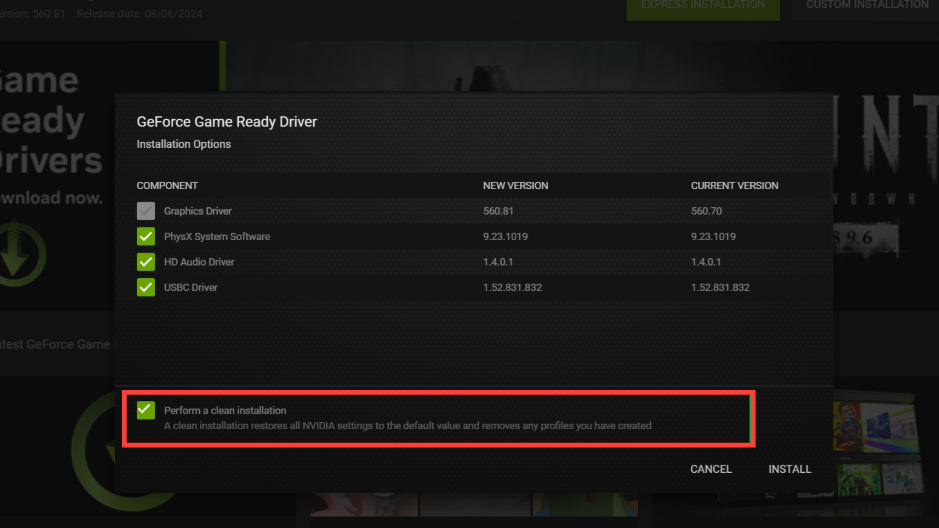
Set a sane FPS cap and sync (this fixes most “feel” problems)
Locking the frame rate to a target your system can hold everywhere (kickoff to the final whistle) is more important than chasing peak numbers. Use your driver to cap frames and manage sync; don’t rely on the game alone.
- Nvidia: Enable G‑Sync (if your monitor supports it), set Vertical Sync to On in the driver, and set Max Frame Rate to three frames below your monitor’s refresh (e.g., 141 for 144Hz). If your monitor is 200Hz or higher, cap around 190FPS — Frostbite can behave poorly above ~190FPS.
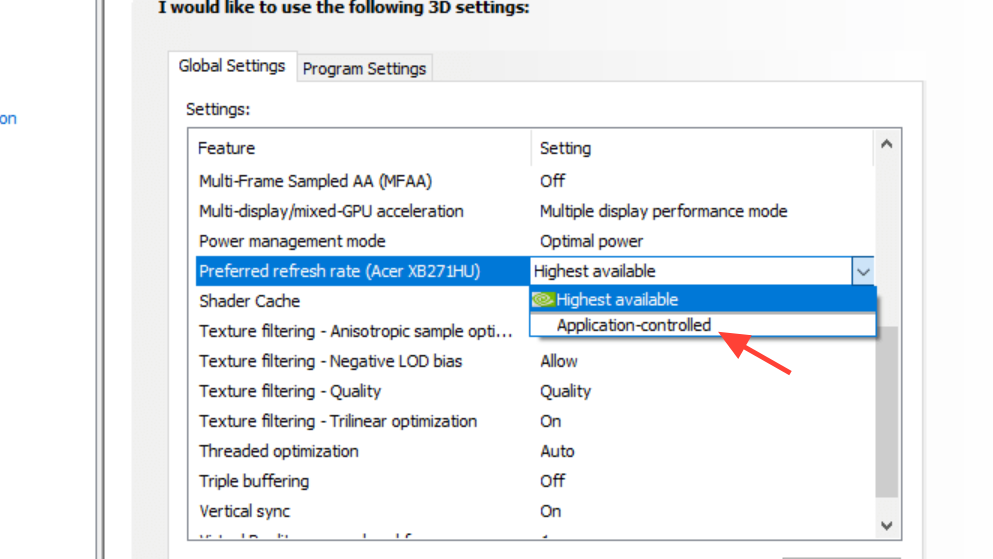
- AMD: Enable FreeSync, use Enhanced Sync, and cap with Radeon Chill (e.g., 141 for 144Hz; ~190 for 200Hz+ panels).
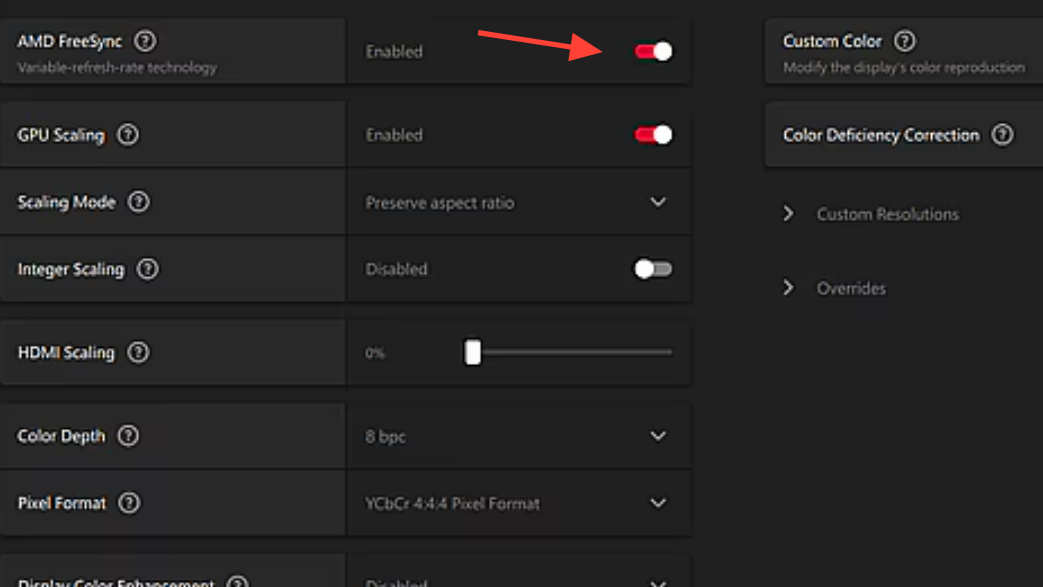
Why it works: driver V‑Sync paired with VRR plus a tight FPS cap prevents tearing and keeps latency stable. If your monitor lacks VRR, leave V‑Sync off and only cap frames in the driver.
Display mode, cutscenes, and the render scale that actually holds your target
- Display mode: On Windows 11, Borderless can match or beat Exclusive Fullscreen on some setups; on Windows 10, Exclusive Fullscreen often wins on latency. Test both — keep the one that delivers steadier frametimes on your system.
- Cutscene performance: Set to Full Frame Rate. This reduces corner/free‑kick hitching for many players.
- Render Scale: Start at 100%. If you can’t sit on your cap in matches, reduce in 10% steps until you can. On 4K displays, rendering near 1440p (≈65%) is a common balance for high refresh targets.
- Dynamic Resolution Scaling: For competitive play, keep it off to avoid mid‑match softness shifts. On low‑end hardware, enabling DRS with a sensible FPS target can smooth spikes.
Graphics presets that prioritize gameplay
You won’t notice micro differences in cloth or hair during play with a broadcast camera; you will feel dropped frames. Use one of these starting points and adjust up only if you maintain your FPS cap in a kickoff test.
- Balanced (recommended for systems near the game’s “recommended” spec): Rendering Quality: Medium; Strand‑Based Hair: Off; Grass: Medium; Crowd: Medium; Cloth: Medium; Ambient Occlusion: Medium; Motion Blur: Off.
- Low‑end (older GPUs, aiming for stable 60–90FPS): Rendering Quality: Low; Strand‑Based Hair: Off; Grass: Low; Crowd: Low; Cloth: Low; Ambient Occlusion: Medium; Motion Blur: Off; DRS: On with a realistic FPS target.
- High‑end (headroom to spare): You can push High/Ultra across most options and still see high frame rates on recent midrange cards, but keep Motion Blur off and avoid cranking settings if it forces dips below your cap.
Nvidia Control Panel settings that matter
- Power management mode: Prefer maximum performance.
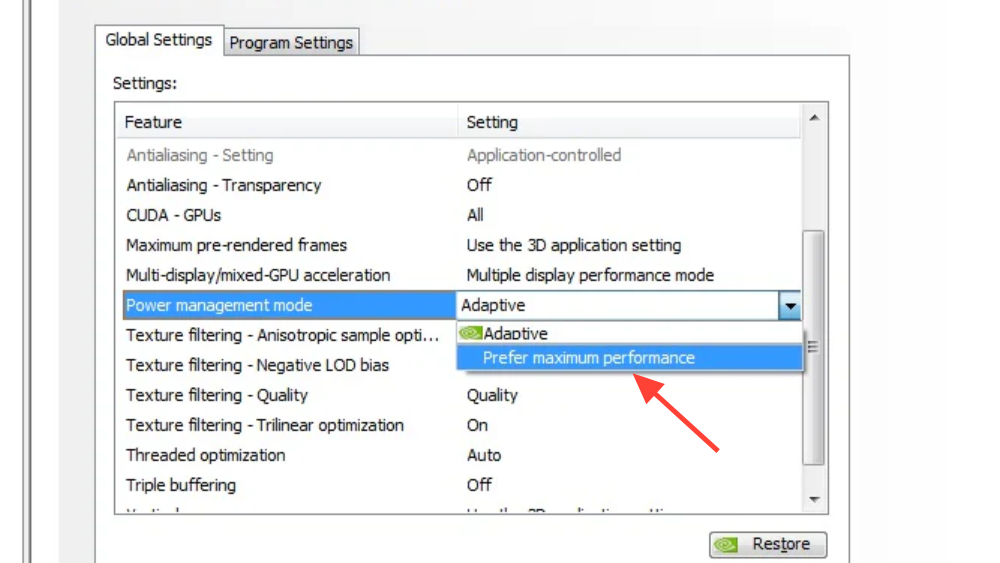
- Low Latency Mode: Try Ultra or On. Both reduce frame queueing; if you see a measurable FPS hit on a CPU‑bound system, back it off.
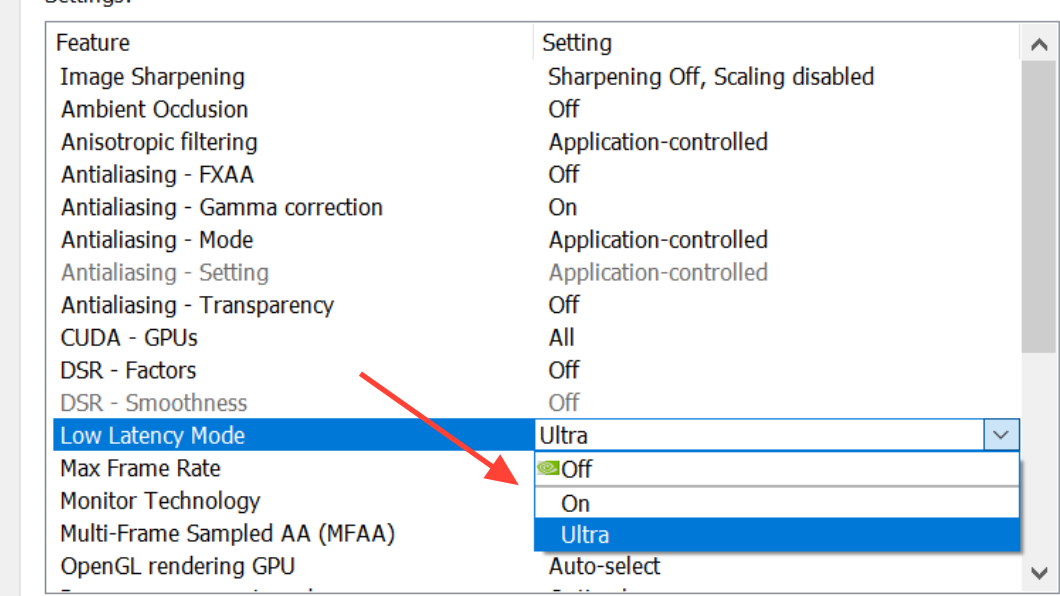
- Max Frame Rate: Use the caps described above (refresh−3, or ~190 for 200Hz+).
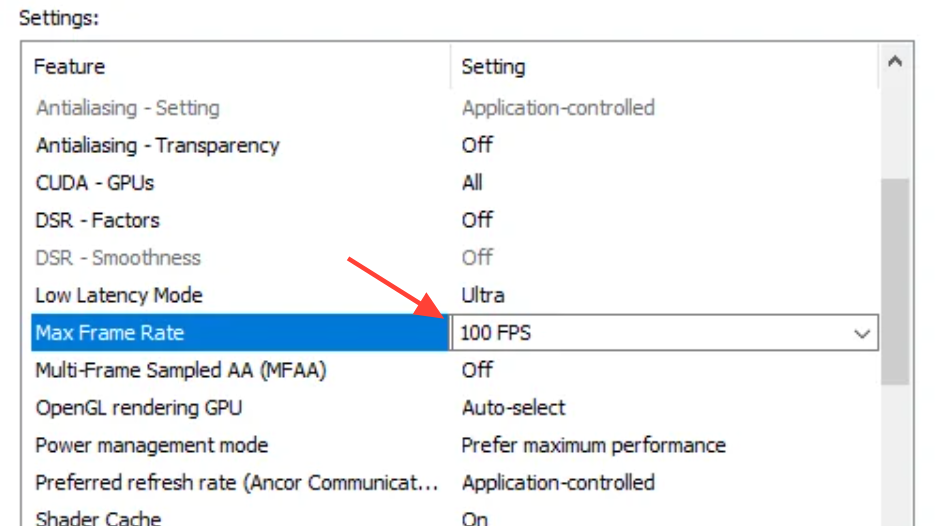
- G‑Sync + driver V‑Sync: Keep both enabled when using a VRR display to eliminate tearing without runaway latency.

AMD Radeon settings that matter
- FreeSync: On (if supported).
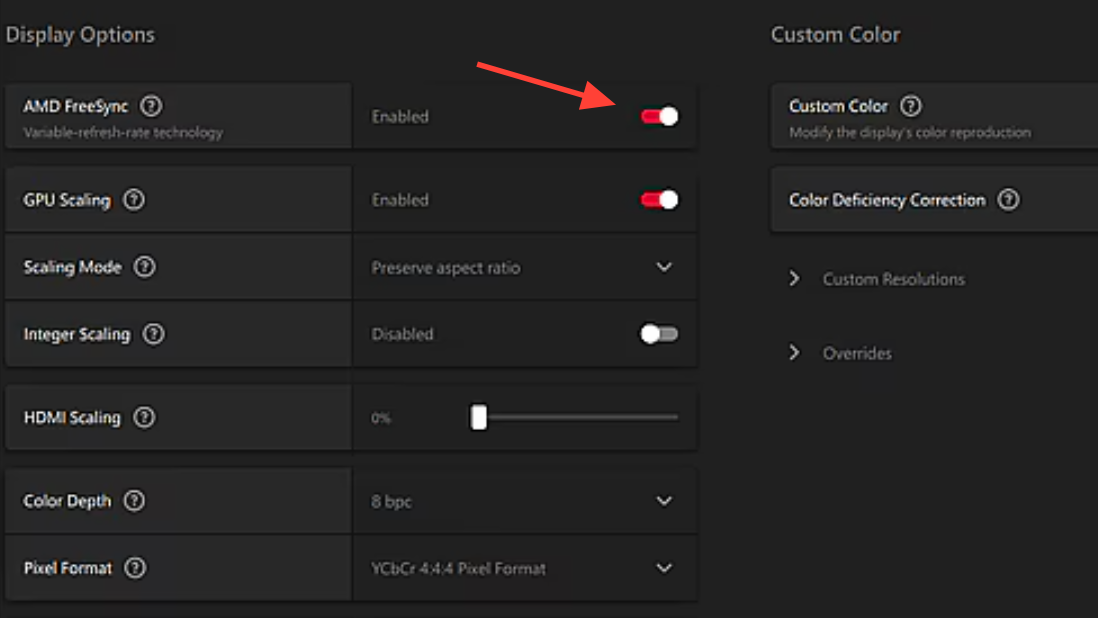
- Enhanced Sync: On (pairs well with FreeSync and a driver‑level FPS cap).
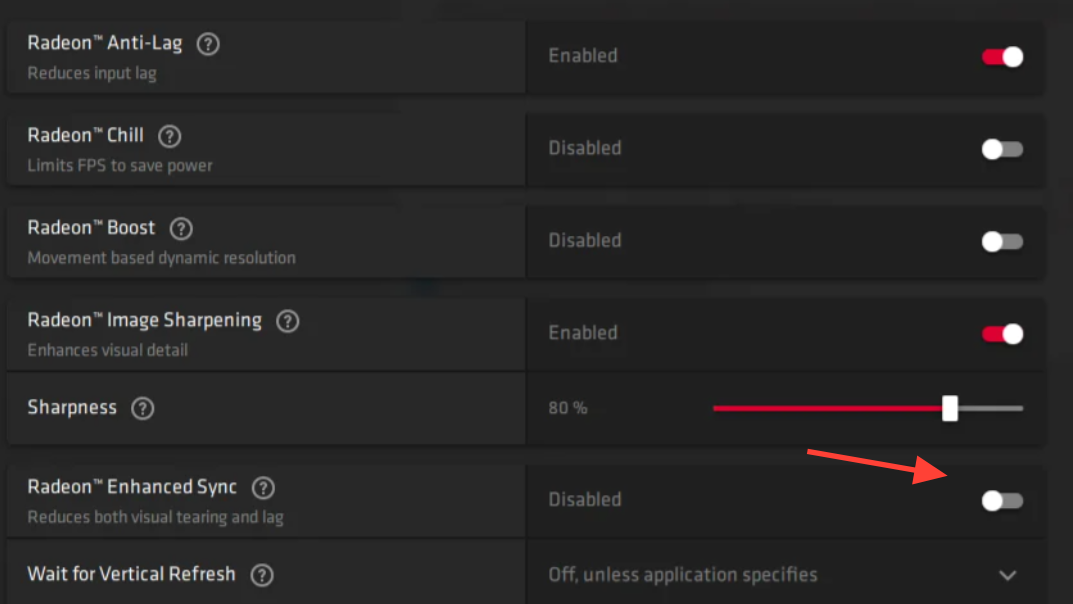
- Radeon Chill: Use it to cap frames at your target (e.g., 141 for 144Hz; ~190 for 200Hz+).
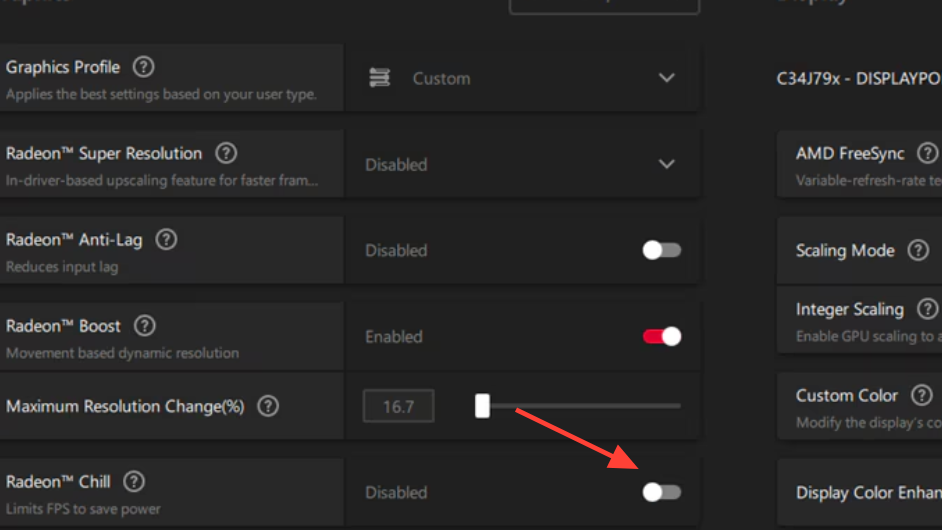
- Optional: Image Sharpening can offset TAA softness; adjust to taste. If you encounter instability, avoid older features such as Anti‑Lag/Boost for this title.
Windows tuning (quick wins, no snake oil)
- Game Mode: On.
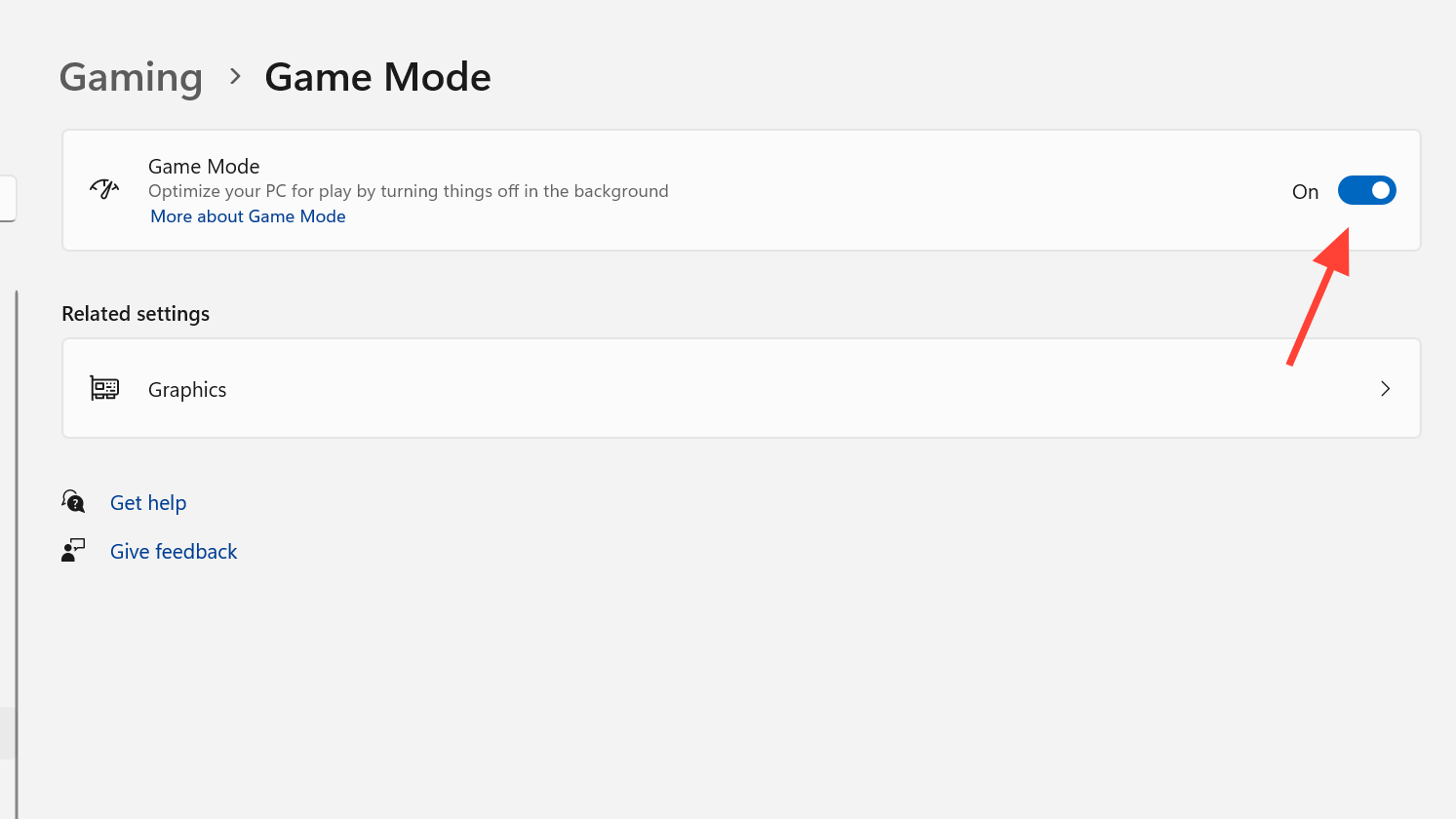
- Hardware‑accelerated GPU scheduling (HAGS): On.
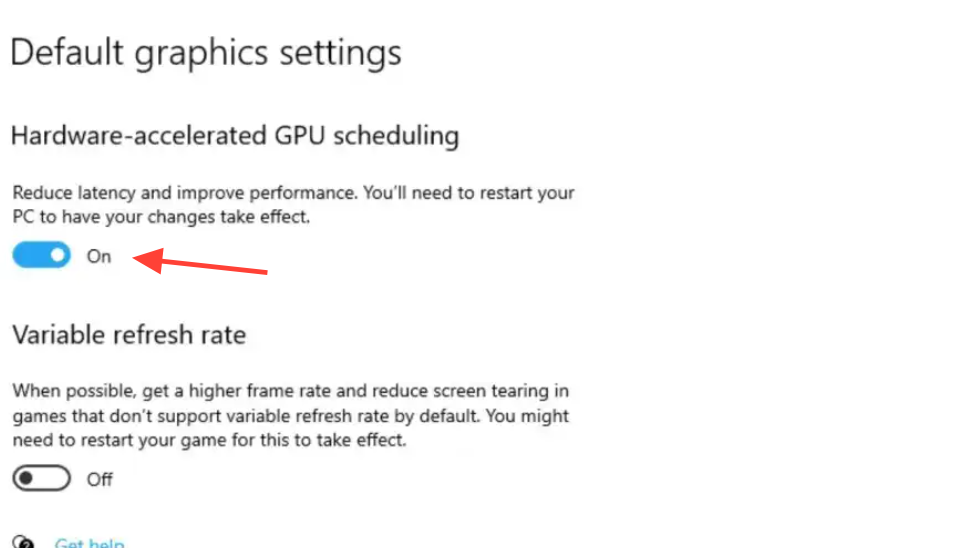
- Captures/Game Bar: Turn capture features off to save CPU time.
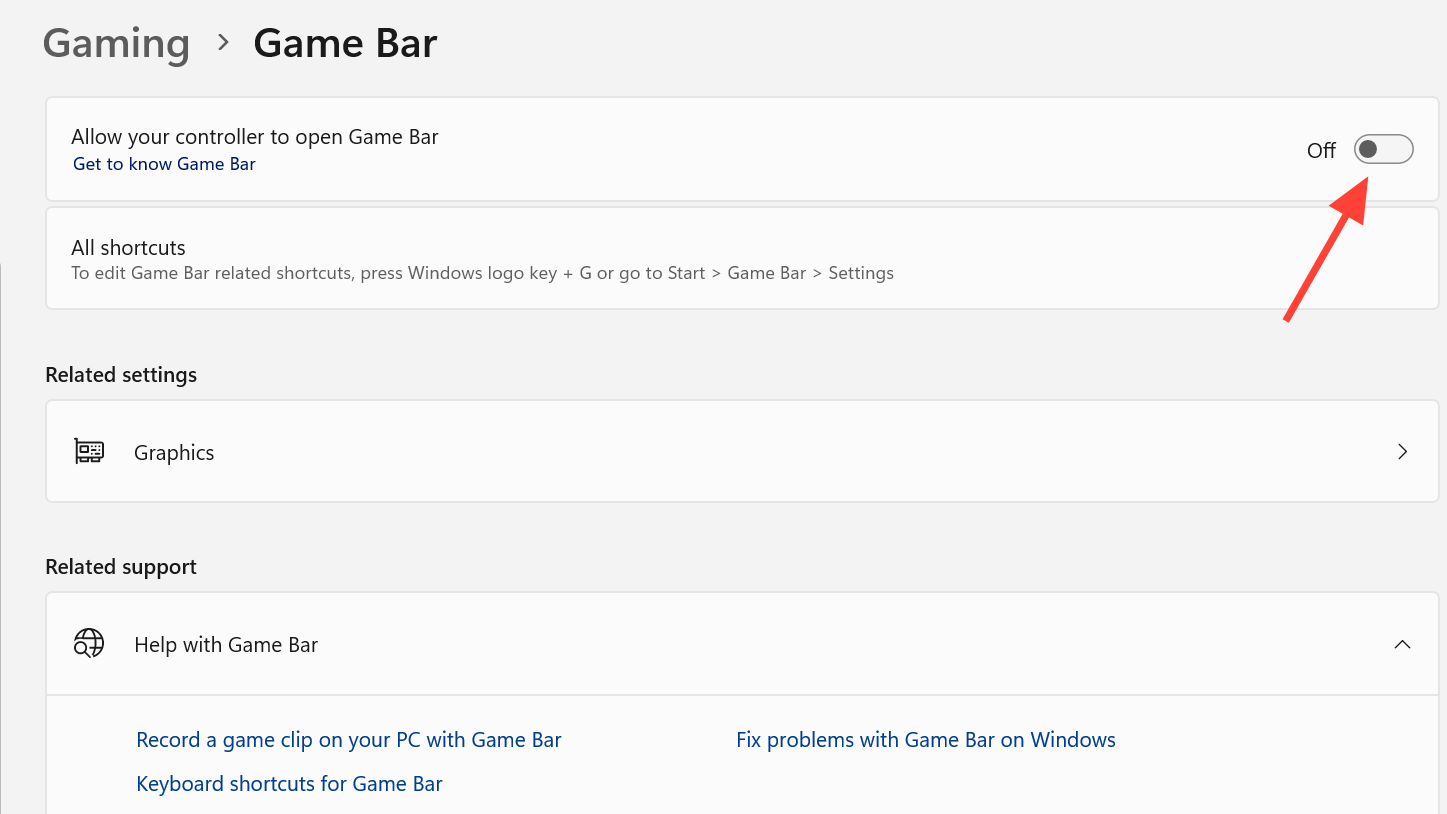
- Power plan: Use Balanced on modern CPUs for better sustained boost behavior.
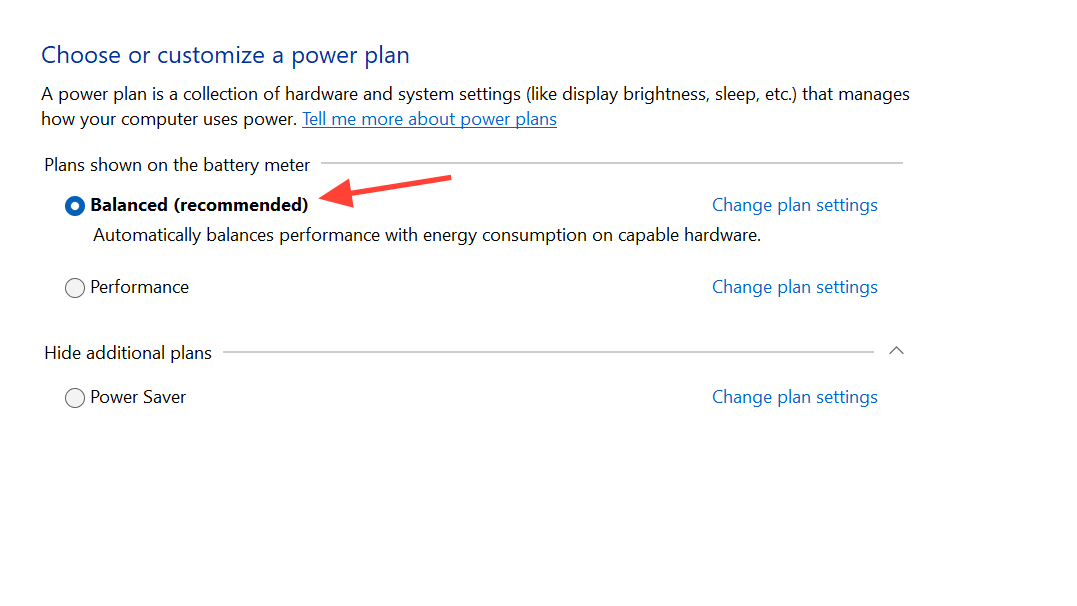
- Platform updates: Enable XMP/DOCP in BIOS, install the latest chipset drivers from your CPU vendor, and keep motherboard firmware current.
In‑game frame limiter vs. driver cap
EA FC 26 includes frame rate limits (e.g., 144/165/240). If you already run G‑Sync/FreeSync with driver V‑Sync and a tight cap, you may not need the in‑game limiter. Favor one method to avoid dueling caps; the driver approach gives you VRR + tear‑free behavior even in Borderless.
Known pain points and safe workarounds
- Menu/intros stutter: Many players see heavy FPS drops in menus, match intros, and some cutscenes near launch. Setting Cutscene Performance to Full Frame Rate helps. Disabling match intros can reduce the visible hitch; otherwise, expect fixes in future game or driver updates.
- Corner/free‑kick hitch: If you get a 1–2 second freeze as corners start, Full Frame Rate cutscenes can reduce it. This appears tied to shader compilation and isn’t fully user‑fixable.
- FPS stuck at 60: You likely have V‑Sync enabled without VRR. Disable V‑Sync in game, cap frames in the driver, and use VRR if your display supports it.
- Settings won’t stick: Close the game, open
%localappdata%, then locate the EA FC 26 folder (the name on disk can appear as “EA FC 26” or “EA SPORTS FC 26”). Delete thefcsetupfolder andfcsetup.ini, repair the game in your launcher, then re‑set your options. Advanced users can also setfcsetup.inito read‑only after configuring. - Weird stutter with high refresh monitors: Cap ~190FPS on 200Hz+ displays; Frostbite can behave erratically above this.
How to monitor performance while you tune
- Nvidia: Enable the in‑game overlay in the Nvidia app and press Alt+R to view performance metrics.
- AMD: Open the Radeon overlay with Ctrl+Shift+O.
If overlays don’t appear above FC 26, disable other app overlays (EA App/Discord) and try again.
Two tested, hardware‑agnostic setup recipes
Low‑latency 144Hz setup (VRR monitor):
- Driver: VRR On, driver V‑Sync On, FPS cap at 141.
- Game: Cutscene Full, Render Scale 100% (reduce only if needed), DRS Off, Motion Blur Off.
- Graphics: Medium across the board, Strand‑Based Hair Off, AO Medium.
- Nvidia only: Low Latency Mode Ultra/On; Power management Maximum Performance.
High‑refresh (200Hz+) consistency setup:
- Driver: VRR On, driver V‑Sync On, FPS cap at ~190.
- Game: Cutscene Full, DRS Off; use Render Scale to hold 190 everywhere (often ~80–90% at 1440p).
- Graphics: Trim big ticket items first (Hair Off, AO Medium/Low, Crowd/Grass Medium), Motion Blur Off.
What you shouldn’t expect settings to fix
Online delay and desync are network issues; they won’t be solved by graphics changes. Similarly, early‑cycle menu and presentation stutters often require game patches or driver updates. Your focus should be locking a stable, tear‑free, low‑latency frame rate during gameplay; the rest will improve with updates.
Last check: a quick kickoff test
After each major change, run a kickoff match in a large stadium at night (floodlights and crowds stress more systems). If your FPS never dips below your cap during open play, you’re done. If it does, don’t raise graphics — lower render scale in small steps or reduce crowd/cloth/AO until it holds.


