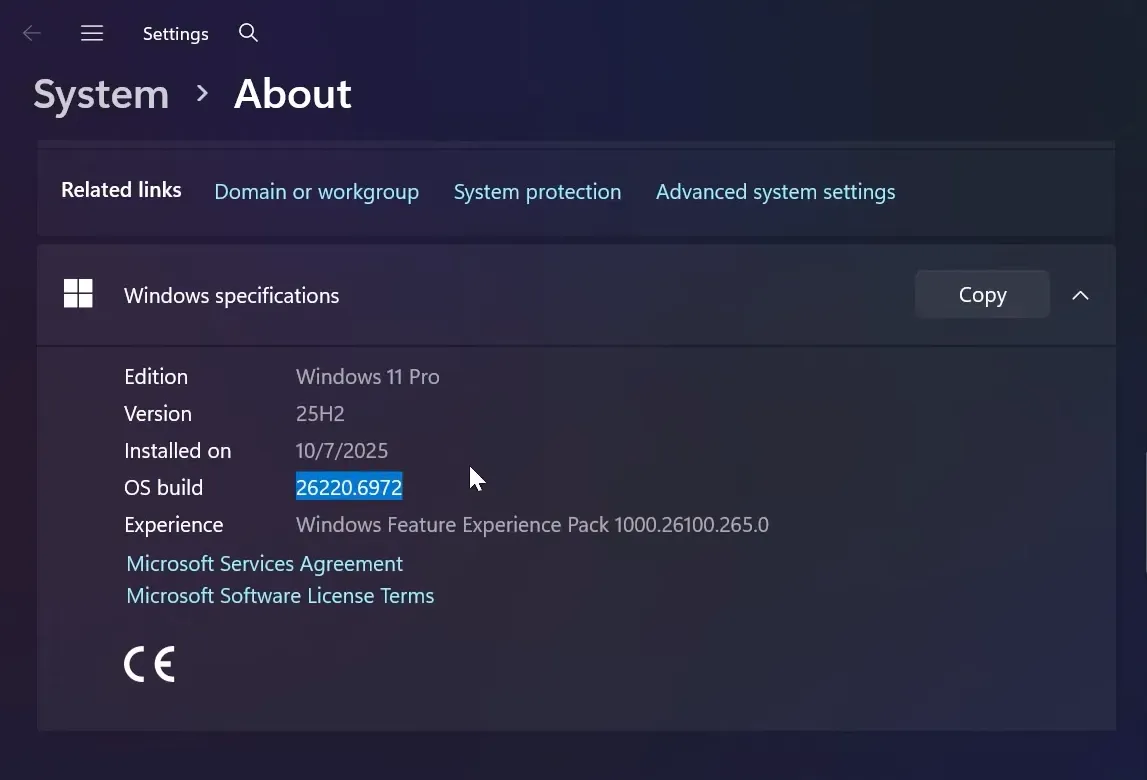Windows 11 is rolling out darker visuals to more legacy dialogs. On recent 25H2 Insider builds, the Run dialog, Folder Options, file copy/move progress, and certain “access denied” prompts can match the system’s dark theme. Some dialogs still don’t switch, such as Properties and the file-extension rename confirmation, but the overall experience becomes more consistent and easier on the eyes.
What’s new in Windows 11 dark mode dialogs
After enabling these hidden flags, the following elements adopt dark styling when the system theme is set to Dark: Run (Windows + R), File Explorer’s Folder Options, file operation progress windows, and elevated “are you sure” prompts for protected actions. Properties and certain non-elevated confirmations remain light for now.
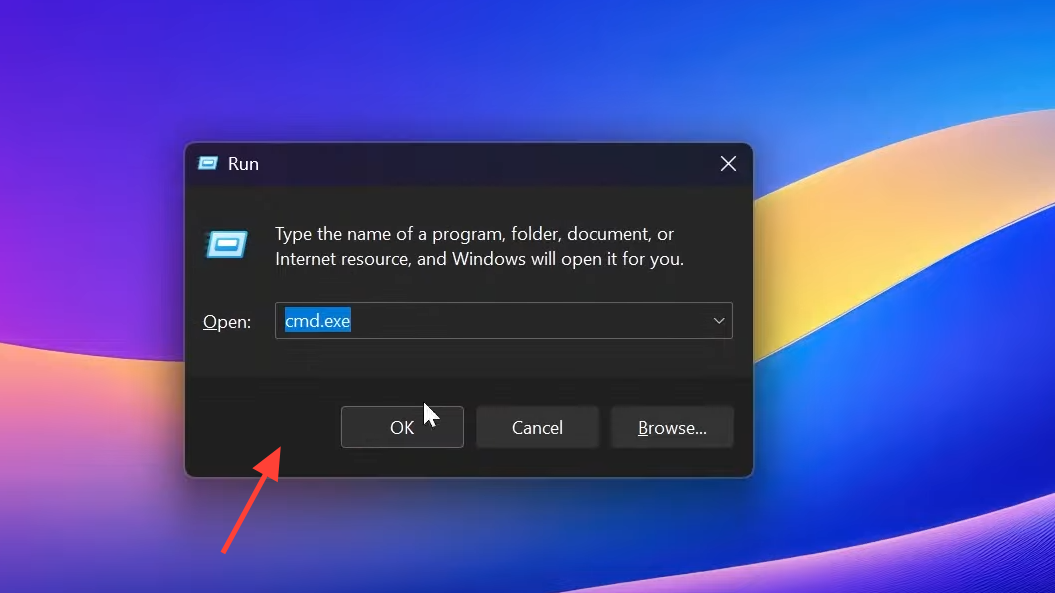
Requirements and limitations
These dark dialogs are currently available on Windows 11 Insider builds (25H2 line). Specifically, Beta 26120.6972 and Dev 26220.6972 or newer show the new visuals when the feature flags are enabled. The feature set is still incomplete; some legacy dialogs remain light.
Make sure Windows is set to Dark mode system-wide. You can switch the system theme in Settings as described on Microsoft’s guide: Using Dark Mode in Windows 11.
Method 1 — Enable new dark dialogs with ViVeTool (Insider builds)
ViVeTool is a small command-line utility that toggles hidden Windows features. Use it to switch on the dark UI for specific dialogs on supported Insider builds. Changes apply system-wide and require a restart.
Step 1: Create a folder on your system drive named C:\vive. This keeps the tool and commands in a simple path.
Step 2: Download the latest ViVeTool release. Save the ZIP file locally so you can extract its contents.
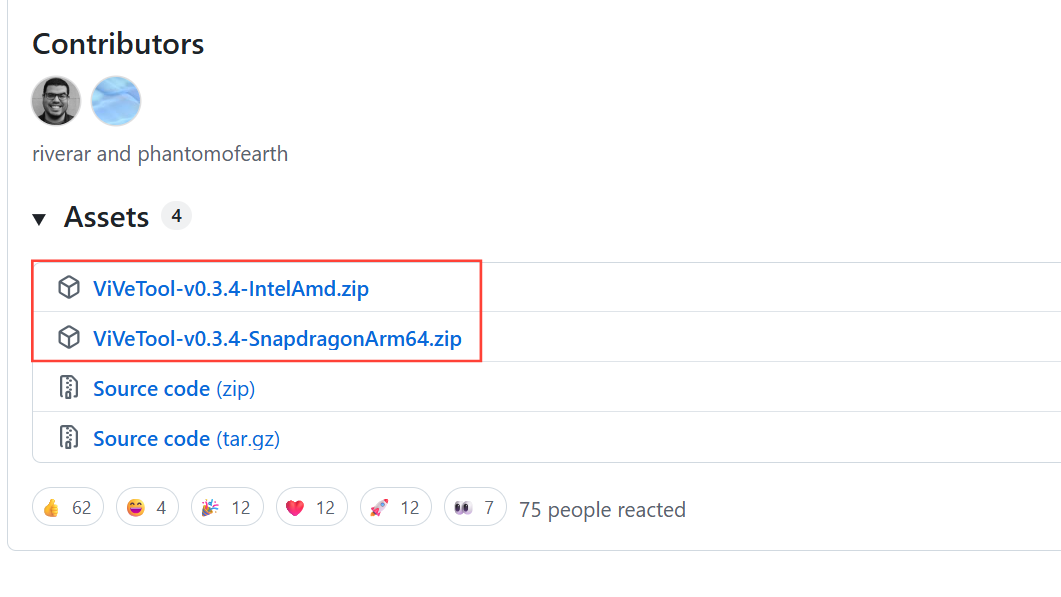
Step 3: Extract the downloaded files into C:\vive. Confirm that the main executable is inside this folder.
Step 4: Open an elevated Command Prompt. Search for “cmd”, right‑click Command Prompt, and select “Run as administrator”.
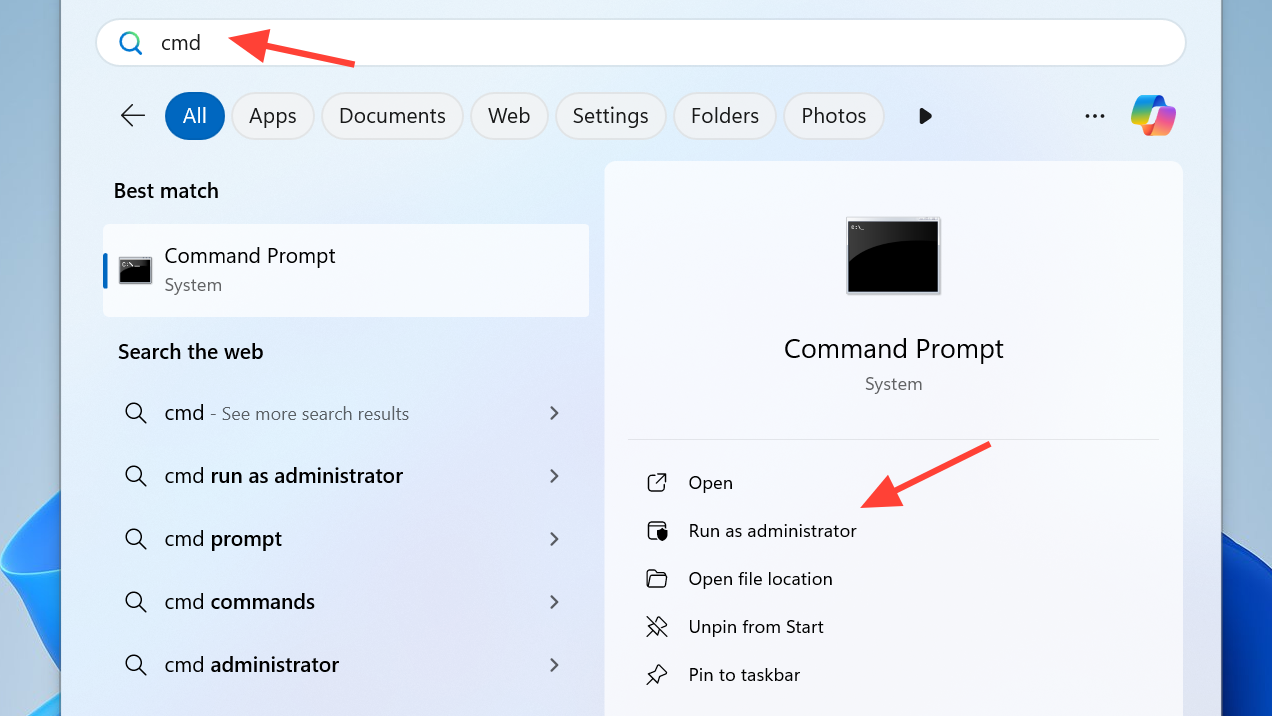
Step 5: Change the working directory to the folder you created.
cd \vive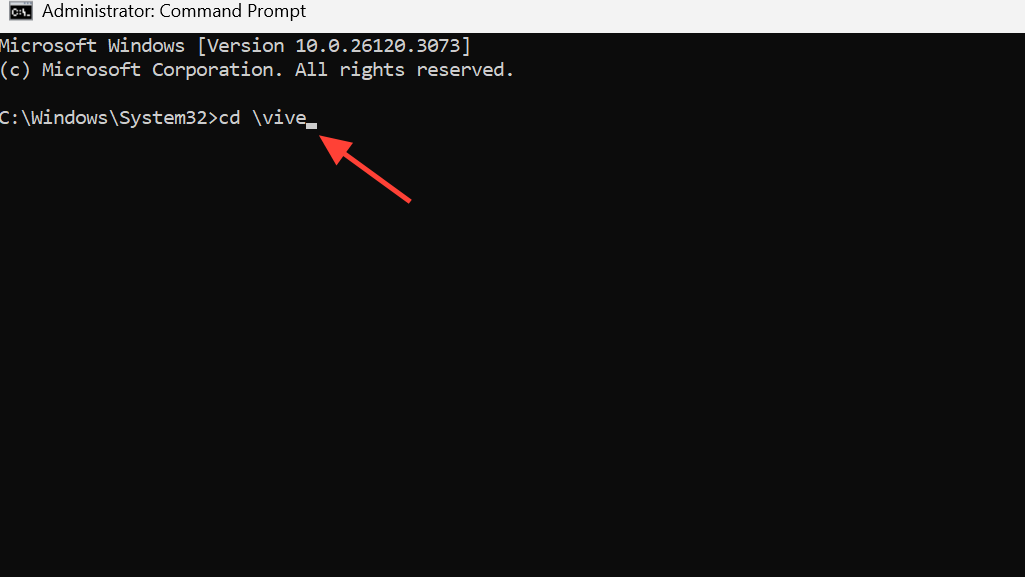
Step 6: Enable the hidden dark mode dialogs by running this command. This turns on dark styling for Run, Folder Options, file operation progress, and certain elevated confirmation prompts.
vivetool /enable /id:57857165,57994323,48433719,49453572,58383338,59270880,59203365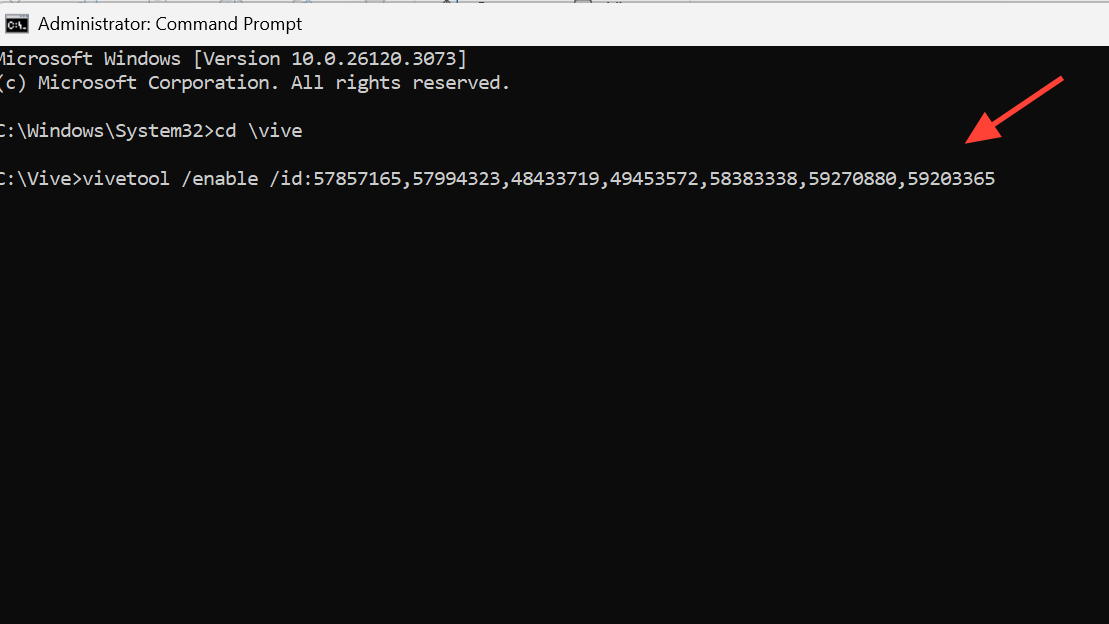
Step 7: Restart your PC to apply the changes. A reboot is required for the dialogs to pick up the new flags.
Step 8: Verify the Run dialog. Press Windows + R and confirm it matches the Dark theme.
Step 9: Verify Folder Options. Open File Explorer, go to the menu, and open Options to check the dark styling.
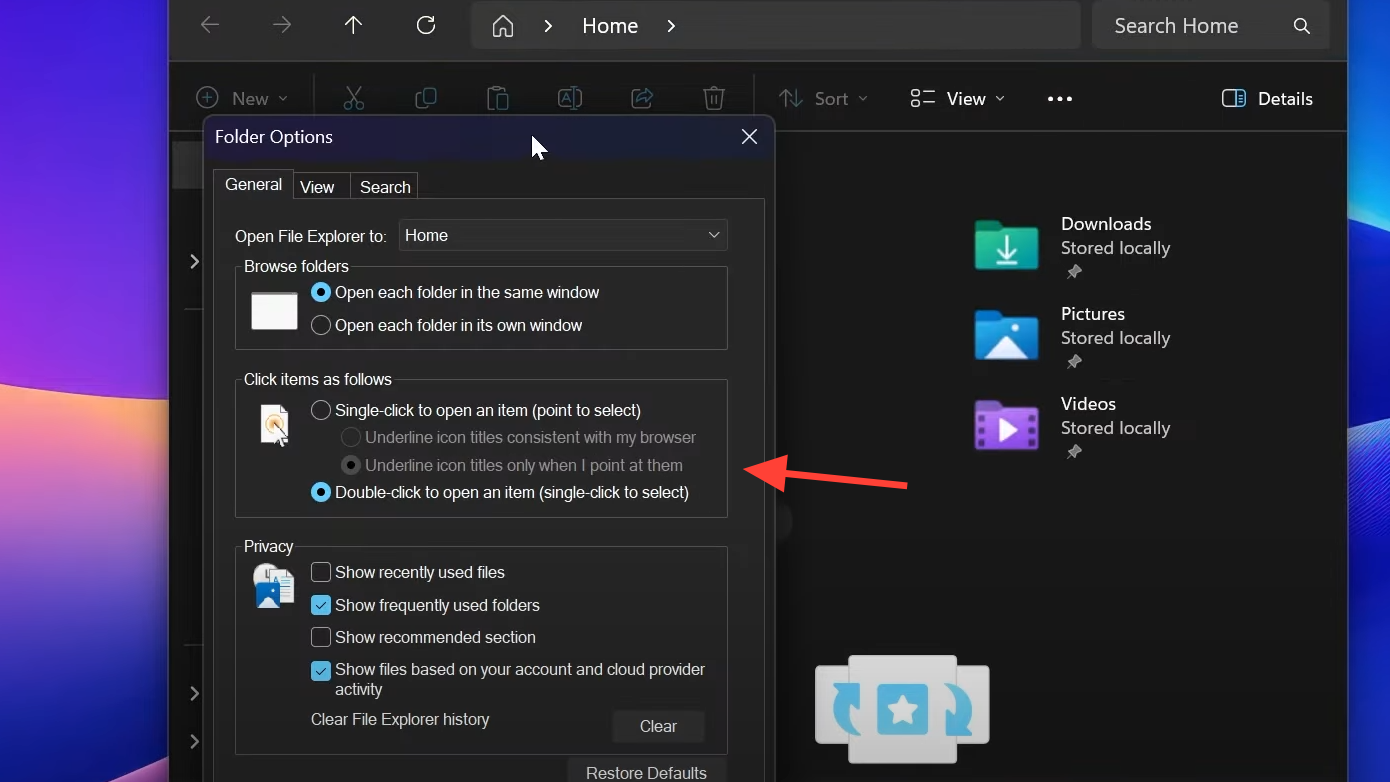
Step 10: Verify file operations. Copy or move a file and observe the progress window; it should appear in dark mode.
Step 11: Verify elevated prompts. Try an action that requires higher permissions (for example, deleting a protected file) and confirm that the “access denied” dialog appears dark.
Method 2 — Set system dark mode in Settings
These dialogs only appear dark when Windows is set to the Dark theme. Confirm your system theme first.
Step 1: Open Settings. Click Start, then select the gear icon or press Windows + I.
Step 2: Go to Personalization > Colors. This section controls the system and app theme appearance.
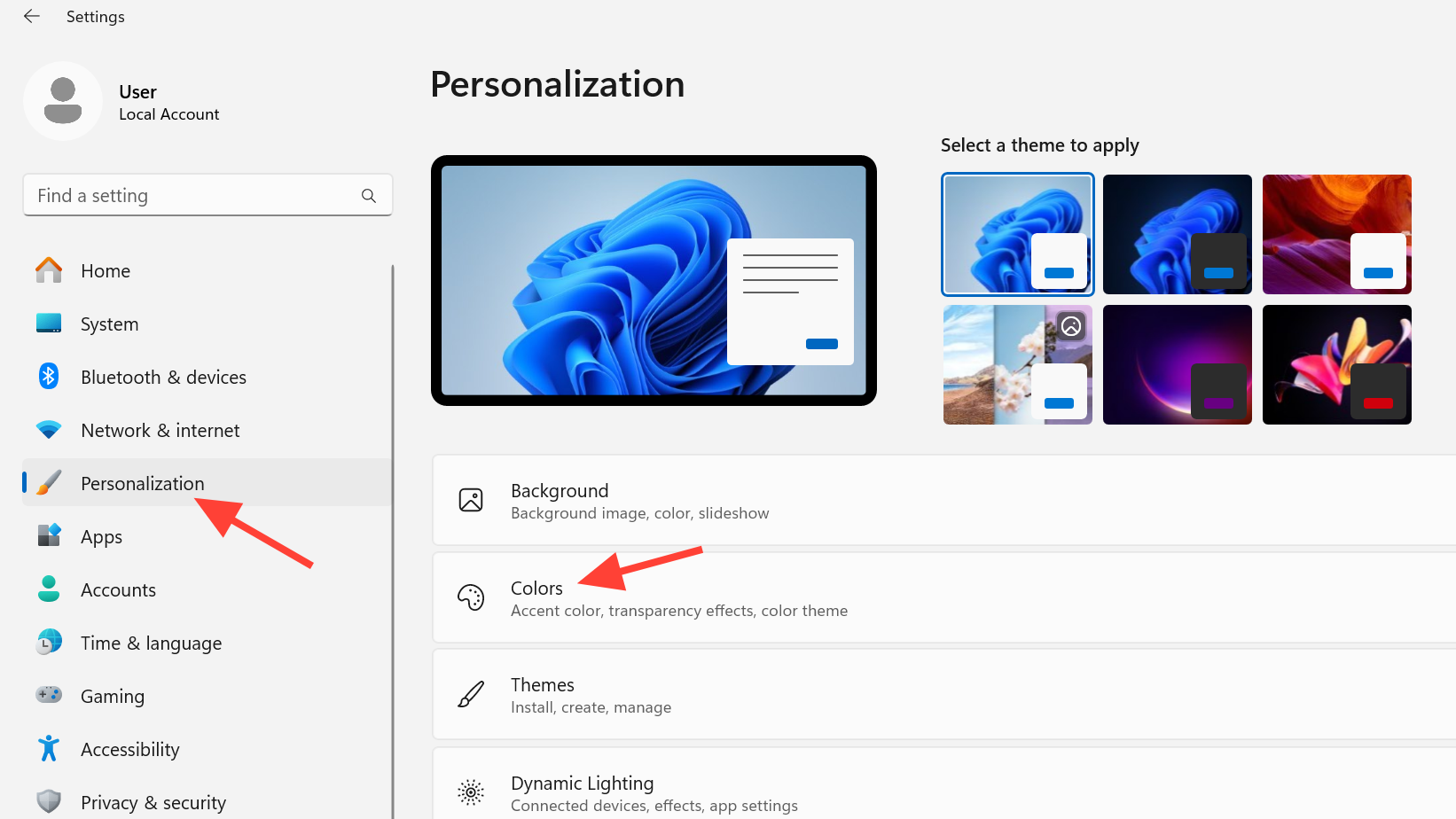
Step 3: Under “Choose your mode,” select “Dark.” For more detail on theme options, see Microsoft’s guide: Using Dark Mode in Windows 11.
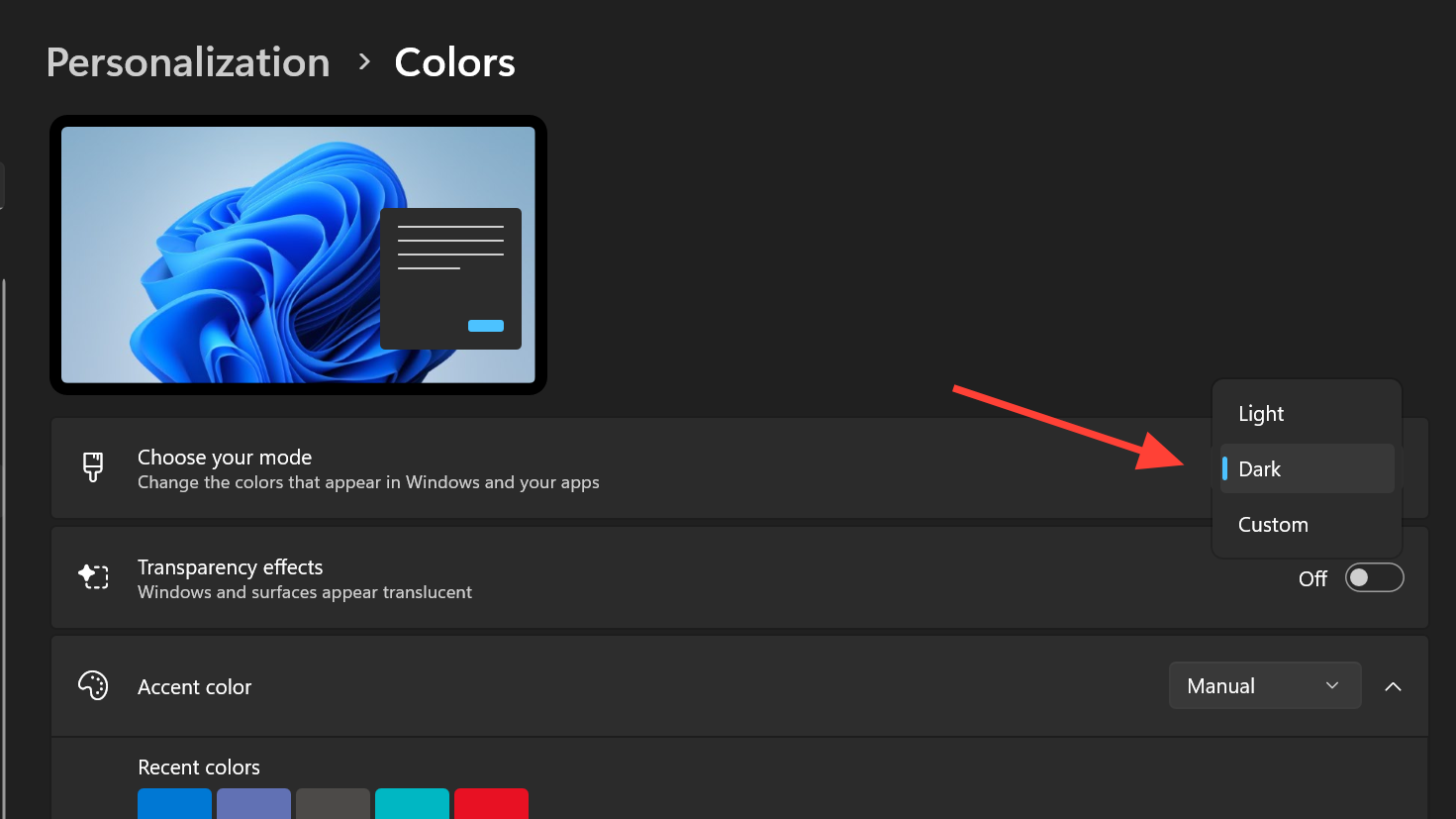
Troubleshooting — dark mode flips back to light in 25H2
Some 25H2 builds may intermittently switch the theme back to light. Use the steps below to stabilize your setup.
Step 1: Re-apply Dark mode. Open Settings > Personalization > Colors and set “Choose your mode” to “Dark” again.
Step 2: Restart Windows. A reboot makes sure theme settings and feature flags are applied consistently.
Step 3: Re-run the ViVeTool enable command. If the dialogs revert, repeat the command and reboot to restore dark styling.
Step 4: Confirm known limitations. The Properties dialog and some non-elevated confirmation prompts are not dark yet; this is expected behavior on current builds.
As Windows 11 continues to expand dark theme coverage, these steps bring key dialogs into alignment now. Keep your device updated to newer Insider builds to get broader coverage as it rolls out.