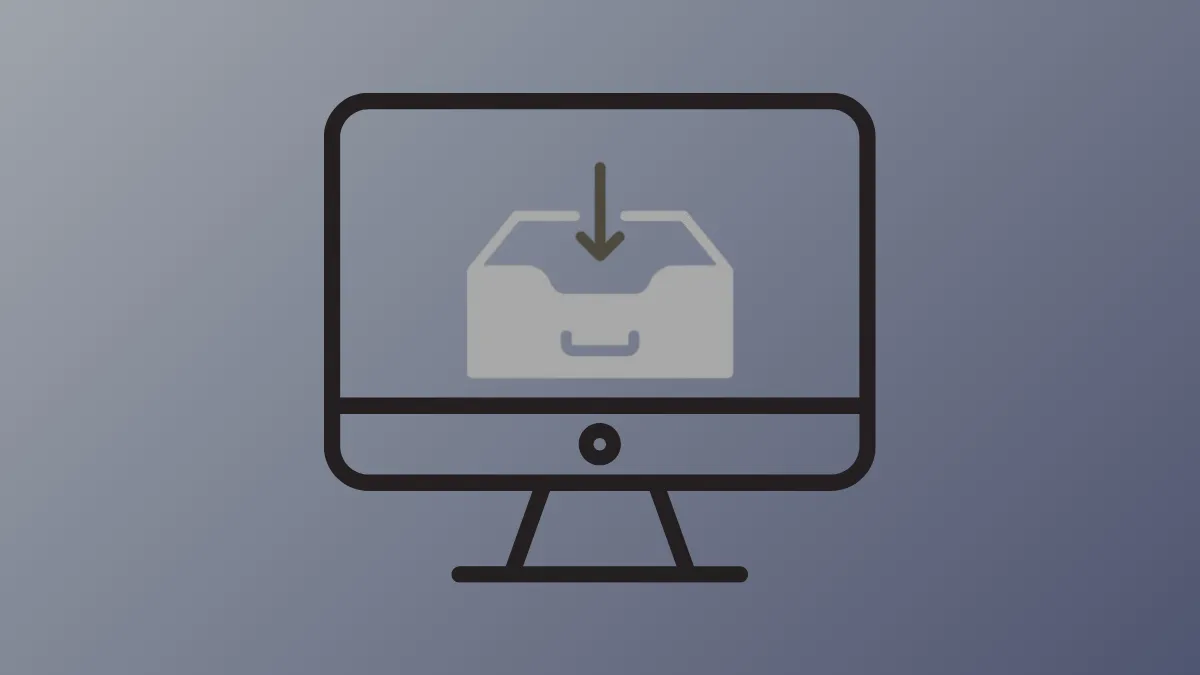Windows 11 includes a feature called Archive apps that helps manage storage by automatically offloading applications you seldom use. When an app is archived, its core files are removed to save disk space, but your settings and data are preserved locally. The next time you try to launch the app, Windows will redownload and restore it, provided the application is still available in the Microsoft Store. If an app has been removed from the Store by its developer, it cannot be restored.
This functionality is enabled by default as part of Windows 11's storage management tools. However, you can easily turn this feature on or off to suit your preferences. Here are the different ways to control the Archive apps setting.
Use the Settings App
The most direct way to manage the app archiving feature is through the Windows Settings application. This method is suitable for all users and allows you to toggle the setting for your user account.
Step 1: Open the Settings app by pressing the Windows Key + I on your keyboard or by right-clicking the Start button and selecting "Settings" from the menu.
Step 2: In the Settings window, select Apps from the navigation pane on the left side.
Step 3: On the Apps page, click on Advanced app settings.
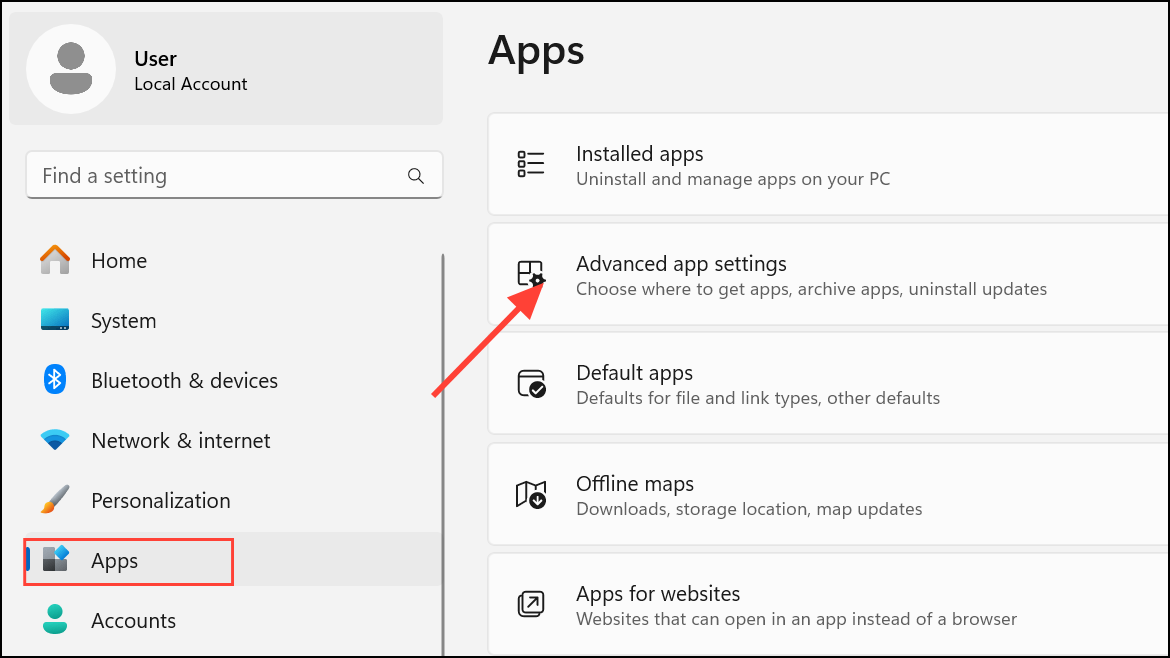
Step 4: Locate the Archive apps option. Click the toggle switch next to it to turn the feature on or off. When the toggle is on, Windows will automatically archive unused apps. When it's off, all your installed apps will remain on the device regardless of usage frequency.
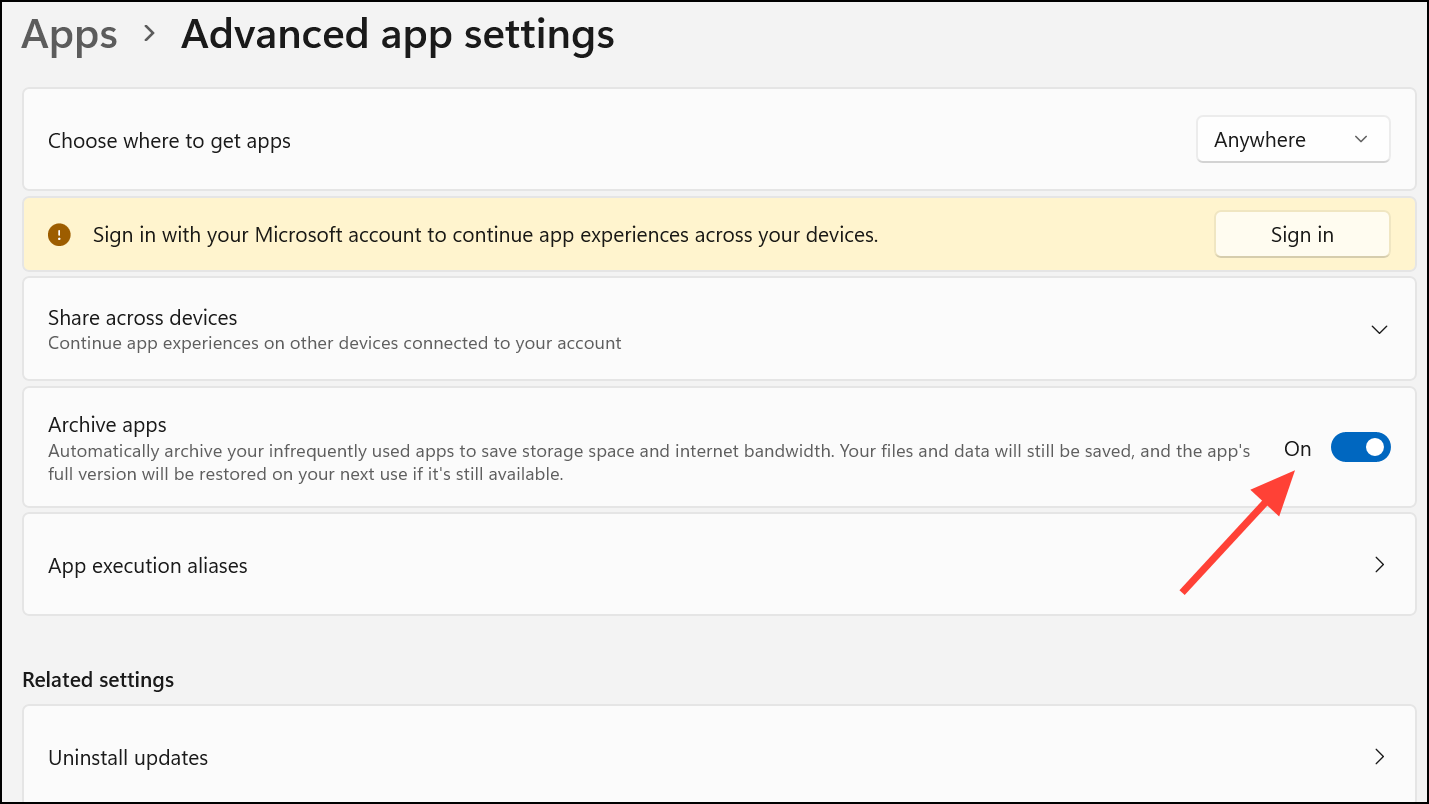
Step 5: Once you've made your selection, you can close the Settings app. The change takes effect immediately.
Use the Local Group Policy Editor
For users running Windows 11 Pro, Enterprise, or Education editions, the Local Group Policy Editor provides a way to enforce the Archive apps setting for all users on the computer. This method overrides the individual user setting in the Settings app.
Step 1: Open the Run dialog box by pressing Windows Key + R. Type gpedit.msc and press Enter or click OK to launch the Local Group Policy Editor.
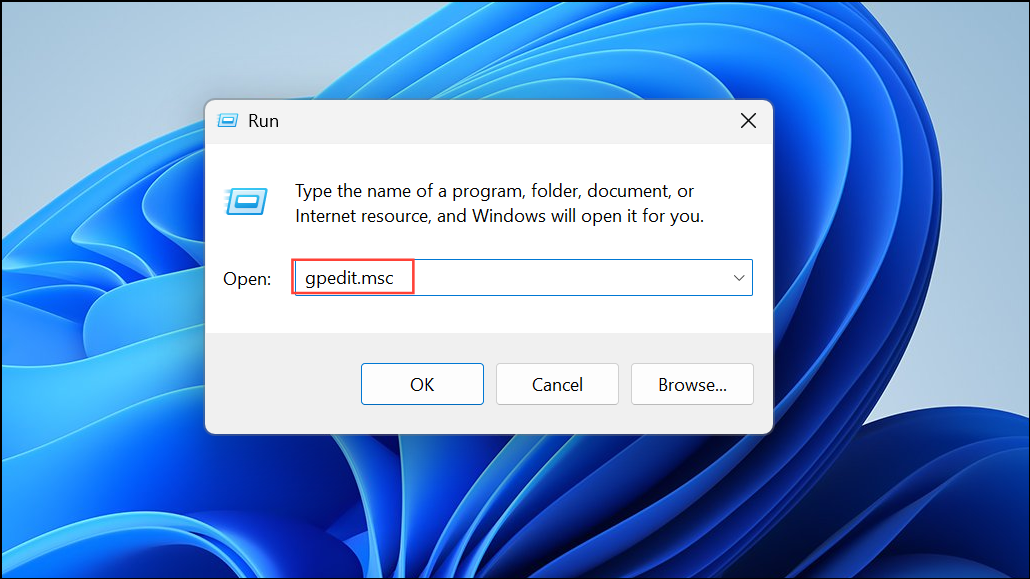
Step 2: In the left pane, navigate to the following path: Computer Configuration > Administrative Templates > Windows Components > App Package Deployment.
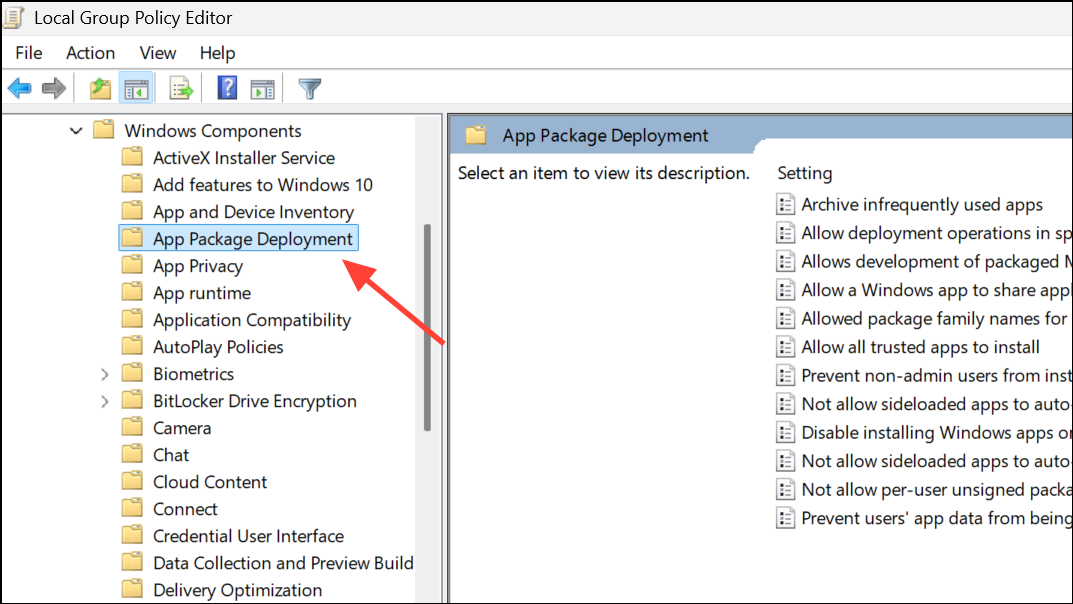
Step 3: In the right pane, find and double-click the policy named Archive infrequently used apps to open its configuration window.
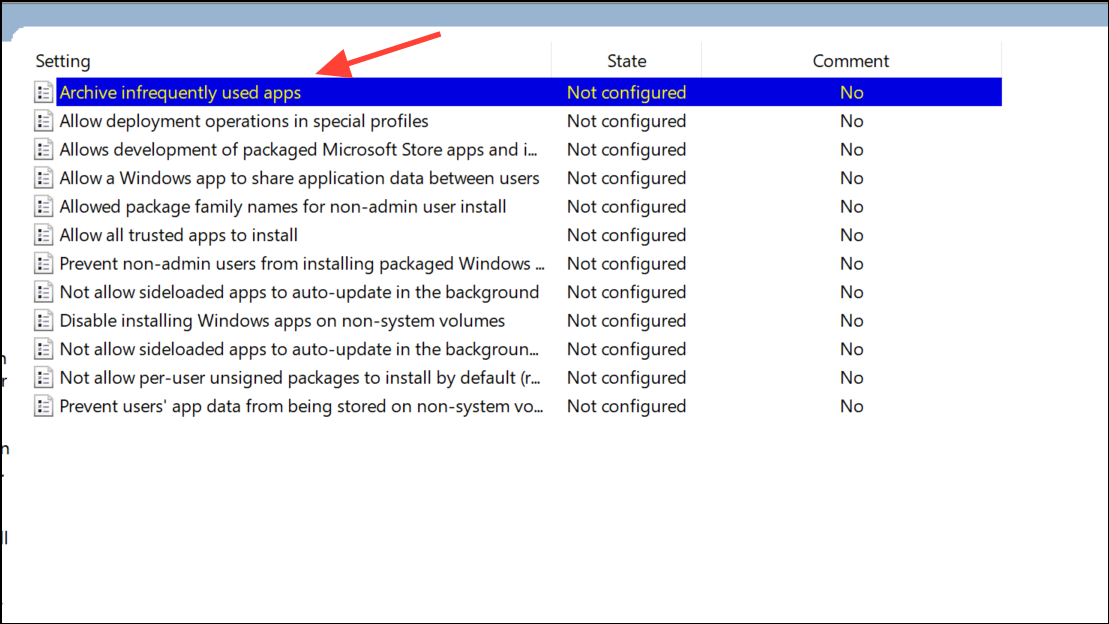
Step 4: To manage the policy, select one of the following options:
- Enabled: Forces the Archive apps feature to be on for all users. Users will not be able to disable it from the Settings app.
- Disabled: Forces the Archive apps feature to be off for all users. The toggle in the Settings app will be grayed out.
- Not Configured: This is the default state. It allows individual users to control the feature through the Settings app.
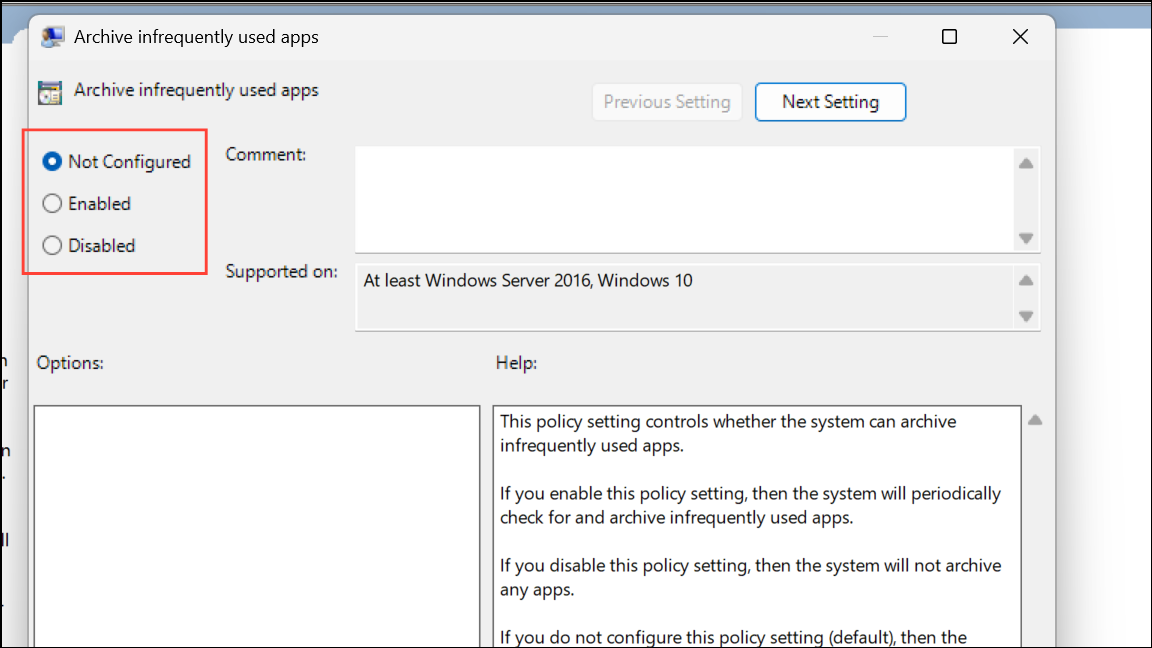
Step 5: After selecting your desired option, click Apply and then OK to save the changes. You can then close the Local Group Policy Editor.
Use the Registry Editor
If you are using Windows 11 Home or prefer using the Registry Editor, you can achieve the same system-wide control as the Group Policy Editor. Modifying the registry should be done with caution, as incorrect changes can cause system instability.
Step 1: Press the Windows Key + R to open the Run dialog. Type regedit and click OK or press Enter to open the Registry Editor. If prompted by User Account Control (UAC), click Yes.
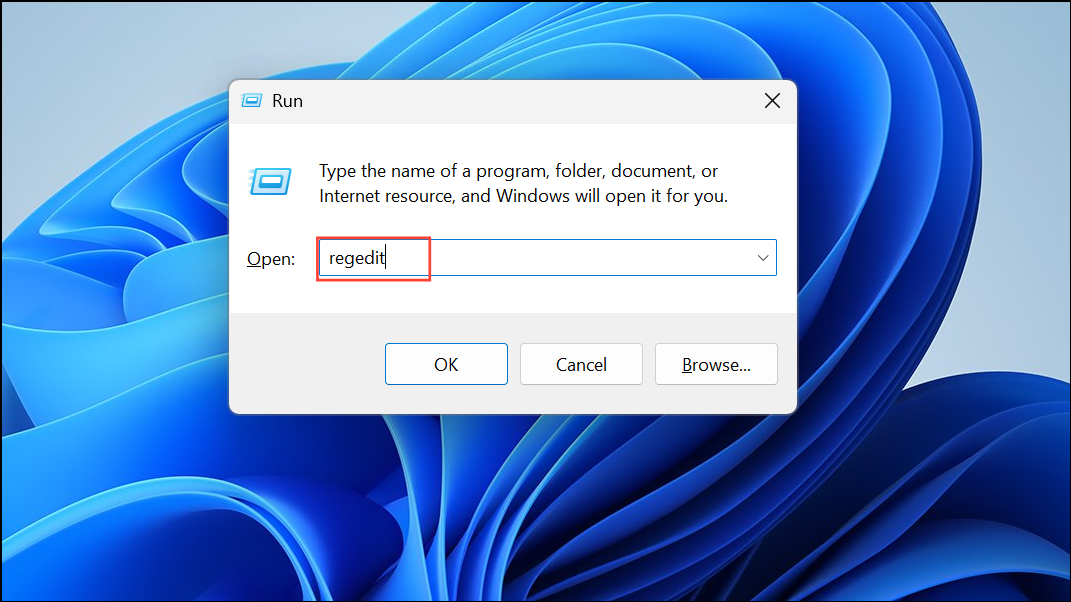
Step 2: In the Registry Editor's address bar, copy and paste the following path and press Enter: HKEY_LOCAL_MACHINE\SOFTWARE\Policies\Microsoft\Windows\Appx. If the Appx key does not exist, you will need to create it by right-clicking the Windows key, selecting New > Key, and naming it Appx.
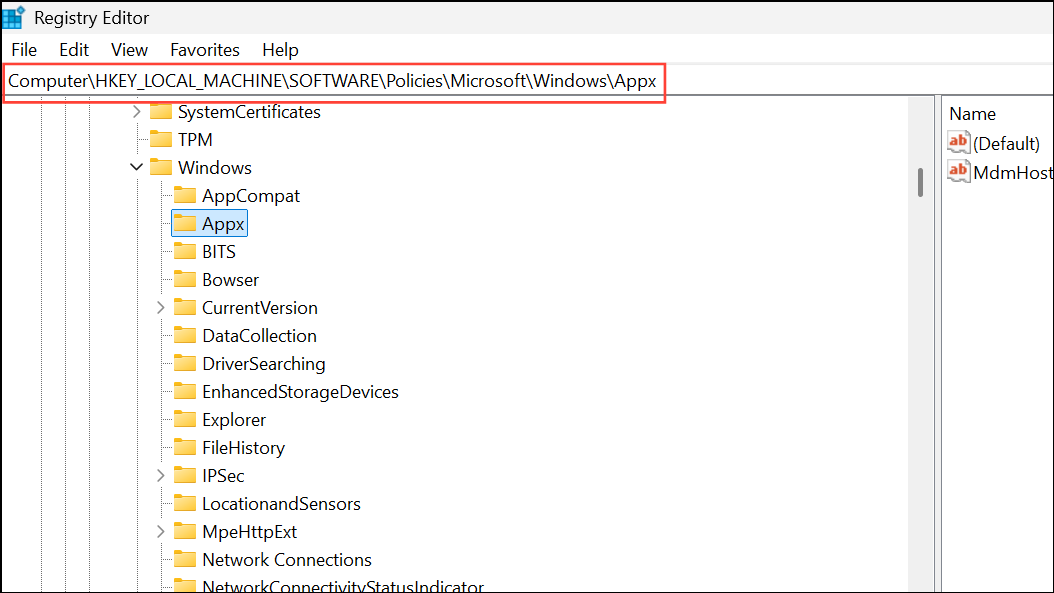
Step 3: In the right pane of the Appx key, right-click on an empty space, select New > DWORD (32-bit) Value, and name it AllowAutomaticAppArchiving.
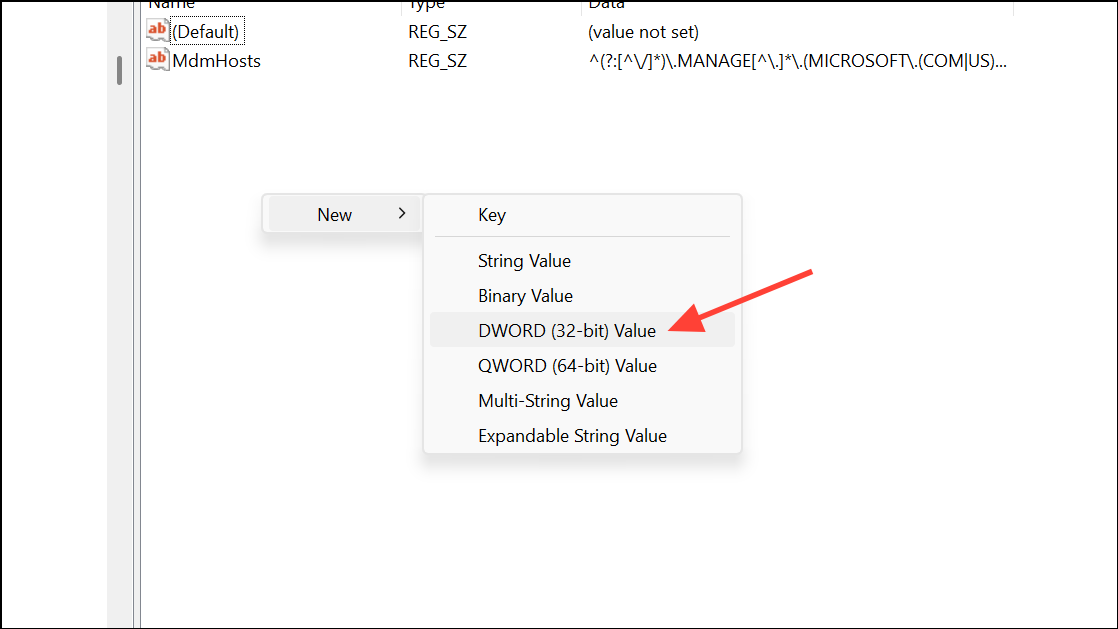
Step 4: Double-click the new AllowAutomaticAppArchiving value to modify it. In the "Value data" field, enter one of the following numbers:
- 1: To force-enable app archiving for all users.
- 0: To disable app archiving for all users.
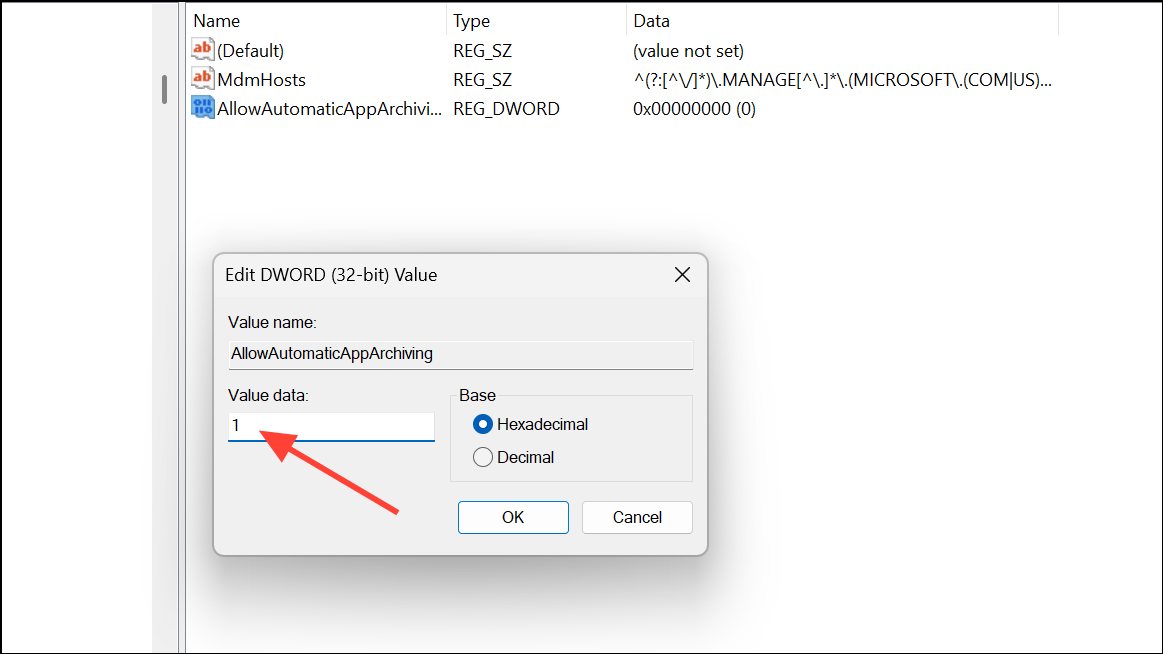
Step 5: Click OK to save the change and close the Registry Editor. To revert to the default behavior where users can control the setting themselves, you can delete the AllowAutomaticAppArchiving value.
Whether you want to maximize your storage or ensure all your apps are always available, Windows 11 gives you the flexibility to control how app archiving works on your system.