The “The Epic Games Launcher Setup Wizard ended prematurely” message usually appears when Windows blocks the installer, when a previous Epic installation is stuck, or when the default .msi installer fails. On modern Windows systems there are a few reliable ways around it, and most do not require deep system tweaks.
Quick overview of the main fixes
| Fix | When to try it | What it does |
|---|---|---|
| Install from Microsoft Store | First attempt on Windows 10/11 | Uses a Store version of Epic Games Store that can bypass many MSI issues. |
Install with msiexec (Command Prompt) |
If the downloaded installer fails when double-clicked | Runs the MSI through Windows Installer with full admin rights. |
| Run installer from Task Manager → Run new task | If msiexec works poorly or the UI never appears |
Launches the installer as a new admin task, even when it is hidden in file dialogs. |
| Remove old Epic Games Launcher traces | If Windows thinks an older launcher is still installed | Clears leftover files and broken entries that block reinstall. |
| Use Microsoft’s install/uninstall troubleshooter | Error mentions an “older version” that cannot be removed | Repairs the Windows Installer registry so Epic can reinstall. |
| Disable aggressive antivirus temporarily | Installer closes or rolls back with no clear reason | Prevents security software from interrupting the setup. |
| Check disk and install path | Corrupted folder or drive errors | Verifies the target drive and fixes basic file system issues. |
Fix 1: Install Epic Games Launcher from the Microsoft Store
On Windows 10 and Windows 11, the simplest fix is often to skip the standalone installer entirely and use the Microsoft Store build of the launcher.
- Press the Windows key.
- Search for Microsoft Store and open it.
- In the Store, search for Epic Games Store.
- Select the Epic Games Store app and choose Install.
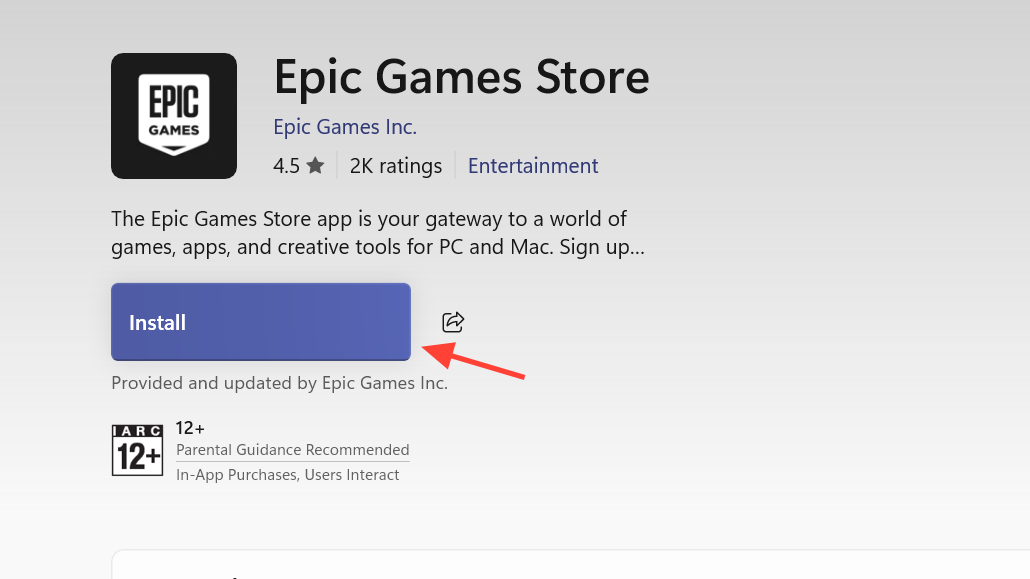
The Store package uses a different installer pipeline from the .msi you download manually. It can automatically pull in dependencies, repair components, and handle registry issues that cause “Setup Wizard ended prematurely” when using the standalone installer.
Once installation finishes, launch it from the Start menu as you would any other Store app.
Fix 2: Use msiexec in Command Prompt (admin)
If you prefer the downloadable installer or cannot use the Microsoft Store, running the MSI through Windows Installer directly is the next step.
- Download the latest Epic Games Launcher installer from the main Epic Games site at epicgames.com.
- Press Windows + E to open File Explorer.
- Go to your Downloads folder (or wherever the installer was saved).
Note: Do not move the installer; the copied path in the next steps depends on where it is now. - Hold Shift, then right-click the installer file (for example,
EpicInstaller.msi) and choose Copy as path. - Press the Windows key, type CMD.
- Right-click Command Prompt and select Run as administrator.
- Press the space bar once, then right-click in the Command Prompt window to paste the path you copied earlier.
- Press Enter to run the installer through
msiexec.
The command should now look similar to:
msiexec /i "C:\Users\YourName\Downloads\EpicInstaller.msi"
In the Command Prompt window, type (but do not press Enter yet):
msiexec /iThis method talks directly to the Windows Installer service with full administrative rights and often completes successfully where double-clicking the MSI fails or silently rolls back.
Fix 3: Run the installer from Task Manager as a new admin task
On some systems, the MSI never shows up or fails without clear prompts. Running it as a new task through Task Manager can help.
- Download the Epic Games Launcher installer and place it somewhere easy to find, such as your Desktop or Downloads folder.
- Right-click the taskbar and select Task Manager.
- In Task Manager, select Run new task (this is usually in the top menu).
- Click Browse.
- Navigate to the folder where you saved the installer.
If you cannot see the MSI:- Look at the bottom-right of the file dialog for a filter such as Programs or similar.
- Change it to All files so
.msifiles are visible. - Select the Epic Games Launcher MSI file and click Open.
- Back in the “Create new task” window, enable the checkbox Create this task with administrative privileges.
- Click OK to start the installer.
This route forces Windows to start the installer as an elevated task even if something about your user session or file association is blocking the normal double-click flow.

Fix 4: Clear previous Epic Games Launcher installations on Windows
Another common cause is a half-removed or corrupted previous install. Windows may still believe an older version is installed and refuse to complete a new one.
Typical symptoms include:
- An error mentioning that “The older version of Epic Games Launcher cannot be removed”.
- Only “Repair” or “Remove” options appear, which then fail.
There are two parts to cleaning this up: using Microsoft’s troubleshooter for broken installs, and removing leftover folders.
Use Microsoft’s install/uninstall troubleshooter
On Windows 10, Microsoft provides a small utility to repair installer entries when a previous version cannot be removed cleanly.
- Download the troubleshooter from Microsoft’s “Fix problems that block programs from being installed or removed” page at support.microsoft.com.
- Run the tool and follow the prompts to detect and fix install/uninstall problems.
- When given the choice, point it toward Epic Games Launcher entries if they appear.
- After the tool finishes, run the Epic Games Launcher installer again (via
msiexecor Task Manager if needed).

Delete Epic Games Launcher folders after uninstalling
After you have removed the application through Settings or the troubleshooter, old folders can still hold corrupted files that conflict with a fresh install.
- Press Windows + E to open File Explorer.
- Open Local Disk (C:).
- Open Program Files and look for an Epic Games or Epic Game folder. If it exists, delete it.
- Open Program Files (x86) and again remove any Epic Games folder.
- Press Windows + R, type
%localappdata%, and press Enter. In the folder that opens, delete the Epic Games folder if present.
After clearing these folders, try installing again via the Microsoft Store or the MSI methods above.
Fix 5: Use Epic’s official “I can’t install the Epic Games Launcher” steps
Epic documents a set of general installation fixes that are closely related to the “Setup Wizard ended prematurely” error.
Check background apps and install permissions
- Temporarily close or disable heavy background apps, especially third‑party system cleaners or overlays.
- Confirm you have both Read and Write permission on the target install folder:
- Right-click the folder you intend to install into (or its parent, such as C:\Program Files\Epic Games).
- Select Properties → Security.
- Select your Windows username and verify that both Read and Write permissions are allowed.
If permissions are missing, adjust them or choose another drive or folder where you have full rights.
Update Windows and graphics drivers
Out-of-date system components and drivers can cause installer failures, especially if key runtime libraries are missing.
- Open Windows Update from the Start menu.
- Click Check for updates and install everything offered, including optional updates that relate to .NET, Visual C++ redistributables, or drivers.
- Update your GPU drivers from the official support pages for your hardware vendor:
- Nvidia users: driver downloads at nvidia.com
- AMD users: drivers at amd.com/support
- Intel graphics: drivers at intel.com
Once updates are applied and the system has restarted, rerun the Epic Games Launcher installer.

Fix 6: Temporarily disable antivirus that blocks installation
Certain antivirus suites can interfere with the launcher’s installation and file verification, causing the setup wizard to roll back. One known example is 360 Total Security, though other security tools can behave similarly.
To rule this out:
- Temporarily pause or disable your antivirus’s real‑time protection from its own settings menu.
- Run the Epic Games Launcher installer again (using the Microsoft Store or MSI methods above).
- After a successful install and first launch, re‑enable your antivirus.
If your security software supports whitelisting, you can later add the Epic Games Launcher install directory and its processes to the allow‑list to avoid future conflicts.
Fix 7: Repair a corrupted install folder or drive
Sometimes the issue is not the installer itself but the drive or folder where Epic Games is trying to write files. A corrupted folder or file system error can stop installation right at the point where the wizard reports that it ends prematurely.
To check the drive that will hold the Epic Games Launcher:
- Open File Explorer.
- Right‑click the drive where you plan to install Epic Games (for most people, this is Local Disk (C:)).
- Select Properties → Tools.
- Under Error checking, click Check and follow the prompts to scan for and repair file system issues.
After Windows finishes any repairs and you have rebooted, if requested, try installing the launcher again.
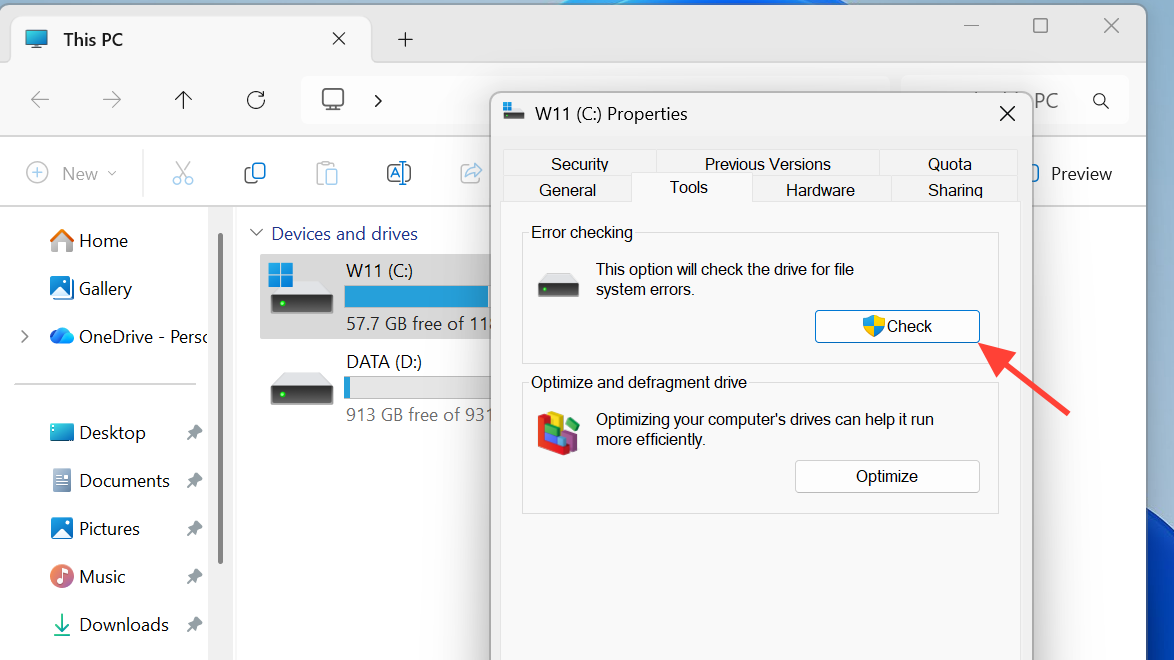
When none of these fixes work
On a small number of machines, the error persists even after trying Store install. msiexec, Task Manager, folder cleanup, and the Microsoft troubleshooter. At that point, the problem usually lies in deeper Windows configuration issues:
- Broken Windows Installer components that standard tools cannot repair.
- Persistent file system or profile path problems (for example, user profile folders with conflicting names).
- Heavily modified or partially corrupted Windows installs.
In those edge cases, a full Windows repair install or clean reinstall sometimes ends up being the only reliable solution. Before going that far, it is worth testing installation from a different Windows user account with administrator rights; if Epic Games Launcher installs correctly there, the problem is isolated to the original profile.
Most users, however, can get past “The Epic Games Launcher Setup Wizard ended prematurely” by starting with the Microsoft Store version, or by driving the MSI installer through msiexec or Task Manager with administrator privileges, and by cleaning out old Epic files that confuse Windows’ installer.


