Extracting audio from video files often requires separate apps or uploading content to online converters, which could slow down your workflow and risk privacy. With the latest PowerToys update for Windows 11, you can now pull the audio track from any video file and save it as an MP3 in seconds, all without leaving your desktop or relying on additional software.
Extracting Audio from Video Files Using PowerToys Advanced Paste
Step 1: Install or update PowerToys to version 0.89.0 or later. This version includes the Advanced Paste media transcoding feature. If PowerToys is not installed, you can open Microsoft PowerShell and run:
winget install --id Microsoft.PowerToys
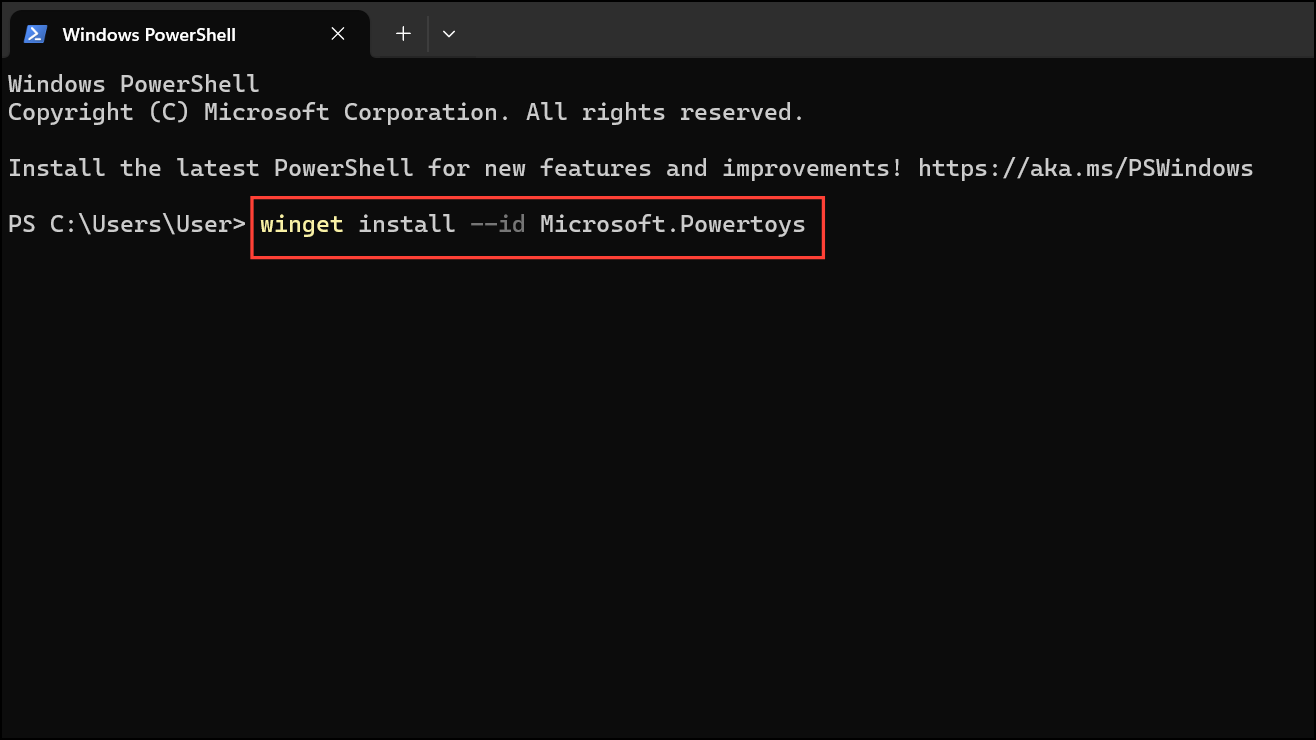
This command downloads and installs the latest version directly from the Microsoft Store repository.
Step 2: Open PowerToys from your Start menu or system tray. In the left sidebar, find and expand System Tools, then select Advanced Paste. Make sure the Enable Advanced Paste toggle is switched on. This unlocks new clipboard-based conversion options, including the ability to extract audio from video files.
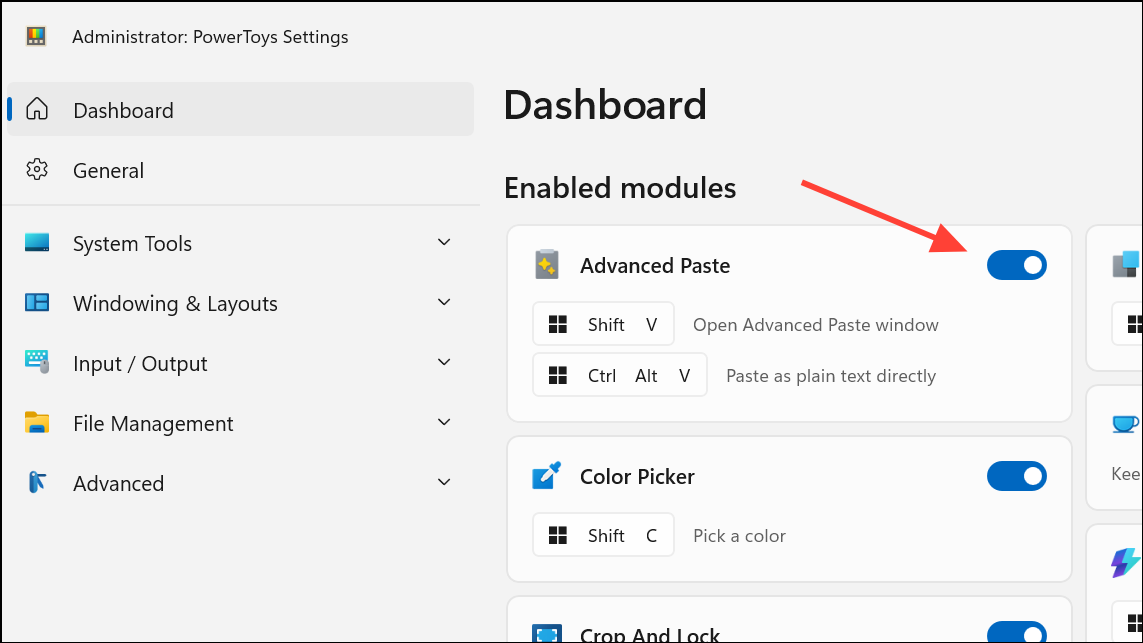
Step 3: In the Advanced Paste settings, scroll down to locate the media transcoding options. Ensure that Transcode audio/video is enabled, along with the Transcode to MP3 option. These settings allow you to convert media files using keyboard shortcuts and context menus.
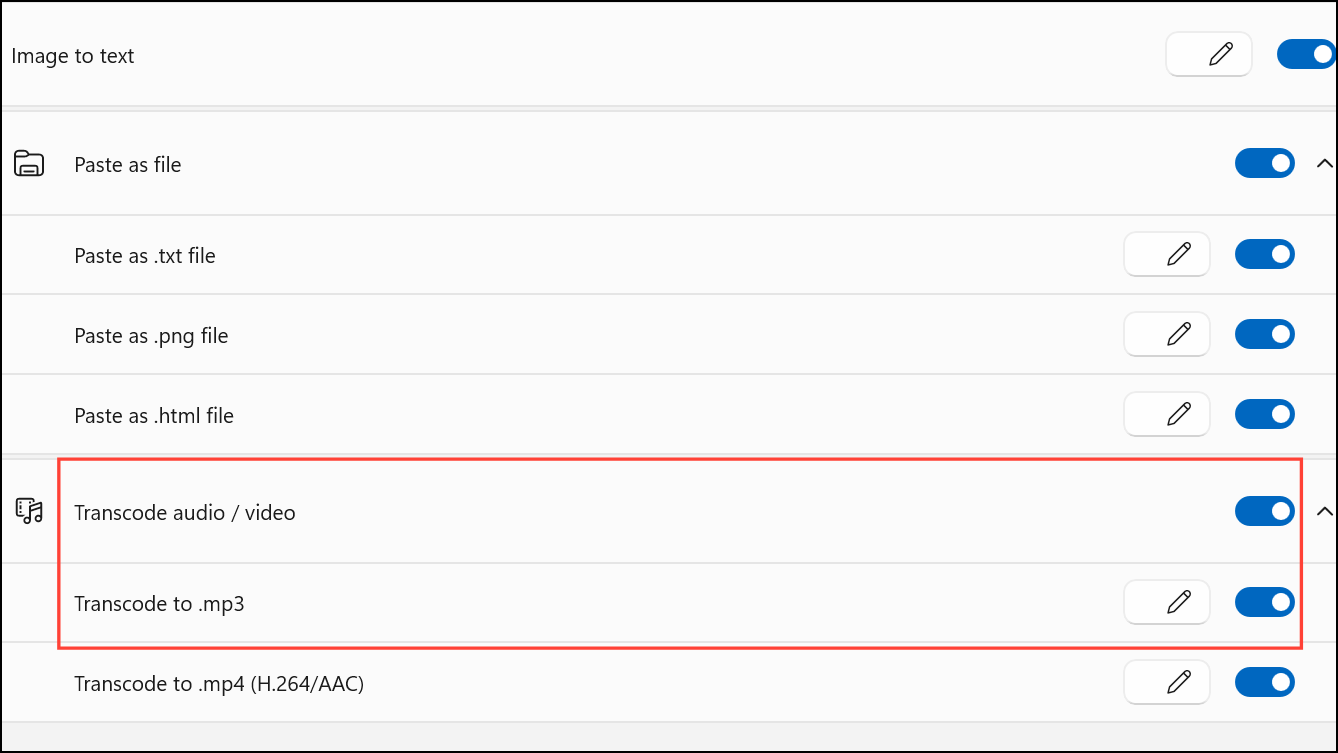
Step 4: Navigate to the video file you want to extract audio from in File Explorer. Select the file and press Ctrl + C to copy it to your clipboard.
Step 5: Press Windows Key + Shift + V to launch the Advanced Paste window. This window will display available conversion options for the file you copied.
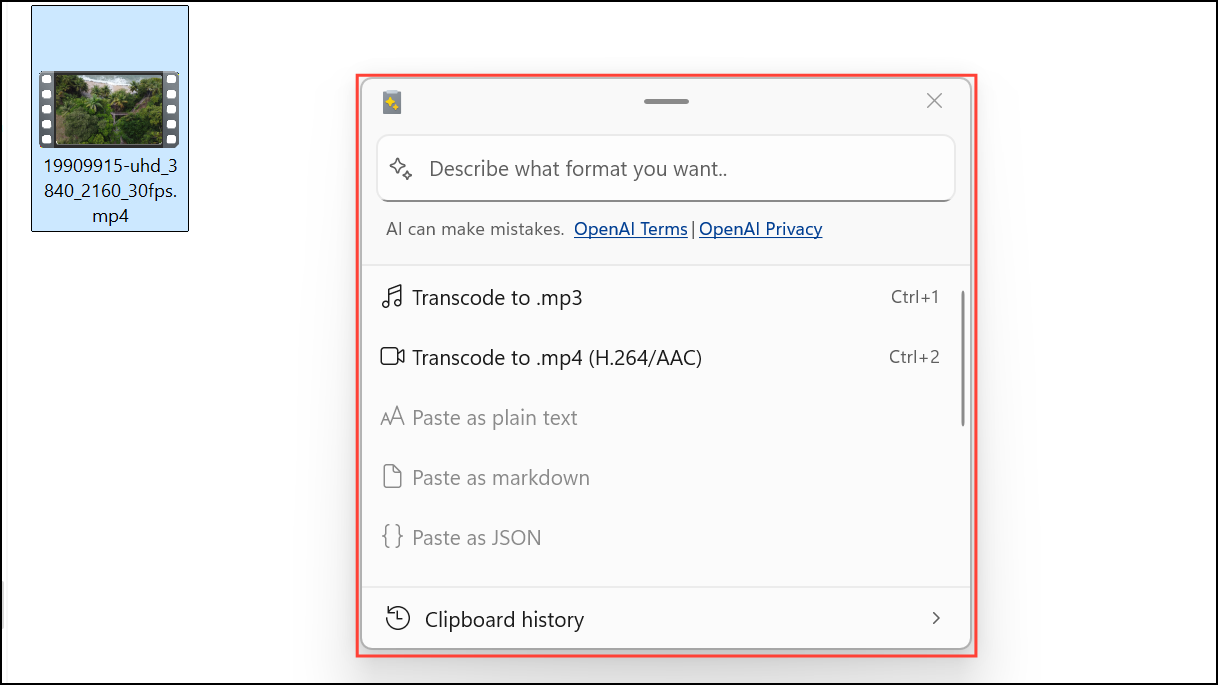
Step 6: In the Advanced Paste window, choose Transcode to .mp3. PowerToys will extract the audio track from your video file and save it as an MP3 in the same directory as the original video. A progress bar appears during the process, and you can cancel if needed.

The extracted audio file is ready for use in podcasts, presentations, or editing software. This process works entirely offline, keeping your files private and eliminating upload wait times.
Key Details and Troubleshooting
PowerToys Advanced Paste supports a wide range of video and audio file types, including MP4, MKV, MOV, WMV, and more. However, some formats like WEBM or AVI may not be supported. Conversion speed depends on file size, but even large files process quickly compared to online tools.
There are a few limitations to keep in mind:
- Batch conversion is not supported—extract audio from one file at a time.
- Audio output settings such as bitrate or quality are fixed and cannot be customized within PowerToys. For advanced control, consider using tools like FFmpeg or Audacity.
- Files larger than 500MB may occasionally trigger errors without clear details; try splitting large files or using alternative conversion software if this occurs.
All conversions are handled locally, so no internet connection is required after installation. This guarantees privacy and faster processing compared to web-based services.
With PowerToys Advanced Paste, extracting audio from video files on Windows 11 is now a matter of a few keyboard shortcuts—no extra apps, uploads, or complex steps needed. This upgrade streamlines content workflows and gives you more control over your media files.


