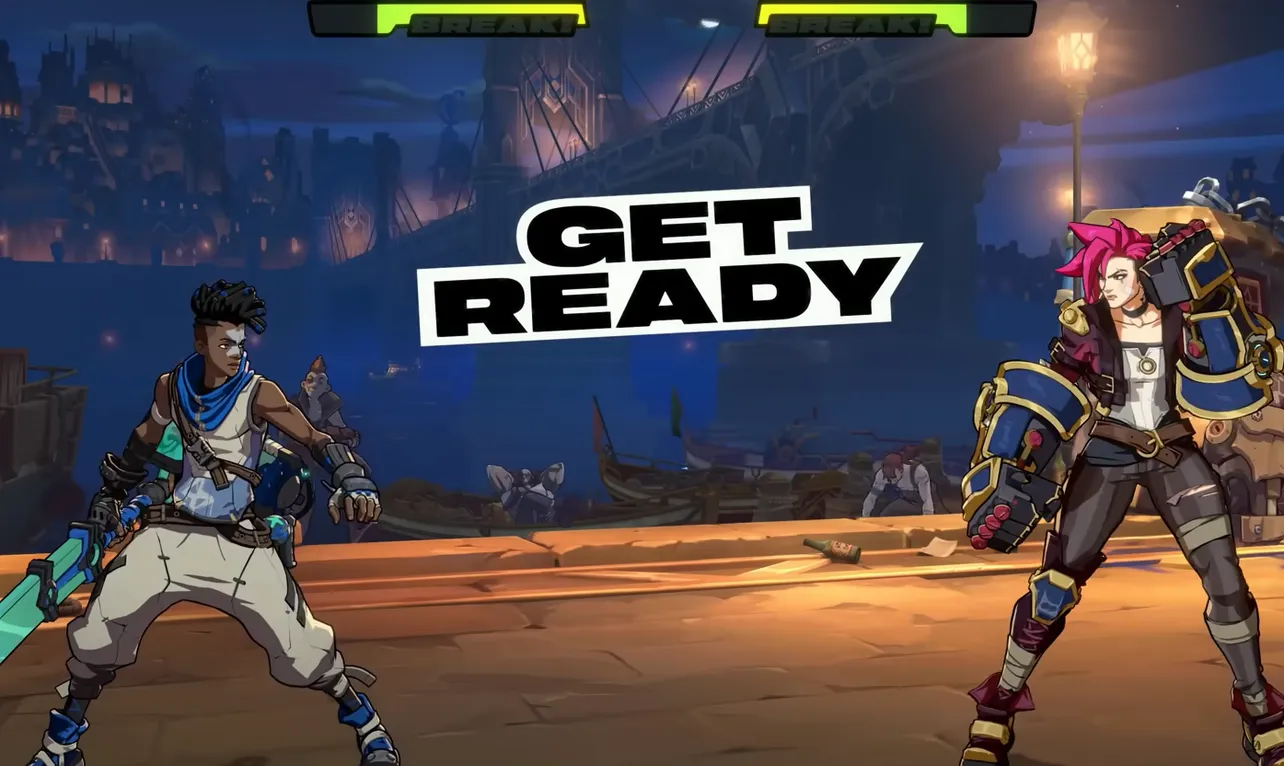2XKO can feel smooth in one set and turn into a jittery mess in the next. A common pattern: you finish a set, queue again, and the next match looks choppy or “teleporty” even though the in-game FPS counter still reads 60 and your ping/rollback numbers don’t budge. Sometimes the lobby itself starts to stutter. Leaving the lobby or restarting the game often clears it—until it returns after a few more games.
Start with the fastest, low-risk resets
- Leave and re-enter the lobby. If the lobby UI feels sluggish or cabinet interactions get weird, backing out often restores smoothness.
- Fully restart the game client. This reliably clears session-based degradation and sudden FPS drops that appear after longer play.
- Unplug and replug your controller. If stutter vanishes after reconnecting, you’re likely hitting an input/driver quirk. Try another USB port or cable.
- Disable background capture overlays. Features like “instant replay” or always-on screen recording can cause frame pacing issues even at a locked 60FPS. Turn off GPU capture overlays and any third‑party recorders while testing.
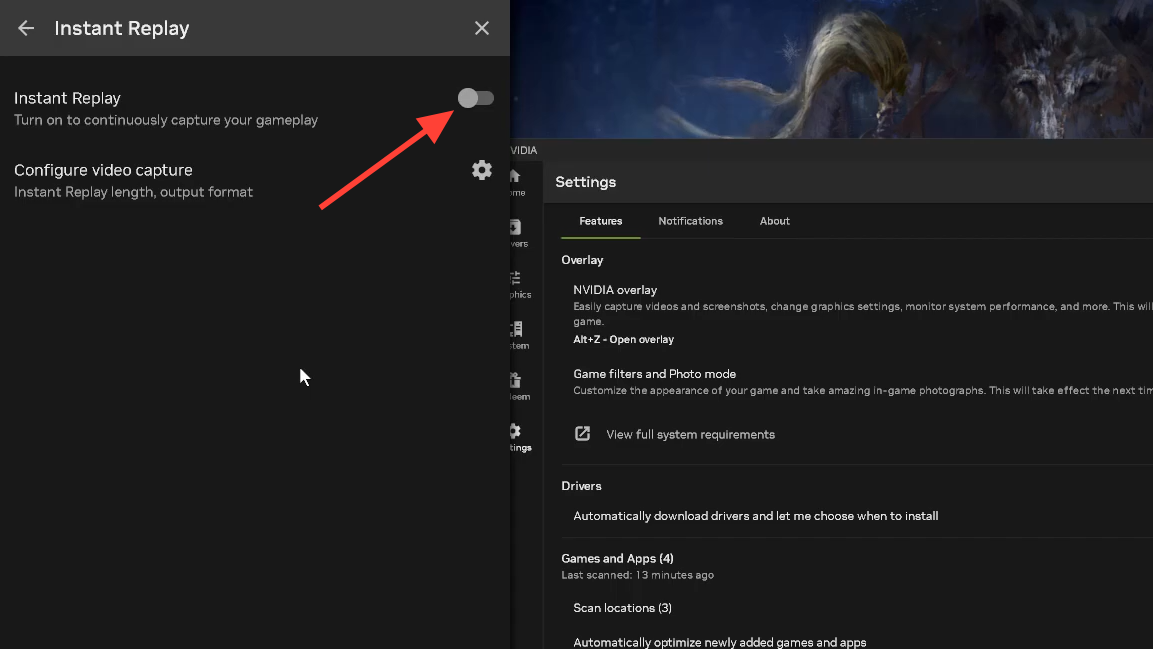
Rule out PC versus network issues
Figure out where the problem lives before changing settings:
- If offline training is choppy, the bottleneck is your PC. Focus on drivers, overlays, and background apps.
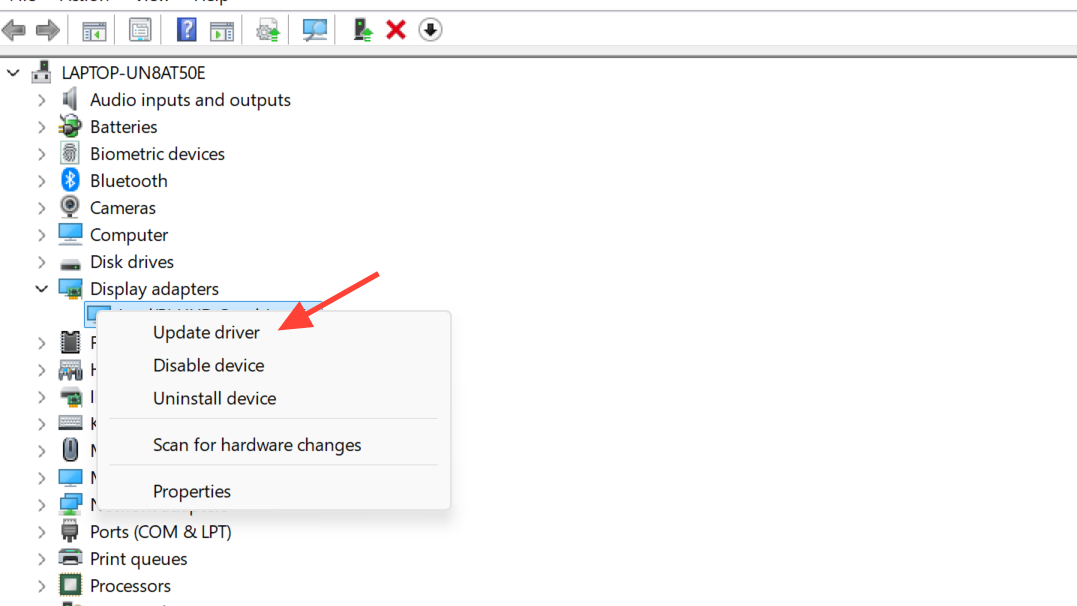
- If offline is smooth but online matches jitter or “teleport,” the problem is the network path or online session state.
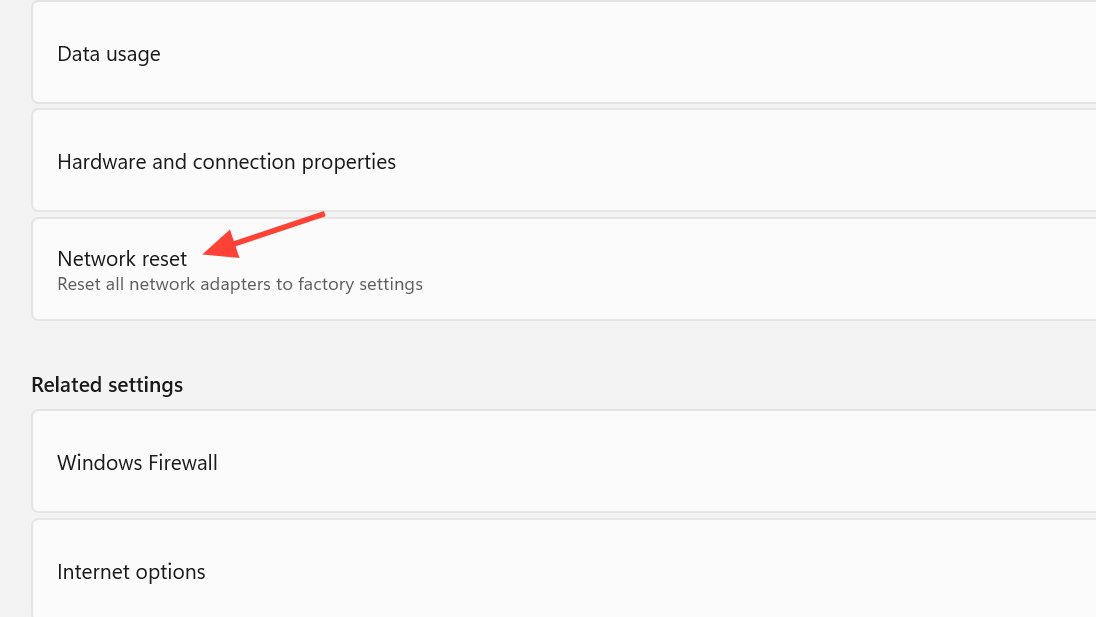
Two network quality culprits show up most:
- Packet loss: intermittent freezes, rubber banding, or missing actions as data drops in transit.
- Jitter: ping spikes up and down, making inputs feel inconsistent even at a reasonable average latency.
Use wired Ethernet if at all possible. Wi‑Fi interference and household traffic are prime sources of jitter and packet loss.
Fix PC-side stutter (when FPS looks “fine” but motion isn’t)
- Update GPU drivers and your OS. Fresh drivers often fix pacing hitches that counters don’t show.
- Close background apps that hook the display or poll USB devices (recorders, chat overlays, device managers).
- Turn off GPU “instant replay”/auto-record features. These can create microstutter or uneven frame delivery at 60FPS.
- Reconnect or swap controllers. A hung input device can stall the main thread just enough to create a stutter.
Fix network-side stutter (online-only symptoms)
- Switch to Ethernet and minimize other traffic on your connection (streaming, cloud backups, downloads).
- Re-enter the lobby or restart the client if a specific session starts to feel “sticky” even with stable ping/rollback indicators.
- Try a different lobby or region selection when available. Some routes are simply noisier than others at a given time.
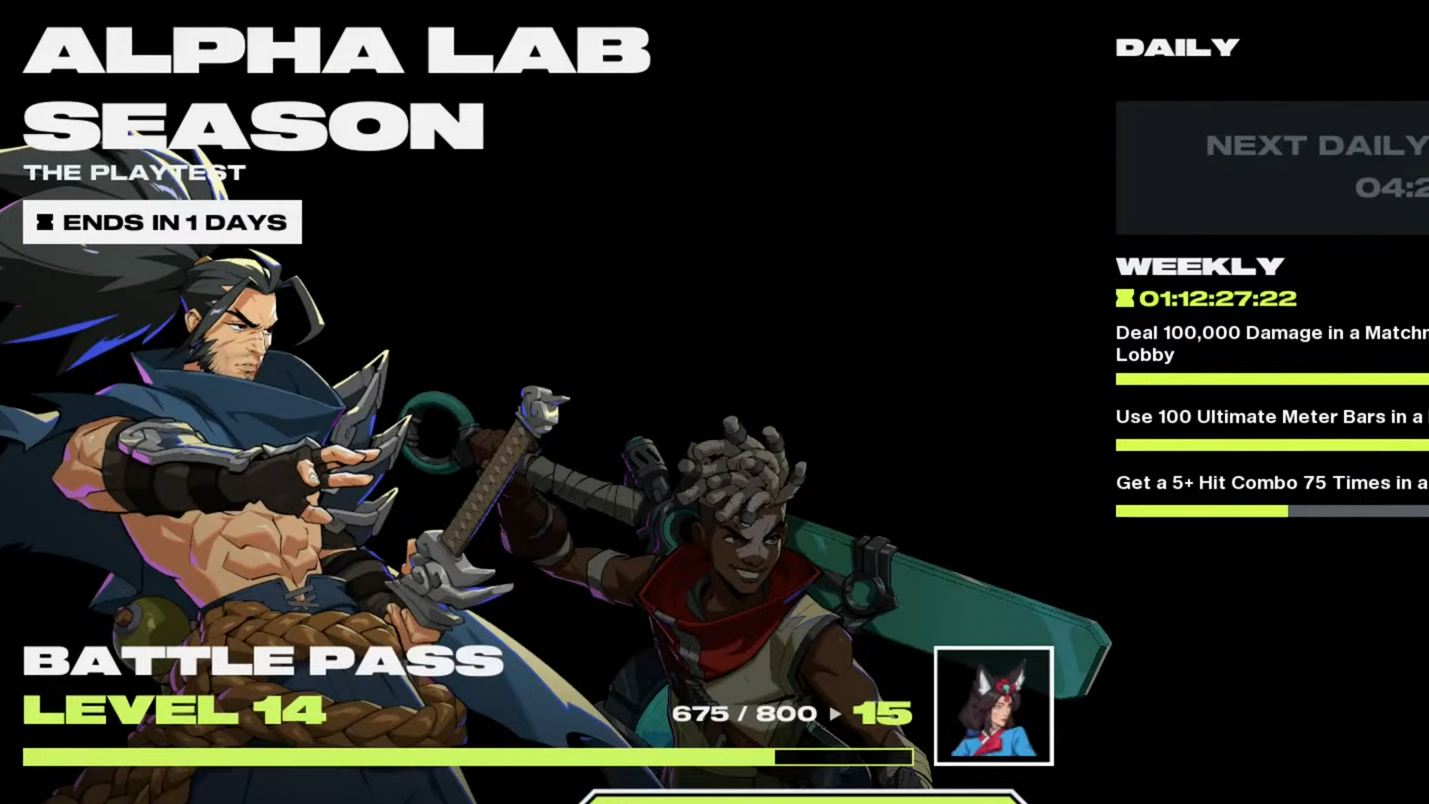
Game-side quirks worth knowing
- Spectating the versus screen transition can cause temporary performance dips.
- The first time you open Avatar Studio can briefly cause delay or stutter while browsing options.
- Rejoining a lobby after a connection/settings hiccup can break some interactions until you restart the app.
These behaviors indicate certain UI flows can impact performance or input logic. If you notice instability after specific screens or actions, restart the game before jumping back into ranked or long sessions.
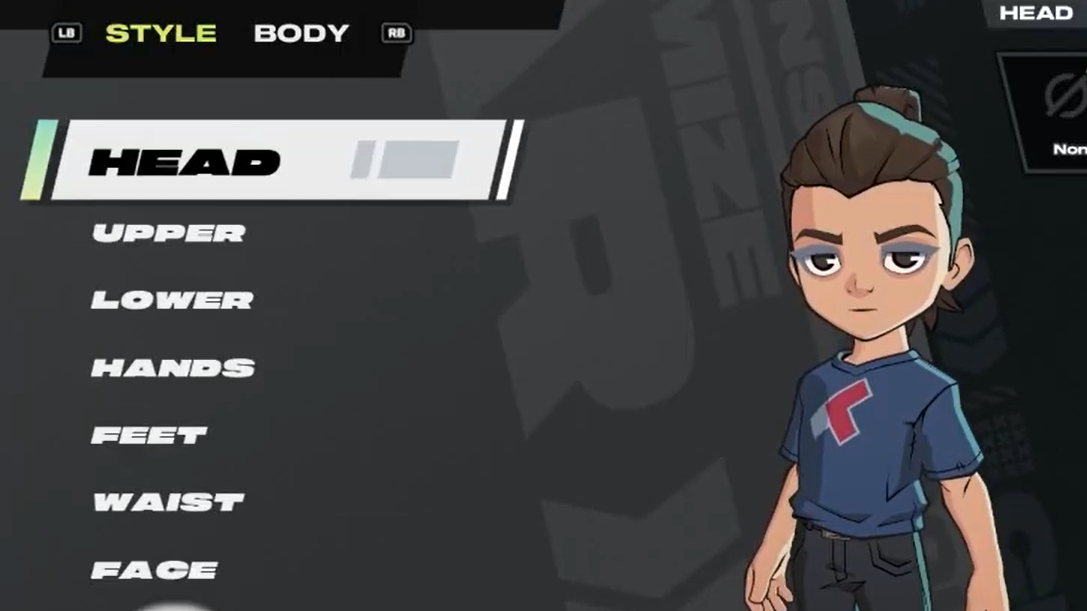
What the symptoms point to (and what to try)
| Symptom | Likely cause | What to try |
|---|---|---|
| Stutter starts after 1–2 sets; lobby also feels choppy | Session degradation | Leave and re-enter the lobby; fully restart the client |
| Offline smooth, online jitter/teleporting opponents | Network jitter/packet loss | Use Ethernet; reduce household traffic; switch lobbies/regions; restart the client if a session “sticks” |
| FPS reads 60 but motion looks uneven | Frame pacing/capture overlay hook | Disable GPU instant replay and recorders; close overlays; update drivers |
| Stutter disappears after unplugging/replugging controller | Input/USB polling hiccup | Reconnect the controller; try another USB port or cable; restart the game |
| Performance dip during spectate transition | Known UI performance dip | Avoid spectating when stability matters; restart if it lingers |
| Lost functionality after lobby reconnect | Known lobby state bug | Restart the app to restore inputs and interactions |
When to escalate
If stutter returns quickly after a clean restart, persists across different lobbies and opponents, or only resolves when unplugging specific hardware, capture those details and open a support ticket from the 2XKO support site. Include what you’ve tried, how long the game was running before the issue appeared, and whether offline training is affected. Clear repro steps shorten resolution time.
The short version: test offline versus online to locate the problem, kill overlays, reconnect controllers, use Ethernet, and don’t hesitate to restart the client between long sets. These targeted checks solve most 2XKO stutter and lobby slowdown patterns players are running into right now.