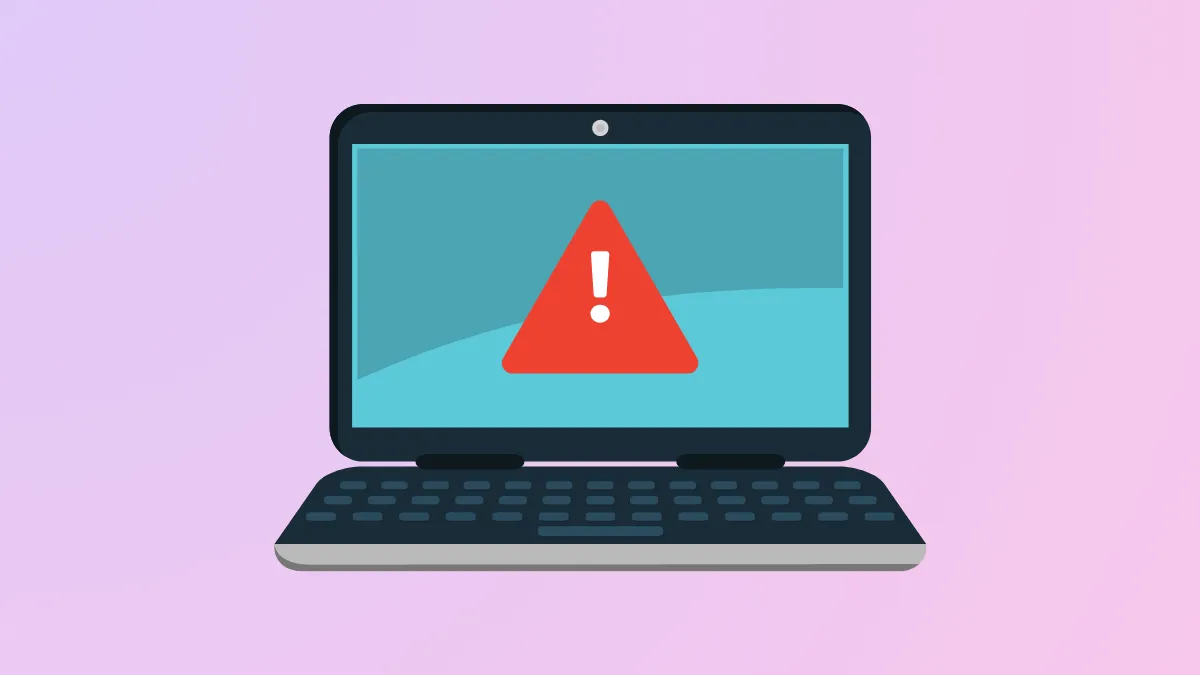If you run into application error 0xc0150004 while installing or running programs, it might be because a DLL file required for the process is not present on your system. The file may have been accidentally deleted or removed, or may have become corrupted. Fortunately, fixing this error is quite easy, and there are several ways by which you can do so.
Turn Off Antivirus Temporarily
Antivirus programs can often prevent you from installing programs on your computer, sometimes flagging them as harmful software even when that is not the case. This can sometimes result in error 0xc0150004. To get around this, you can temporarily disable your antivirus and then install the program.
- If you're using a third-party antivirus software, look for it in the tray icons on the taskbar. When you find it, click or right-click the icon and select pause, disable, or turn off, whichever option may be available.
- On the other hand, if you're using Windows Defender, open Windows Security from the Start menu and select Virus and Threat Protection.
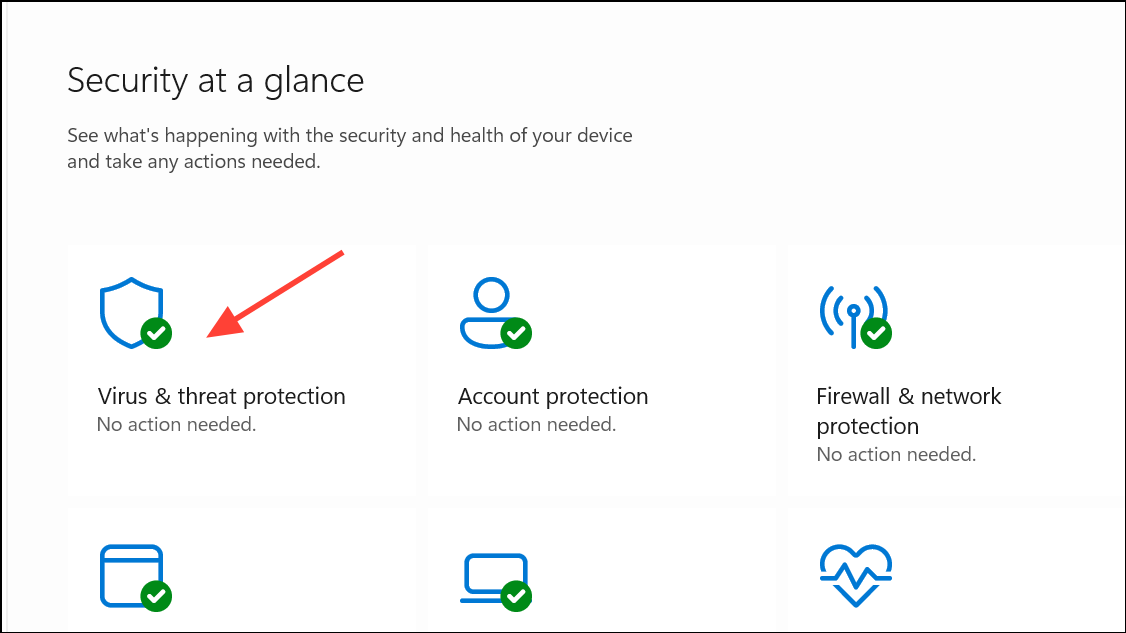
- Click Manage settings under Virus and Threat Protection Settings.
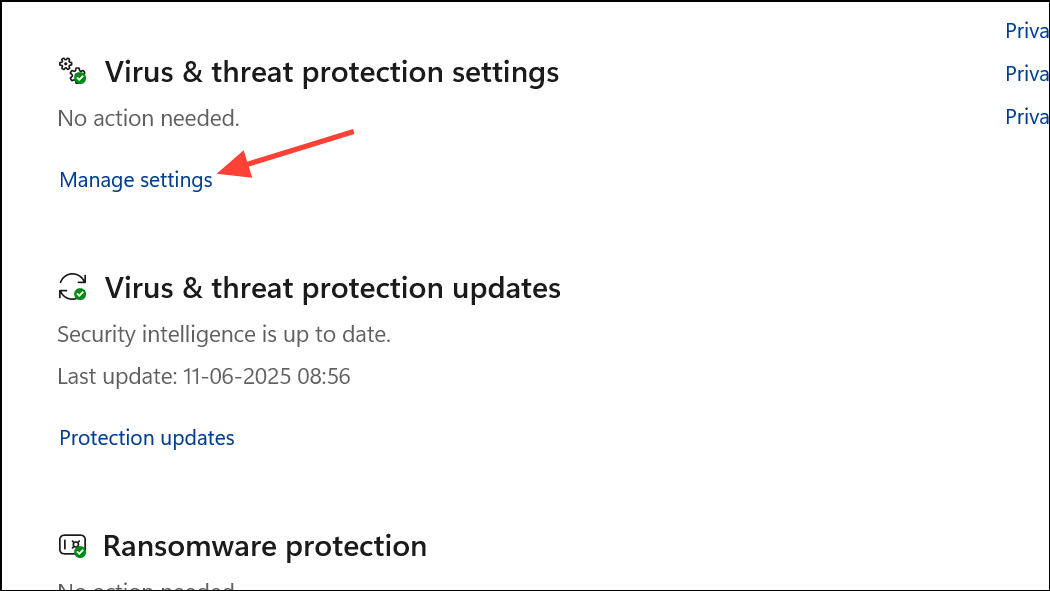
- Finally, click the Real-time Protection toggle and turn it off. Install your program and check whether it is working properly. Then turn real-time protection back on.
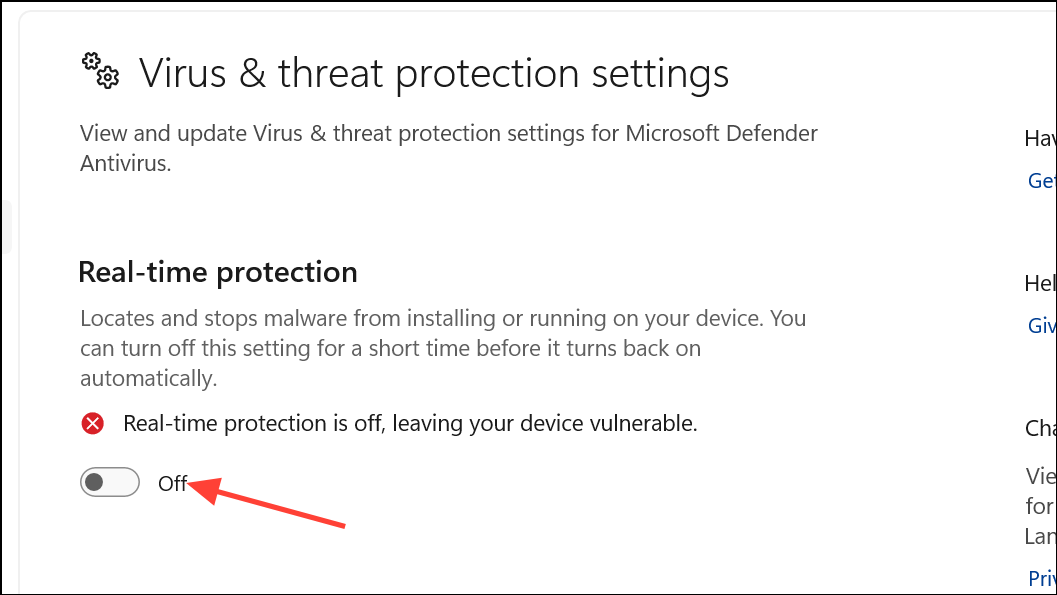
Check the .exe File
Sometimes the program you are trying to install might fail to install because its executable is corrupted or damaged. You can verify this by trying to install the program using the same file on another PC, if possible. If you get the same error on that machine also, the issue lies with the .exe file. In such an instance, download the installer again from a trusted source and then try running it on your PC. The error should not appear again if the file is okay.
Run SFC and DISM Scans
Windows has built-in tools that you can use to scan for system errors and fix them automatically. These include the System File Checker and Deployment Imaging and Servicing Management tools, which can help you get rid of the application error.
- Open Windows Search or Start menu, type
cmdand click Run as administrator.
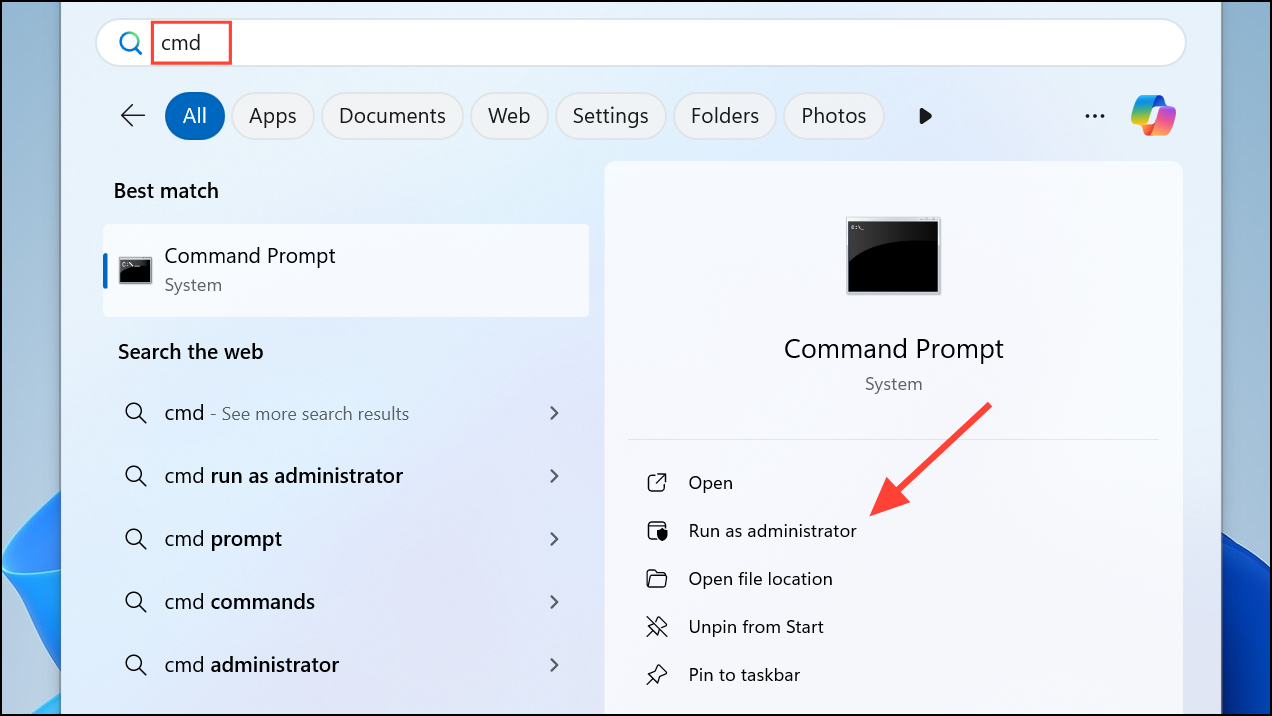
- When the Command Prompt window appears, type
sfc /scannowand press Enter.
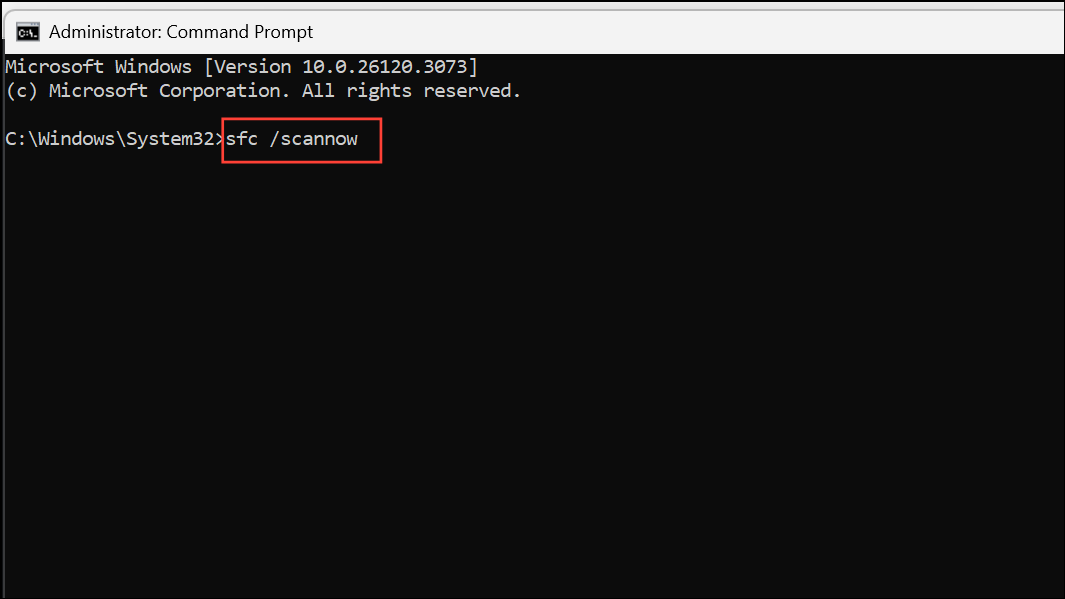
- Wait for the scan to complete, then type
DISM /Online /Cleanup-Image /RestoreHealthand press Enter again. Let the process complete, and then try installing the program again.
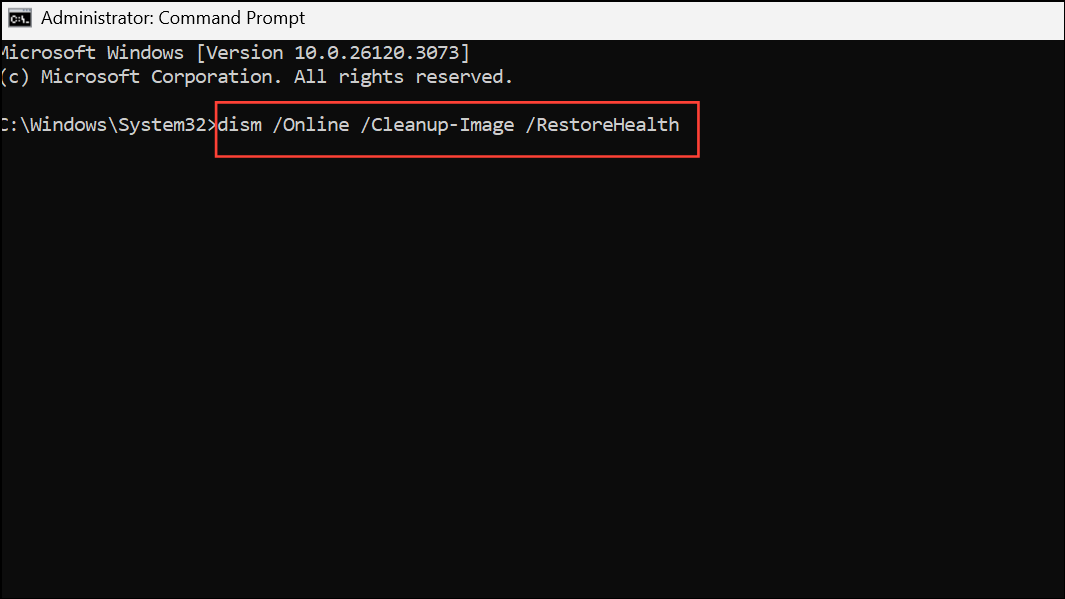
Troubleshoot After Clean Boot
If another program is preventing your app from installing properly, you can identify it after performing a clean boot.
- Open the Run dialog using the
Win + Rshortcut, typemsconfig, and press Enter to open the System Configuration utility.
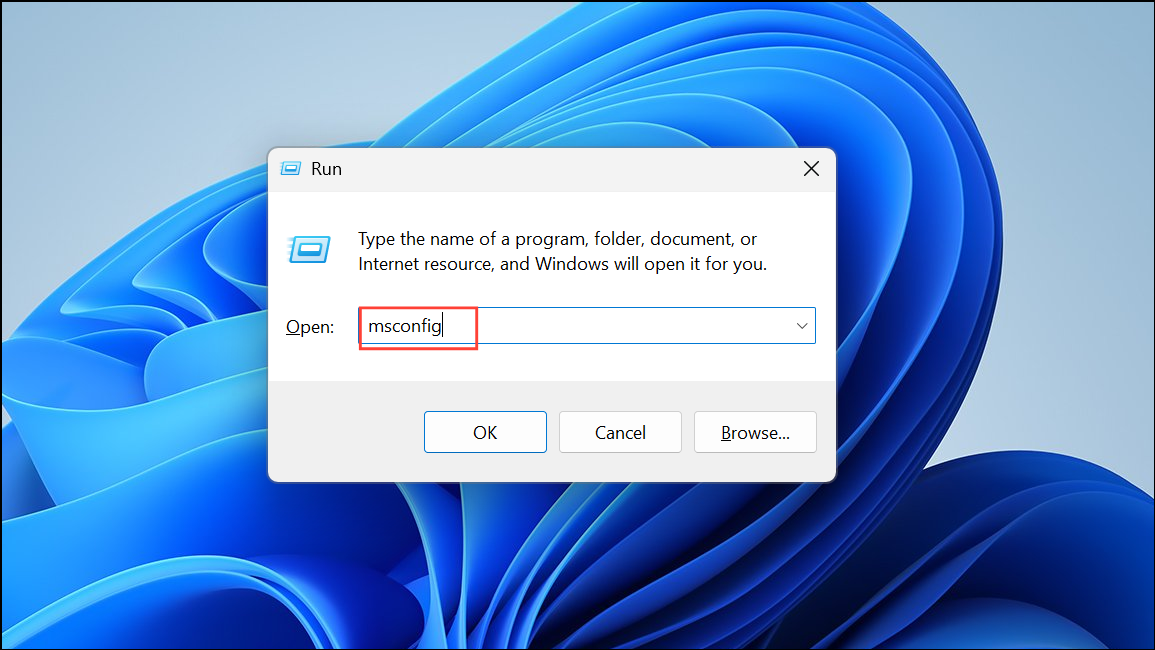
- When the System Configuration utility opens, select Selective Startup in the General tab. Enable Load system services and Use original boot configuration and disable Load startup items.
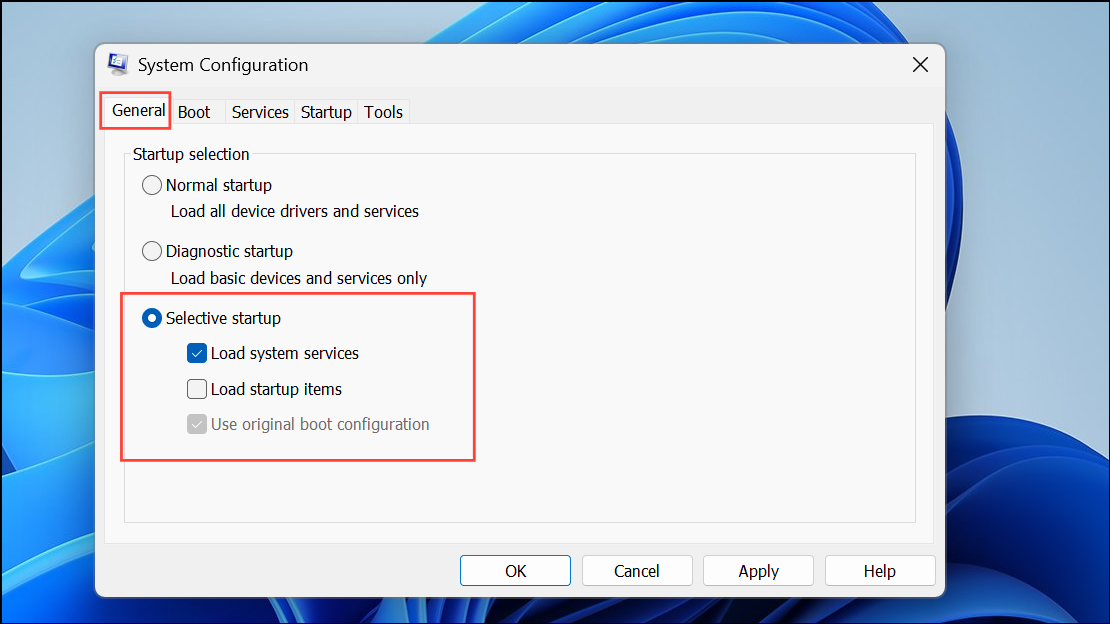
- Go to the Services tab, enable Hide all Microsoft services, and click the Disable all button.
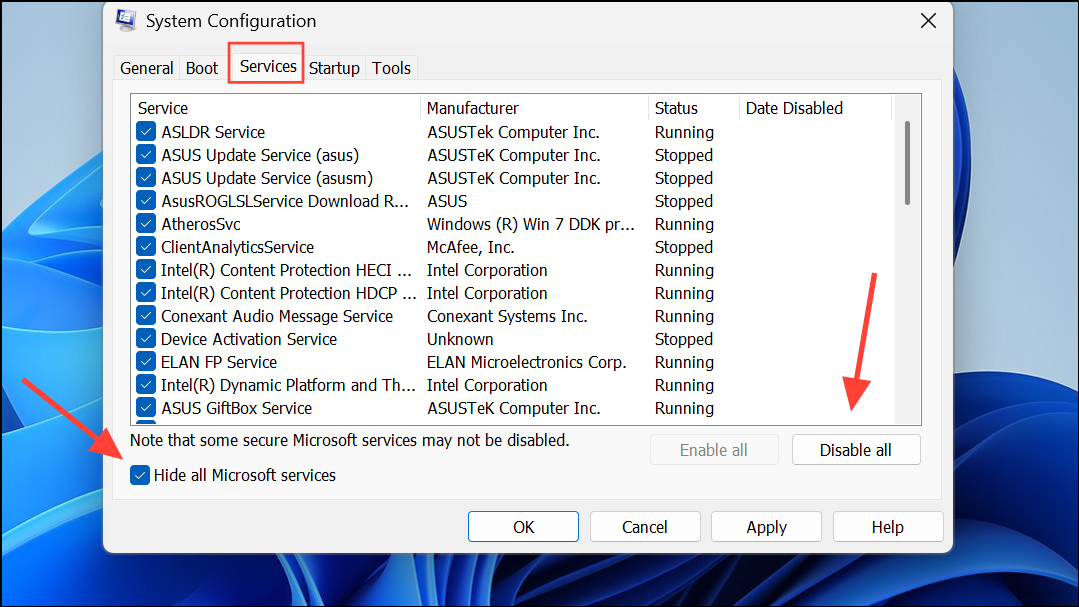
- Then switch to the Startup tab and click Open Task Manager.
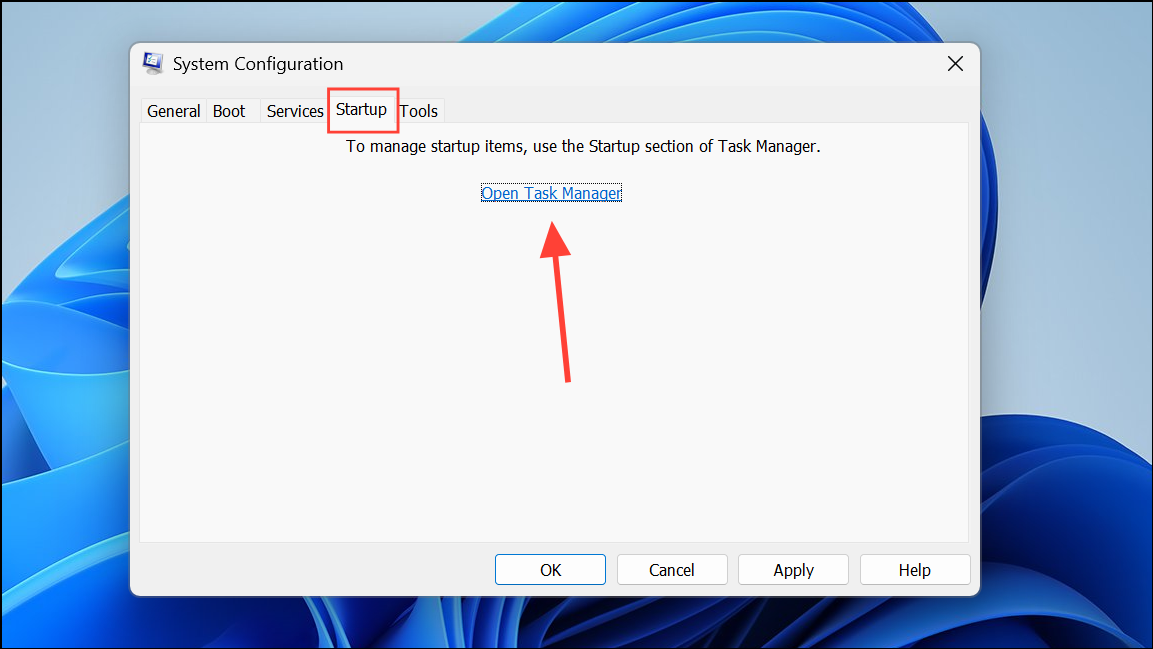
- When the Task Manager opens, right-click on all non-essential startup items and disable them.
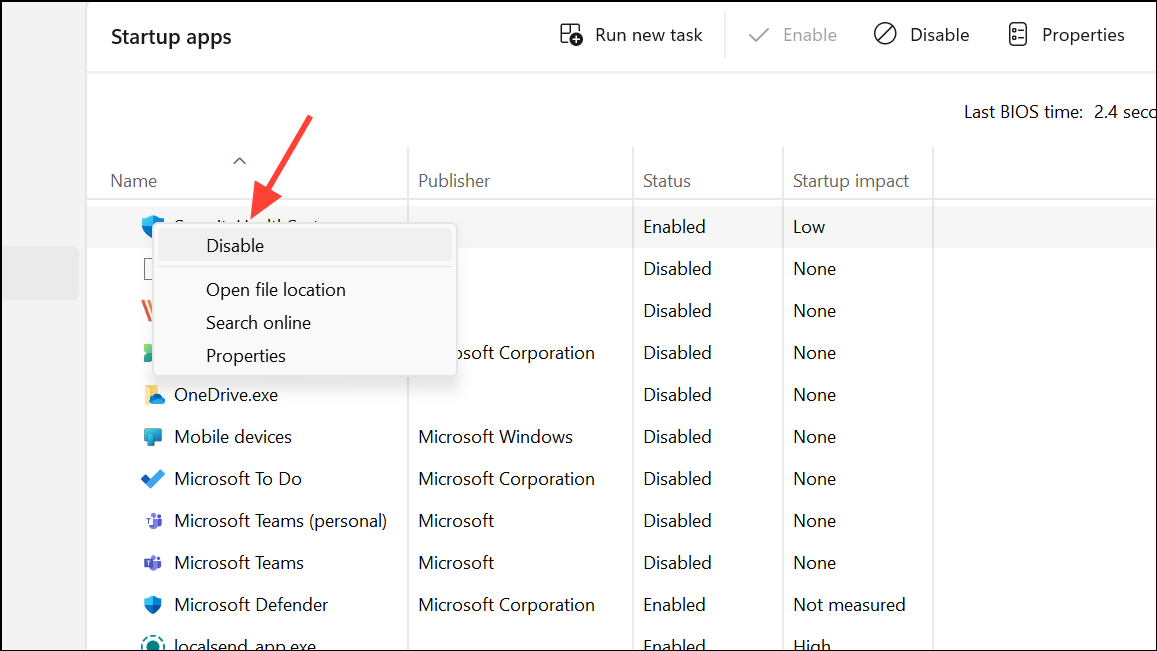
- Close the Task Manager and click the Apply and OK buttons in the System Configuration utility. Then reboot your PC.
- Your computer will perform a clean boot. Now, you can enable third-party programs one by one to find out which one is causing the application error.
When downloading installation files from the internet, make sure to check them for viruses and malware. Infected files can not only lead to errors like the 0xc0150004 error, but also cause other problems and even make your PC unusable. You can also use websites like VirusTotal to scan files before downloading them.