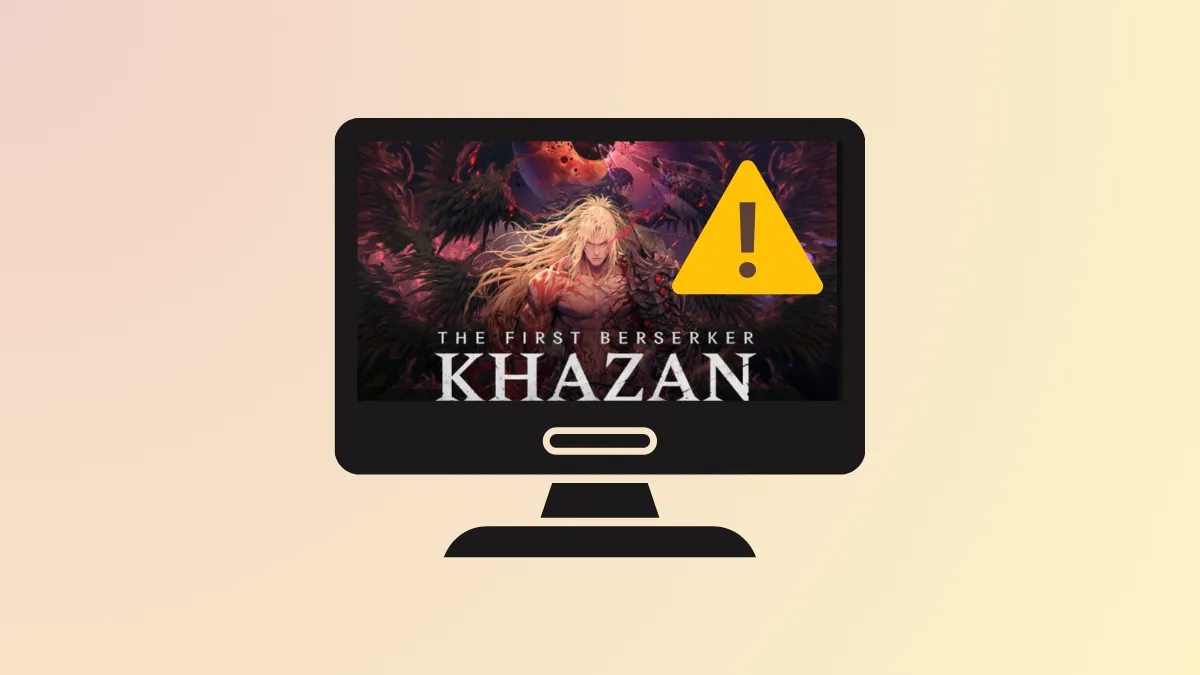Immediate shutdowns and persistent black screens on startup in The First Berserker: Khazan often trace back to conflicts with driver versions, overlay software, or specific game files. Game logs frequently flag errors involving OpenXR or the sl.pcl.dll file, causing the application to close within seconds after launch. Addressing these underlying causes can restore stable gameplay and prevent repeated crashes.
Uninstall OpenXR Toolkit and Disable Overlays
Step 1: OpenXR Toolkit has been identified as a major source of startup crashes in Khazan. Open your installed apps list via Windows Settings (Settings > Apps > Installed apps) and locate any OpenXR-related software. Uninstall it completely. If you use the OpenXR Toolkit for VR or other games, try disabling it in the toolkit’s settings instead of removing it.
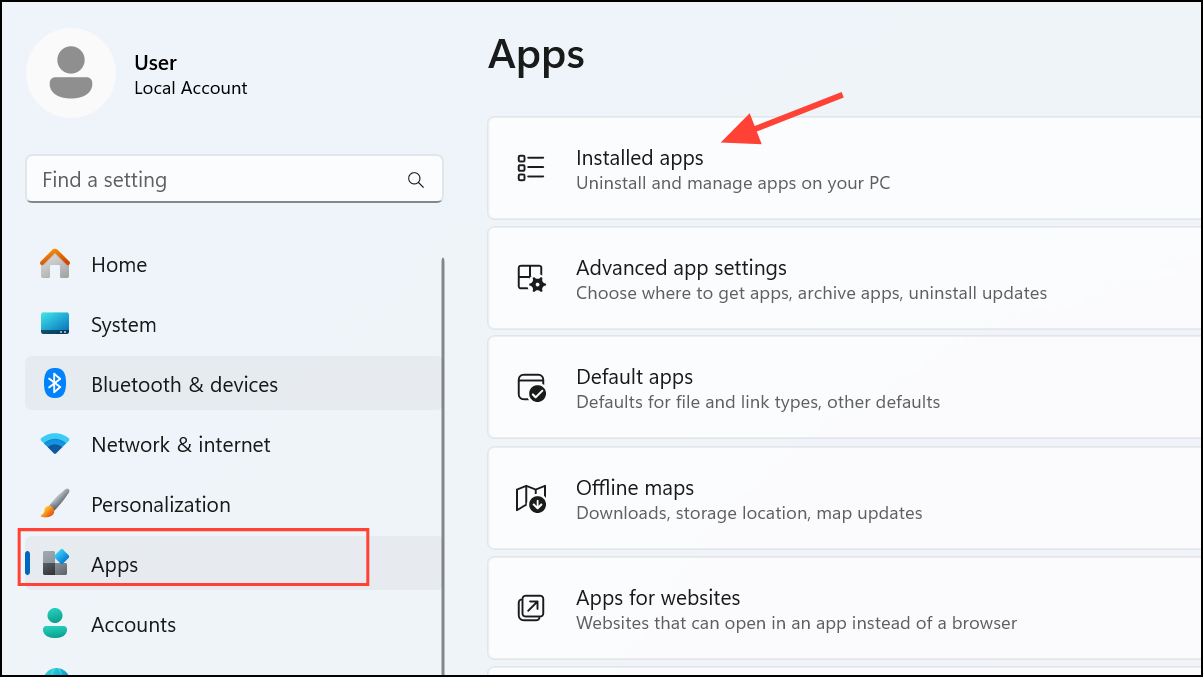
Step 2: Disable all overlays that interact with the game. This includes Steam Overlay, Discord Overlay, GeForce Experience, AMD Overlay, and any third-party software such as MSI Afterburner or RivaTuner. For Steam, right-click Khazan in your library, select Properties, and uncheck “Enable the Steam Overlay while in-game” under the General tab. For Discord, open User Settings, navigate to Game Overlay, and toggle off the in-game overlay. Close any overlay or monitoring applications from the system tray before launching the game.
Roll Back or Clean Install Graphics Drivers
Step 1: Certain recent NVIDIA drivers—especially version 572.83—have been linked to black screen issues. Download the GeForce driver version 566.36 directly from the NVIDIA website. If you use AMD graphics, download the latest recommended stable driver from AMD’s official support page.
Step 2: Use Display Driver Uninstaller (DDU) for a clean removal of current drivers. Download DDU from Guru3D, extract and run it in Safe Mode, and select your GPU vendor. Choose “Clean and restart” to fully remove existing drivers. After rebooting, install the downloaded 566.36 driver, selecting the “Custom” installation path and enabling “Perform a clean installation.” Restart your PC again after installation to ensure all changes take effect.
Delete or Rename the sl.pcl.dll File
Step 1: Access the game’s installation directory. In Steam, right-click The First Berserker: Khazan, select Manage > Browse local files. Navigate to Engine\Plugins\Runtime\Nvidia\Streamline\Binaries\ThirdParty\Win64.
Step 2: Find the file named sl.pcl.dll. Create a backup by copying it to your desktop. Then, either delete the file or rename it (for example, to sl.pcl.dll.bak). This file has triggered crashes for many users; removing or renaming it allows the game to bypass the problematic module. Attempt to launch the game again.
Adjust Launch Options and Compatibility Settings
Step 1: Force the game to use DirectX 11 or 12 by adding launch parameters. Right-click Khazan in your Steam library, select Properties, and in the Launch Options field, enter -dx11 or -dx12. If one fails, try the other. If the game launches, set the DirectX version in the in-game graphics settings to the same value for consistency.
Step 2: Run the game as an administrator. Locate the game’s executable in BBQ\Binaries\Win64, right-click the .exe file, select Properties, go to the Compatibility tab, and check “Run this program as an administrator.” You can also try running it in Windows 8 compatibility mode and disabling fullscreen optimizations from the same tab. Apply changes and launch the game directly from the .exe file, not through Steam.
Verify Game Files and Remove Corrupted Settings
Step 1: In Steam, right-click The First Berserker: Khazan, select Properties, go to Installed Files, and click “Verify integrity of game files.” Wait for the process to finish and then attempt to launch the game. This step repairs missing or corrupted files that may cause black screens or crashes.
Step 2: Delete specific configuration files that may have become corrupted. Navigate to C:\Users\[YourUsername]\AppData\Local\BBQ\Saved\ and remove files like profilesetting.sav, demo files, or gameusersettings.ini. Restart the game to allow fresh settings to be generated.
Update Visual C++ Redistributables and Windows
Step 1: Outdated or missing Visual C++ Redistributable packages can prevent Khazan from launching correctly. Download the latest supported Visual C++ redistributables (both x86 and x64) from Microsoft’s official site. Install them, choosing “Repair” if prompted, or “Install” if they are missing.
Step 2: Ensure your Windows operating system is up to date. Open Settings, select Windows Update, and click “Check for updates.” Install all available updates, then restart your computer before launching the game again.
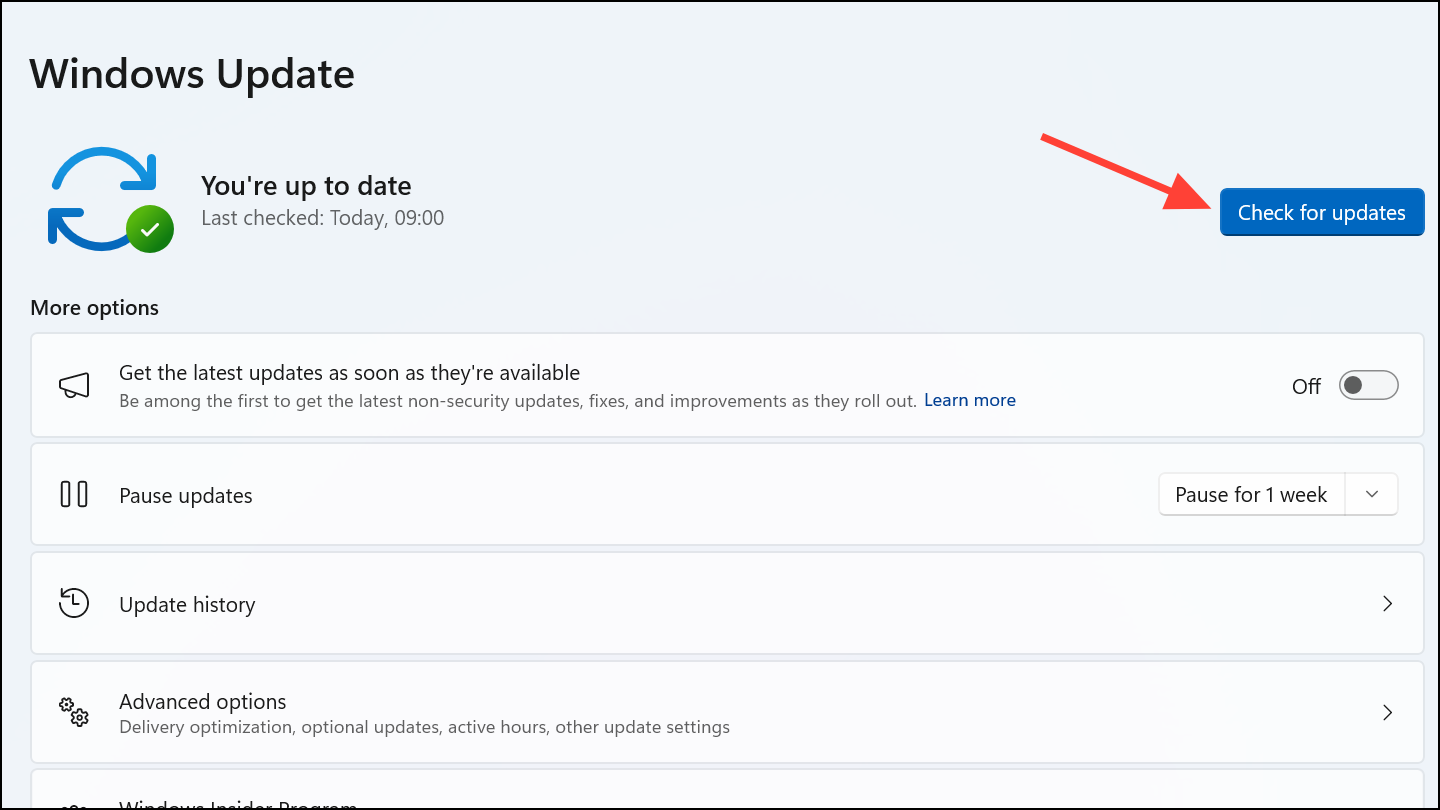
Adjust System and Game Resource Settings
Step 1: Increase virtual memory (page file) to prevent crashes caused by insufficient RAM. Open Control Panel, go to System > Advanced System Settings.
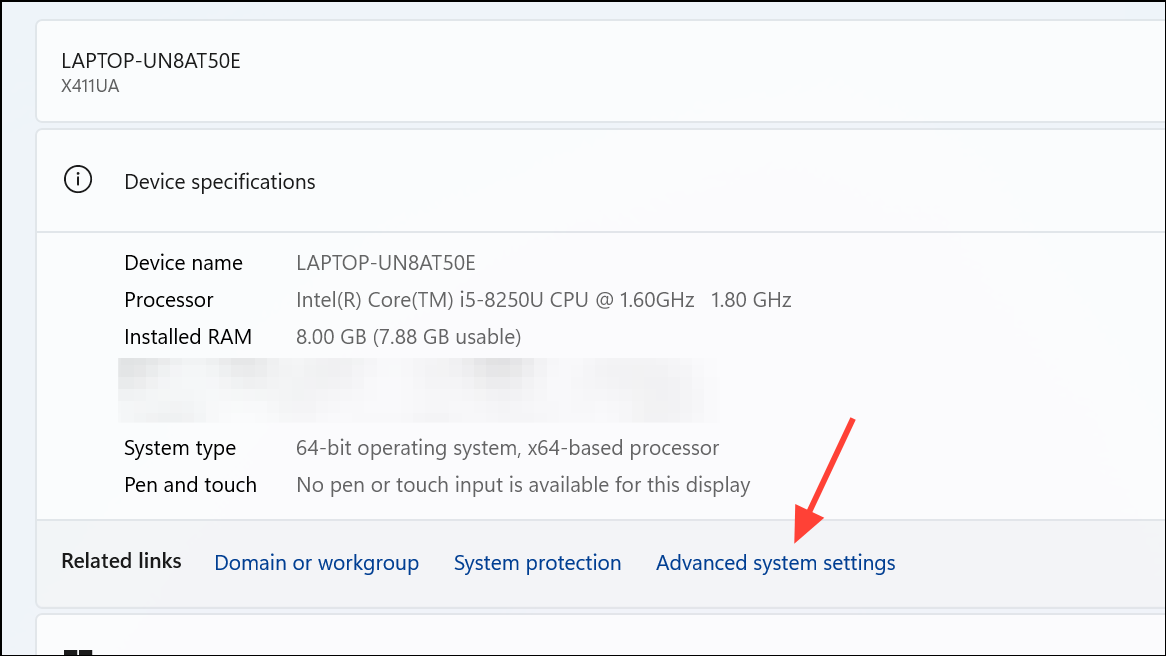
Step 2: On the Advanced tab, click the Settings button in the Performance section.
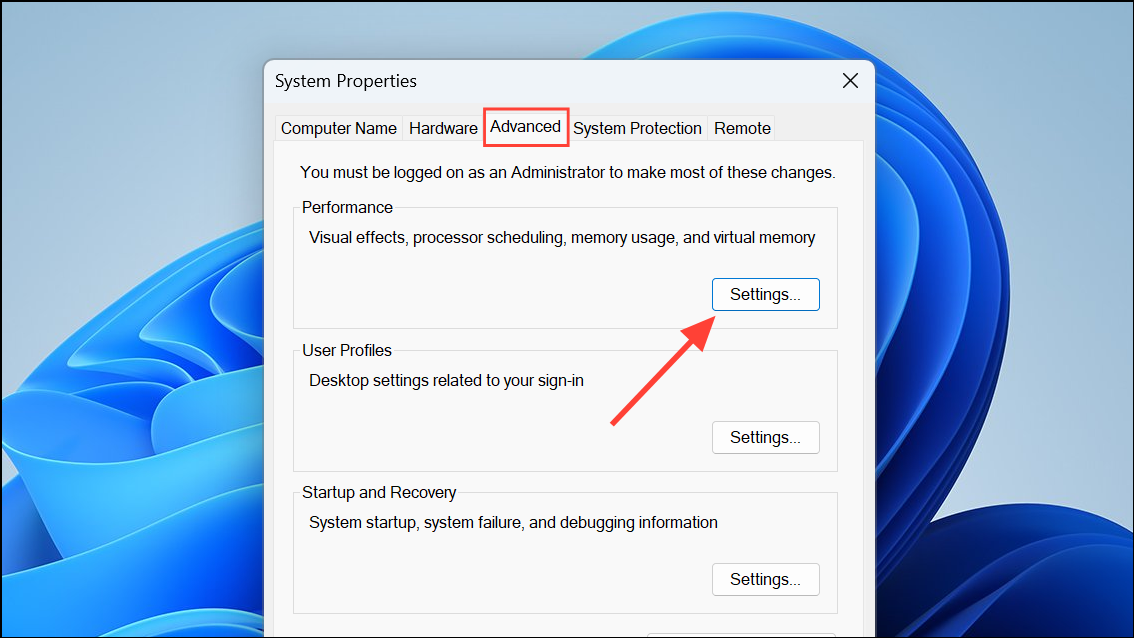
Step 3: Next, go to the Advanced tab at the top and click the Change button in the Virtual Memory section.
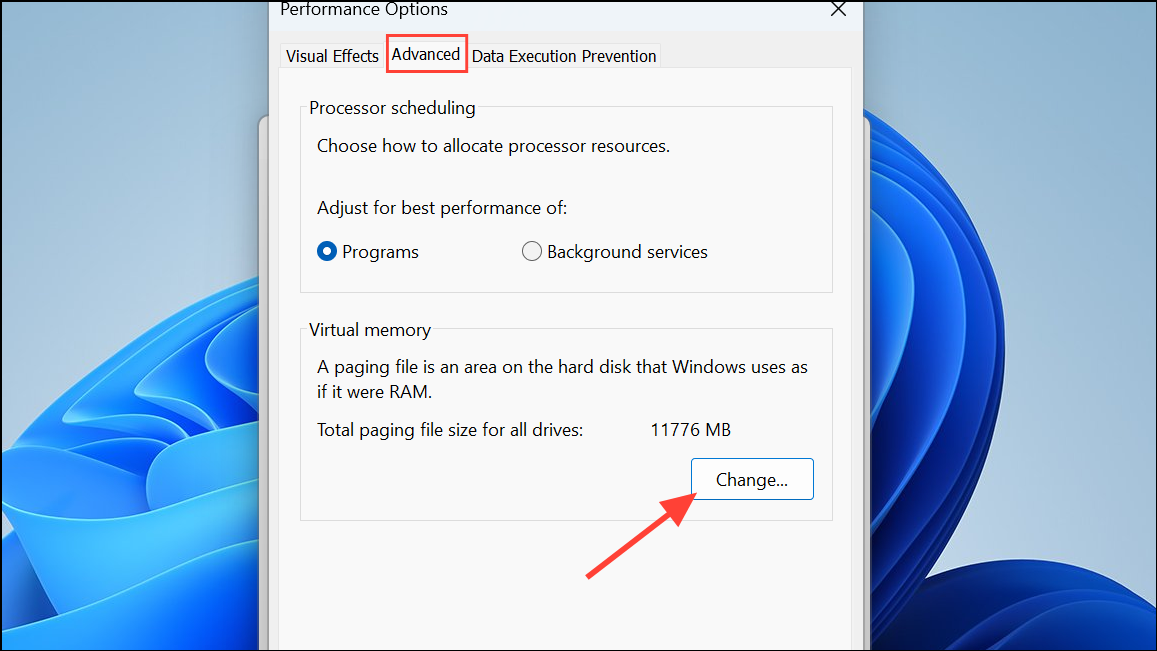
Step 4: Uncheck “Automatically manage paging file size,” and select Custom size below. Then, select your system drive, and set the initial size to 1.5 times your total RAM (in MB) and the maximum size to 3 times your total RAM. Click Set, then OK, and restart your PC.
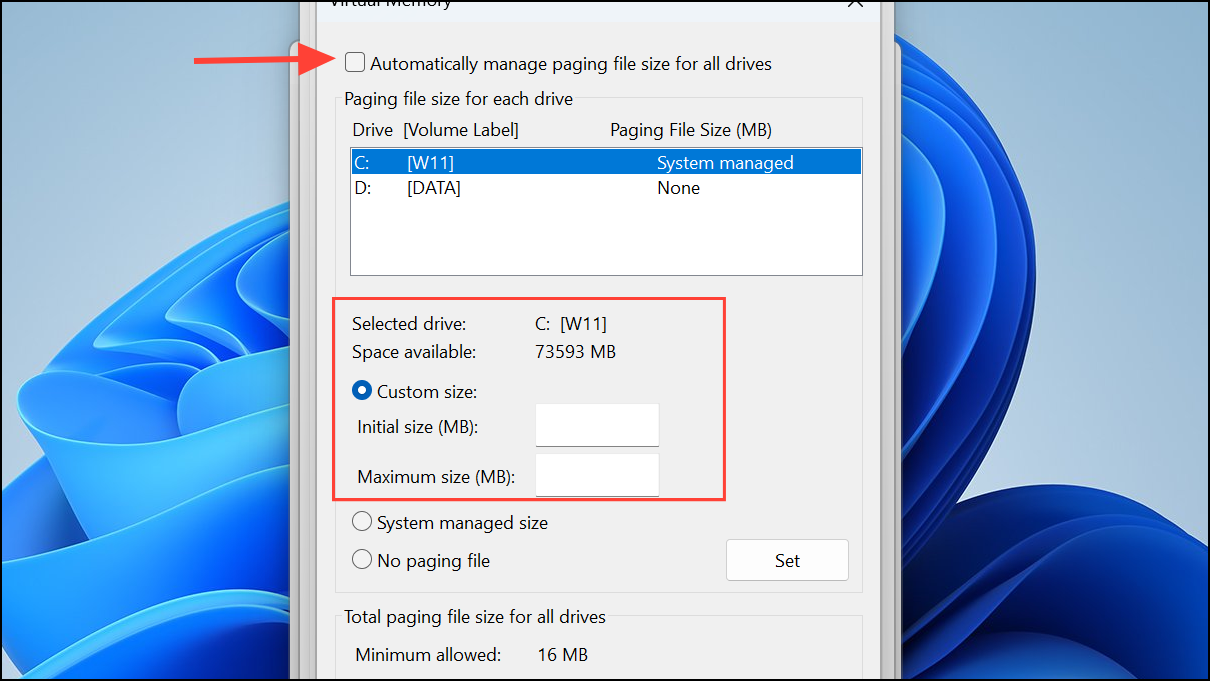
Step 5: Disconnect unnecessary USB devices such as extra controllers, HOTAS, wheels, or additional monitors. Some peripherals and their associated software (like Razer Synapse or MSI Dragon Center) have been known to interfere with the game’s startup process. Shut down all non-essential third-party software through Task Manager (Ctrl + Shift + Esc), right-clicking and selecting “End task.”
Reinstall the Game on a Different Drive
Step 1: If the above steps do not resolve the issue, uninstall The First Berserker: Khazan from Steam. After uninstalling, navigate to the installation directory and manually delete any remaining game folders.
Step 2: Reinstall the game, preferably on a solid-state drive (SSD) for faster loading and improved stability. If you previously installed the game to your C: drive, try installing it to another SSD or vice versa. Restart your PC after installation before launching the game.
Applying these targeted fixes restores normal startup and gameplay in The First Berserker: Khazan, allowing you to focus on the action instead of troubleshooting. If issues persist, monitor official updates or contact game support for additional assistance.