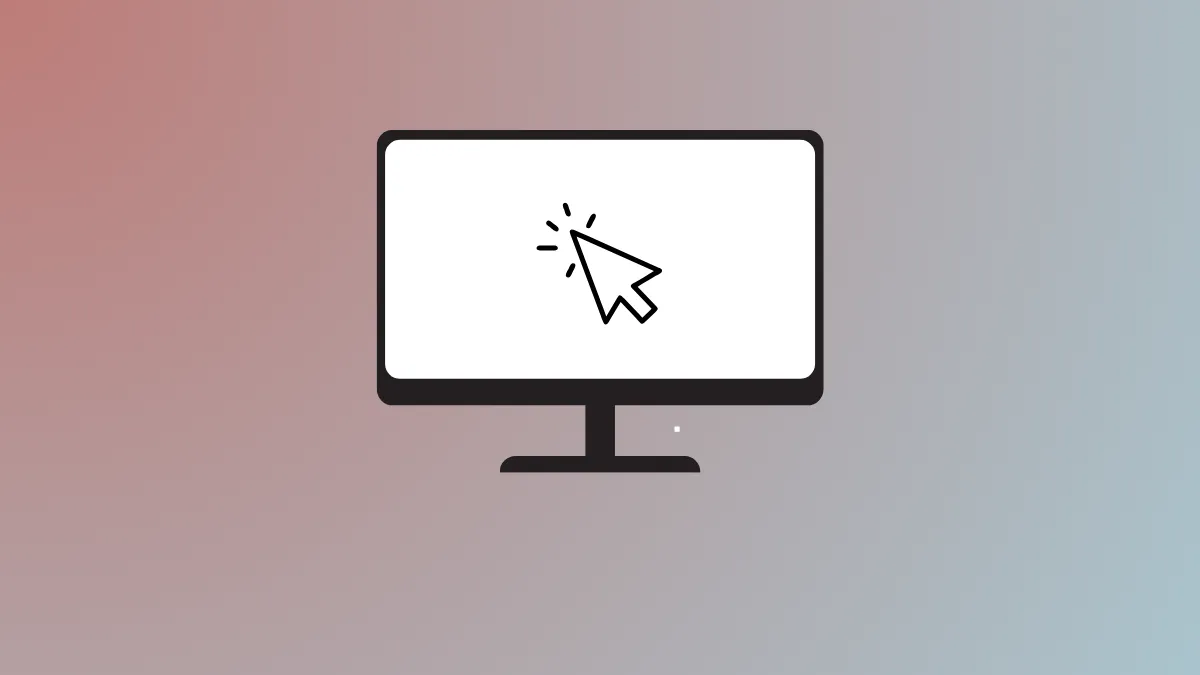Display misalignment in Windows 11 often causes the mouse cursor to stop at the edge of one monitor, preventing it from moving to a second screen. This disrupts workflow, especially in dual or multi-monitor setups, by limiting access to extended desktops and making it difficult to manage windows or applications across displays. Addressing this issue requires checking both software settings and physical connections to ensure seamless cursor movement.
Check and Adjust Monitor Alignment in Display Settings
Step 1: Open the Windows Settings app by pressing Windows + I. Navigate to System and select Display.
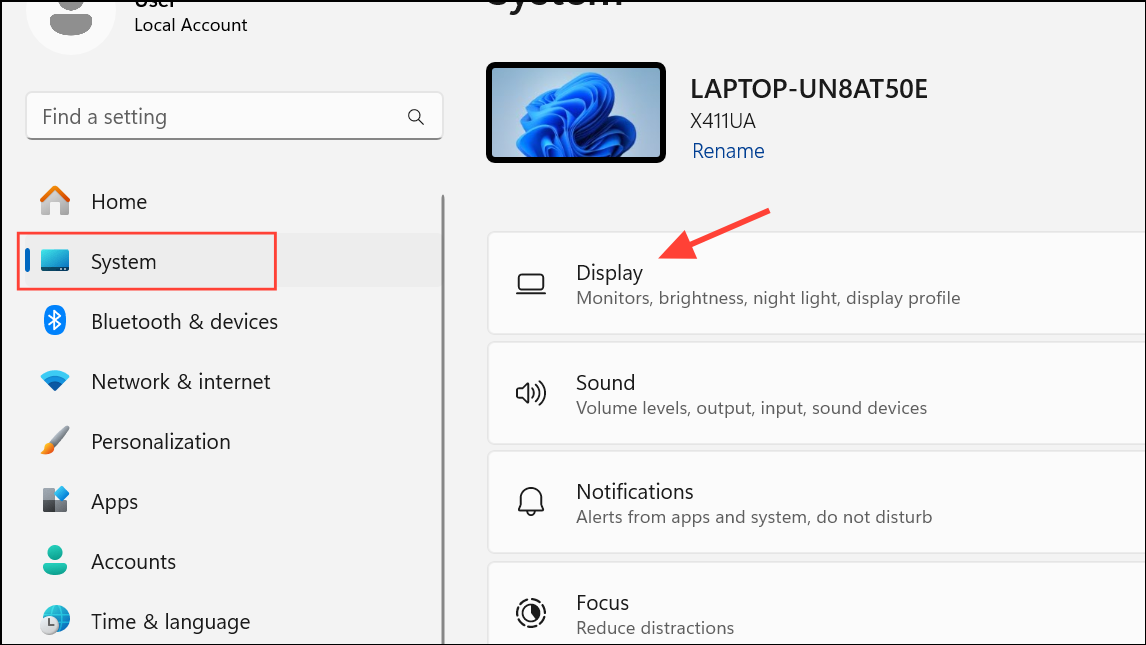
Step 2: In the “Rearrange your displays” section, click Identify. Numbers will appear on each connected monitor, helping you confirm their arrangement matches your physical setup.
Step 3: Drag and drop the monitor icons so they align precisely as your monitors are positioned on your desk. Ensure there are no gaps or vertical misalignment between the displays. Even a one-pixel gap can create an invisible barrier that blocks the mouse cursor from passing between screens.
Step 4: After arranging the monitors, click Apply to save the configuration. Test by moving your mouse to the edge of one monitor and check if it crosses smoothly to the next.
Set Display Mode to “Extend”
Step 1: Press Windows + P to open the display projection sidebar.
Step 2: Select Extend from the list of display modes. This ensures each monitor acts as a separate workspace, allowing the mouse cursor to move freely between them. If you select Duplicate, both screens will mirror each other, and the cursor may appear stuck or duplicated at the screen edge.
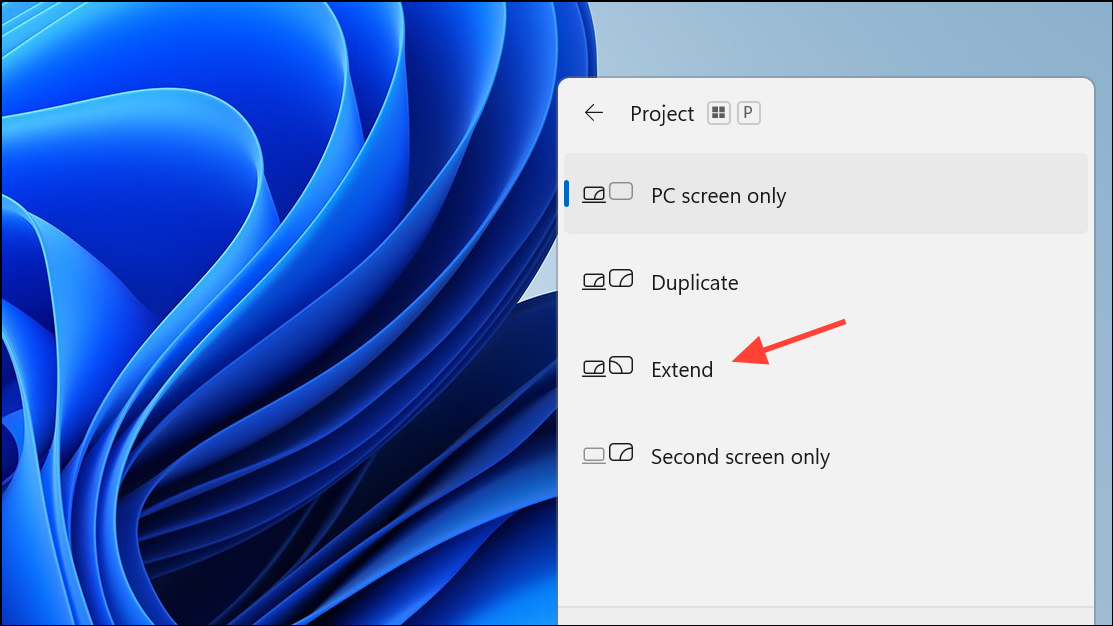
Step 3: If you have recently changed display settings, toggle between Duplicate and Extend to refresh the configuration. After switching back to Extend, test cursor movement again.
Verify Display Resolution and Size Consistency
Step 1: In Settings > System > Display, select each monitor and check the Display resolution field. Inconsistent resolutions can create invisible walls, especially if the monitors are different sizes or aspect ratios.
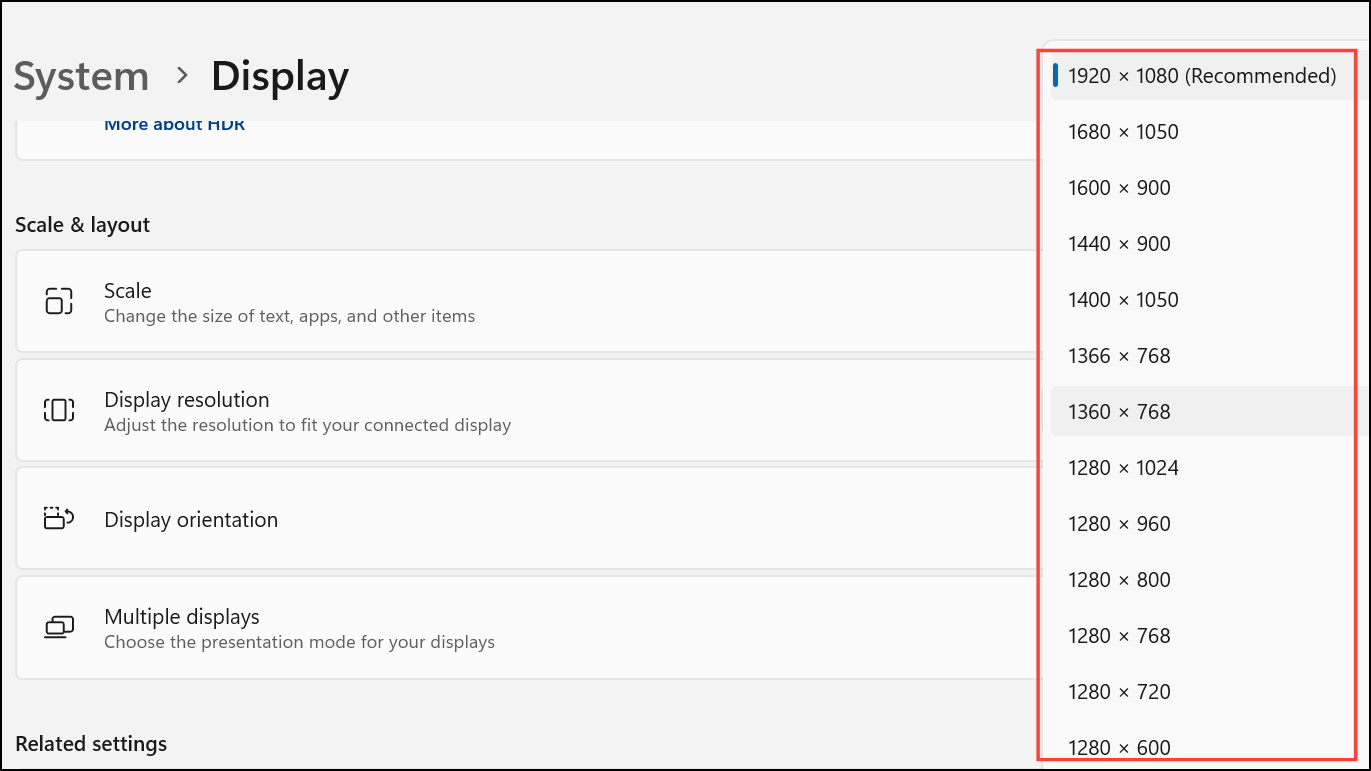
Step 2: Set both monitors to the same resolution if possible. If the hardware supports only different resolutions, try to align the bottom or top edges of both displays in the display arrangement area to minimize cursor transition issues.
Step 3: After changing resolution, revisit the display arrangement to ensure the monitors are still aligned without gaps.
Reconnect or Reboot Hardware
Step 1: Disconnect and reconnect the monitor cables (HDMI, DisplayPort, USB-C, etc.) to ensure a secure connection. Loose or partially connected cables can cause the system to misdetect displays or fail to extend the desktop properly.
Step 2: Reboot your computer after reconnecting the monitors. This allows Windows 11 to reinitialize the display configuration and may resolve temporary glitches.
Step 3: If using a docking station or USB display adapter, try connecting the monitor directly to the computer to rule out issues with the intermediary hardware.
Check for Corrupt Mouse or Display Settings
Step 1: If the cursor still refuses to move between monitors, open regedit by pressing Windows + R, typing regedit, and pressing OK.
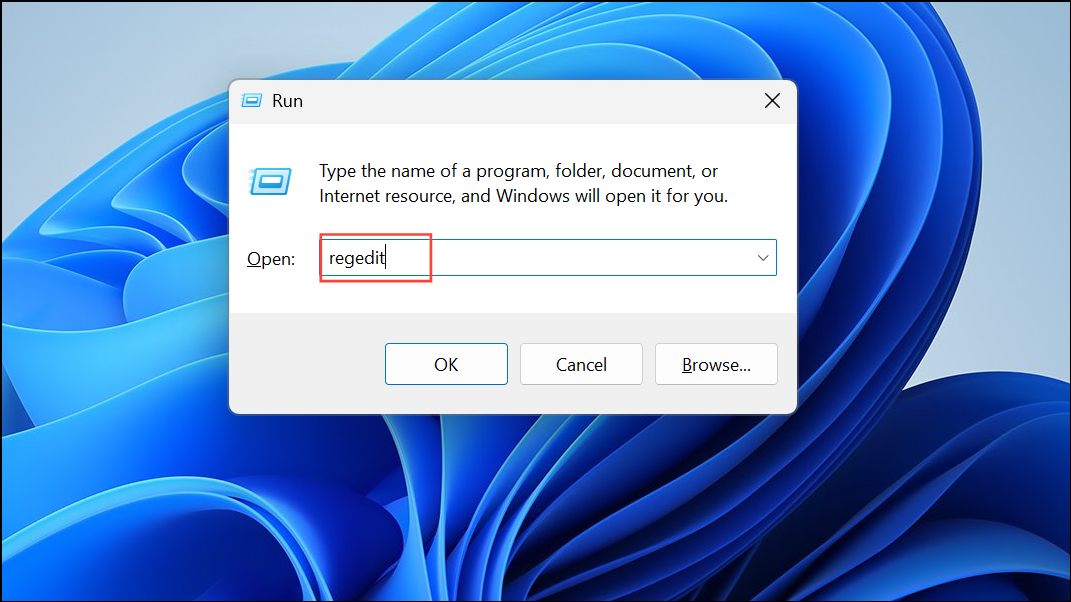
Step 2: Navigate to HKEY_LOCAL_MACHINE\SOFTWARE\Microsoft\Windows\CurrentVersion\Control Panel\Cursors\Schemes. Delete any mouse schemes associated with a corrupted system. If the key does not exist, create a new one and check if the issue resolves.
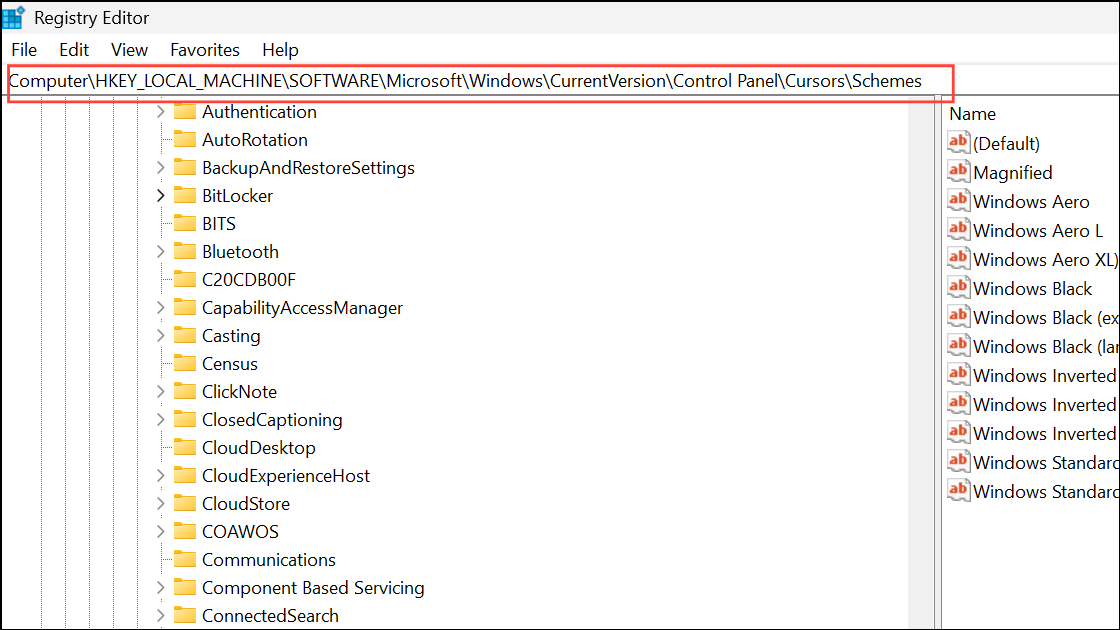
Step 3: Consider creating a new local user account and logging in to test if the problem persists. Sometimes, user profile corruption can interfere with display and cursor settings.
Additional Tips and Troubleshooting
- If you use third-party multi-monitor management software (like DisplayFusion), ensure its monitor arrangement matches the Windows display settings. Gaps or misalignment in either application can block cursor movement.
- Some graphics drivers or updates may reset display settings or cause conflicts. Update your graphics drivers from the manufacturer’s website or through Windows Update.
- If none of the above methods work, performing an in-place Windows 11 update or reinstalling the OS may resolve deeper system file corruption.
By precisely aligning monitors and verifying display settings, you can restore smooth mouse cursor movement between screens in Windows 11, making your dual or multi-monitor setup work as intended.