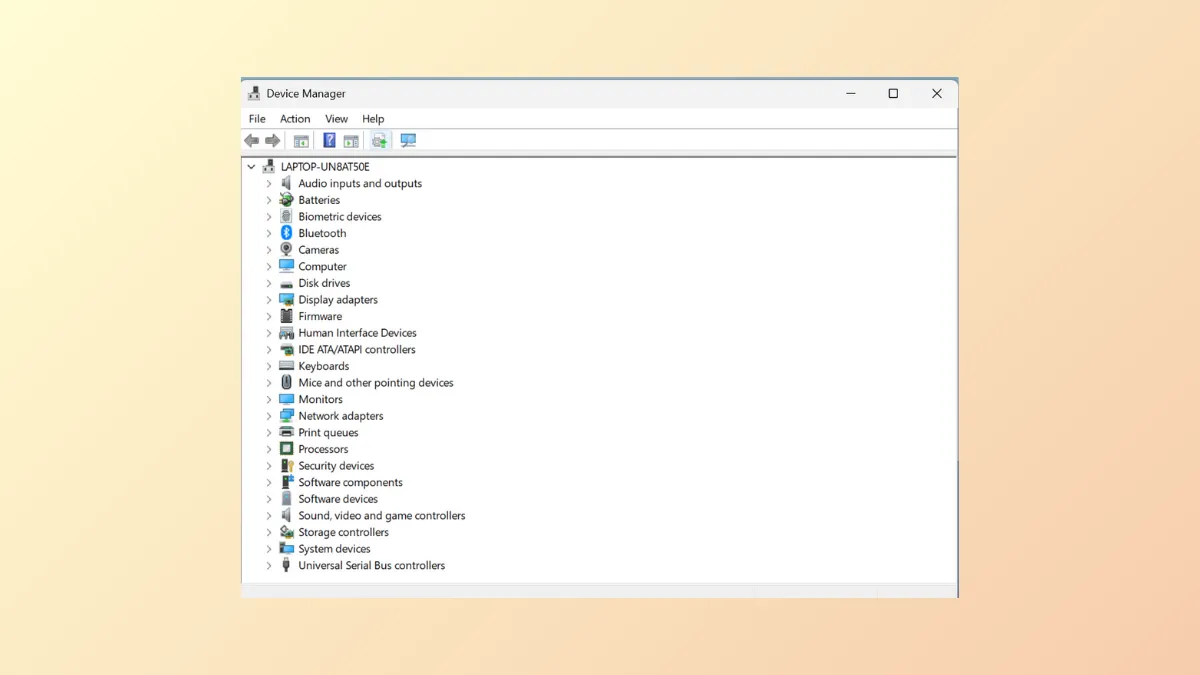Device Manager failures—such as crashing, freezing, or refusing to open—prevent users from managing hardware and drivers on Windows 11. This issue can stem from system file corruption, problematic updates, software conflicts, or even user profile corruption. Addressing these root causes restores Device Manager functionality and ensures you can update, disable, or troubleshoot hardware devices without interruption.
Run Device Manager with Administrative Privileges
Windows may block Device Manager due to insufficient permissions or administrative restrictions. Launching Device Manager as an administrator bypasses these limitations and often resolves access problems.
Step 1: Press Ctrl + Shift + Esc to open Task Manager. Click Run new task at the top.
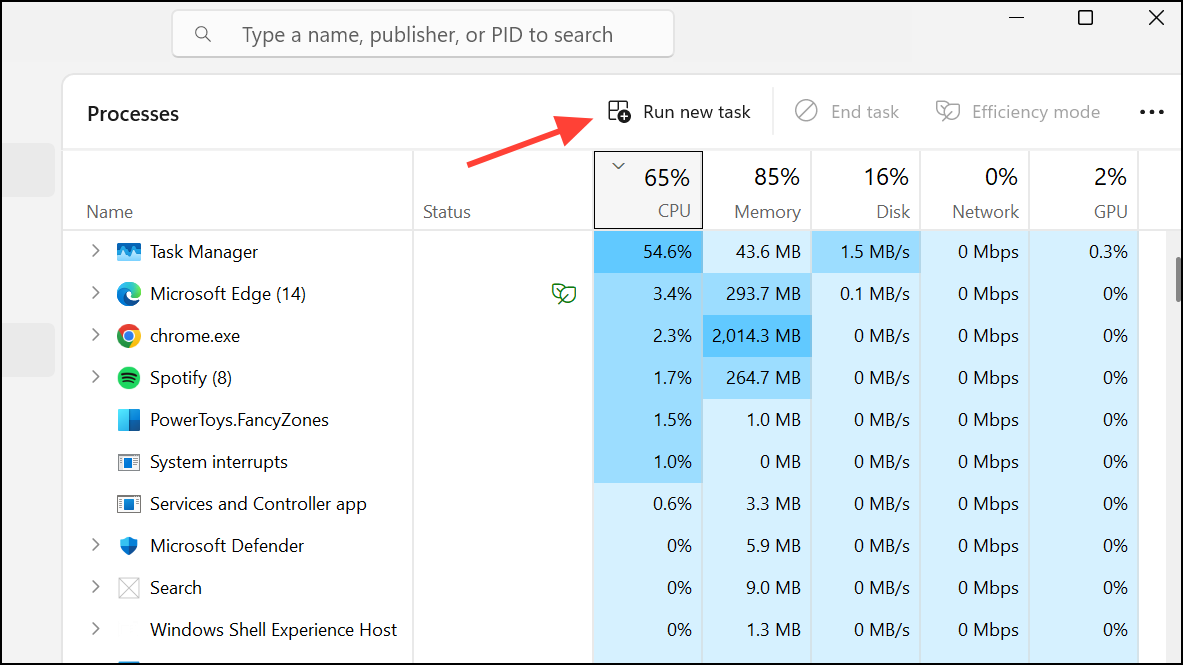
Step 2: In the dialog box, type devmgmt.msc. Check the box labeled Create this task with administrative privileges and click OK. If Device Manager opens successfully, you’ve resolved the permissions issue.
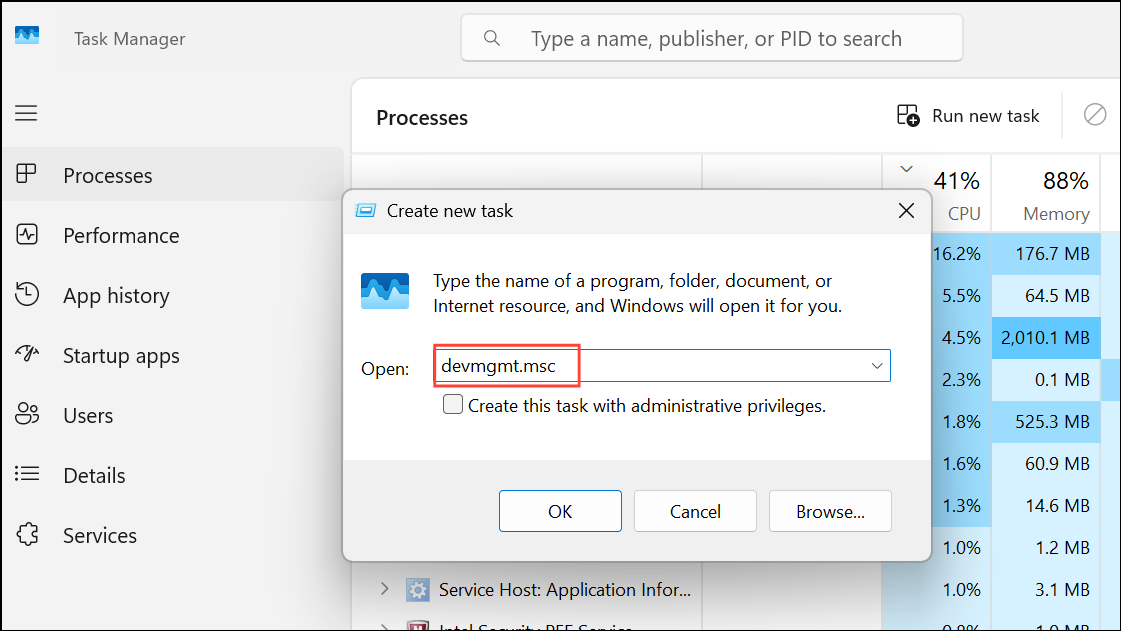
Try Alternative Methods to Open Device Manager
If the standard method fails, use these alternative approaches to access Device Manager. This helps determine whether the issue is with the shortcut, system path, or deeper system problems.
- Computer Management: Press
Win + Xand select Computer Management. Expand System Tools in the left pane and click Device Manager.
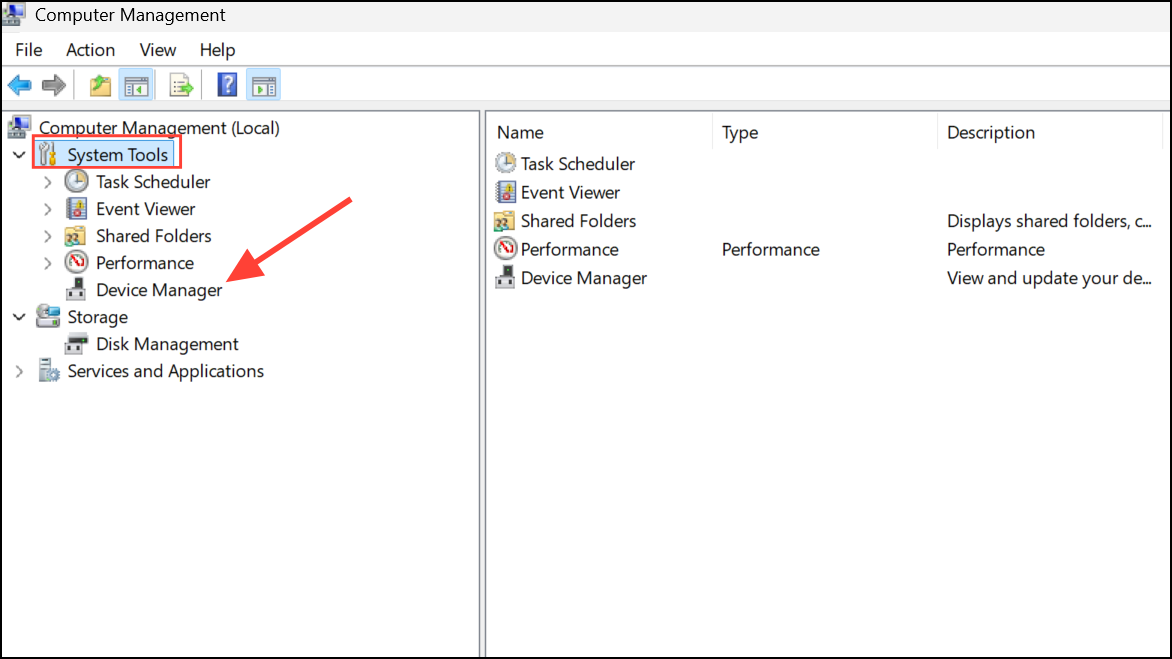
- Command Prompt or PowerShell: Open Command Prompt or Windows PowerShell as administrator. Type
devmgmt.mscand pressEnter.
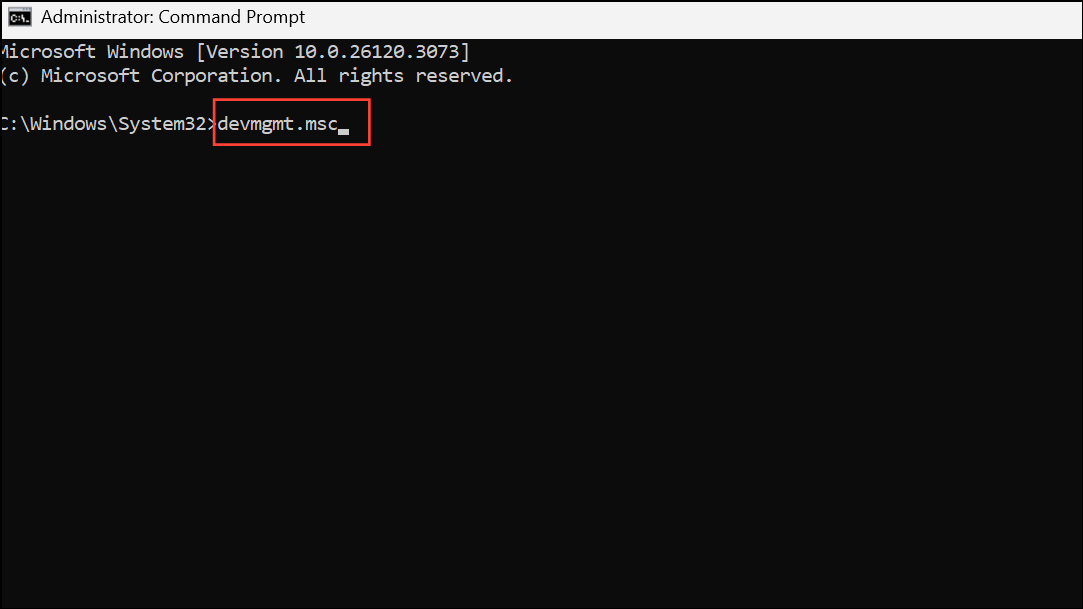
- Windows Settings: Open the Settings app (
Win + I), type Device Manager in the search bar, and select the result.
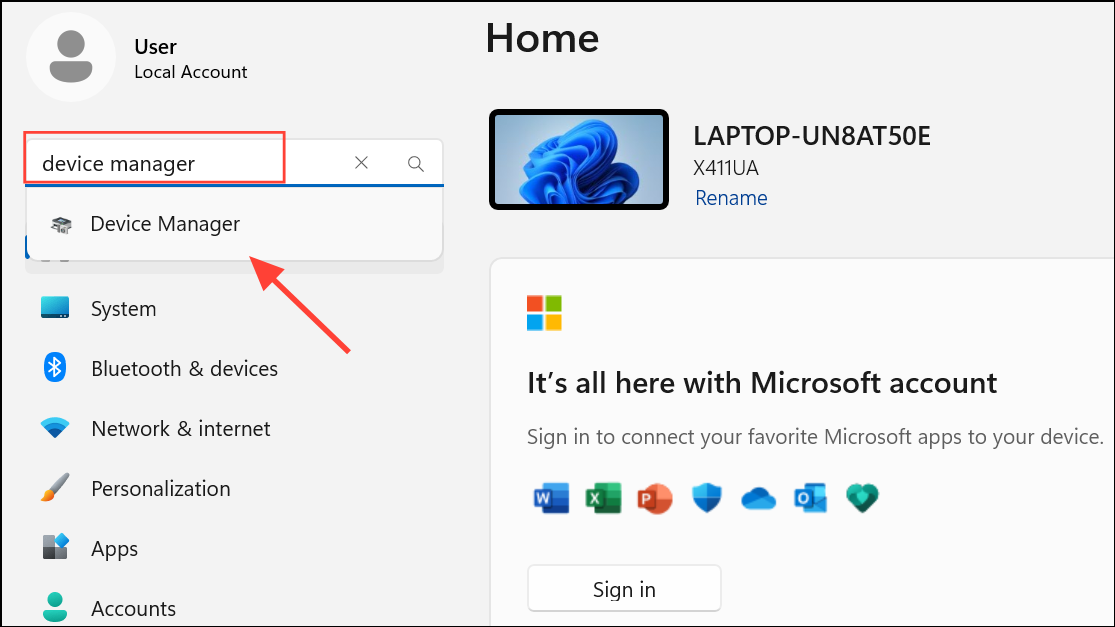
These methods can reveal whether the issue lies with a specific shortcut or is system-wide.
Check for Windows Updates and Uninstall Problematic Updates
Operating system bugs or recent updates can disrupt Device Manager. Updating Windows can fix known issues, while rolling back recent updates may resolve new problems introduced by patches.
Step 1: Open Settings with Win + I. Go to Windows Update and click Check for updates. Download and install any available updates.
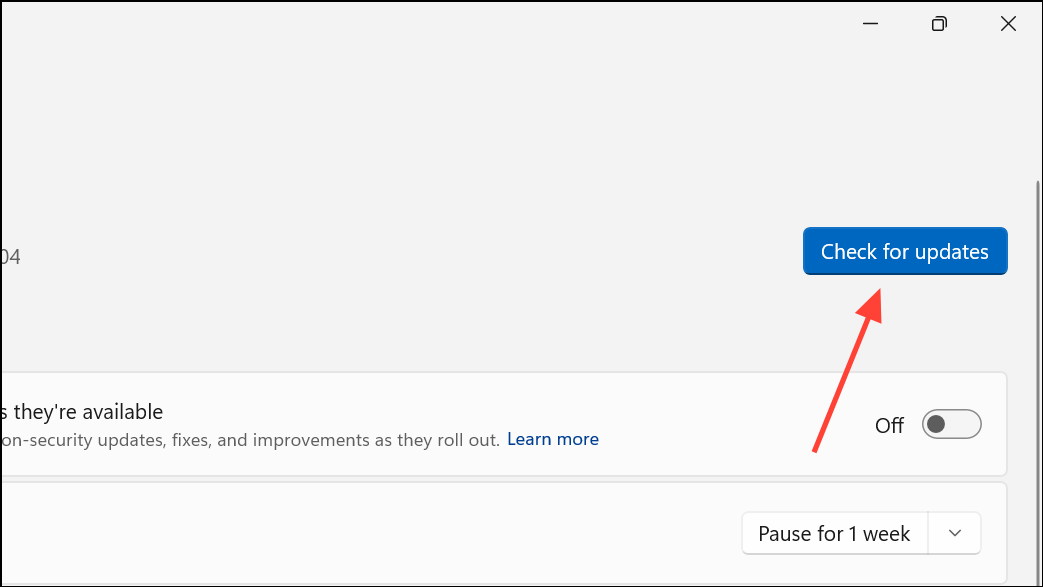
Step 2: If Device Manager stopped working after a recent update, return to Windows Update, select Update history, and click Uninstall updates. Remove the most recent update and restart your PC.
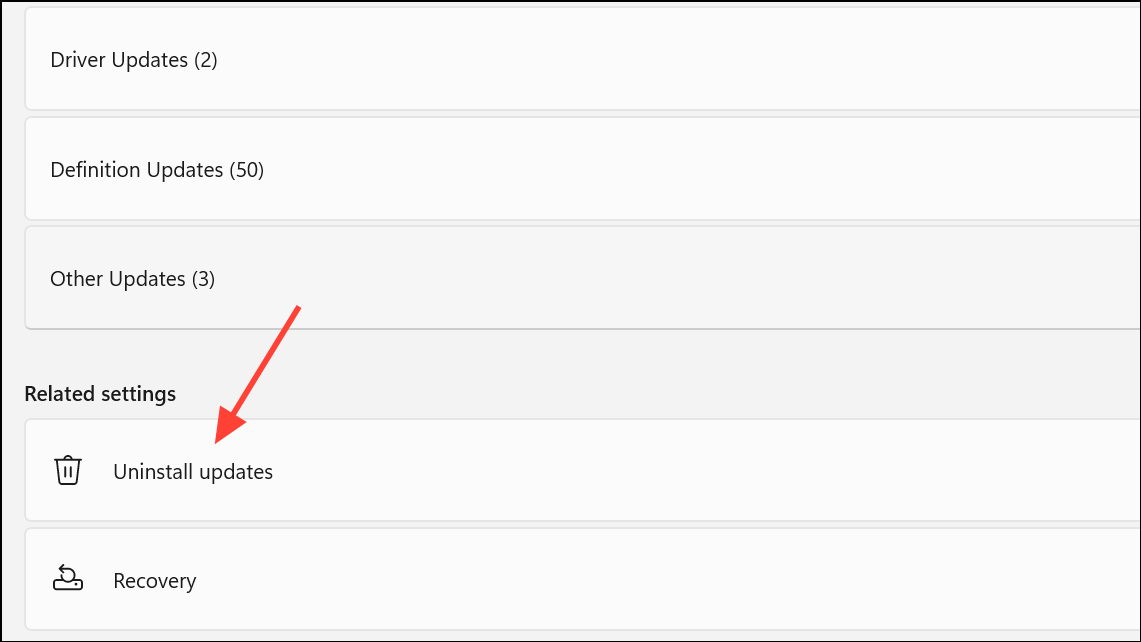
Repair System Files with SFC and DISM
Corrupted or missing system files commonly cause Device Manager to malfunction. System File Checker (SFC) and Deployment Image Servicing and Management (DISM) are built-in tools for detecting and repairing such issues.
Step 1: Open Command Prompt as administrator. Type:
sfc /scannowand press Enter. Wait for the scan and repair process to finish.
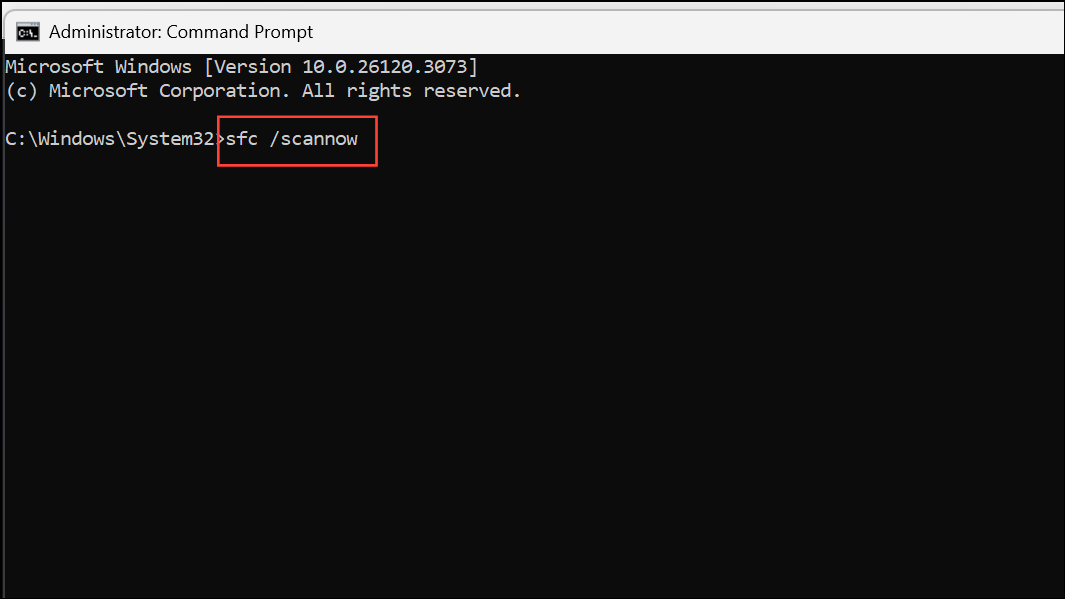
Step 2: If SFC reports errors or cannot fix them, run these DISM commands one at a time:
DISM /Online /Cleanup-Image /CheckHealth
DISM /Online /Cleanup-Image /ScanHealth
DISM /Online /Cleanup-Image /RestoreHealth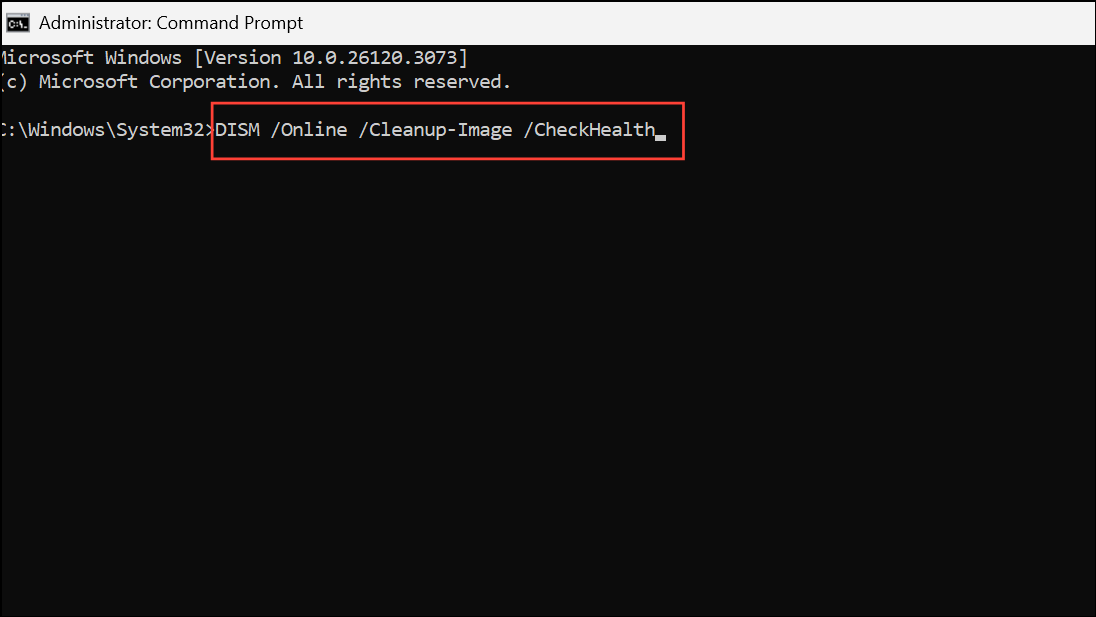
After the scans complete, restart your computer and attempt to open Device Manager again.
Run System Maintenance Troubleshooter
System Maintenance Troubleshooter detects and resolves common issues with system shortcuts, file paths, and configuration errors that can prevent Device Manager from opening.
Step 1: Open Control Panel and set the view to Large icons. Click Troubleshooting.
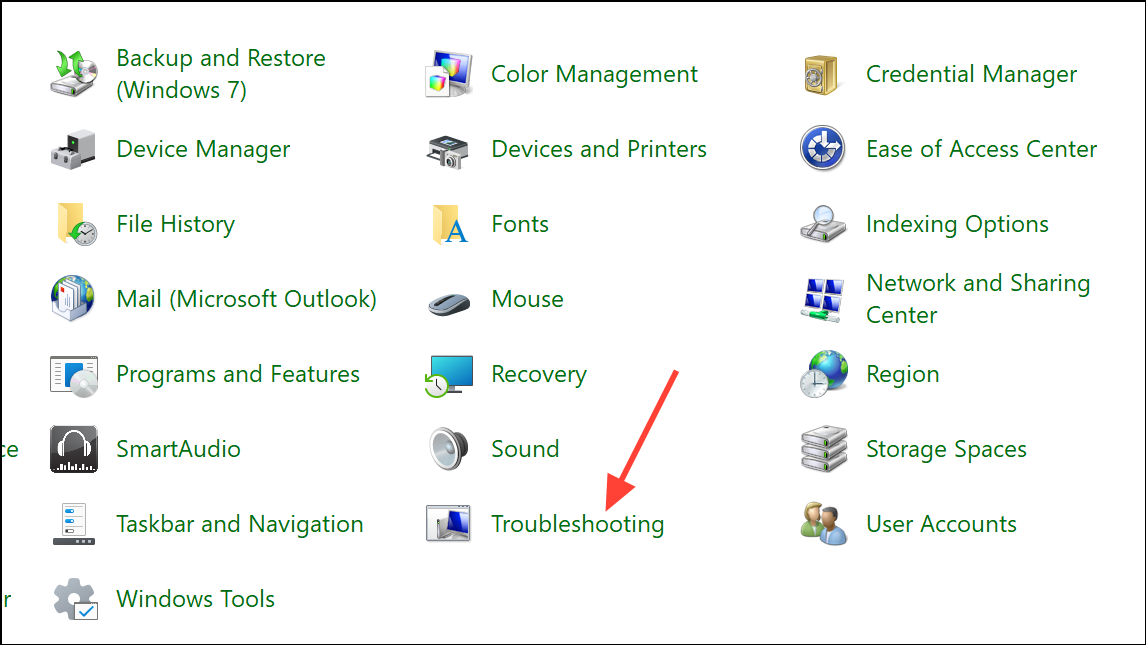
Step 2: Under System and Security, select Start maintenance. Follow the on-screen prompts. After troubleshooting, restart your PC and check Device Manager’s status.
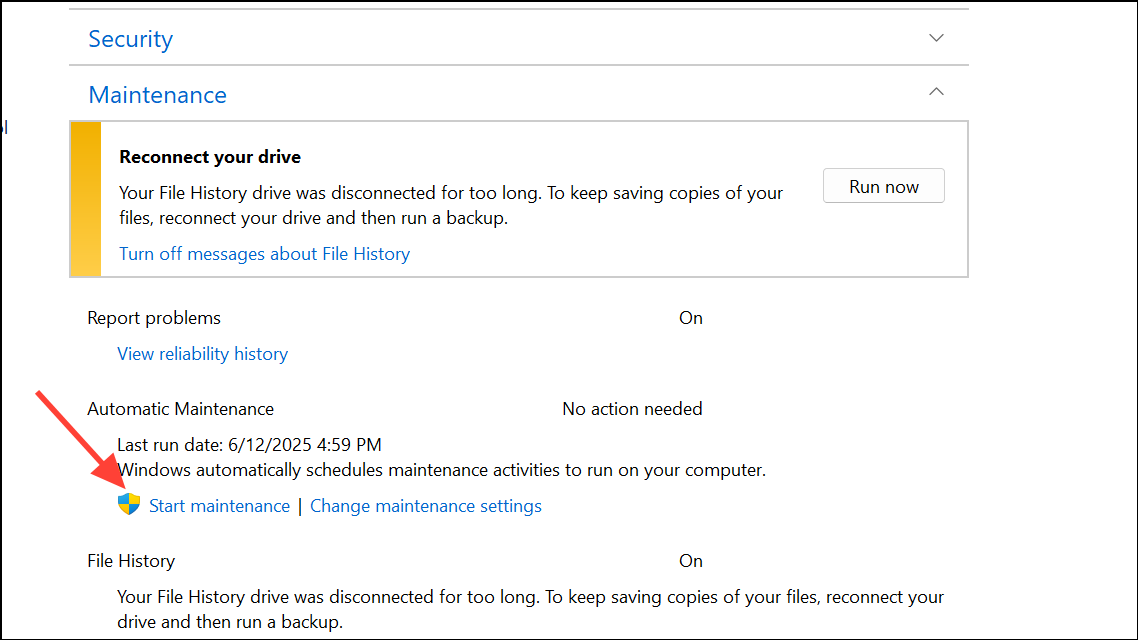
Check for Hard Drive Errors
Bad sectors or file system errors on your drive can interfere with Device Manager and other system utilities. Running a disk check can identify and repair these problems.
Step 1: Open Command Prompt as administrator.
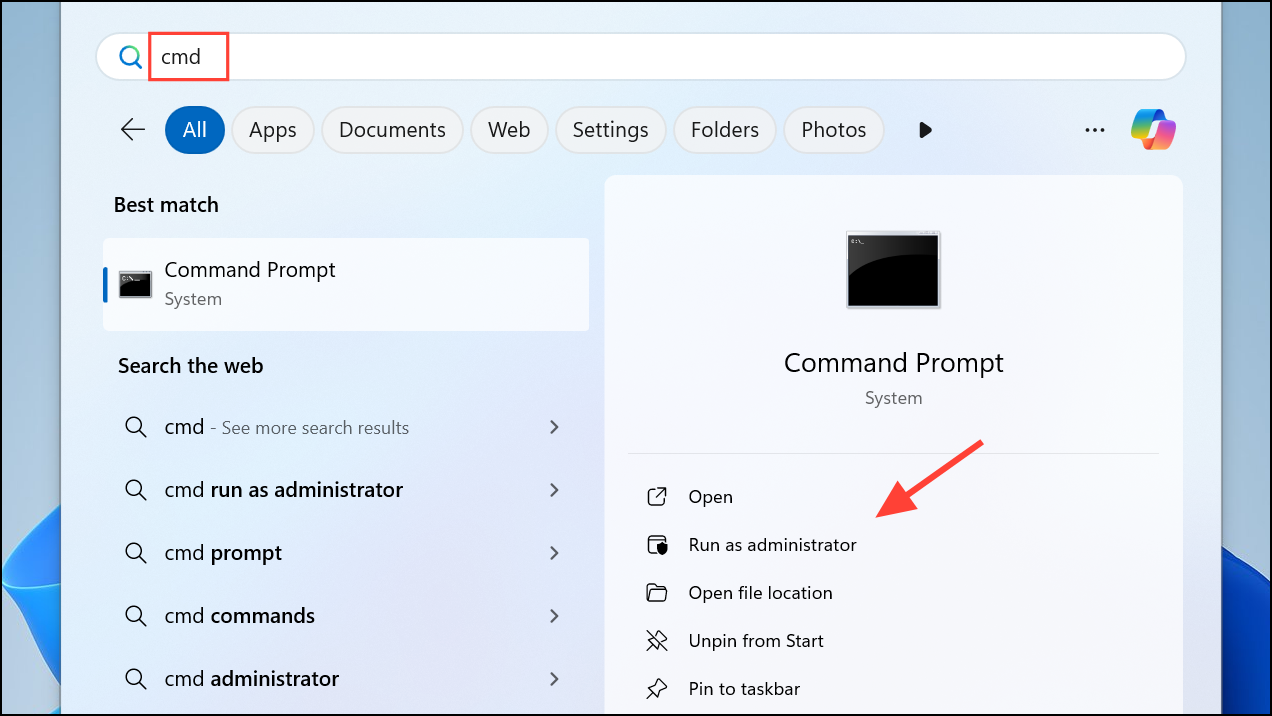
Step 2: Type the following command and press Enter:
chkdsk C: /f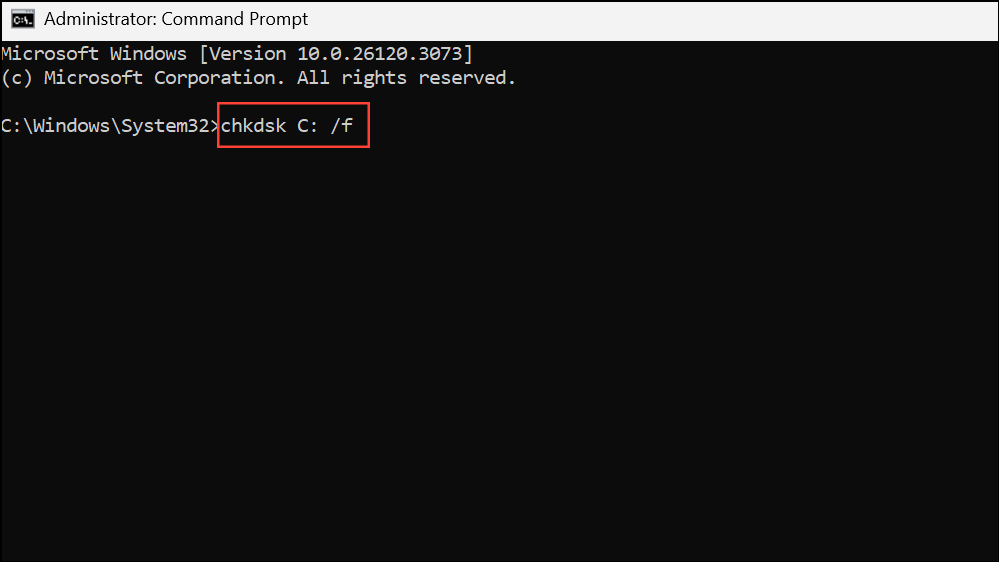
If prompted to schedule the scan at next restart, type Y and reboot your PC. After the disk check completes, test Device Manager again.
Perform a Clean Boot to Identify Software Conflicts
Third-party applications or services may interfere with Device Manager. Performing a clean boot loads Windows with only essential services and drivers, helping you isolate the cause.
Step 1: Press Win + R, type msconfig, and press Enter.
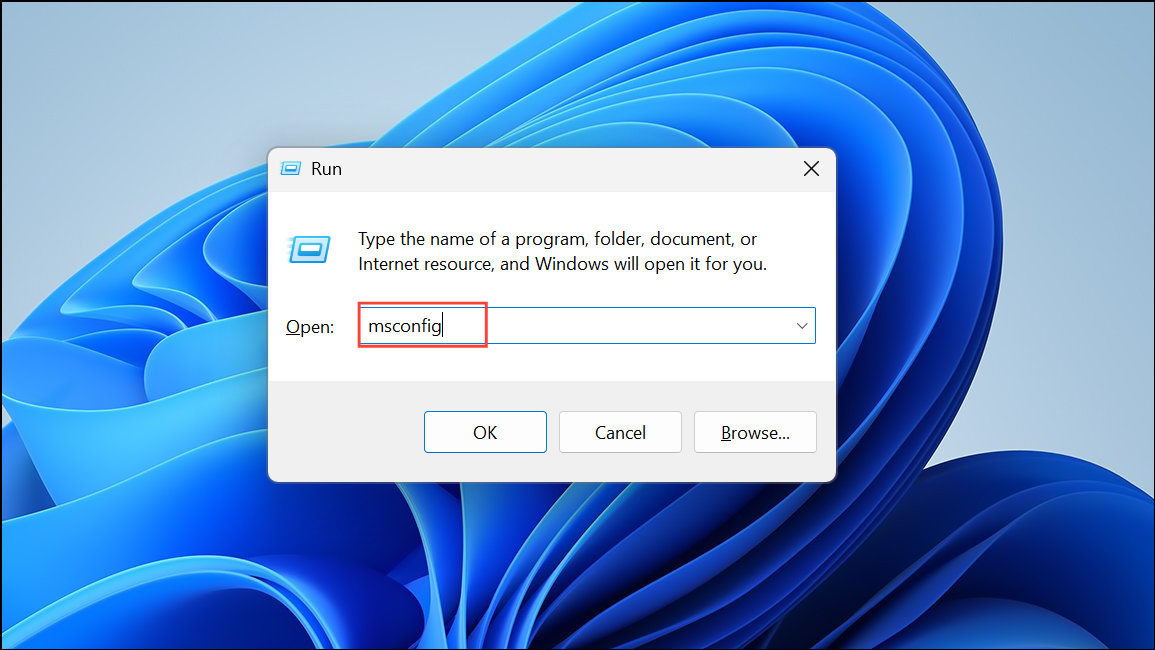
Step 2: On the Services tab, check Hide all Microsoft services. Click Disable all.
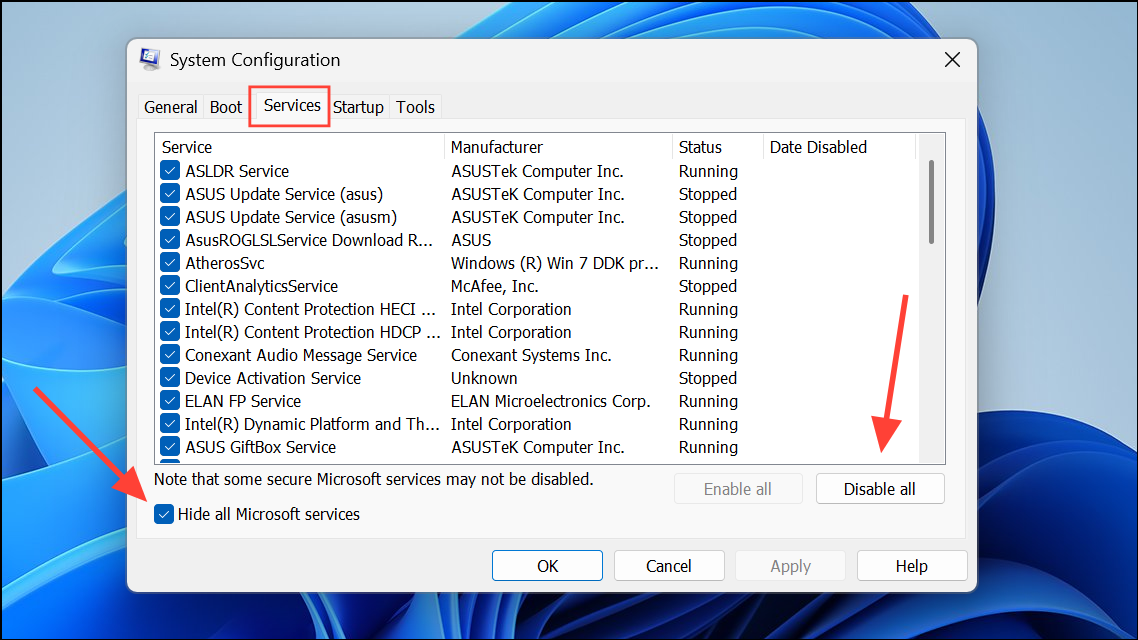
Step 3: Go to the Startup tab and click Open Task Manager. Disable all non-essential startup items.
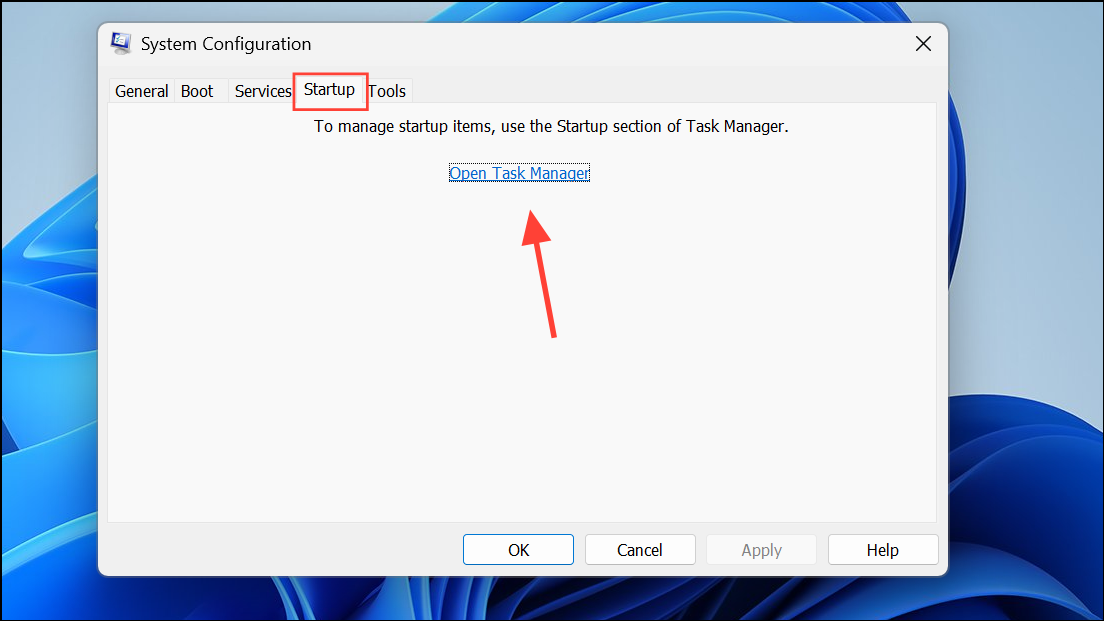
Step 4: Restart your PC. Try opening Device Manager. If it works, re-enable services and startup items in small groups to identify the conflicting application.
Create a New User Profile
User profile corruption can prevent Device Manager from launching. Creating a new profile helps determine if the problem is user-specific.
Step 1: Open Settings and navigate to Accounts > Other users.
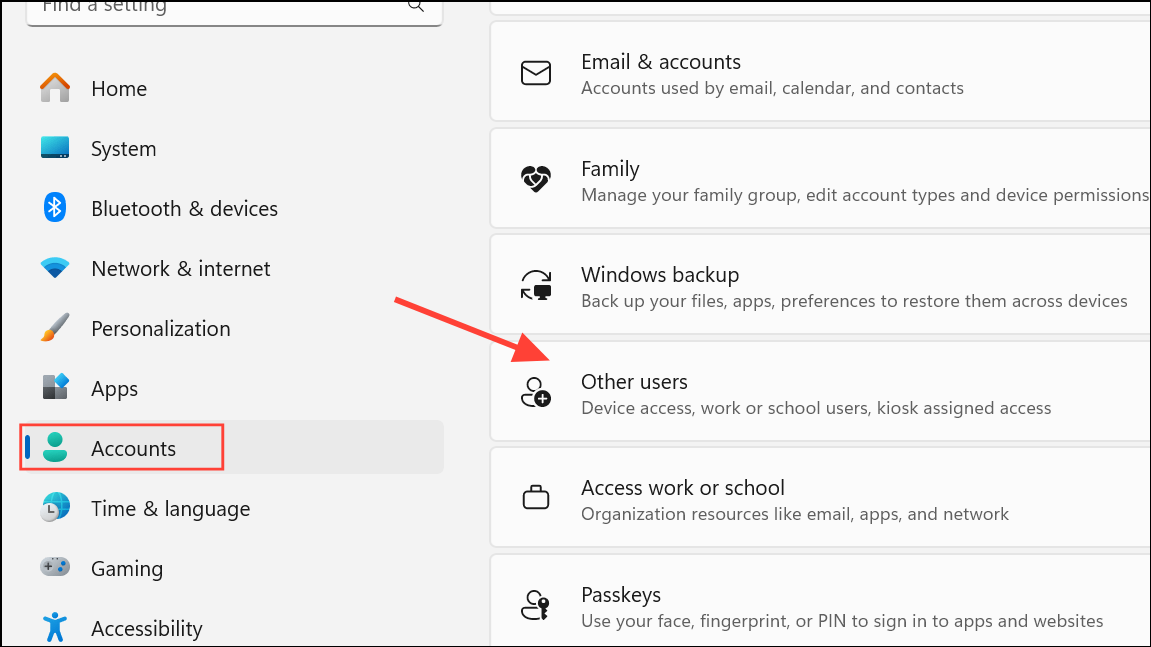
Step 2: Click Add account and follow prompts to create a new local or Microsoft account.
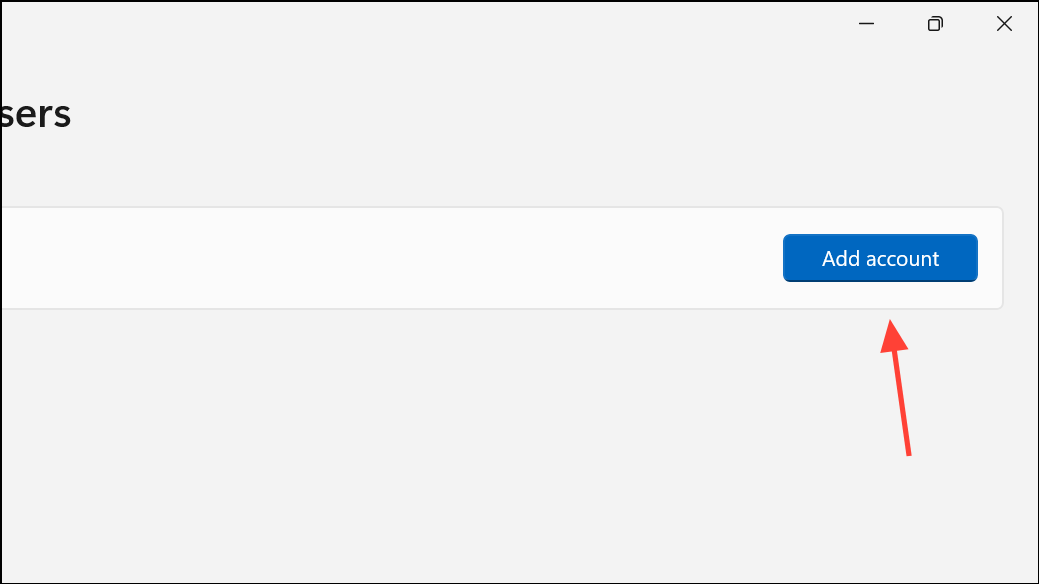
Step 3: Sign in with the new account and attempt to open Device Manager. If it works, migrate your files and settings to the new profile and consider removing the corrupted one.
Repair Microsoft Visual C++ Redistributables
Device Manager and other system tools rely on Microsoft Visual C++ libraries. Corruption in these components can cause failures.
Step 1: Open Control Panel and select Programs and Features.
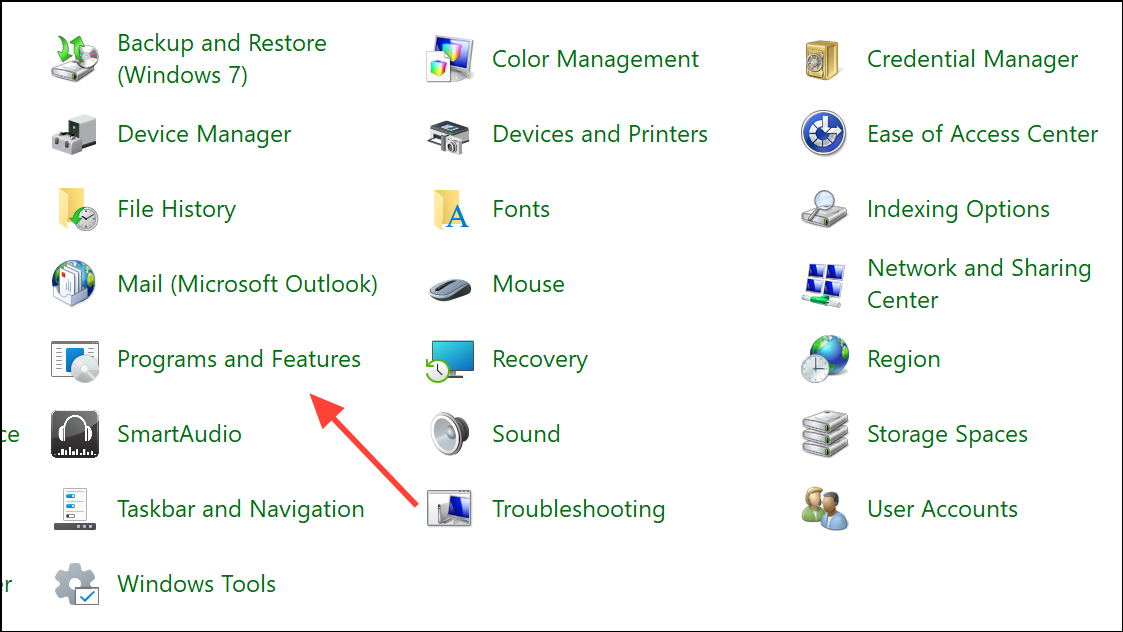
Step 2: Locate each Microsoft Visual C++ Redistributable in the list. Right-click each one, select Change, then click Repair. Repeat for all versions installed.
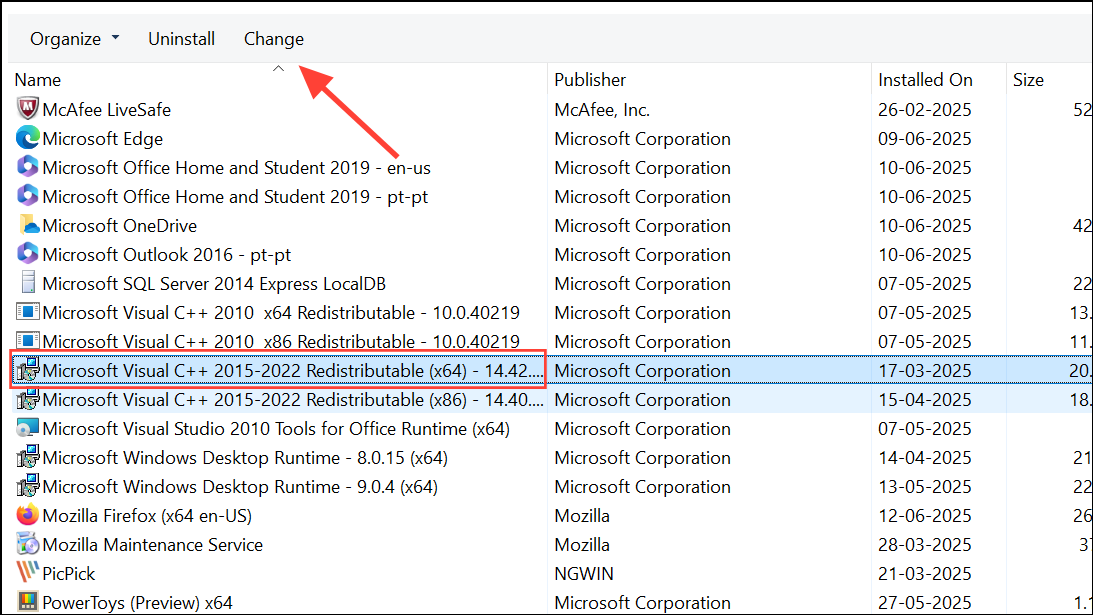
Step 3: Restart your PC and check if Device Manager now opens properly.
Restore Your System or Reset Windows
If all other fixes fail, use System Restore or reset your PC to revert system changes that may have caused Device Manager to stop working.
System Restore:
Step 1: Press Win + S, type create a restore point, and press Enter.
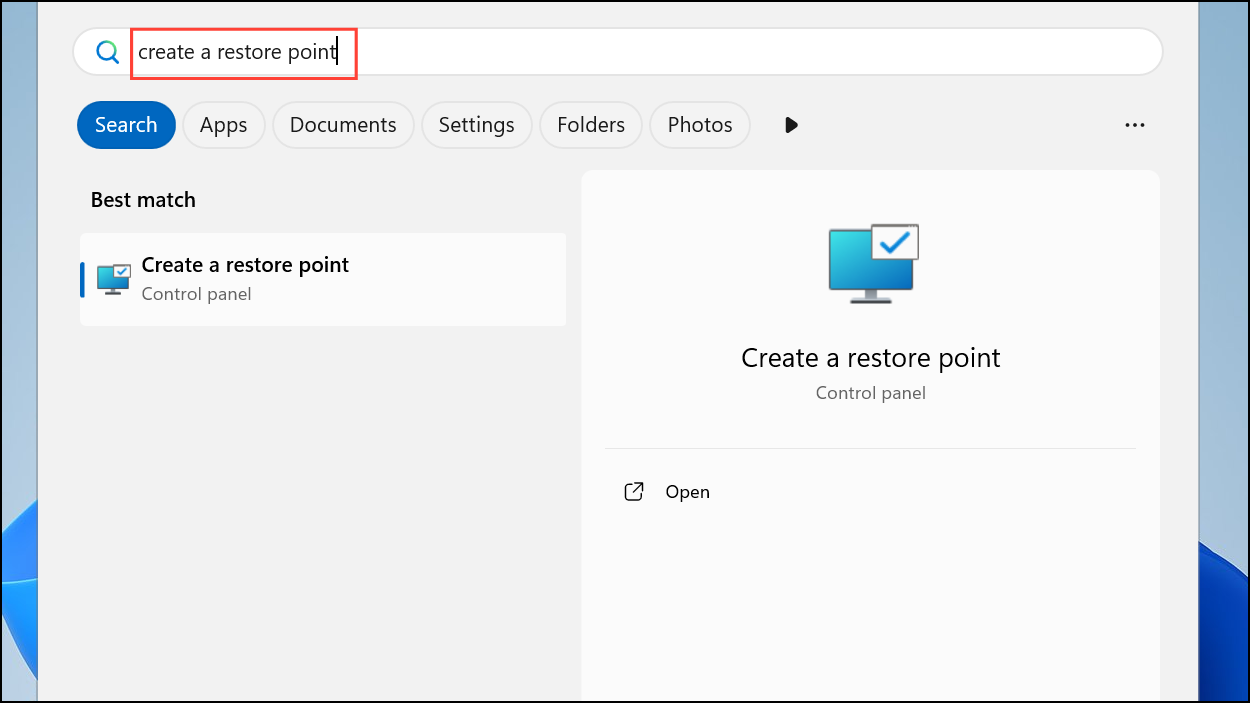
Step 2: In the System Protection tab, click System Restore and select a restore point created before Device Manager issues began. Follow on-screen instructions to complete the process.
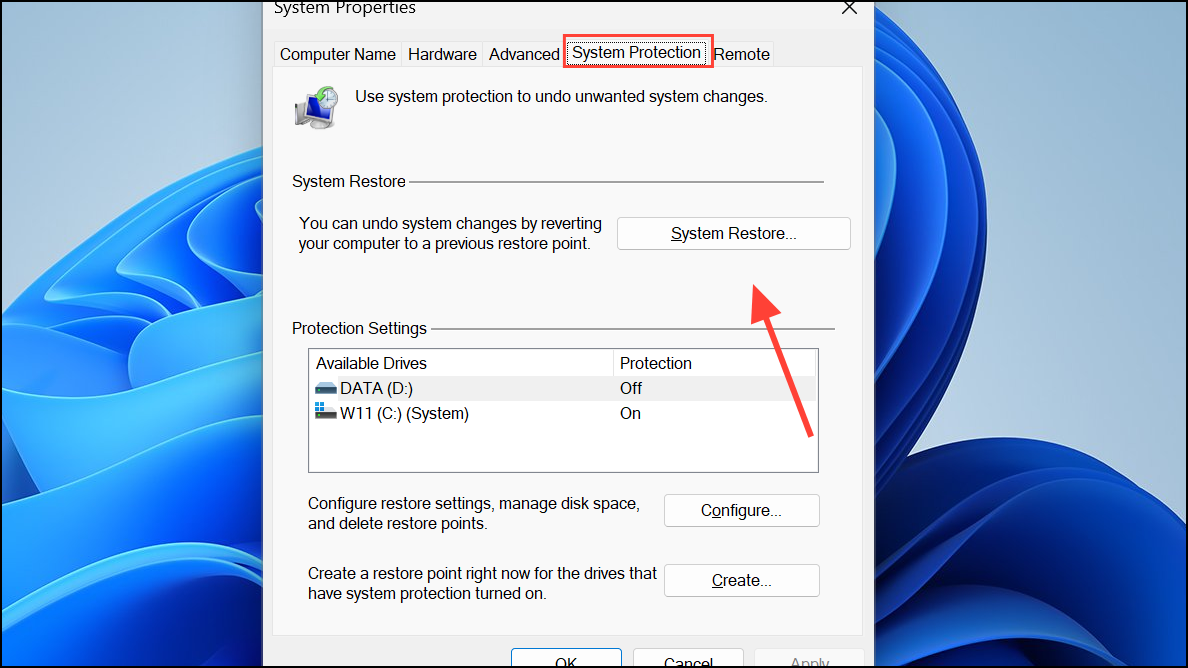
Reset This PC:
Step 1: Open Settings > System > Recovery. Click Reset PC under Recovery options.
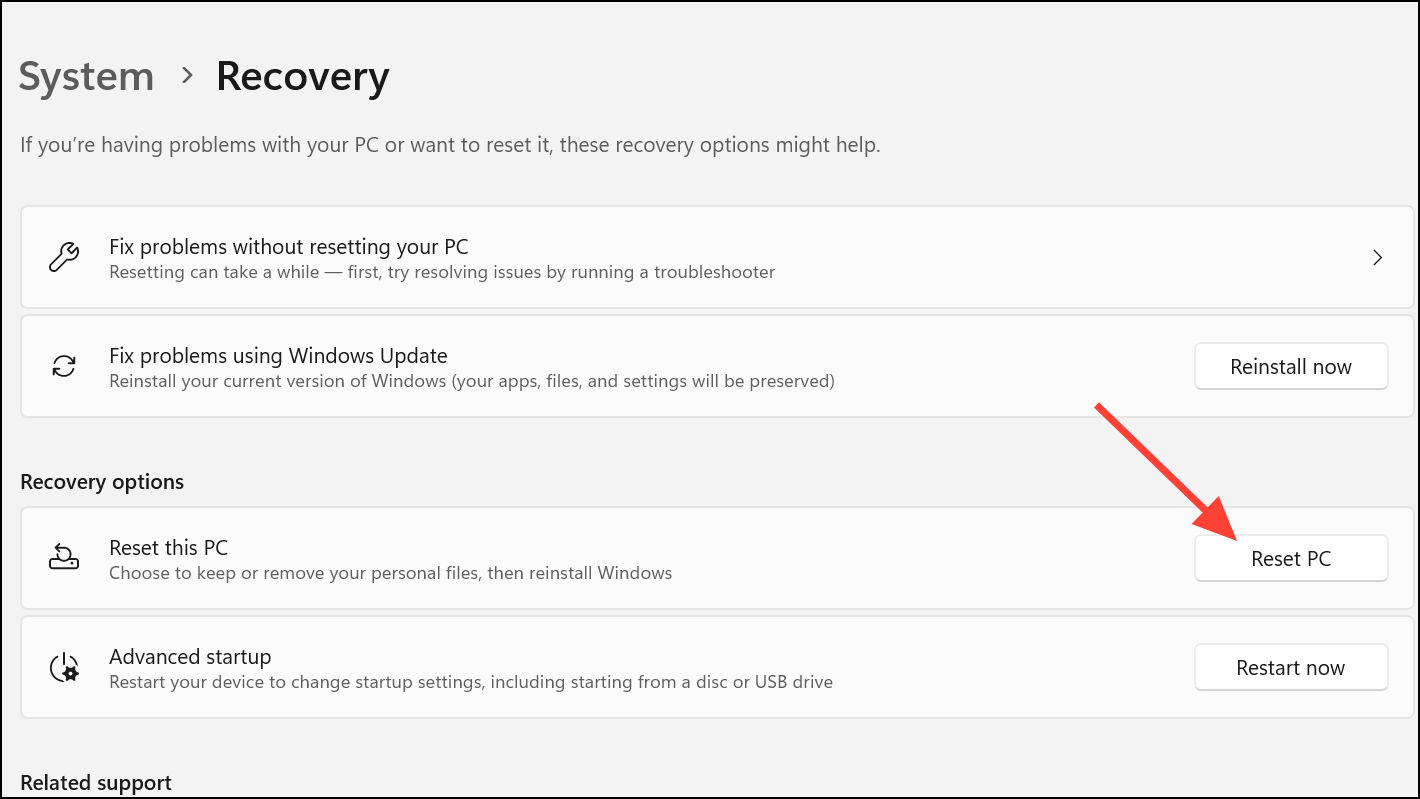
Step 2: Choose Keep my files (recommended) or Remove everything to start a clean installation. Follow prompts to complete the reset. Remember to back up important data before proceeding.
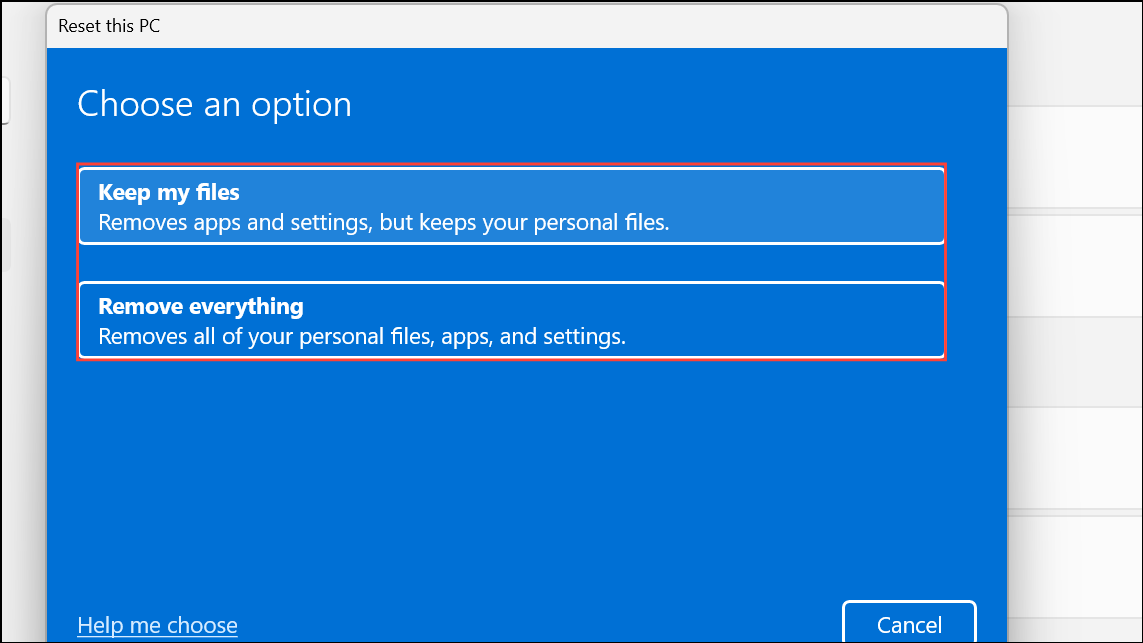
Restoring Device Manager access on Windows 11 typically involves addressing system file issues, software conflicts, or profile corruption. Consistent system maintenance and timely updates help prevent these issues from recurring.