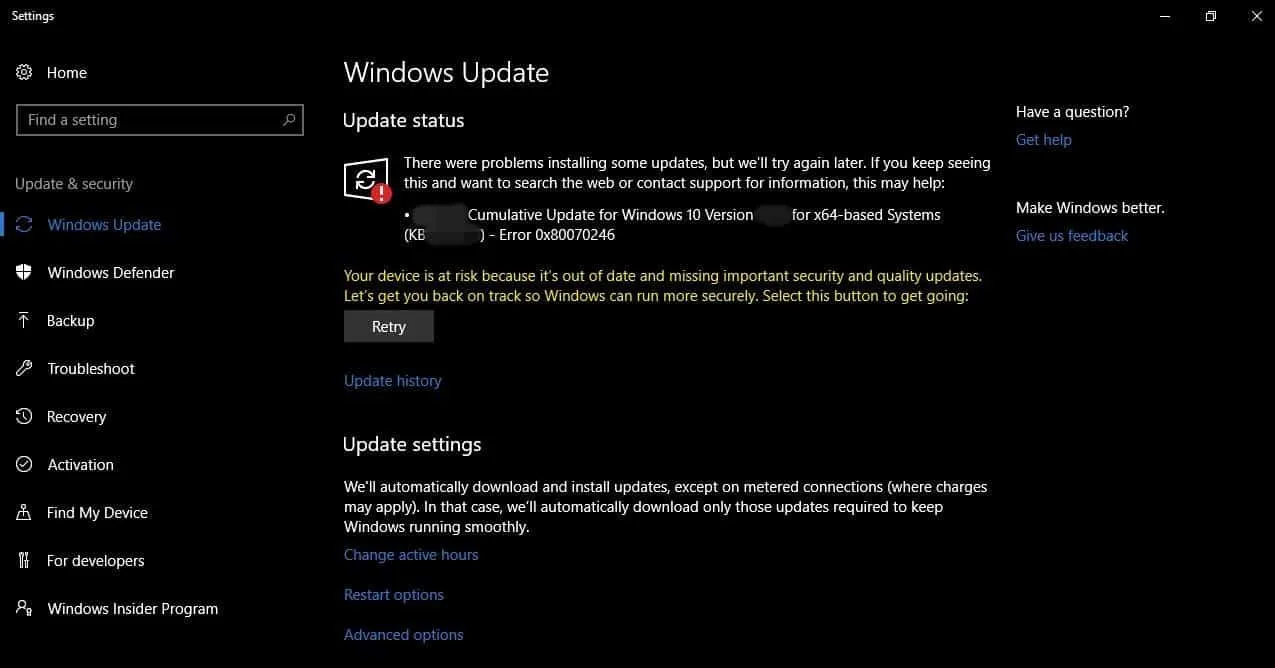Some Windows 10 users have been facing an installation error 0x80070246 with the recent Windows 10 updates such as KB4483234. On affected systems, the update fails to install even after multiple tries.
The failure of a Windows 10 update with error 0x80070246 isn’t particularly new to the platform. Although users are currently seeing the error with the recent KB4483234 update, it is an old issue which can be fixed by installing the update manually or by resetting the Windows update components.
Fix error 0x80070246 by resetting Windows Update components
To fix the problem, we’ll first try to reset Windows update components using the Windows Update Agent tool by Manuel F. Gil.
→ Download Reset Windows Update Agent (8 KB)
- Download the ResetWUEng.zip file from the link above and unzip it on your PC.
- From the extracted files and folders, open the Reset Windows Update Tool folder, then right-click on the ResetWUEng.cmd file and select Run as administrator from the context menu. Click Yes when you get a prompt to allow the script to use administrator privileges.
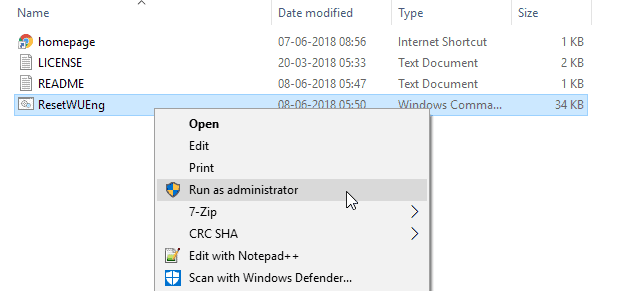
- On the Reset Windows Update Tool window, you’ll first get the Terms and Conditions screen. Accept the terms by hitting Y on your keyboard.
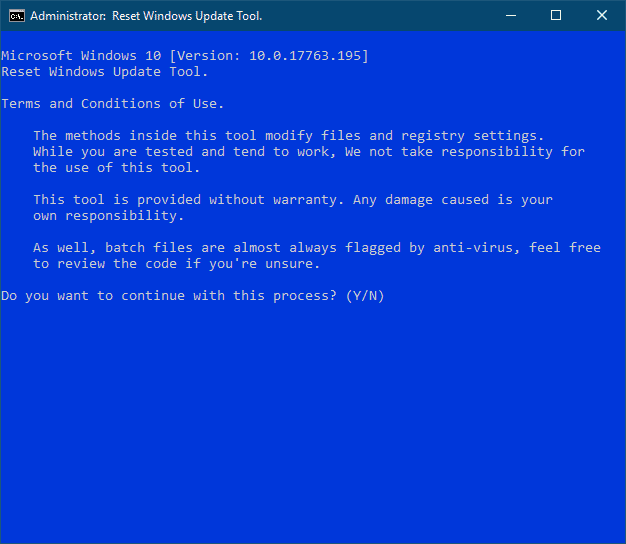
- On the next screen, select Option 2 to reset Windows Update Components. Type 2 from your keyboard and hit enter.
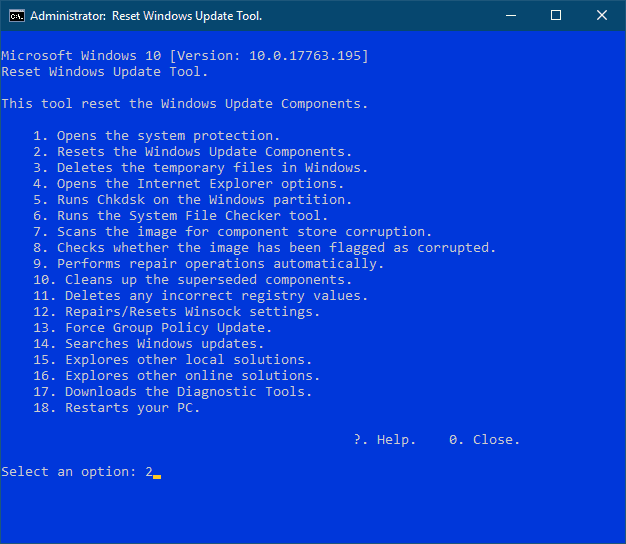
- Wait for the tool to complete the reset process. Once done, close the Reset Windows Update Tool window.
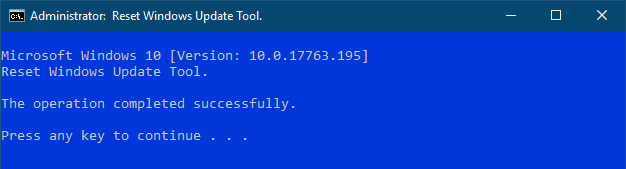
- Go to Settings » Update & Security » click the Check for updates button and install available updates.
Note: If option 2 alone doesn’t fix the problem, try all other options as well. The tool is designed to fix almost all of the Windows 10 update related issues. Don’t give up on it until you’ve tried all the options it offers.
Fix error 0x80070246 by manually installing KB4483234 update
| System | Download link | File size |
| x64 (64-bit) | Download KB4483234 for x64-based Systems | 798.6 MB |
| x86 (32-bit) | Download KB4483234 for x86-based Systems | 446.5 MB |
| ARM64 | Download KB4483234 for ARM64-based Systems | 860.9 MB |
INSTALLATION:
To install the update, Double-click/run the .msu update file. You’ll get a prompt from Windows Update Standalone Installer, click on the Yes button to install the update.
Once the installation completes, restart your PC for the update to take effect.