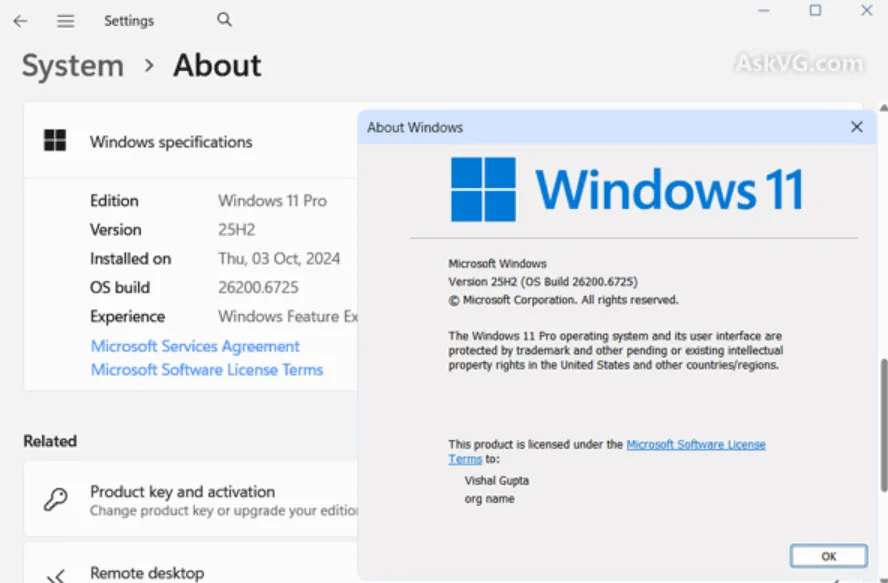After updating to Windows 11 version 25H2, many people open File Explorer’s preview pane and see a new message instead of a thumbnail or page view for some PDFs:
“The file you are attempting to preview could harm your computer. If you trust the file and the source you received it from, open it to view its contents.”
This is expected behavior in 25H2. File Explorer’s PDF preview handler is stricter with security tags on downloaded files, so documents that opened in the preview pane before may now be blocked until you trust them.
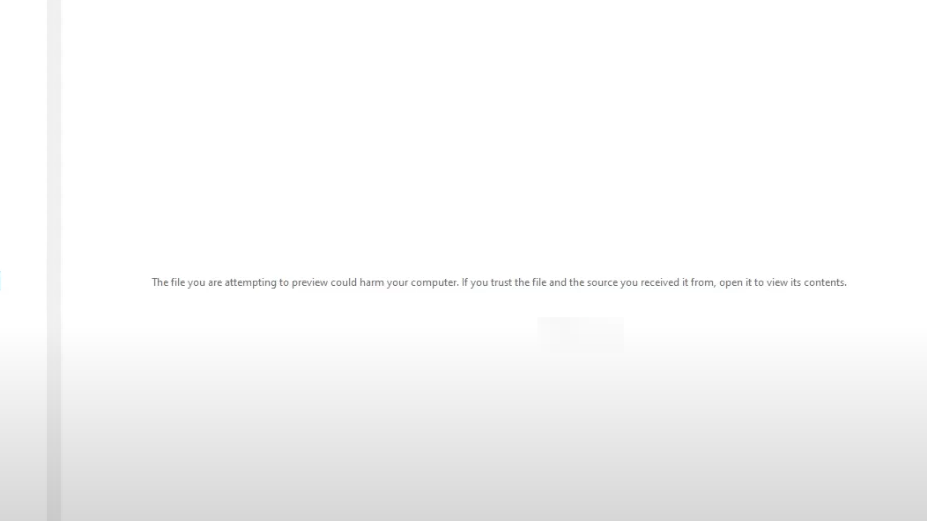
At a glance: what’s happening
| Item | Details |
|---|---|
| Symptom | PDFs show “The file you are attempting to preview could harm your computer” in File Explorer’s preview pane. |
| Affected | Windows 11 25H2 with File Explorer preview enabled; typically affects internet-downloaded or externally sourced PDFs. |
| Trigger | Files carrying the Mark of the Web (MOTW), a security tag applied to content from the internet or some network locations. |
| What fixes it | Removing the MOTW from trusted PDFs (unblocking) restores preview. |
| Security note | Only unblock files you trust. The warning helps protect against malicious documents. |
Why File Explorer is blocking your PDF preview
Windows attaches a security label, often called the Mark of the Web, to files originating from the internet or certain network sources. With 25H2, File Explorer’s PDF preview treats this tag more conservatively. If the tag is present, the preview pane refuses to render the document and shows the warning text instead. Opening the PDF in a reader app remains an option—you’ll just leave the preview pane to do it.
Because the tag lives with the file, behavior can differ by location. Moving or copying a PDF in ways that strip that tag can make the same document preview normally elsewhere; moving it in ways that preserve the tag won’t change anything.
Quick fix: unblock trusted PDFs so they preview again
If you trust the files and their source, remove the security tag. The fastest way to do this in bulk is with PowerShell. This example unblocks every file in a folder tree:
Get-ChildItem -Path "C:\Path\To\PDFs" -Recurse | Unblock-File
- Replace
C:\Path\To\PDFswith your folder path. - Reopen File Explorer or switch out and back to the folder; previews should render normally.
Tip: Run this on the specific folder where PDFs land (for example, a dedicated downloads or intake folder) and again wherever you archive them. New files added later will carry the tag again and will need to be unblocked the same way.
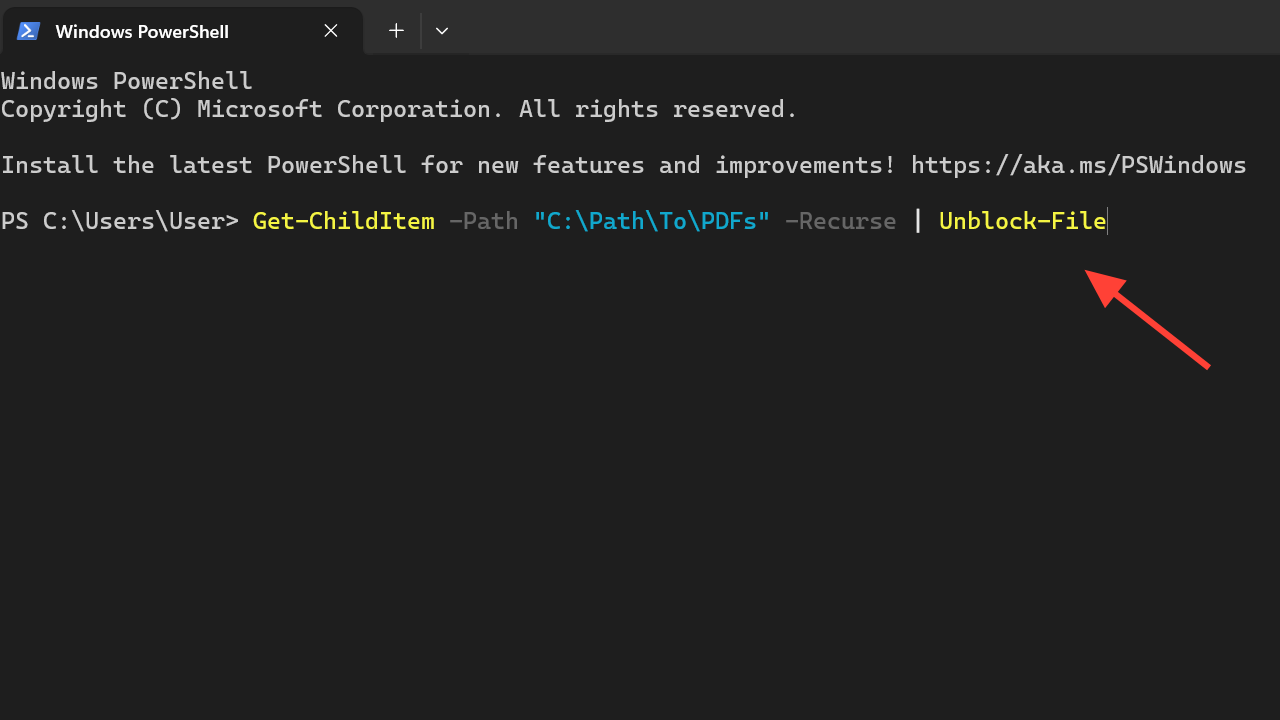
What this isn’t: Acrobat’s in‑app security warnings
This File Explorer message appears before any PDF app opens. It’s separate from Adobe Acrobat’s own security prompts inside a PDF, which can include banner bars or pop‑ups when a document tries to run JavaScript, open external links, play media, submit forms, or access system resources. Those in‑app prompts continue to work as designed and don’t control File Explorer’s preview behavior.
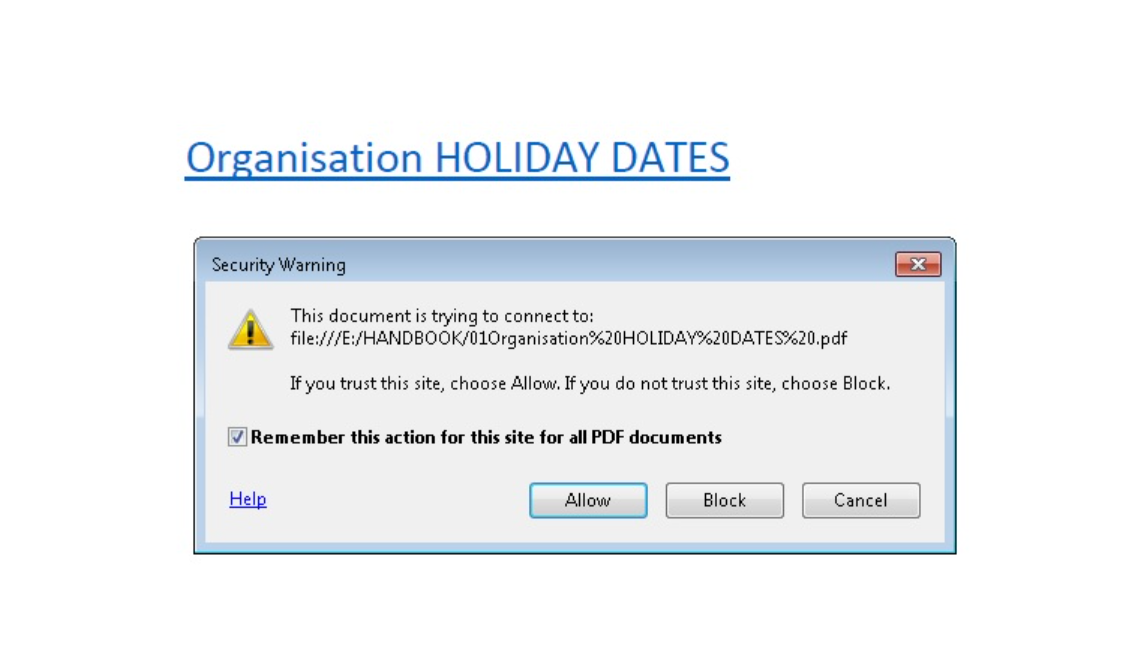
If you still see the warning after unblocking
- Confirm you ran the command on the correct folder and that the files are the same copies you’re previewing.
- Close and reopen File Explorer to refresh the preview handler.
- Test one file by opening it directly in your PDF app to ensure the file itself isn’t damaged.
The key takeaway: your PDFs aren’t broken. Windows 11 25H2 is simply honoring a security tag more strictly in the preview pane. For trusted documents, removing that tag with an unblock restores previews without disabling system protections for everything else.