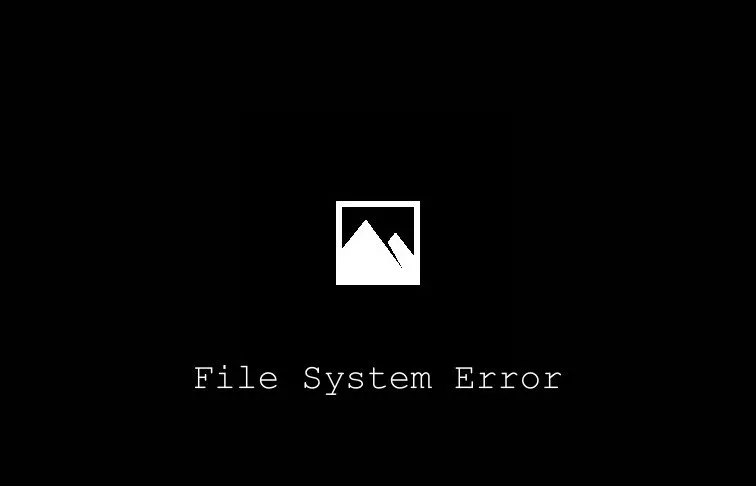A lot of Windows 10 users are reporting an issue with the Photos app where the system repeatedly gives the “File System Error (2147219196)” whenever a user tries to open a photo using the Windows 10 Photos app.
This is a widely known issue, and Microsoft will probably issue a fix for this very soon. But in the meanwhile, you can fix the problem by properly resetting the Photos app.
How to properly repair/reset Photos app
- Go to Settings » Apps.
- Search for Photos app, click on it, select Advanced options.
- Select the Repair option first.
- After repairing Photos app, click on the Reset button.
- Now right-click on the Start menu and select “Windows PowerShell (Admin).”
- Issue the following command into the PowerShell and hit Enter.
attrib -h -r -s /s /d %username%appdatalocalmicrosoftWindowsApps
Try to open any photo in the Photos app now. It should work without any issues.
Tip: If even properly resetting the Photos app didn’t fix the “File System Error” problem on your machine. It’s probably best to wait for Microsoft to release a fix for the issue. Meanwhile, you can switch to the Classic Photos app or use Irfan View for both viewing and do basic editing to your photos.