Unexpected shutdowns during hibernate or sleep in Windows 11 can disrupt work and cause data loss. This issue often appears after system updates or on newer laptops that use Modern Standby (S0 sleep) instead of traditional sleep states. Addressing this problem requires adjusting power settings, checking for firmware compatibility, and troubleshooting advanced system configurations.
Adjust Power and Sleep Settings in Windows 11
Step 1: Open the Windows 11 Settings app by pressing Windows + I on your keyboard. Navigate to System > Power & Battery.
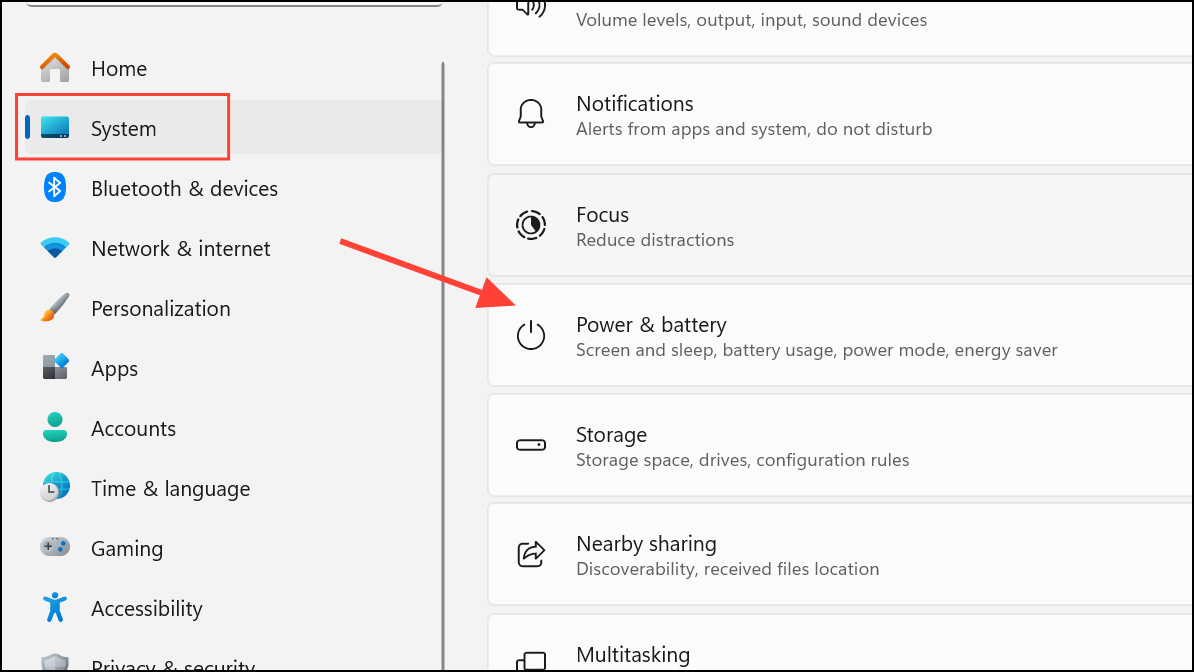
Step 2: Under the Screen and Sleep section, set the sleep timer to "Never" for both battery and plugged-in modes. This prevents the system from entering sleep, which can interfere with hibernation on some devices.
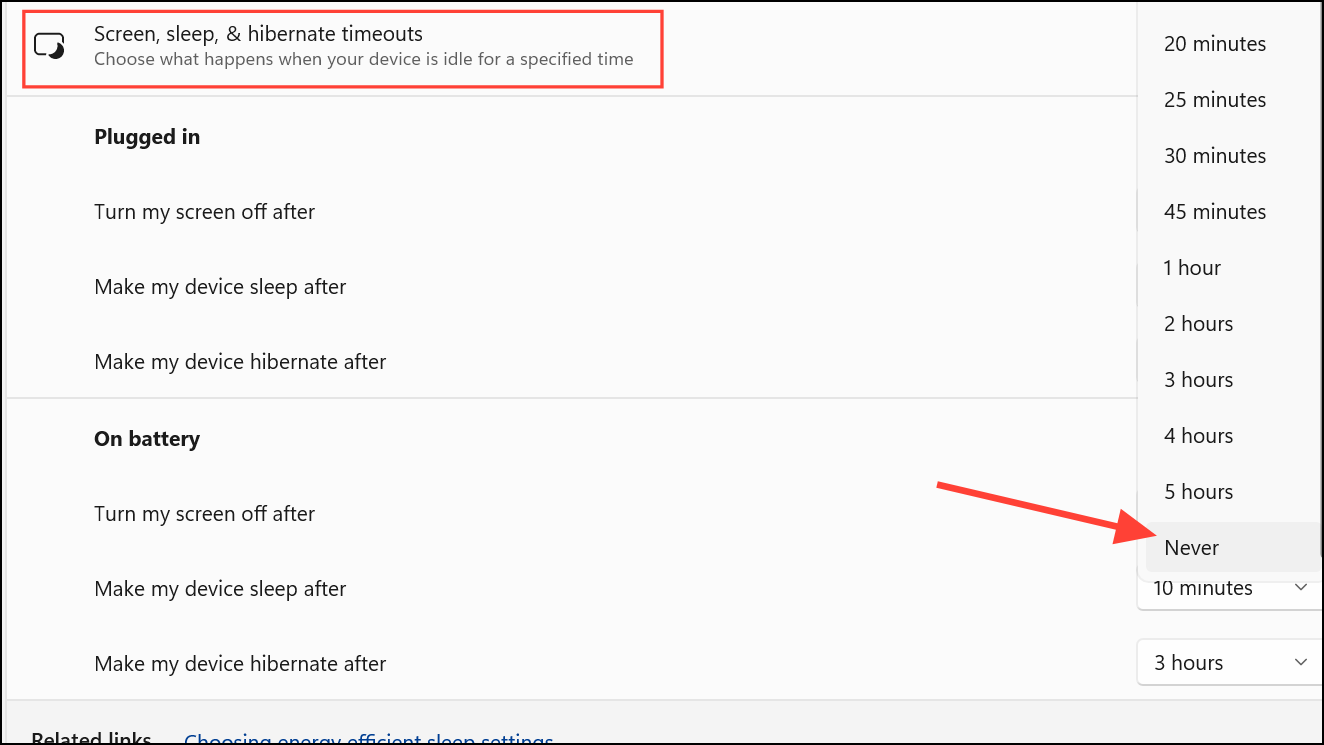
Step 3: Click on Additional power settings to open the classic Control Panel power options.
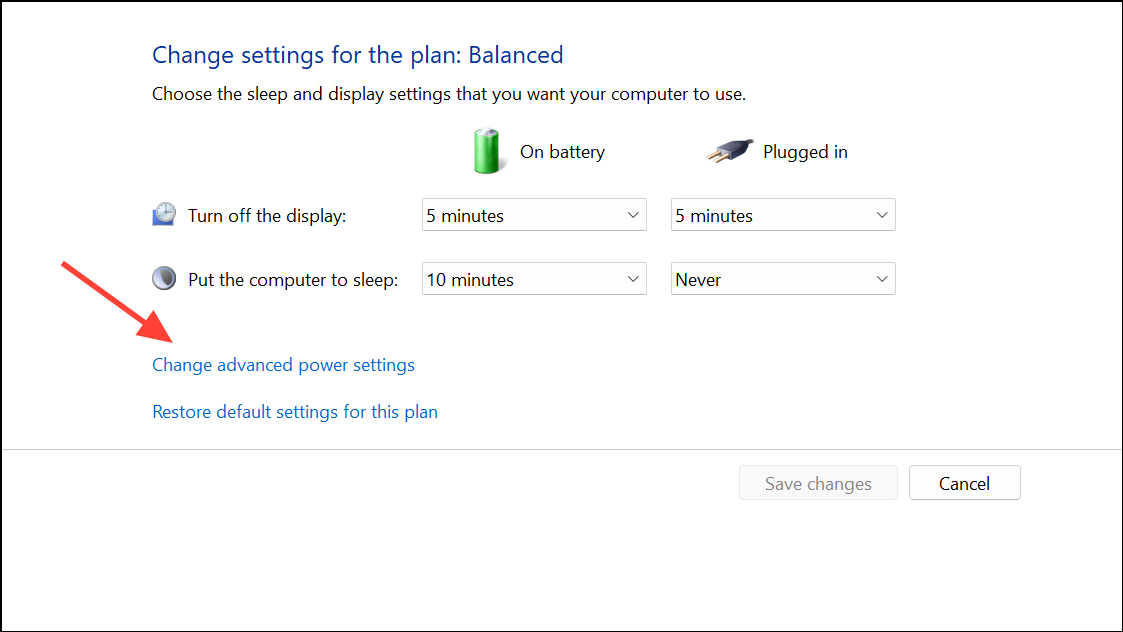
Step 4: Select your current power plan and click Change plan settings, then Change advanced power settings. Expand the Sleep section and ensure Hibernate after is set to your preferred time, and Allow hybrid sleep is set to "Off".
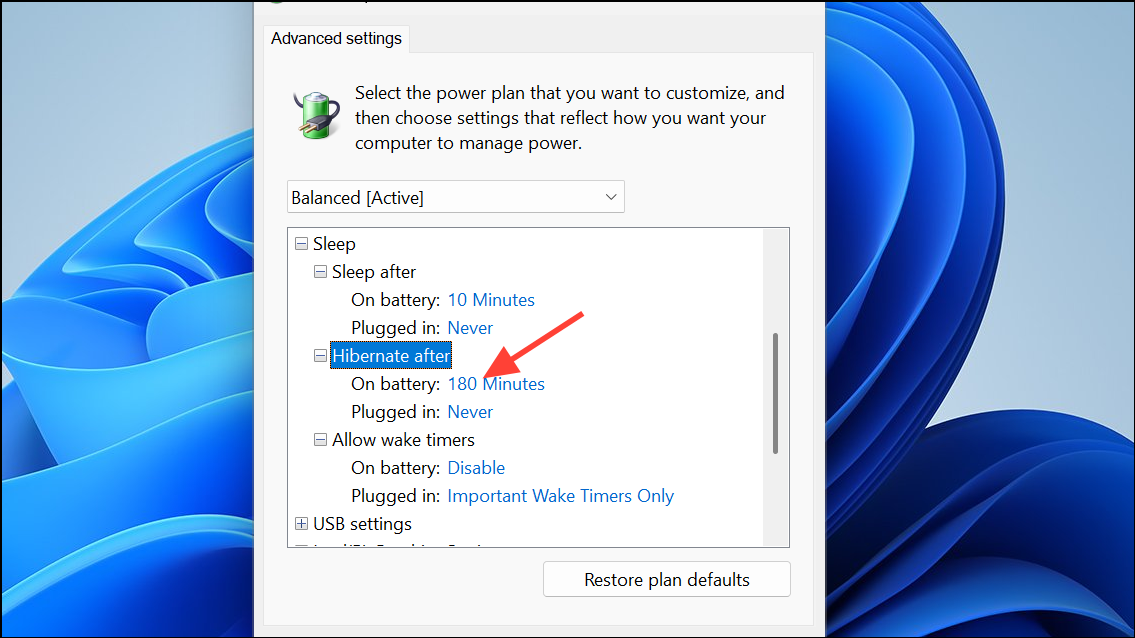
Step 5: Save changes and restart your PC to apply the new settings. This basic adjustment resolves hibernation issues for many users, especially after recent system updates.
Restore Default Power Schemes
Step 1: Press Windows + R to open the Run dialog. Type cmd and press Ctrl + Shift + Enter to launch Command Prompt as an administrator.
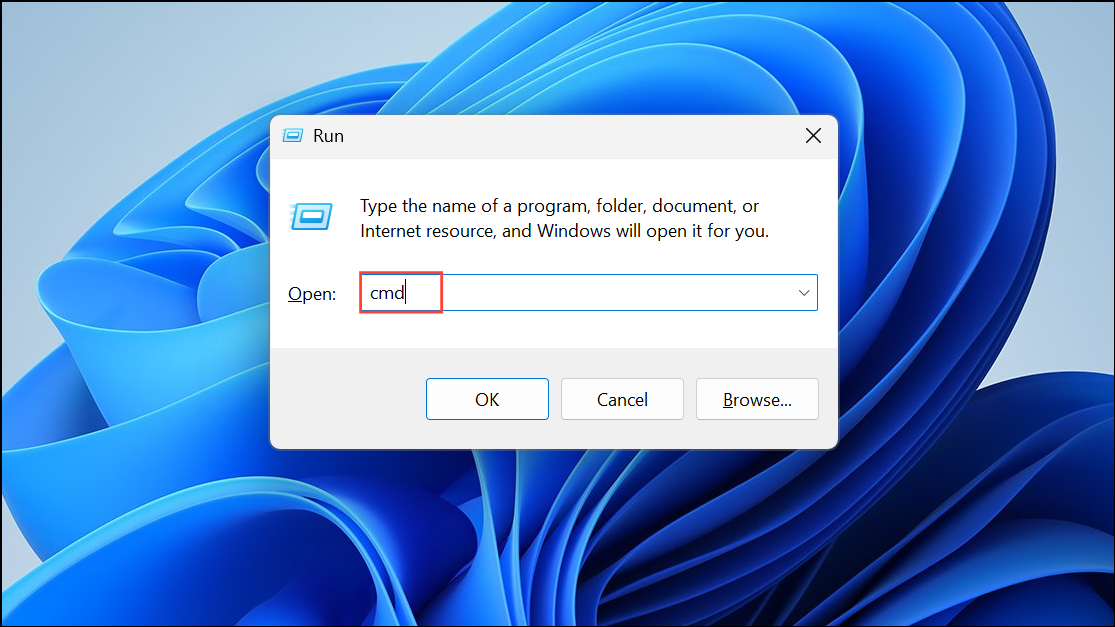
Step 2: In the Command Prompt window, enter the following command to reset power schemes:
powercfg -restoredefaultschemes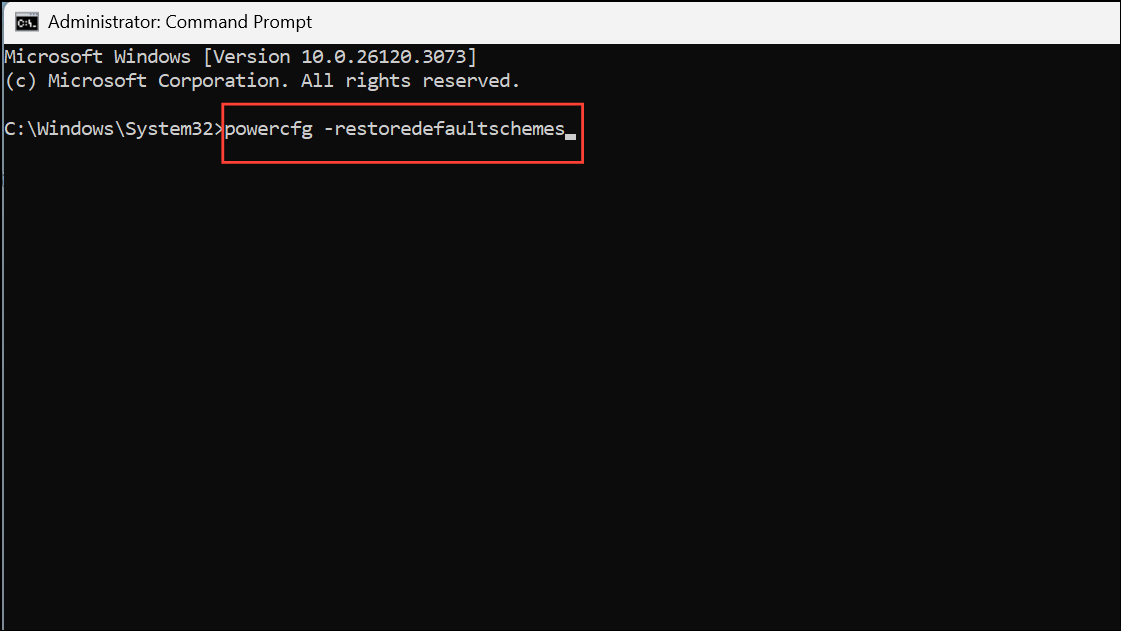
This command restores all power plans to their default settings, which can fix misconfigured options after a Windows upgrade.
Step 3: Restart your computer and check if hibernation now works as intended instead of shutting down the system.
Run the Power Troubleshooter
Step 1: Press Windows + R, type msdt.exe /id PowerDiagnostic, and press Enter.
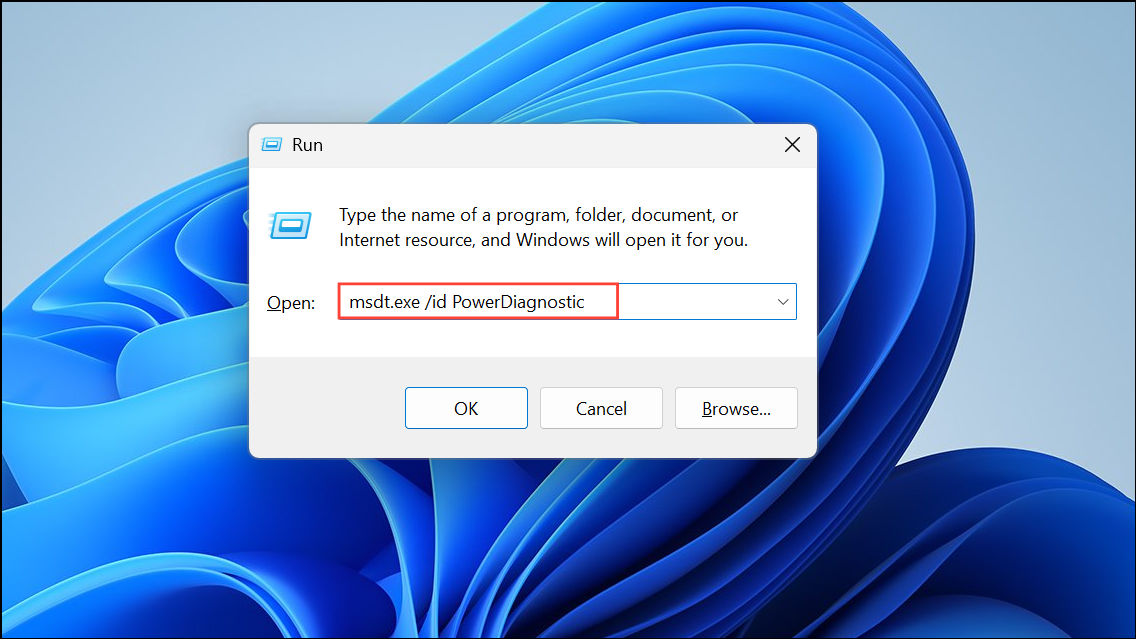
Step 2: Follow the on-screen instructions to detect and resolve power-related issues. The troubleshooter identifies common configuration errors that may cause the system to shut down instead of hibernating.
Step 3: Once the troubleshooter completes, restart your PC to see if the problem is resolved.
Check for Firmware and BIOS Updates
Modern laptops often use S0 Modern Standby, which can behave differently from classic sleep and hibernate modes. Incompatibilities or outdated firmware may cause shutdowns instead of proper hibernation.
Step 1: Visit your device manufacturer's support website (such as Dell, ASUS, or Lenovo) and download the latest BIOS and firmware updates for your laptop model.
Step 2: Install updates as instructed by the manufacturer. Updating firmware can address power management bugs that cause the system to shut down during sleep or hibernate cycles.
Step 3: After updating, review your power settings again to confirm hibernation is enabled and test the feature.
Disable Modern Standby (S0 Sleep) via Registry (Advanced)
Some systems only support Modern Standby, which can conflict with hibernation. If your hardware allows, you can attempt to disable Modern Standby and restore classic sleep states.
Step 1: Open Command Prompt as administrator and run:
powercfg /a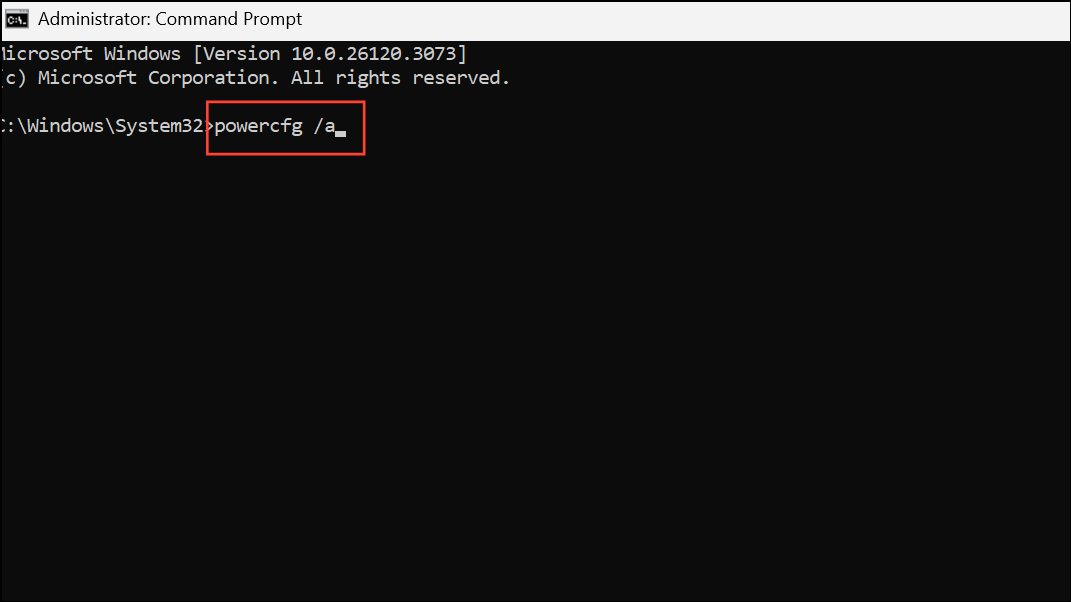
This command lists available sleep states. If Standby (S3) is not supported, your device may be limited to Modern Standby.
Step 2: If S3 is available, you can try disabling Modern Standby by opening Registry Editor (regedit), navigating to:
HKEY_LOCAL_MACHINE\SYSTEM\CurrentControlSet\Control\Power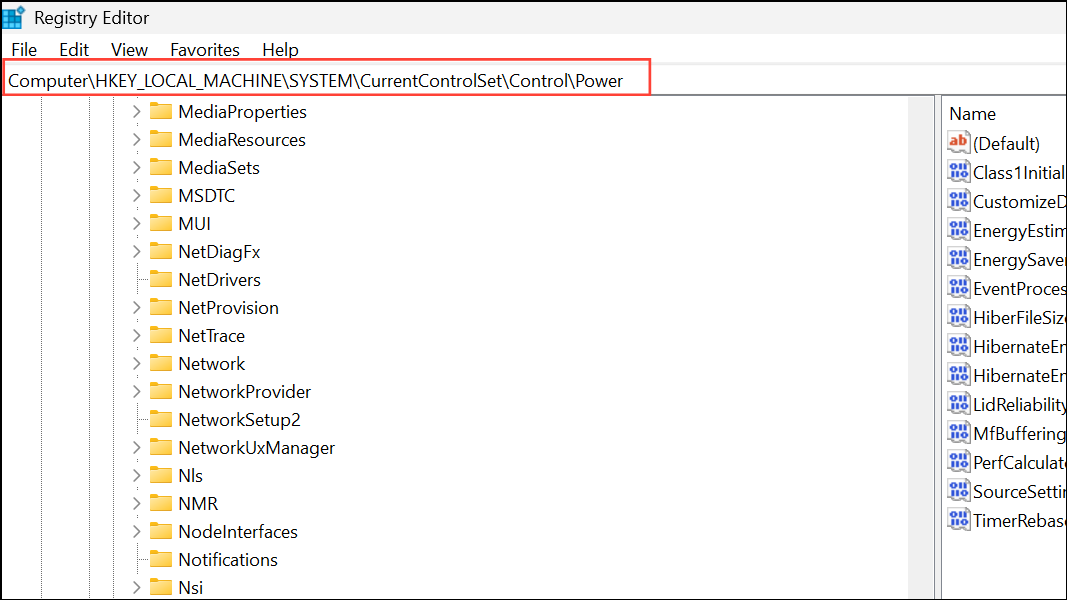
Step 3: Right-click and create a new DWORD (32-bit) Value named PlatformAoAcOverride and set its value to 0.
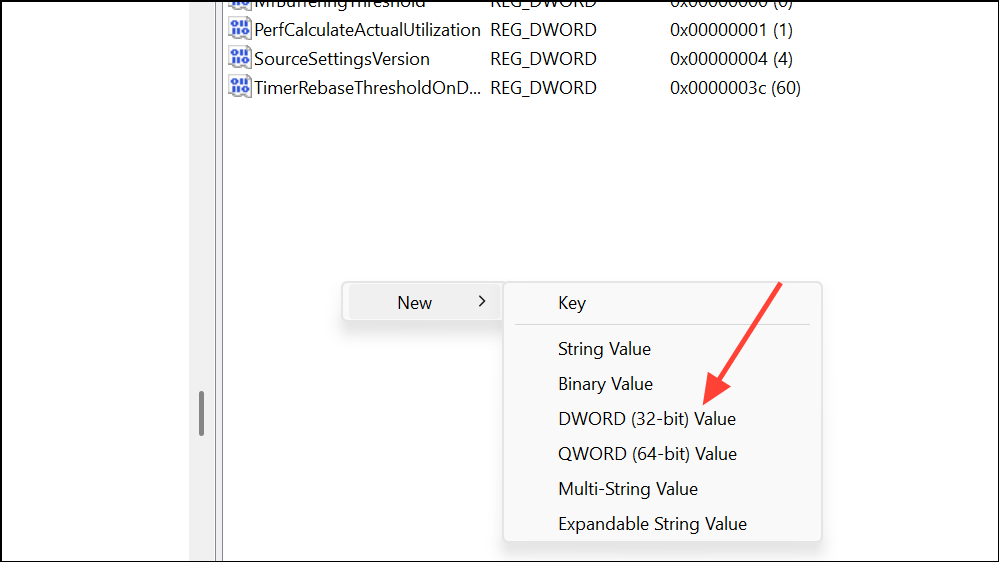
Step 4: Restart your computer. Check powercfg /a again to verify S3 sleep is now available. Adjust your power settings to use classic sleep and hibernate modes.
Check for Hardware or Driver Issues
Unexpected shutdowns during hibernate or sleep may be triggered by faulty drivers or hardware problems, especially if you notice blue screen (BSOD) events or kernel errors in Reliability Monitor.
Step 1: Open Reliability Monitor by searching for "Reliability Monitor" in the Windows Start menu. Review the timeline for critical errors or blue screen events at the times your system unexpectedly shut down.
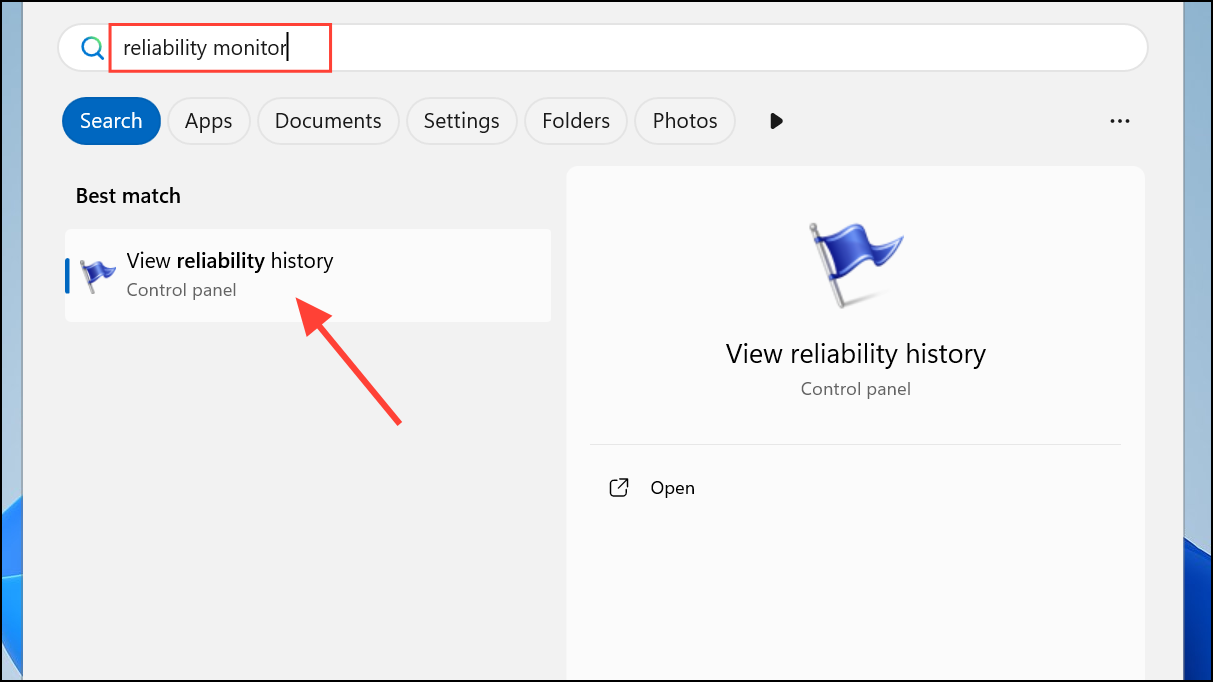
Step 2: If you see bugcheck or hardware error events, note the error codes and affected drivers. Visit your device manufacturer's website to download and install the latest drivers for the chipset, graphics, and storage controllers.
Step 3: Consider running Windows Memory Diagnostic or checking for overheating or battery issues, as these can also cause shutdowns during low-power states.
Review Security Features: Memory Integrity and Core Isolation
Some users report that enabling "Memory Integrity" (a security feature under Core Isolation) can interfere with sleep and hibernate functions, causing shutdowns. Disabling this feature may resolve the problem, but it reduces system security.
Step 1: Open Windows Security by searching for it in the Start menu. Go to Device Security > Core Isolation Details.
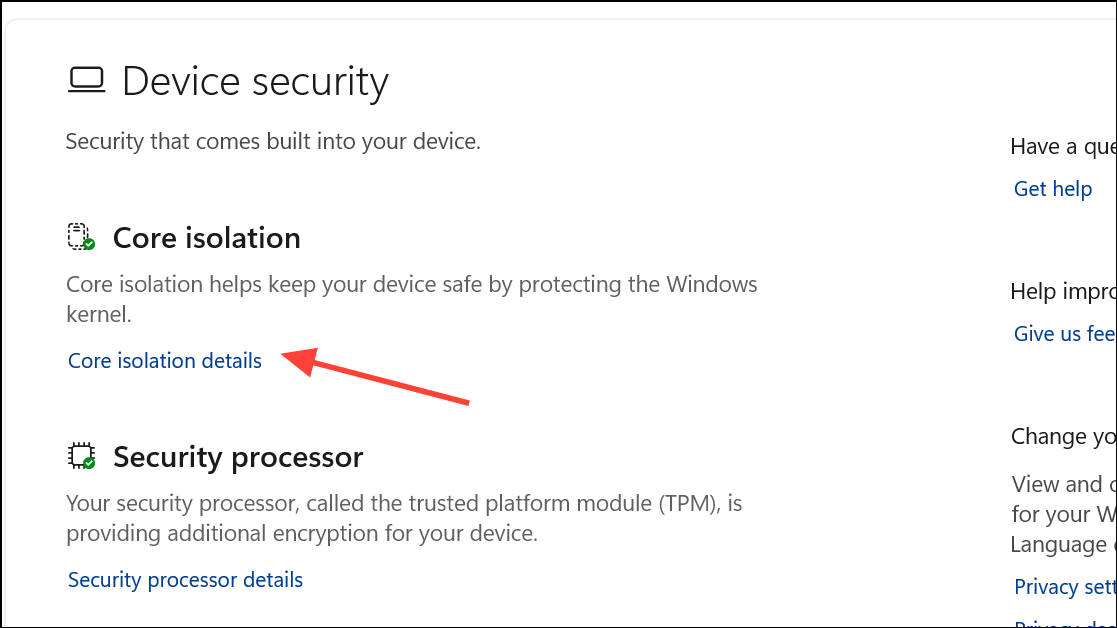
Step 2: Toggle off Memory Integrity. Restart your PC and test hibernation again.
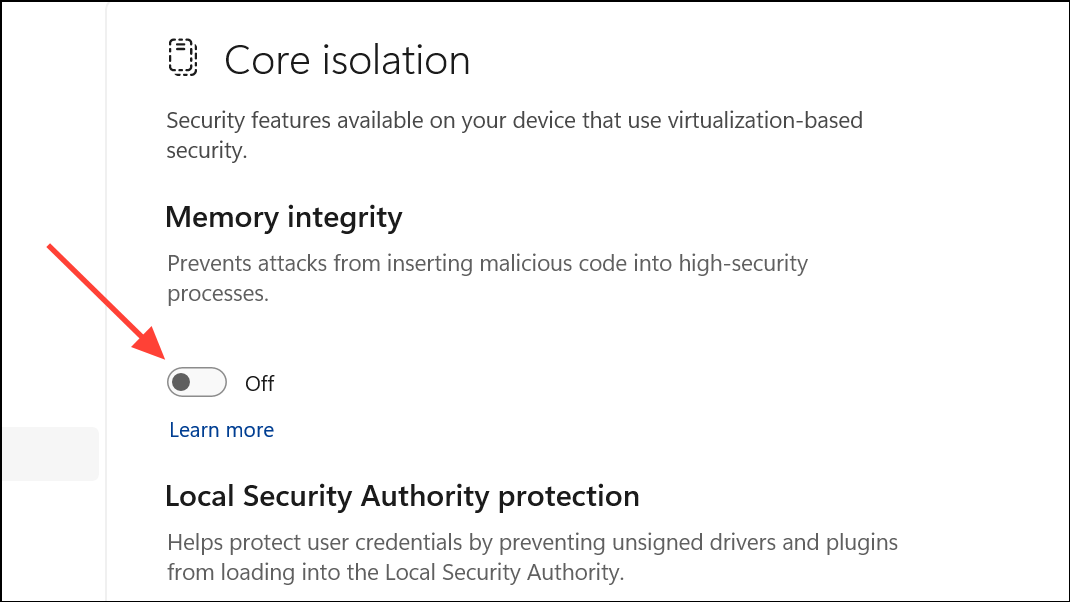
Use Clean Boot to Identify Software Conflicts
Third-party applications or services can interfere with power management. Performing a clean boot helps isolate problematic software.
Step 1: Press Windows + R, type msconfig, and press Enter.
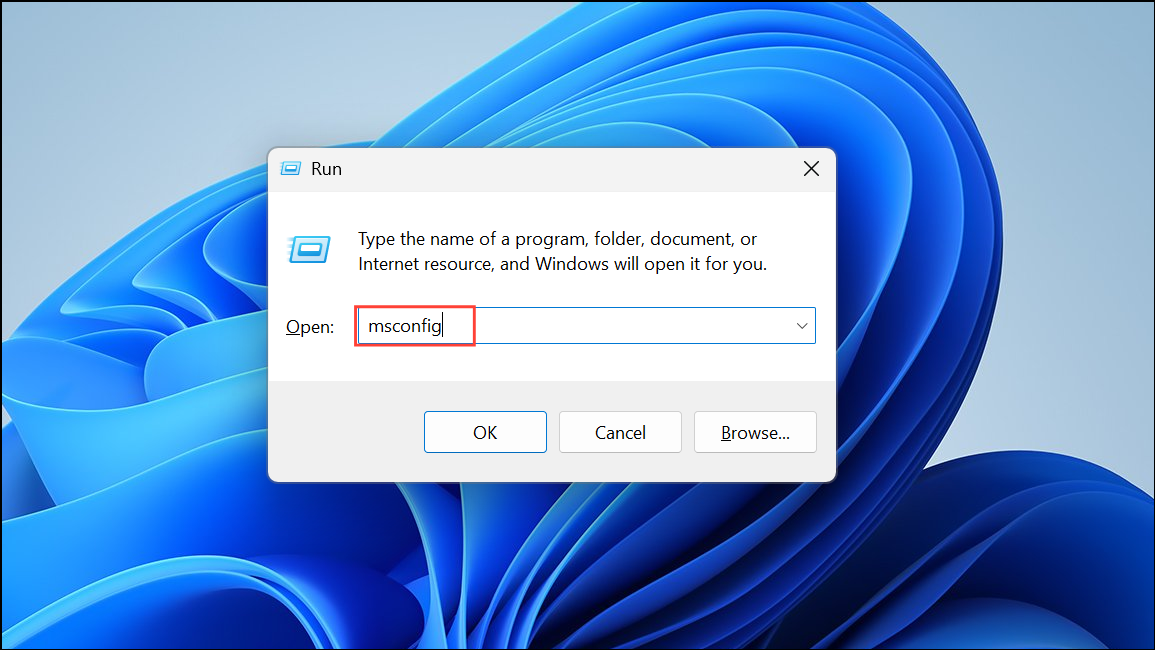
Step 2: In System Configuration, go to the Services tab, check Hide all Microsoft services, then click Disable all.
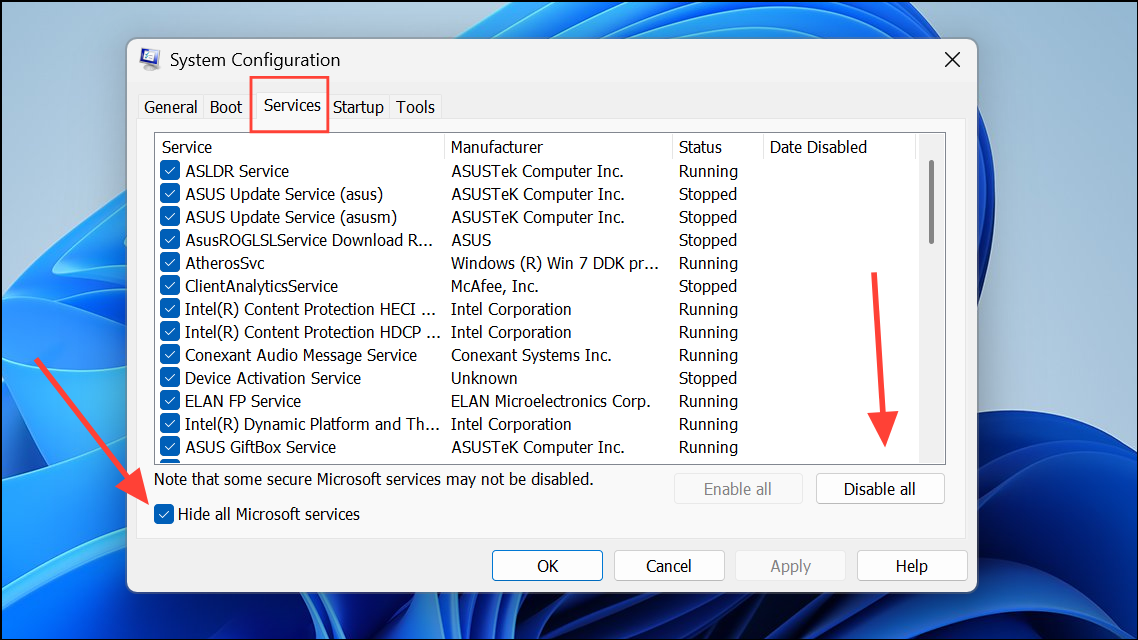
Step 3: Switch to the Startup tab and click Open Task Manager. Disable all startup items.
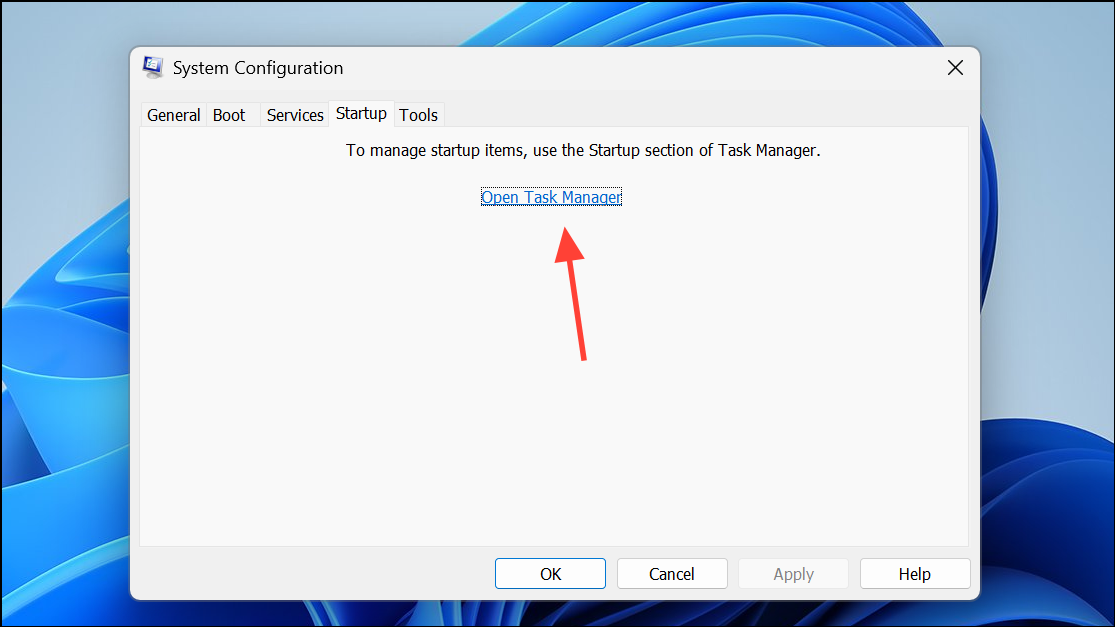
Step 4: Restart your computer. Test hibernate and sleep. If the shutdown issue is resolved, re-enable services and startup items one by one to identify the culprit.
Resolving hibernate shutdown issues in Windows 11 may require a combination of power setting adjustments, firmware updates, and troubleshooting advanced features. Testing each method in order helps pinpoint the root cause and restore reliable hibernation on your device.


