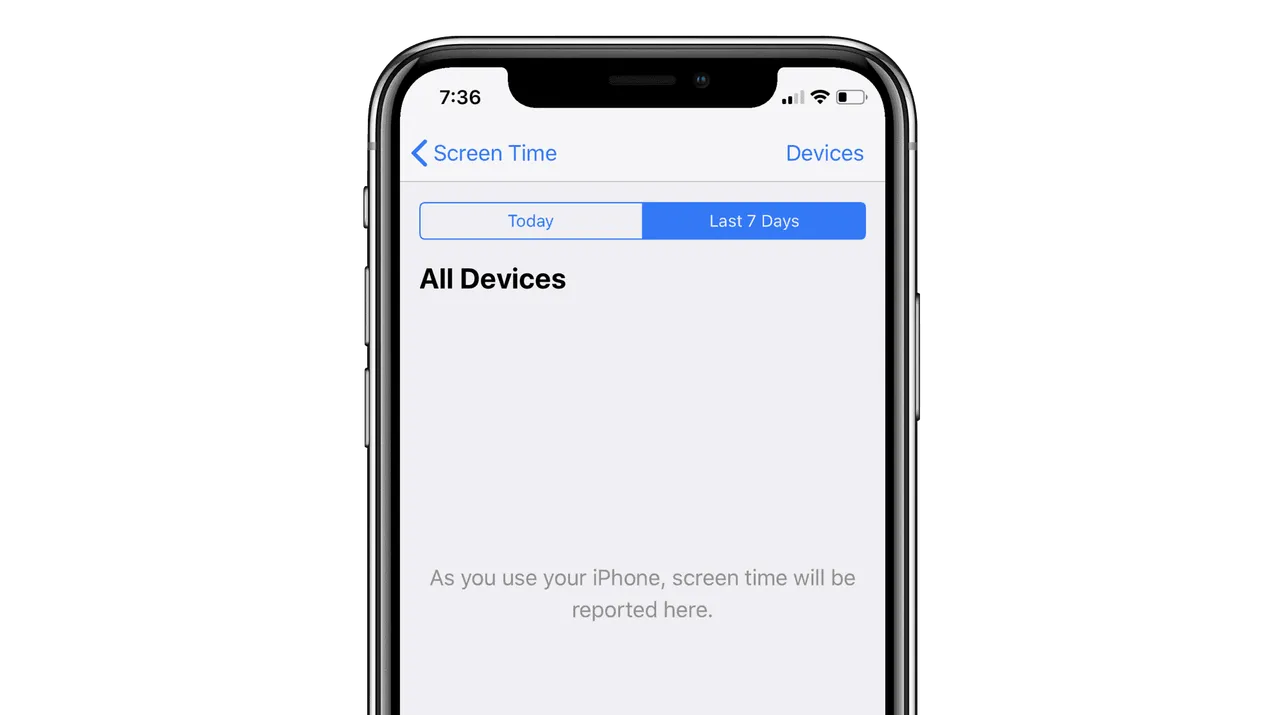iOS 12 brought many amazing features, and one of them is Screen Time which is exclusive to iOS 12 users and also a part of Apple’s health initiative. It’s a great tool which shows you how much time you spend on your iPhone as well as which apps you use the most.
As many users are facing a few bugs here and there with the new iOS 12, plenty of them have reported saying they’re unable to see Screen Time stats on their iPhone. It is frustrating, especially for parents who were hoping to use the Screen Time tool to regulate the time their children spend on their iPhone or iPad.
If Screen Time statistics are not showing on your iPhone as well, below are some tips to fix the problem.
Switch Screen Time ON/OFF
- Go to Settings » Screen Time.
- Scroll to the bottom and tap Turn Off Screen Time.
- Enter your Screen Time Passcode.
- Now turn it back on, tap Turn On Screen Time and set it up again.
This method has worked for many other users and me. I’m sure this will fix Screen Time stats issue on your iPhone too.
Restart your iPhone
If switching Screen Time stats On/Off doesn’t help, try restarting your iPhone.
- How to restart iPhone 8 and previous models:
- Press & hold the Power button for a few seconds until you see the Power Off slider.
- Touch and drag the slider to turn off your iPhone.
- Wait for it to shut down completely. Then press & hold the Power button again until you see the Apple logo.
- How to restart iPhone X:
- Press & hold the Side button along with any one of the volume button until you see Power off slider.
- Touch and drag the slider to turn off your iPhone X.
- Wait for it to shut down completely. Then press & hold the Power button again until you see the Apple logo.
We hope the fixes mentioned above help you fix Screen Time stats on your iPhone. Feel free to let us know if you’re facing any other issue related to Screen Time in the comments section below.