There might be a few occasions when you don’t want other people to know which websites you’re visiting. And imagine how frustrating it’d be if you don’t find the private aka incognito mode in your browser.
Well, this is exactly what’s happening with a few users who are running iOS 12 on their iPhones and iPads. Many users reported that they are unable to see the Private button in Safari after upgrading to iOS 12.
And to make things worse, the old method of going through Restrictions settings and selecting ‘All Websites’ is not working as well. Not even restarting the iPhone is doing any good.
So, is there a solution? Yes, there is. And not one, but two.
How to get the Private button back in Safari
There are two ways to fix the problem.
- Turn off your Screen Time Passcode by going to Settings » Screen Time » Disable Screen Time Passcode (Though, you’ll have to submit the current passcode to disable it).
- Force close the Safari app if it’s already open.
- Open Safari app again.
But remember, as indicated by a user, if you turn your Screen Time Passcode ON, the Private button in Safari will disappear again.
You can also try toggling Safari off/on in iCloud settings. To do this…
- Go to Settings, scroll down a bit and tap iCloud.
- Toggle Safari Off and then On.
Before you use the above methods, keep it in mind that you might have to perform the methods mentioned above more than once to get rid of the Private button issue. But we’re sure it’ll help solve the problem. So, do it, and you’ll be all set.

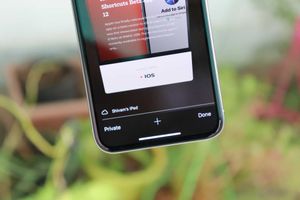




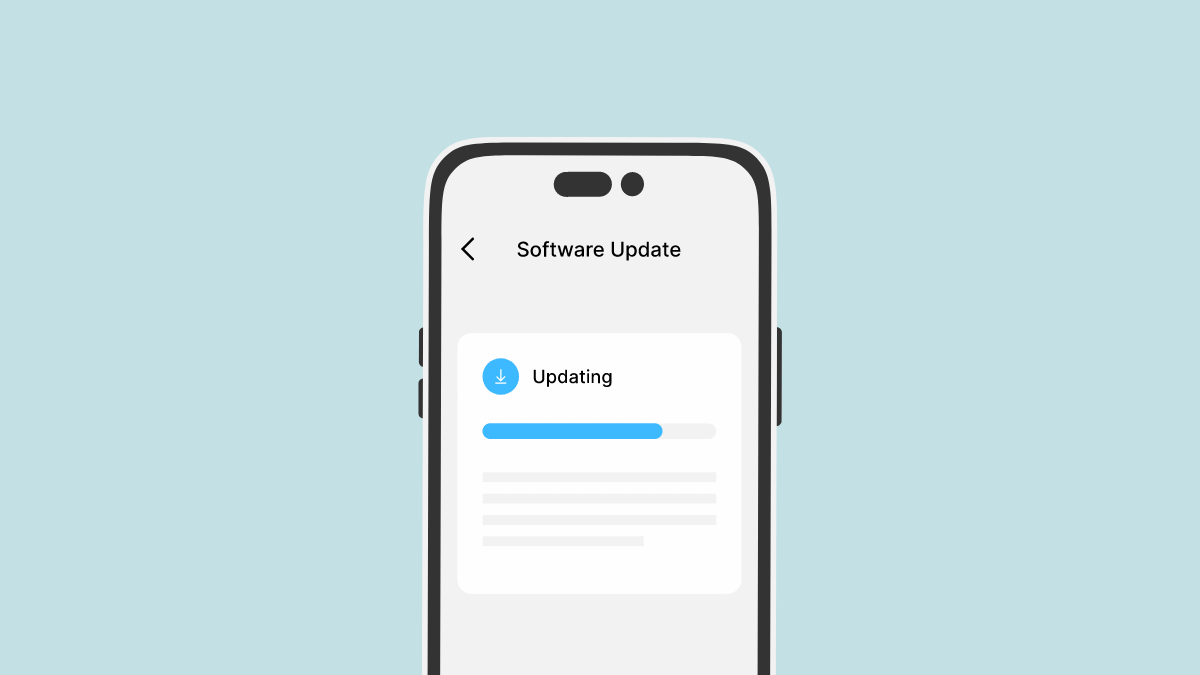
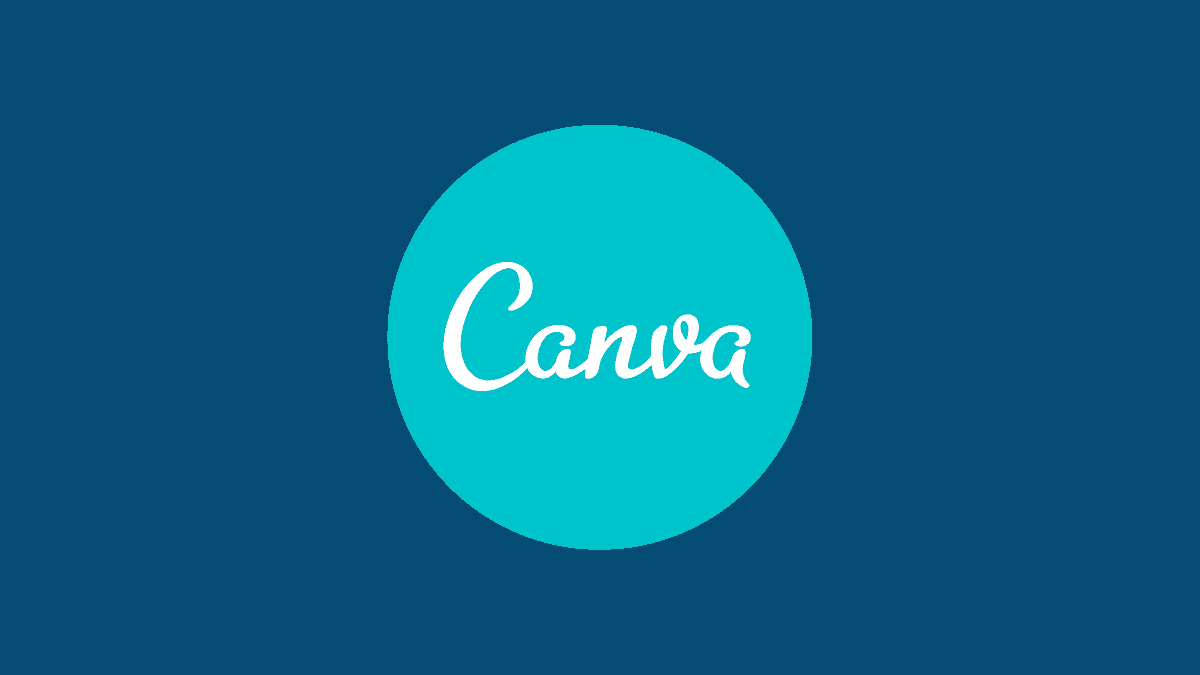
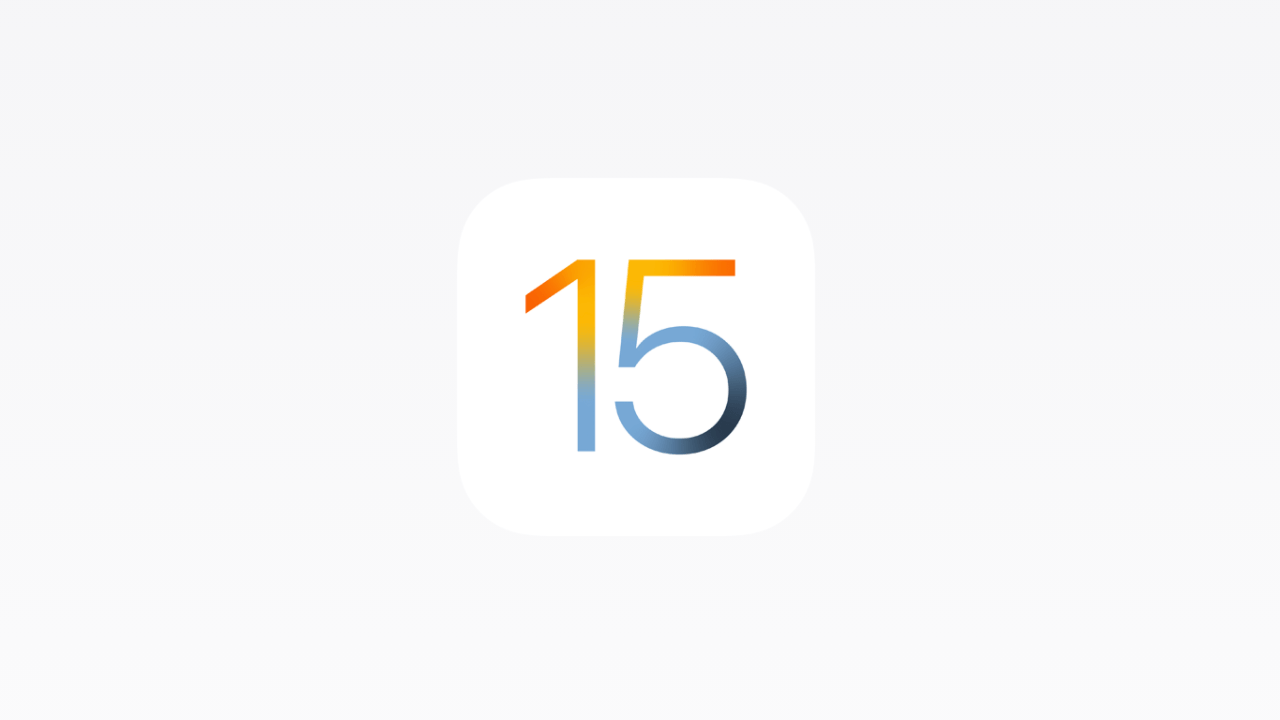

Member discussion