Unable to sign in to iTunes on your Windows machine? Is iTunes giving you error 0x80090302? Well, you’re not alone. We have had this issue on our iTunes installation as well on a Windows 10 machine.
The reason why iTunes is giving you error 0x80090302 is that some iTunes related files on your Windows machine have corrupted. We had this on our PC because I tried to downgrade iTunes from version 12.7.x to 12.6.4 to get the App store functionality. However, my iTunes installation was corrupted because incompatible files from the newer version of iTunes were messing up the older version.
Anyway, I fixed error 0x80090302 by completely removing iTunes from my Windows PC. There’s a difference between uninstalling iTunes and completely removing iTunes from your PC. And that difference is very helpful in fixing this problem.
How to completely remove iTunes from your Windows PC
- Open Settings on your Windows 10 PC.
- Select Apps from the Settings page.
- Find iTunes from the list of apps installed on your PC.
- Click on iTunes, and then click Modify.
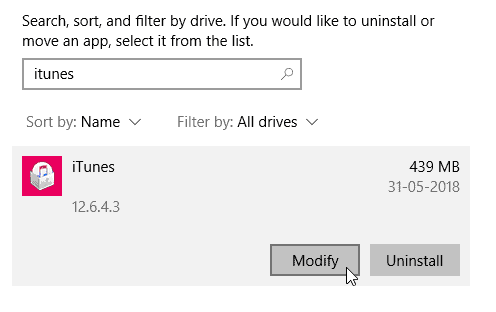
- Select Remove, and hit the Next button.
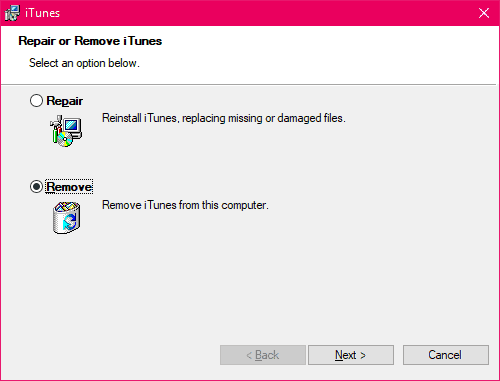
- You’ll get another prompt asking “Do you want to completely remove iTunes?”, hit the Yes button.
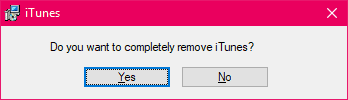
- Windows will now completely remove iTunes. Sit back and watch.
Re-install iTunes
Once Windows is done removing iTunes, download the latest iTunes version or download iTunes version 12.6.4 (if you’d like to have App Store within iTunes) and install it on your PC. Then try signing-in. It’ll work like it usually does.
The key to fix the error is completely removing iTunes from your PC before trying to re-install it. Cheers!





Member discussion