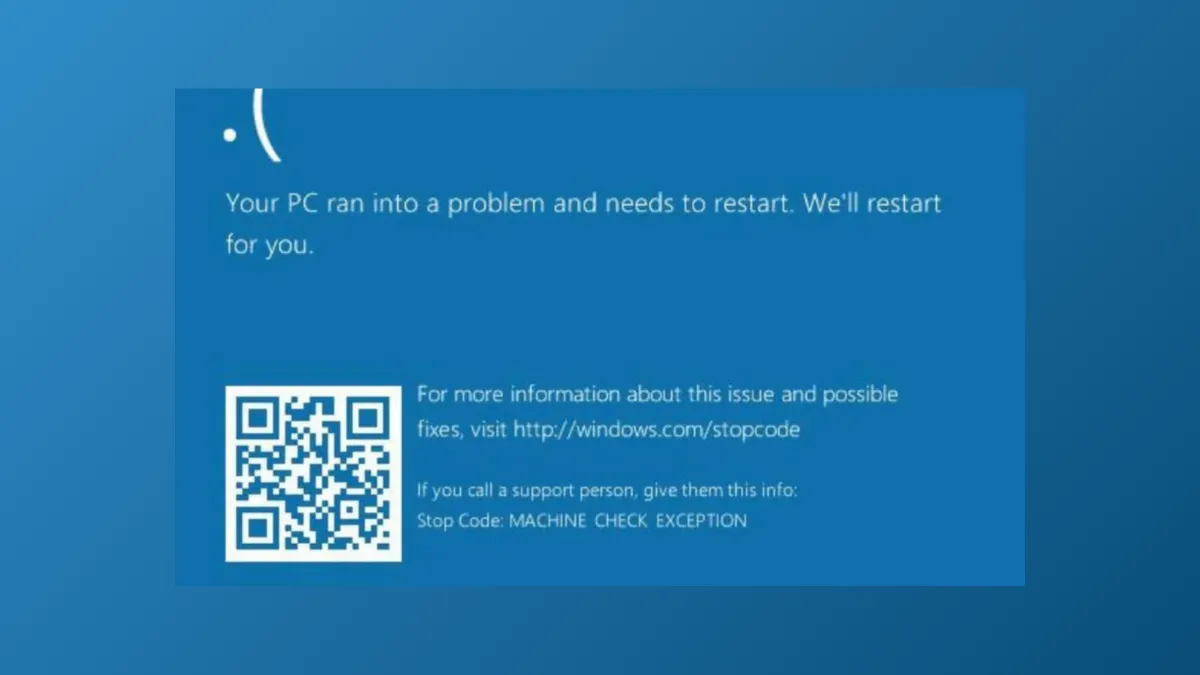The Machine Check Exception blue screen error in Windows 11 signals a critical hardware or system-level issue that prevents normal operation. This error often appears abruptly during startup or regular use, halting progress with a blue screen and a stop code. Addressing this problem requires a systematic approach, starting with hardware checks and moving through software diagnostics to ensure your system runs reliably.
Update Device Drivers
Outdated or corrupt device drivers frequently trigger the Machine Check Exception error. Drivers serve as the communication bridge between Windows and your hardware, so keeping them current is crucial for system stability.
Step 1: Press Windows + X and select Device Manager from the menu. This utility displays all hardware components and their drivers.
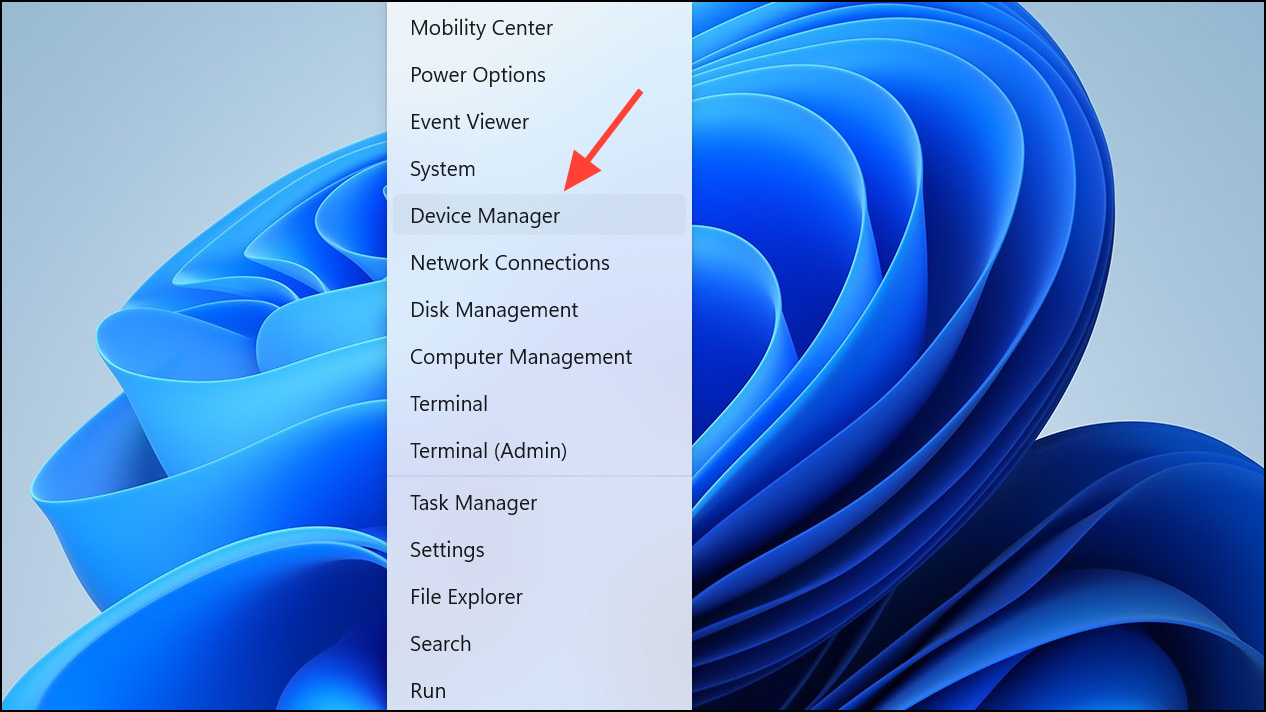
Step 2: Expand categories such as Display adapters, Network adapters, and Storage controllers. Right-click each device and select Update driver.
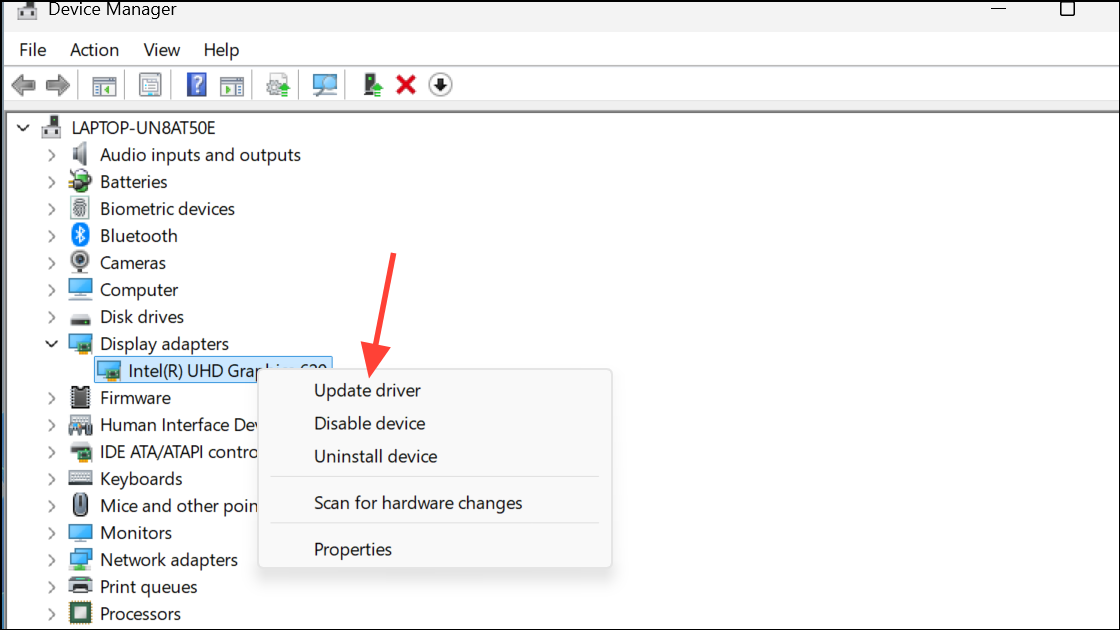
Step 3: Choose Search automatically for drivers. Windows will look for and install the latest compatible drivers.
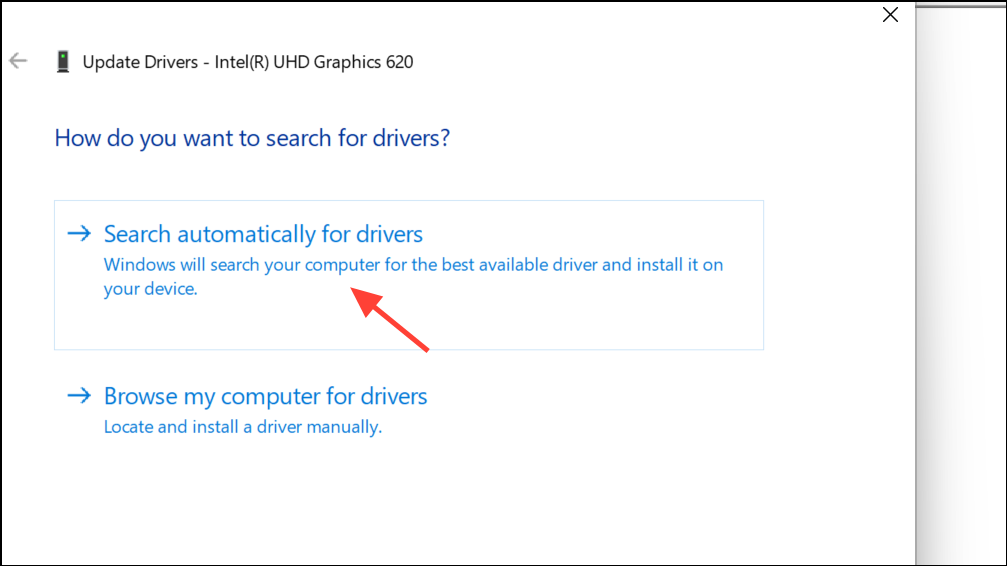
Step 4: Repeat this process for all major hardware components, especially graphics cards and network adapters.
For devices with manufacturer-specific drivers (e.g., NVIDIA, AMD, Intel), visit the manufacturer's website and download the latest driver packages. After updating, restart your PC to apply changes.
Physically Inspect and Test Hardware Components
Physical hardware faults—like loose RAM, overheating CPUs, or failing storage devices—are common sources of this error. Verifying hardware health can prevent recurring blue screens.
Step 1: Shut down your PC and disconnect it from power. Open your computer case or laptop bottom panel, following manufacturer instructions to avoid damaging components.
Step 2: Check that RAM modules are securely seated in their slots. Remove and reinsert them if necessary. Inspect for dust buildup around fans and heat sinks, and gently clean with compressed air.
Step 3: Ensure the CPU cooler is firmly attached and that all power connectors are plugged in. Examine storage drives for loose cables or signs of failure.
Step 4: If you recently installed new hardware, temporarily remove it and boot the system to see if the error persists.
Physical checks help rule out basic connection issues and overheating, which often go unnoticed but can cause severe instability.
Undo System Overclocking
Overclocking increases hardware performance by running components beyond their rated specifications. However, it can introduce instability and trigger Machine Check Exception errors if not managed correctly.
Step 1: Reboot your PC and enter the BIOS or UEFI firmware settings. Access keys typically include F2, Del, or Esc, displayed during startup.
Step 2: Locate overclocking options under menus like Advanced, Performance, or Frequency. Set CPU, RAM, and GPU speeds to their default values.
Step 3: Save changes and exit BIOS. Allow the system to boot normally and observe whether the blue screen recurs.
Returning to default clock speeds reduces hardware stress and eliminates instability caused by aggressive settings.
Run Windows Memory Diagnostic Tool
Faulty RAM can corrupt data and operations, resulting in critical errors. Windows includes a built-in tool to test memory integrity.
Step 1: Press Windows + S and search for Windows Memory Diagnostic. Select the application from the results.
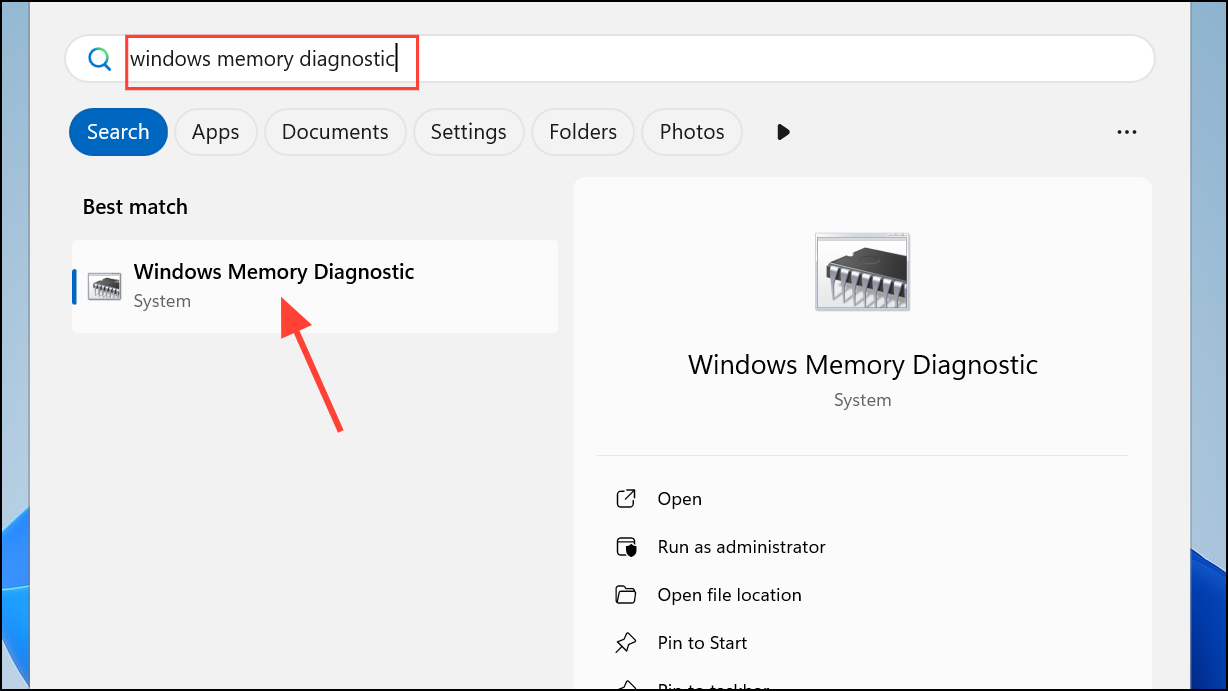
Step 2: Click Restart now and check for problems. The system will reboot and automatically scan for memory issues.
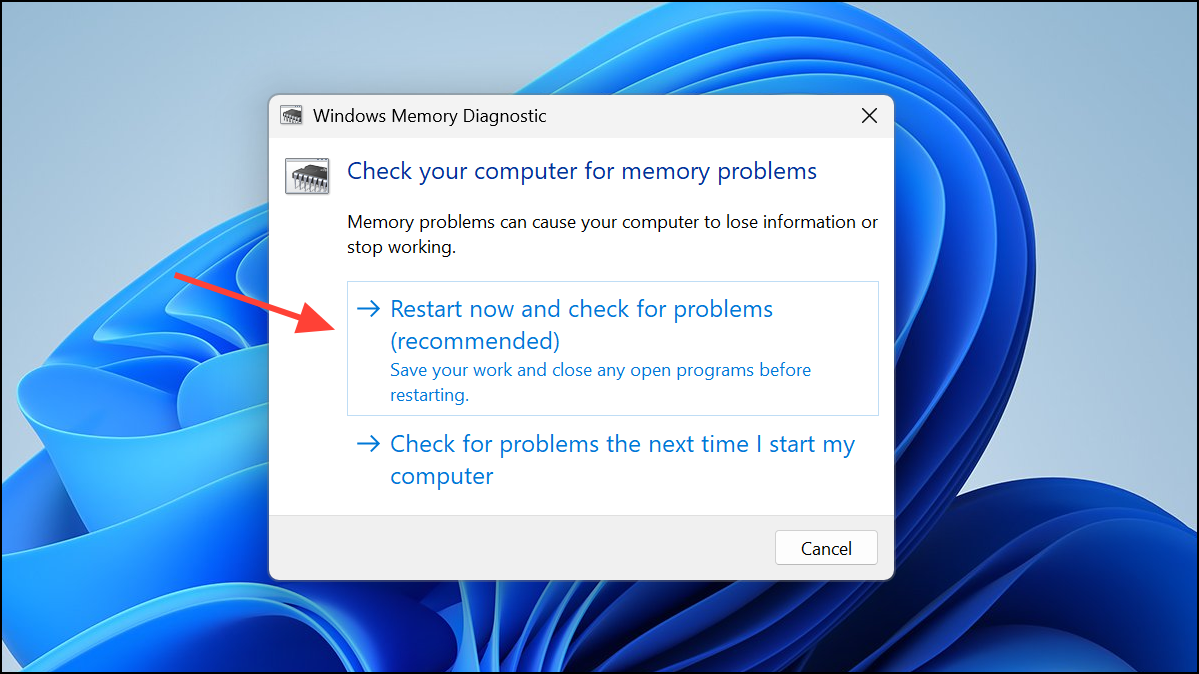
Step 3: Wait for the diagnostic to complete. After rebooting, review the results displayed in the notification or in Event Viewer under Windows Logs > System.
If memory errors are detected, consider replacing the faulty RAM module.
Scan and Repair System Files and Disk Errors
Corrupted system files or disk sectors can disrupt Windows operations, leading to blue screens. Built-in utilities like SFC (System File Checker) and CHKDSK (Check Disk) help identify and fix these problems.
Step 1: Open Command Prompt as administrator. Press Windows + S, type cmd, right-click the result, and select Run as administrator.
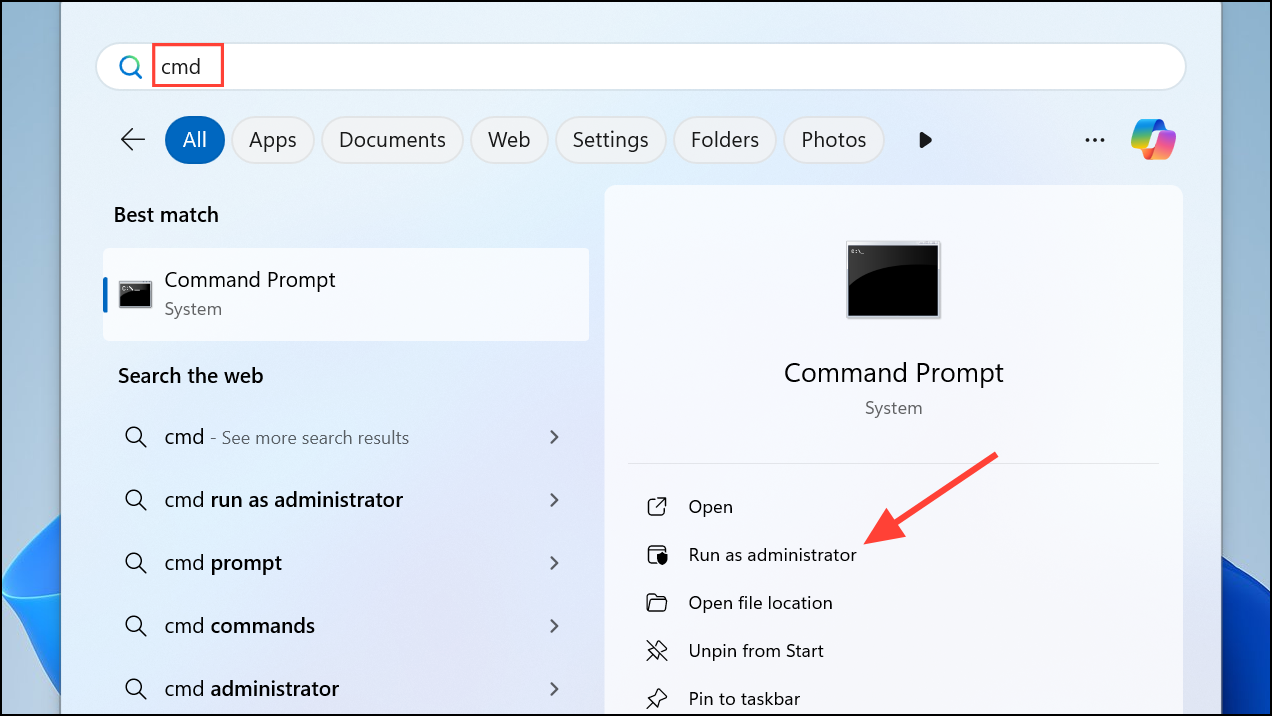
Step 2: Enter the following command to scan system files:
sfc /scannow
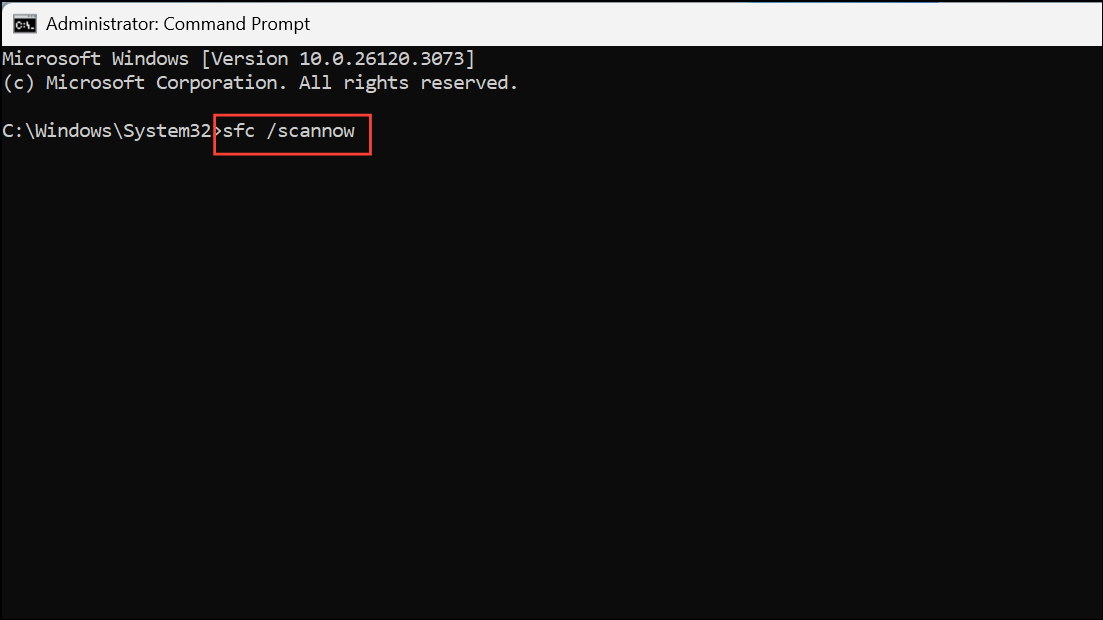
This process checks for and repairs corrupted or missing system files.
Step 3: After SFC completes, run the disk check utility by entering:
chkdsk /r
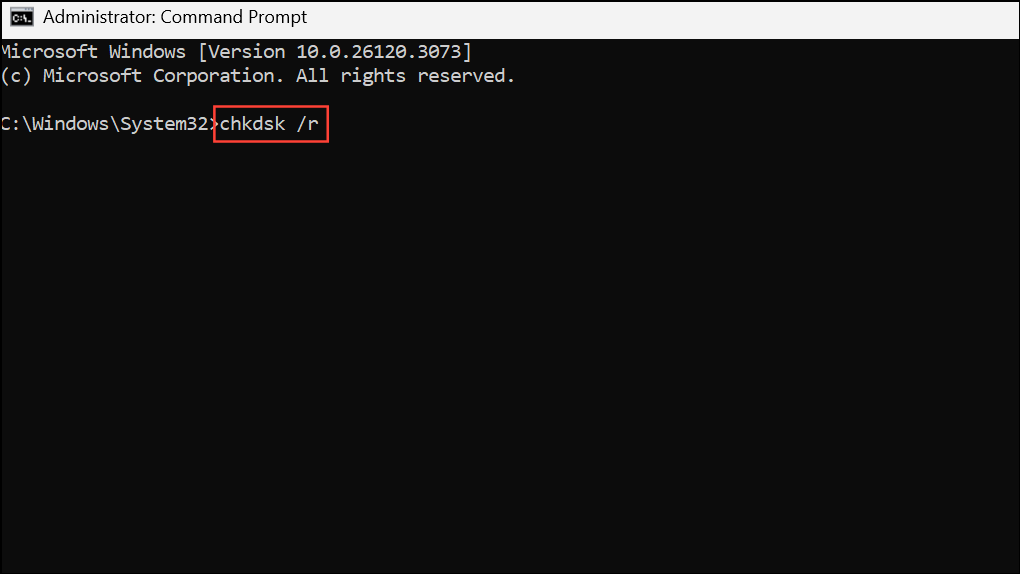
Follow prompts to schedule the scan at next restart if required. Restart your PC to let CHKDSK check and repair disk errors.
Disconnect Unnecessary Peripherals and External Drives
External hardware—such as USB drives, external hard disks, and peripherals—can conflict with Windows during startup or driver initialization, resulting in Machine Check Exception errors.
Step 1: Power off your computer. Unplug all non-essential devices, including USB hubs, printers, and external storage.
Step 2: Boot your PC with only keyboard, mouse, and monitor attached. If the error disappears, reconnect devices one at a time to identify the problematic accessory.
Removing unnecessary hardware isolates conflicts and helps pinpoint faulty devices or drivers.
Run Startup Repair from Windows Recovery Environment
Startup Repair is a built-in recovery tool that scans for and fixes problems preventing Windows from loading correctly.
Step 1: Open the Settings app with Windows + I, then navigate to System > Recovery.
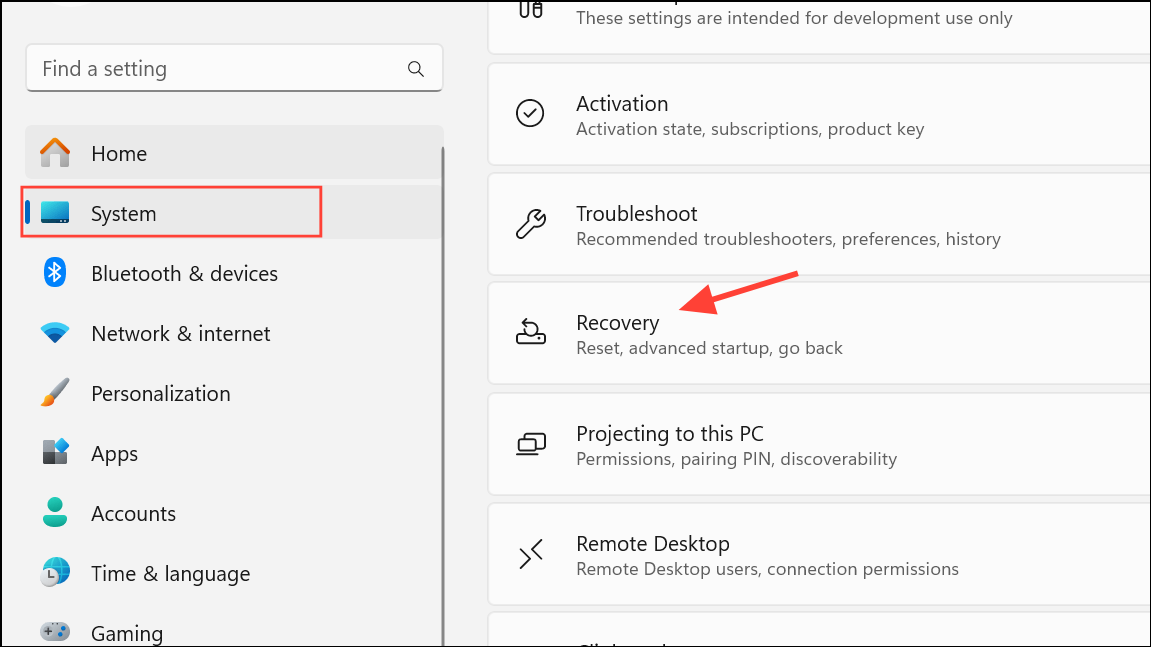
Step 2: Under Advanced startup, click Restart now. The system will reboot into the Windows Recovery Environment (WinRE).
Step 3: Select Troubleshoot > Advanced options > Startup Repair. Follow on-screen instructions as Windows scans and attempts to fix startup issues.
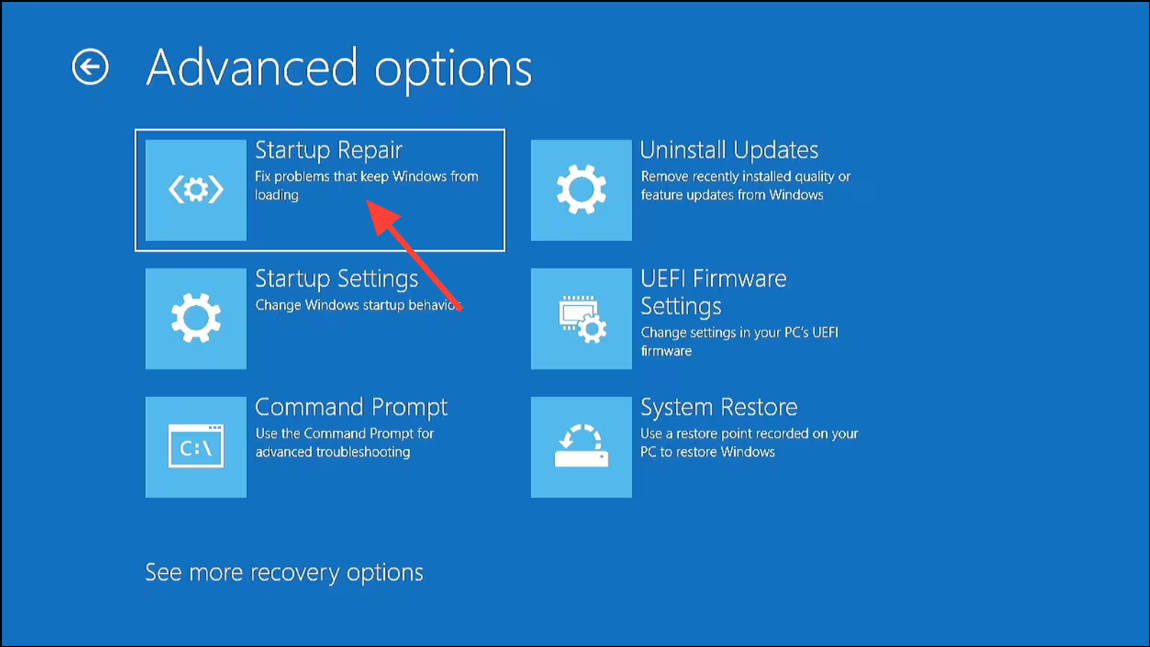
Upon completion, restart the computer and check for error recurrence.
Additional Steps: BIOS Updates and Hardware Replacement
If previous methods do not resolve the error, consider updating your motherboard BIOS. Manufacturers often release updates to address compatibility issues and hardware bugs. Visit your motherboard's support page for instructions and exercise caution—incorrect BIOS updates can render your system unbootable.
Persistent errors after all troubleshooting may indicate failing hardware (CPU, motherboard, RAM, or storage). Consult a professional technician or authorized service center for in-depth diagnostics and potential component replacement.
Systematic troubleshooting—starting with drivers and hardware checks—can resolve the Machine Check Exception error in Windows 11 and restore normal operation. Regular backups and ongoing maintenance help prevent future blue screen issues.