Fix Madden NFL 26 on PC: Proven Settings to Stop Stutter and Crashes
GamesStart with borderless window, an fps cap, and correct GPU selection to stabilize PC gameplay.

Switch to Borderless Windowed mode and set a frame rate cap (60 or 120). These two changes resolve the most severe stutter and frame pacing problems in Madden NFL 26 on PC, particularly when Fullscreen forces an incorrect refresh rate and causes hitching. Community reports also point to crashes above 60 FPS on some recent NVIDIA GPUs, which makes a conservative cap a practical first step before deeper troubleshooting.
Method 1: Stop stutter and unstable FPS (PC graphics fix)
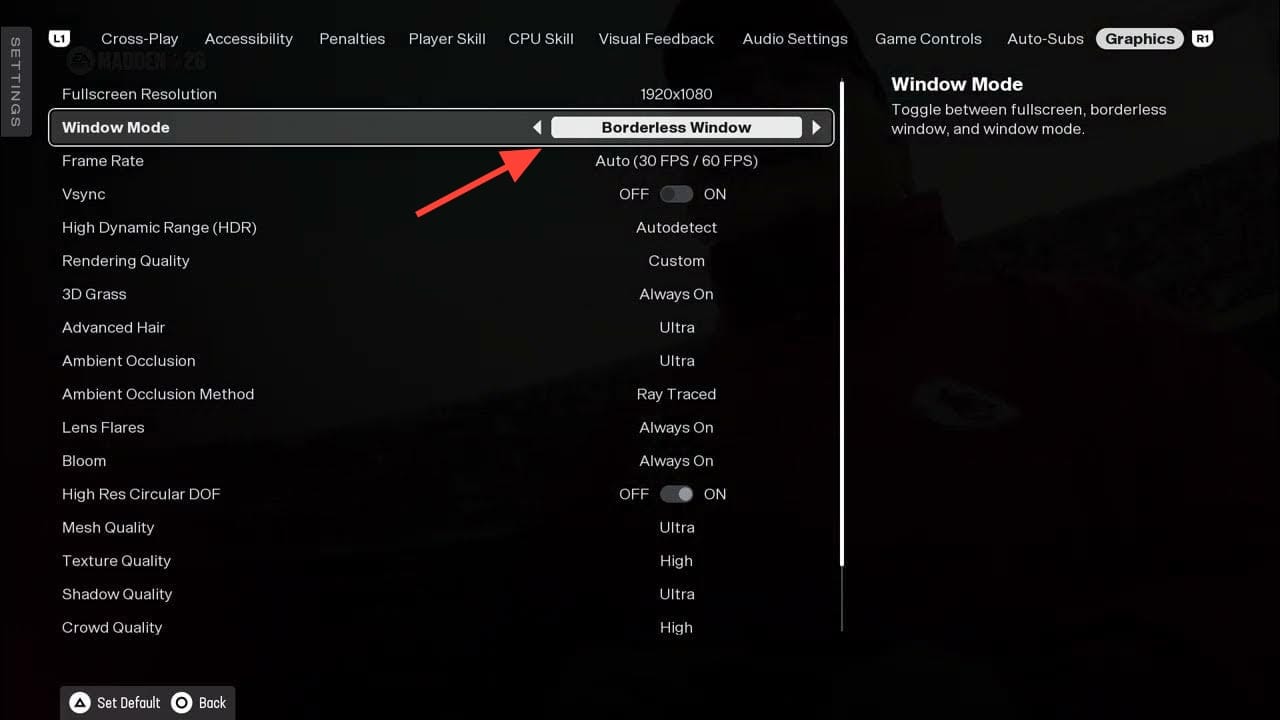
Step 1
Switch the game to Borderless Windowed mode. Fullscreen has been widely reported to force mismatched refresh rates (e.g., 59 Hz), which produces severe hitching even on high-end hardware. In-game: Graphics Settings → Window Mode → Borderless. This change alone resolved sub‑20 FPS behavior for some players and removes many frame pacing spikes caused by the Fullscreen path. You’re on track if microstutter disappears and your monitor’s on-screen display shows the correct refresh rate while playing.
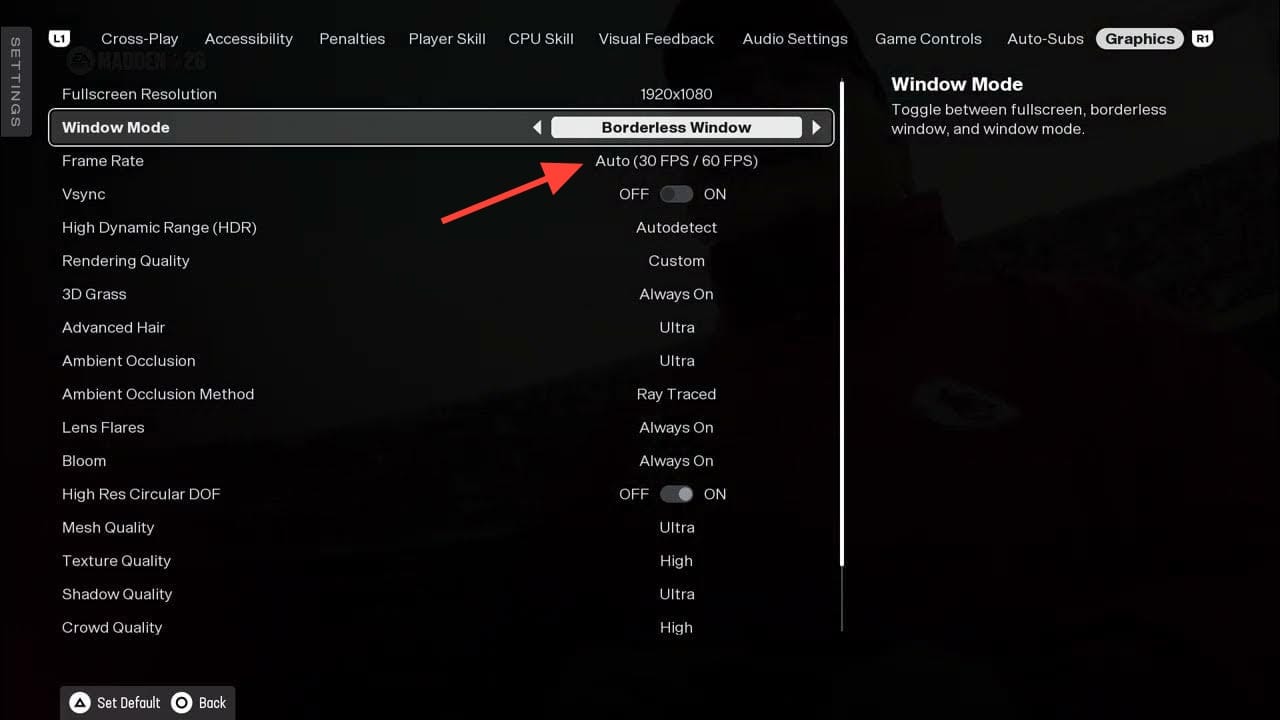
Step 2
Cap the frame rate to 60 or 120 instead of using Unlimited. An uncapped frame rate often creates erratic frame times (stutter) despite a high FPS counter. Set the in‑game cap to 60 on older/thermally constrained systems or 120 on stronger rigs and modern 120 Hz displays. Online modes are hard‑capped near 120 FPS, so a 120 cap also avoids out‑of‑sync behavior. You’re on track if the frame time graph stabilizes (about 16.7 ms at 60 FPS or 8.3 ms at 120 FPS) and camera pans feel smooth.
Step 3
Set V‑Sync based on your display. If you use G‑Sync/FreeSync (variable refresh), leave in‑game V‑Sync Off and let your display handle synchronization—this reduces latency while keeping motion smooth. If you do not have VRR and see tearing, turn V‑Sync On and keep your FPS cap at or below your monitor’s refresh rate. You’re on track if tearing disappears and input delay doesn’t increase noticeably during kickoffs, cutscenes, or fast camera moves.
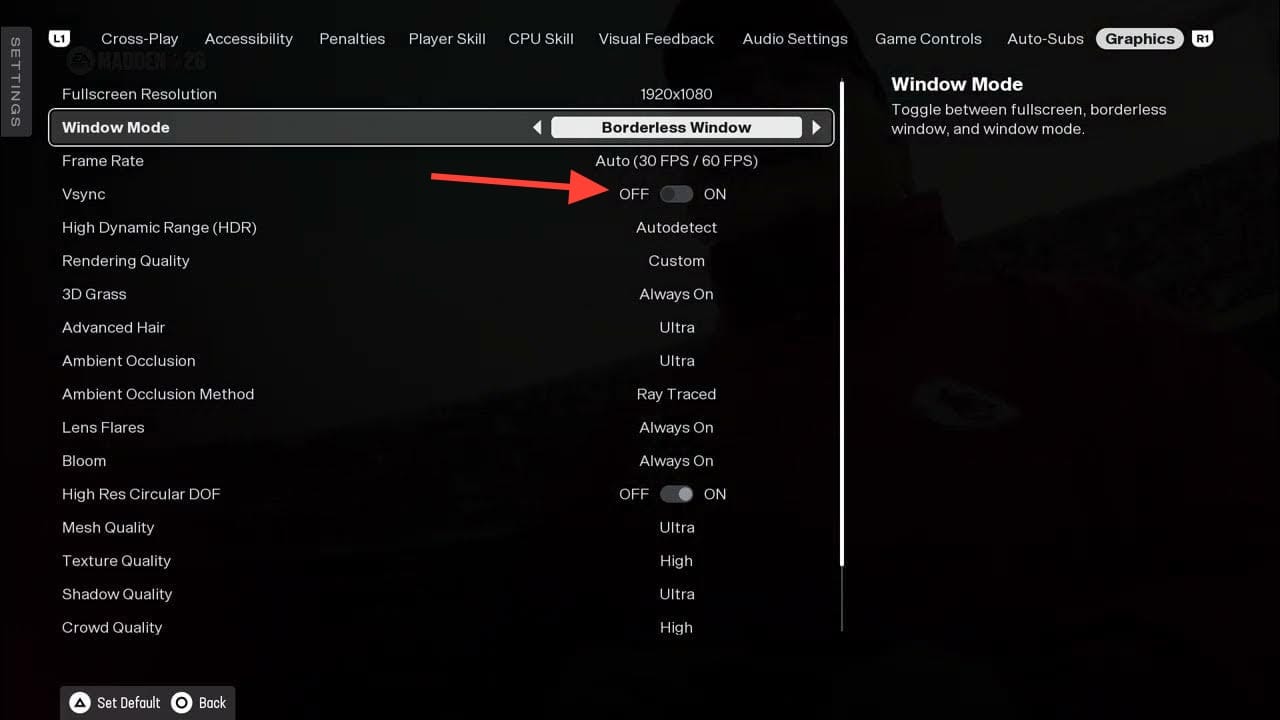
Step 4
Lower the highest-impact settings first: Shadow Quality, Crowd Quality, and VFX Quality. These have the largest effect on GPU time, especially in weather, replays, and red zone congestion. Start with Shadows: Low/Medium, Crowd: Low/Medium, VFX: Low; keep Mesh: Medium/High and Textures: High (drop Textures to Medium only if VRAM is limited). You’re on track if heavy scenes (rain/snow, kick returns, goal‑line) no longer dip below your cap and GPU utilization stays steady without spikes.
Quick priorities:
- Shadows → Low/Medium for a measurable FPS boost.
- Crowd → Low/Medium to reduce CPU/GPU churn in stadium shots.
- VFX → Low to prevent weather-induced frame drops.
Method 2: Prevent GPU crashes and “device hung” errors
Step 1
Set a conservative FPS cap while testing (start at 60). Multiple players on newer NVIDIA 50‑series cards report DirectX “device hung” errors at higher caps; lowering to 60 removes the crash for many until drivers or patches mature. Keep Borderless Windowed active and monitor stability across full games (including end‑of‑match cutaways where crashes are common). You’re on track if you can play a complete head‑to‑head or quick play session without a crash.
- If stable at 60, try 120 later; if crashes return, revert to 60.
- Some reported crashes on the EA Play trial that did not appear after purchasing the full game; treat this as anecdotal, not guaranteed.
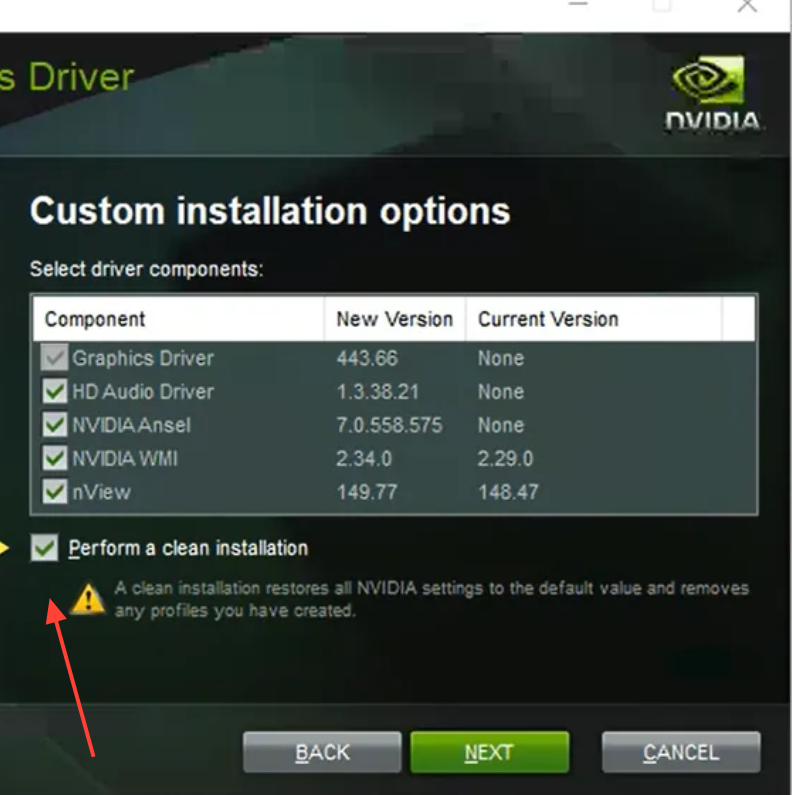
Step 2
Perform a clean GPU driver install. Update to the latest WHQL or Game Ready driver, selecting the installer’s clean install option; if issues persist, use a driver uninstaller tool to remove remnants and reinstall fresh. Clean installs eliminate conflicts from prior branches and can resolve DXGI errors triggered by overlay hooks or shader cache mismatches. You’re on track if crashes cease or occur far less frequently after the driver reset.
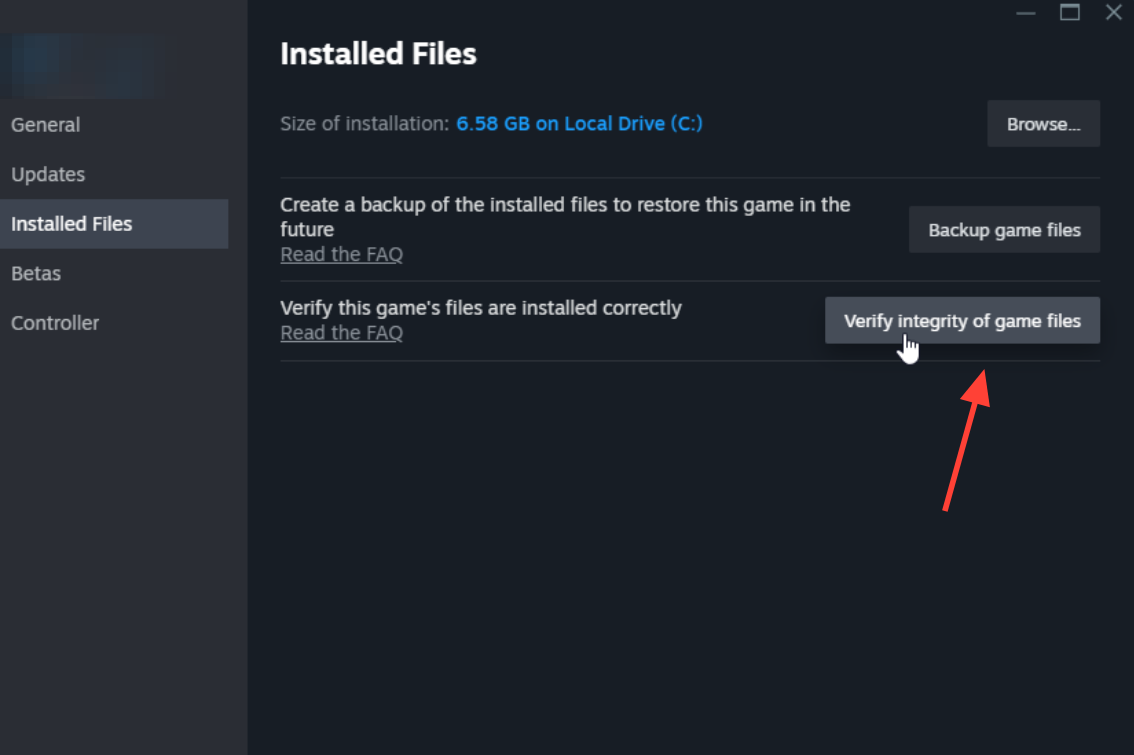
Step 3
Repair the game files from your launcher. In the EA app or Steam, run Verify/Repair on Madden NFL 26 to replace corrupted assets and refresh configuration files. File integrity issues can produce repeatable mid‑game crashes or freezes during specific cutscenes or stadium transitions. You’re on track if the launcher reports replaced files and stability improves across the same game modes that crashed before.
Step 4
Reinstall or repair EA anti‑cheat. Community fixes include uninstalling the EA anti‑cheat component and then running its installer to repair it, which stopped repeat crashes for some users. Do this immediately after a game file repair so both components align. You’re on track if matches that previously ended in a crash complete normally after the anti‑cheat repair.
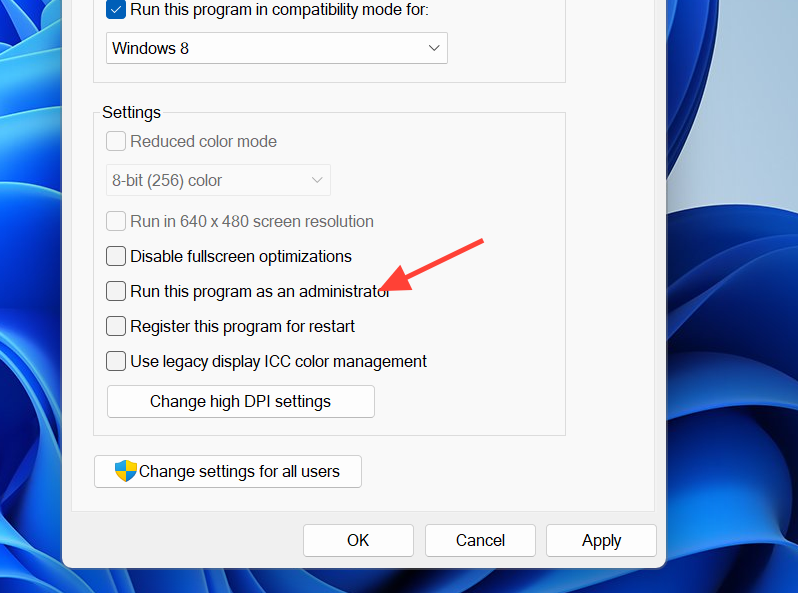
Step 5
Run Madden26.exe as Administrator. This avoids permission conflicts with anti‑cheat, shader cache writes, and log files that can surface as mid‑match errors. Set the compatibility flag on the executable to apply it every launch. You’re on track if permission prompts vanish and crash frequency drops during mode transitions (e.g., post‑game screens).
Step 6
Share a crash dump with NVIDIA if you’re on GeForce and still affected. An NVIDIA representative requested full Windows crash dumps for Madden 26 to investigate driver issues, along with notes on your GPU model, overlays, display mode (Fullscreen vs Borderless), and any steps that trigger the crash. This speeds up driver‑level fixes and improves outcomes for similar hardware. You’re on track if you can reproduce the issue consistently and provide the requested details once the dump is captured.
Method 3: Make sure the game uses the right GPU and power profile
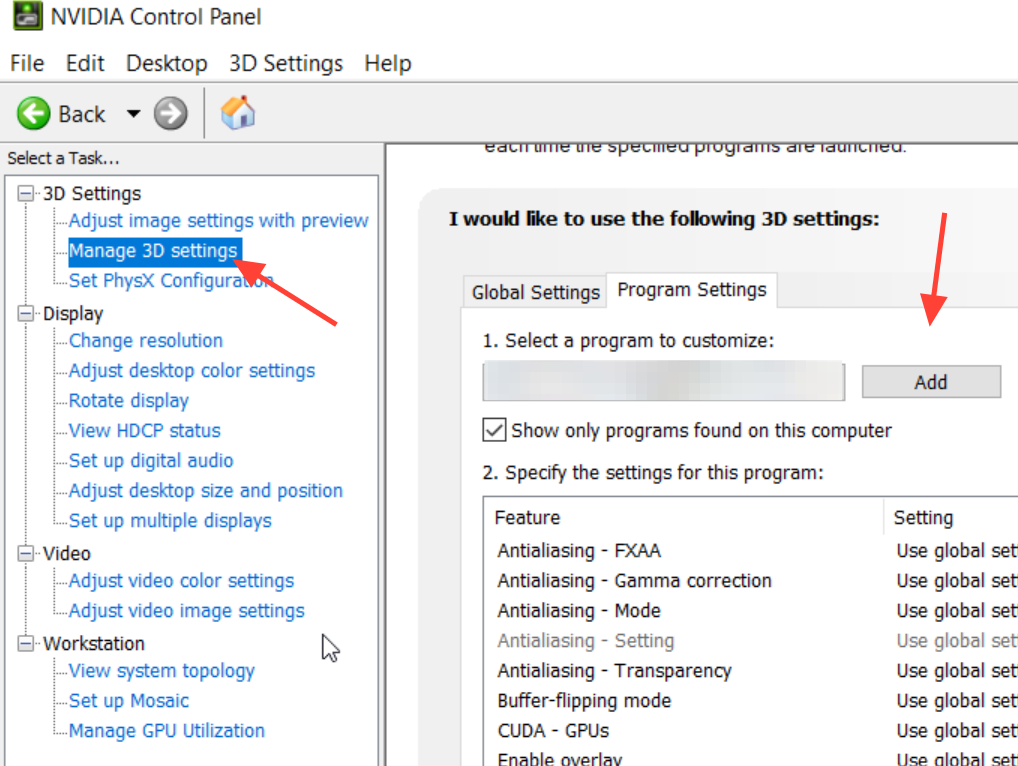
Step 1
Force Madden 26 to use your dedicated GPU. In NVIDIA Control Panel (Manage 3D Settings → Program Settings), add Madden26.exe and set “Preferred graphics processor” to High‑performance NVIDIA; in AMD Software, add the game under Gaming and assign the high‑performance profile. The PC port can default to integrated graphics on some systems, cutting FPS drastically. You’re on track if iGPU utilization drops to 0% and your discrete GPU shows steady activity during gameplay.
- Confirm inside your hardware overlay that the correct GPU is loaded.
- Look for a jump to expected GPU usage (often 60–95% during matches).
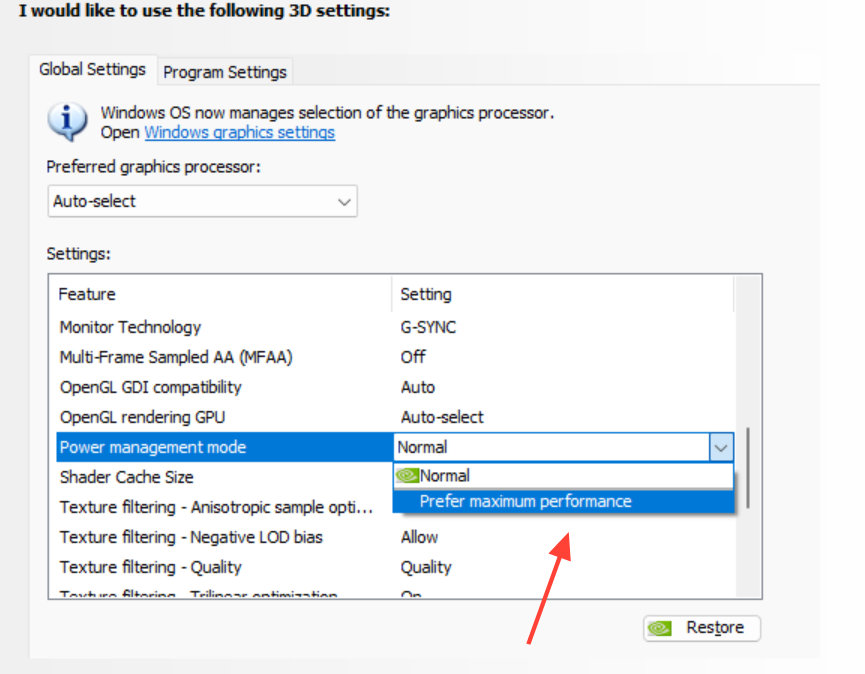
Step 2
Set a high‑performance power profile. In NVIDIA Control Panel, set “Power management mode” to Prefer maximum performance for Madden26.exe; in Windows, choose a High performance or Ultimate performance plan. This prevents aggressive downclocking that can introduce stutter during cutscenes or heavy crowd shots. You’re on track if clocks remain steady and frame time spikes reduce when stadium scenes load.
Step 3
Disable overlays and screen recorders while testing. NVIDIA/AMD overlays, Steam, Discord, and other injectors can collide with anti‑cheat or cause device‑hung errors. Turn them off temporarily to rule out conflicts, then re‑enable one at a time. You’re on track if crashes stop with overlays off and return when a specific overlay is re‑enabled.
Method 4: Fix FPS drops that worsen after each game
Step 1
Fully exit to desktop between back‑to‑back games. Several players noted smooth performance for the first match and then large FPS drops with each subsequent match. Quitting resets memory and device state that can degrade across transitions. You’re on track if FPS returns to normal after a quick relaunch and remains stable in the next game.
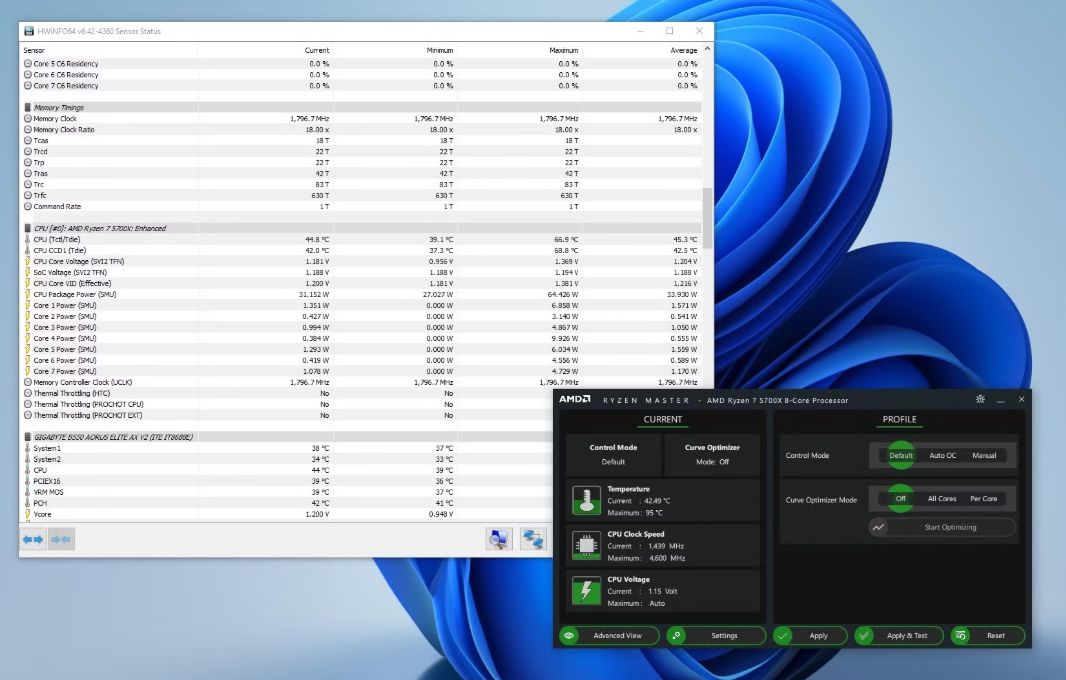
Step 2
Monitor system temperatures and clocks during long sessions. A few users suspected rising temps; if the GPU or CPU throttles, frame rate will decay even with unchanged settings. Use your overlay to watch GPU/CPU temp and clock behavior late in a session. You’re on track if clocks stay consistent and FPS no longer trends downward after confirming cooling is adequate.
Method 5: Reduce online lag that looks like poor FPS
Step 1
Connect via Ethernet instead of Wi‑Fi. High ping and rubber‑banding can mimic stutter but originate from network instability, not the GPU. A wired link cuts wireless interference, lowers latency, and eliminates packet loss from weak signals. You’re on track if input delay improves immediately in online head‑to‑head games.
Step 2
Close bandwidth‑heavy apps before matches. Pause game downloads, cloud backups, and streams on your PC and other household devices. This prevents buffer spikes that show up in‑game as delayed snaps or teleporting players. You’re on track if desyncs and mid‑play pauses stop occurring.
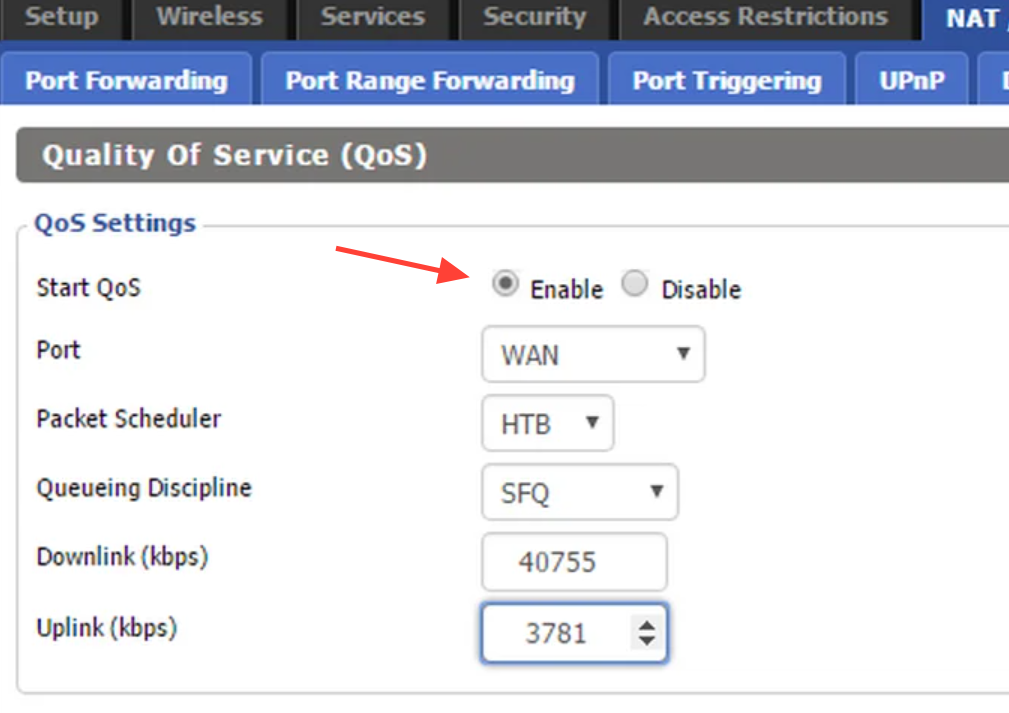
Step 3
Enable QoS (Quality of Service) on your router. Prioritize your console/PC so match traffic isn’t interrupted by other devices. This reduces jitter and packet loss during peak hours. You’re on track if online games stop freezing briefly when someone starts a stream or download at home.
Step 4
Pick the nearest available server when the game presents a choice. Geographic proximity usually yields the lowest ping and most consistent results. Join lobbies or times of day with lighter load if latency readings are high. You’re on track if displayed ping drops to a stable value and input feels consistent snap to whistle.
Start with Borderless + a 60/120 FPS cap, then layer in the crash and GPU selection fixes—those changes solve the majority of real‑world issues reported for Madden NFL 26 on PC.



Comments