Mobile tethering internet interruptions on Windows 11 often disrupt file downloads, video calls, and other online activities. These dropouts can occur whether you're using your smartphone as a WiFi hotspot or sharing your PC's internet connection with other devices. Connection loss may appear as devices staying "connected" but losing internet access, or the hotspot feature turning off suddenly. Addressing these issues involves configuring both Windows and your mobile device, as well as checking for interference and system settings that may be causing the problem.
Update Windows and Device Drivers
Step 1: Install the latest Windows updates. Go to Settings > Windows Update and click Check for updates. Updates can resolve compatibility issues that cause tethering dropouts.
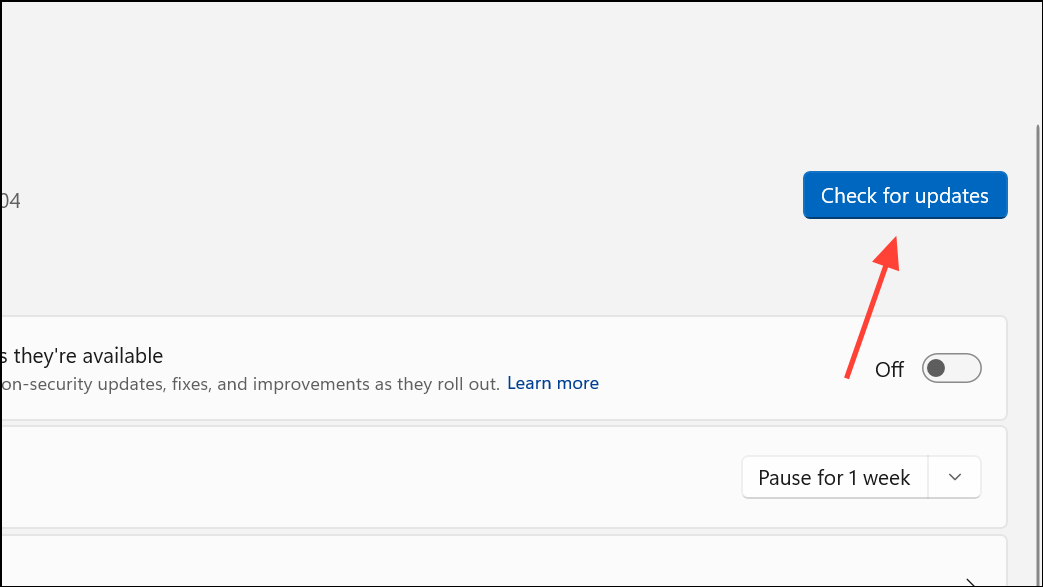
Step 2: Update your WiFi/network adapter drivers. Open Device Manager by right-clicking the Start button and selecting it from the menu.
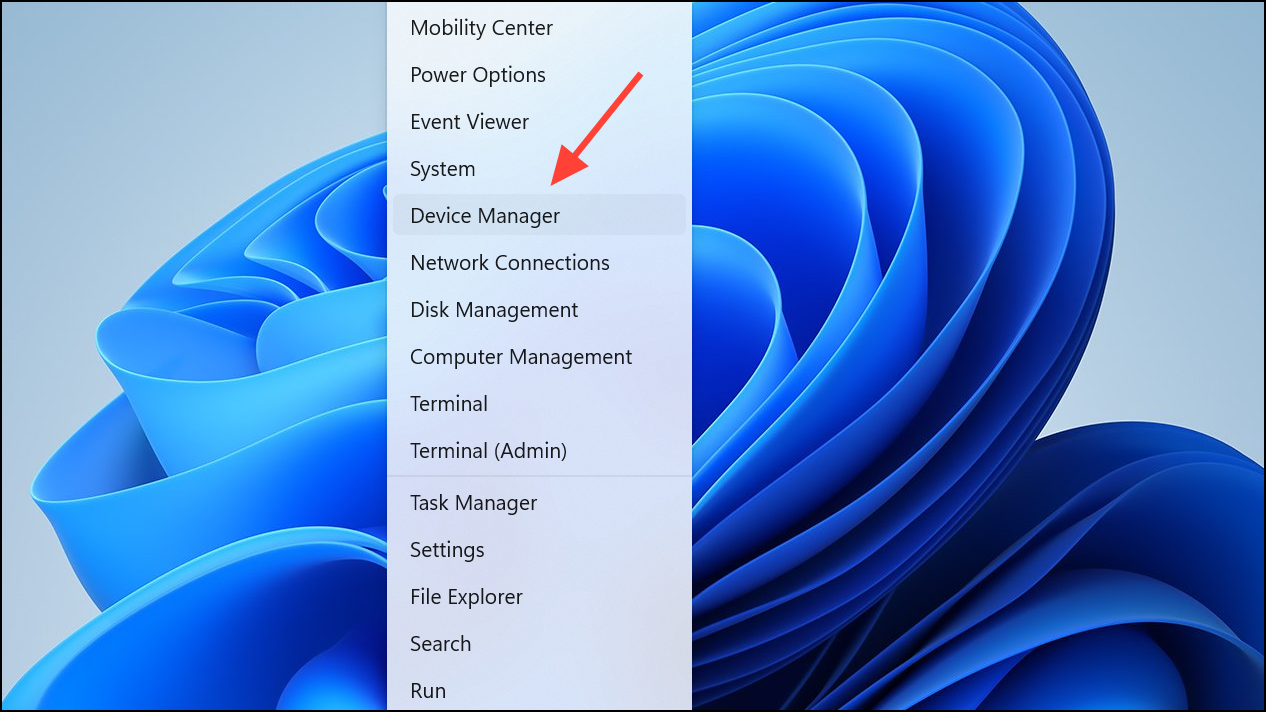
Step 3: Expand Network adapters, right-click your wireless adapter, and select Update driver. For best results, download the latest drivers directly from the device manufacturer's website, especially if using Intel or Realtek adapters.
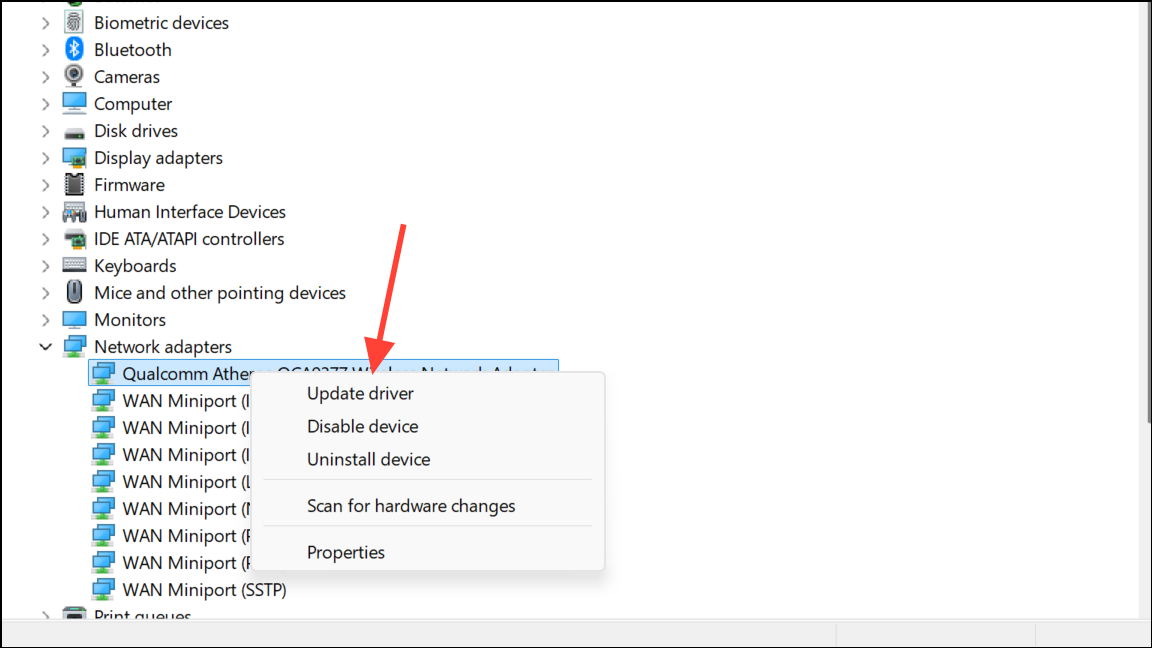
Prevent Power Management from Disabling WiFi
Windows 11 may automatically turn off your WiFi adapter to save power, which interrupts tethering and hotspot connections. Disabling this feature keeps your connection stable.
Step 1: Open Device Manager and expand Network adapters.
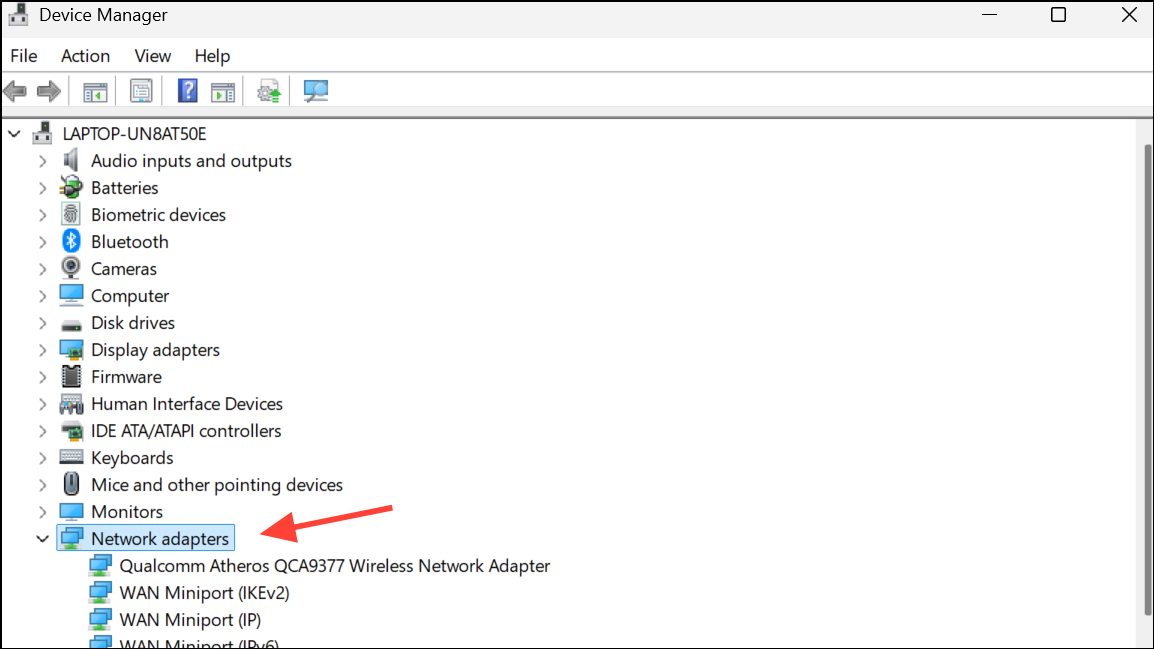
Step 2: Right-click your WiFi adapter and choose Properties. Go to the Power Management tab.
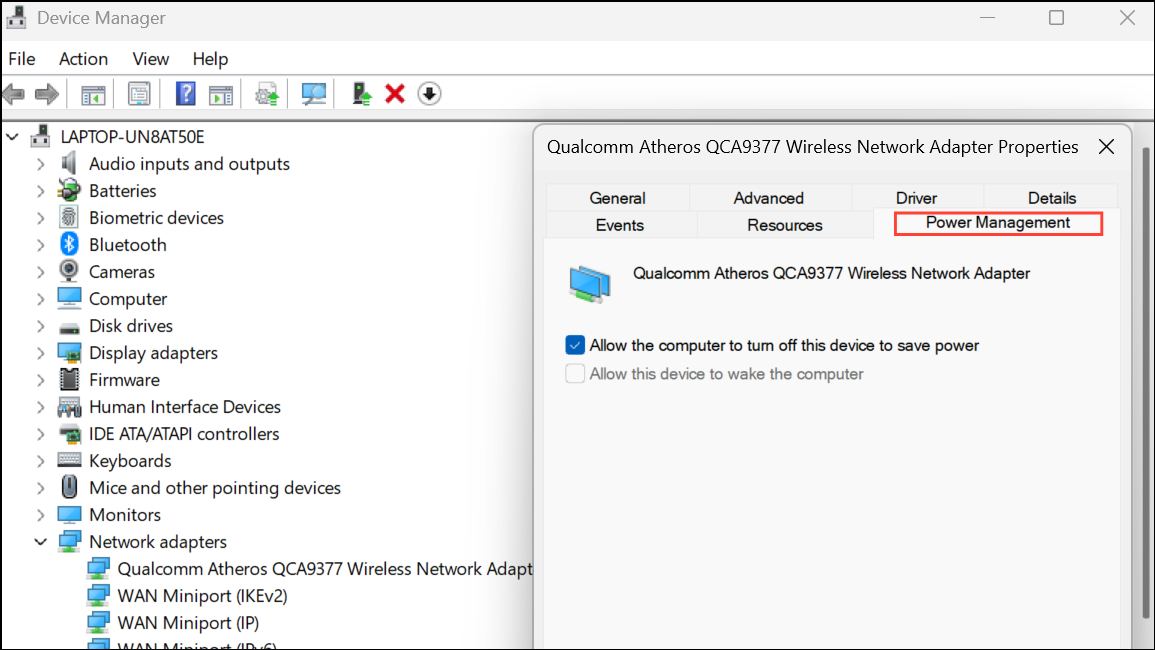
Step 3: Uncheck Allow the computer to turn off this device to save power and click OK. This prevents Windows from disabling your WiFi during idle periods or when the system is trying to conserve battery.
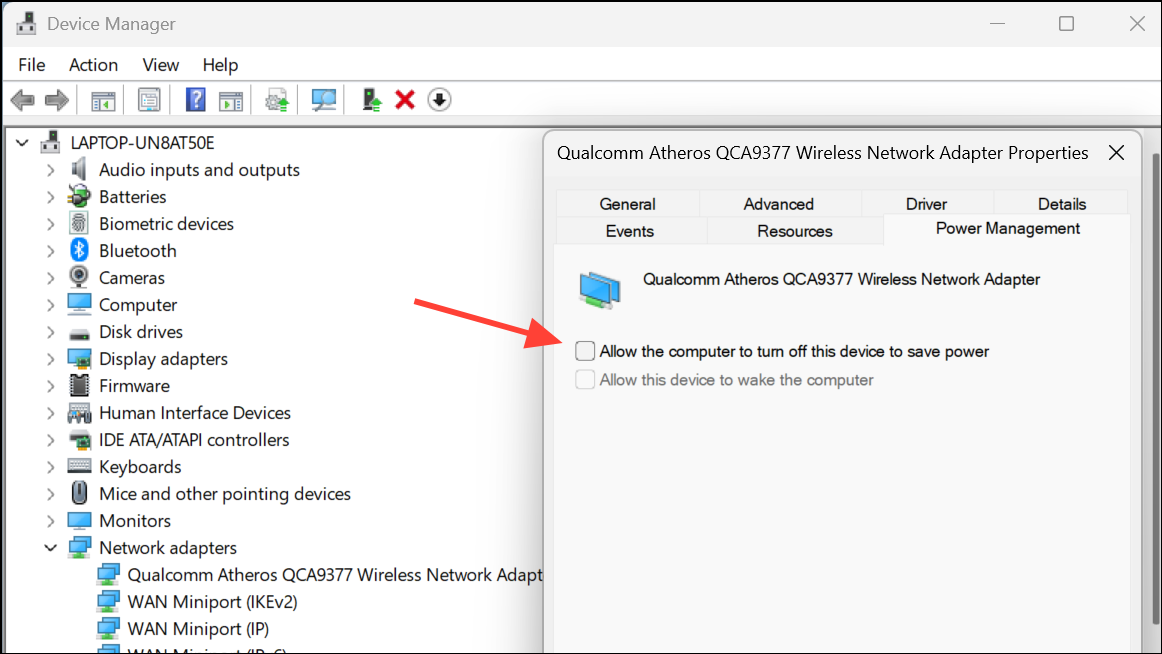
Adjust Hotspot or Tethering Timeout Settings on Your Mobile Device
Many smartphones have a default timeout that disables the hotspot after a period of inactivity to conserve battery. This can cause Windows to lose its connection unexpectedly.
Step 1: On your mobile device, open Settings and navigate to the hotspot or tethering section (e.g., Wi-Fi & Network > Hotspot & tethering > Wi-Fi hotspot).
Step 2: Locate the option for Turn off hotspot automatically or similar. Disable this setting to keep your hotspot running even when idle.
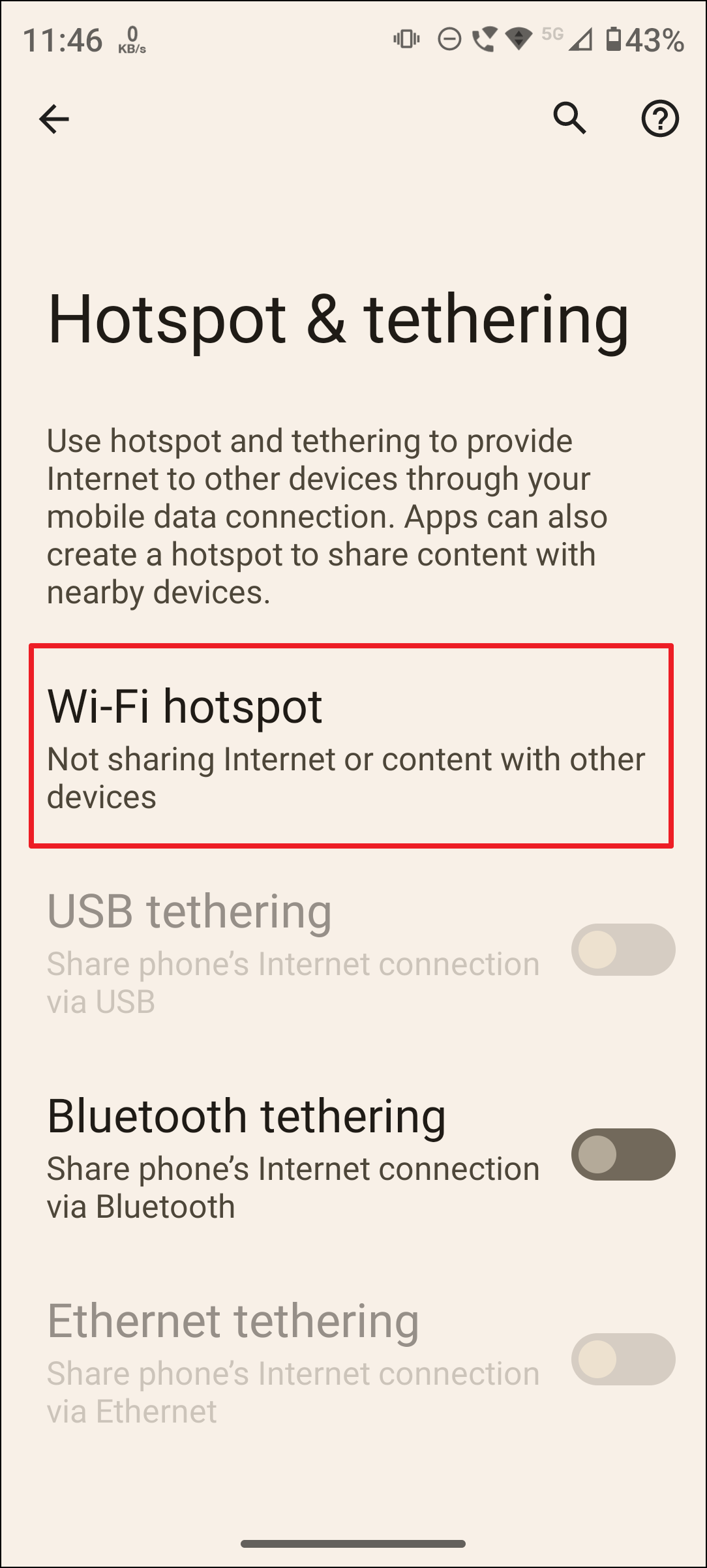
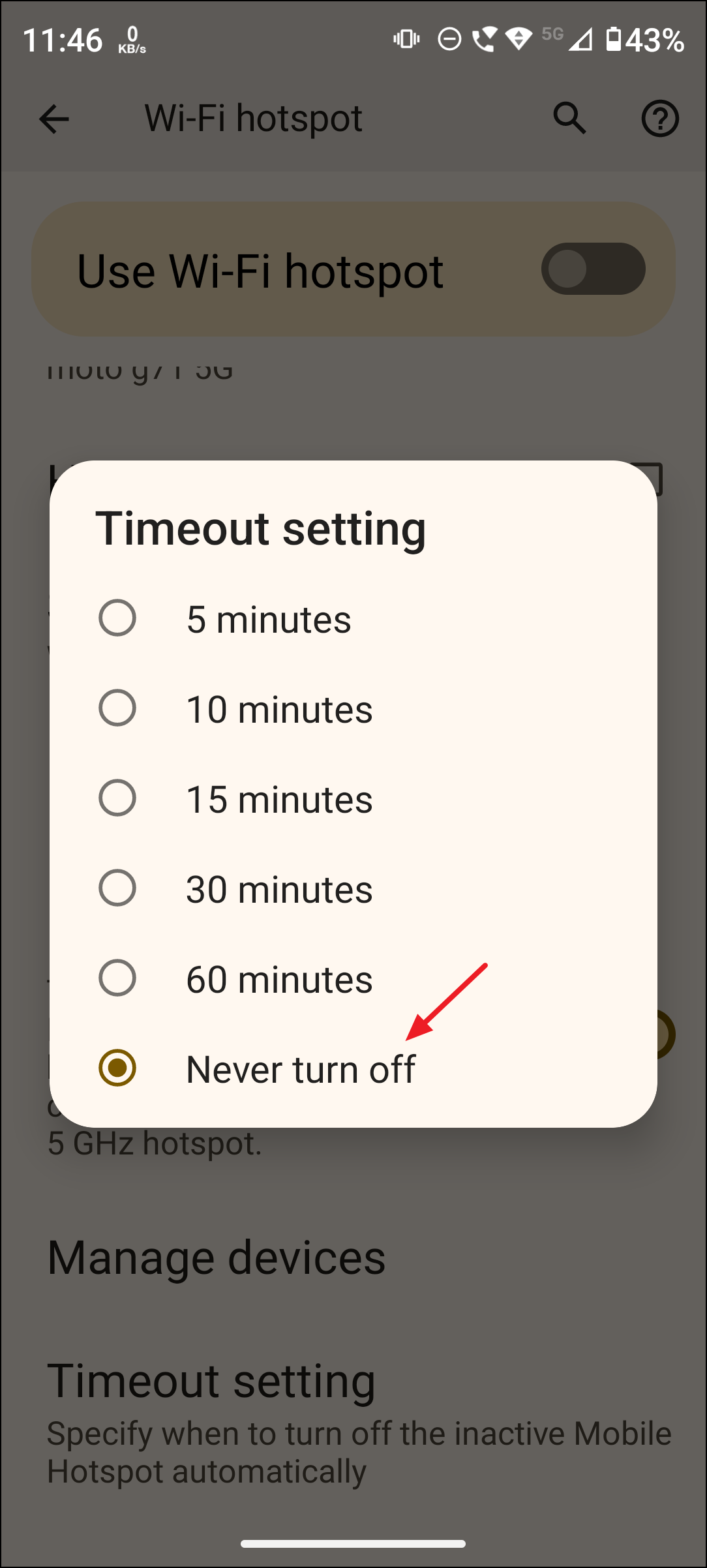
Disable Power Saving for Windows Mobile Hotspot
When using the built-in Windows 11 mobile hotspot feature, power-saving settings can cause the hotspot to turn off after a short period, disconnecting all connected devices.
Step 1: Go to Settings > Network & Internet > Mobile Hotspot.
Step 2: Find the Power Saving toggle and turn it off. This keeps the hotspot active as long as you need it, regardless of device activity.
Reset Network Settings and Clear Network Cache
Corrupted network settings or cached data can disrupt tethering and hotspot connections. Resetting these settings can restore connectivity.
Step 1: Open Settings > Network & Internet > Advanced network settings > Network reset. Click Reset now to restore default network configurations. Your PC will restart, and you may need to reconnect to your WiFi networks.
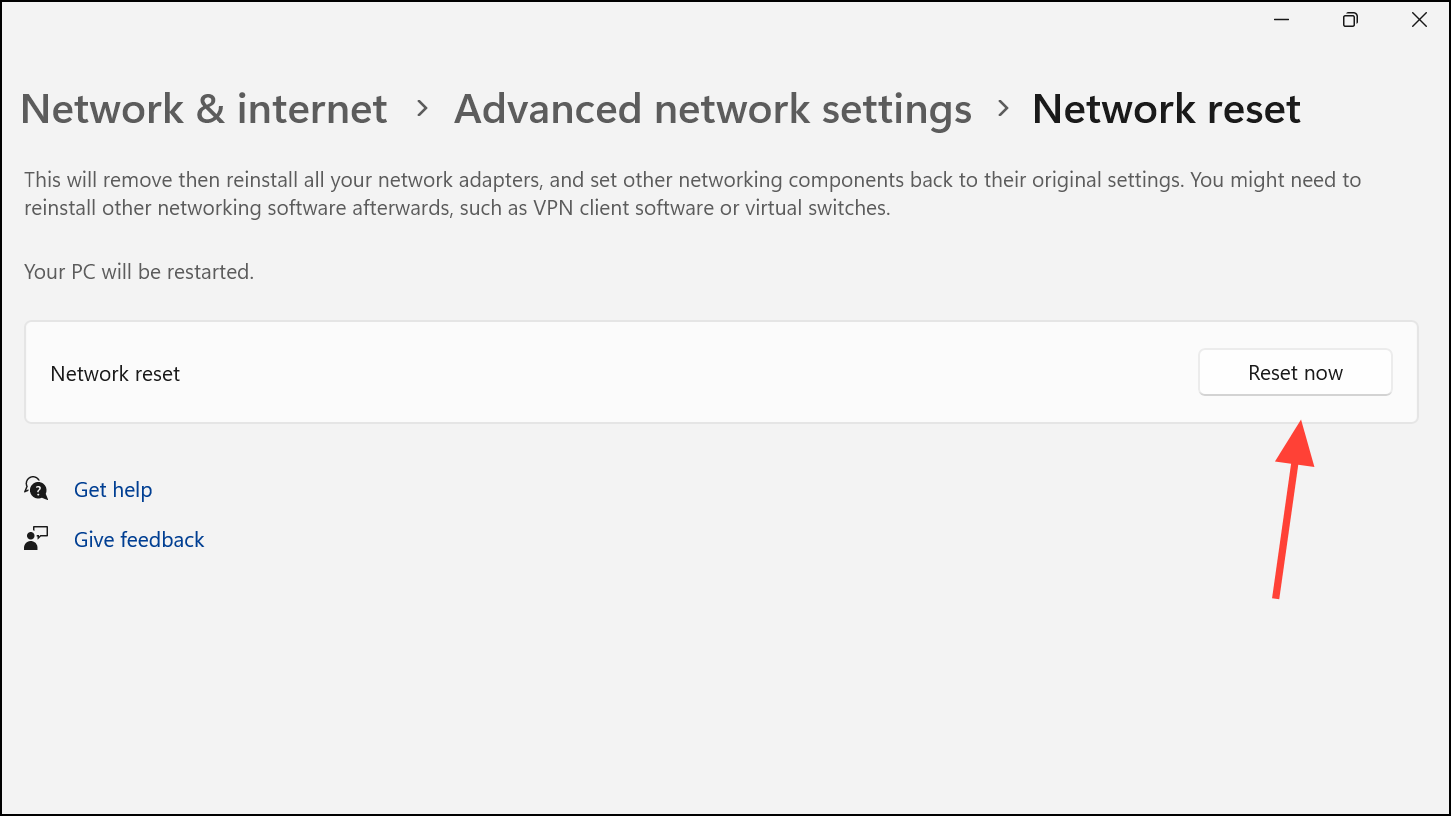
Step 2: Open Command Prompt as administrator. Run these commands one by one to reset network components:
netsh int ip reset
netsh advfirewall reset
netsh winsock reset
ipconfig /flushdns
ipconfig /release
ipconfig /renew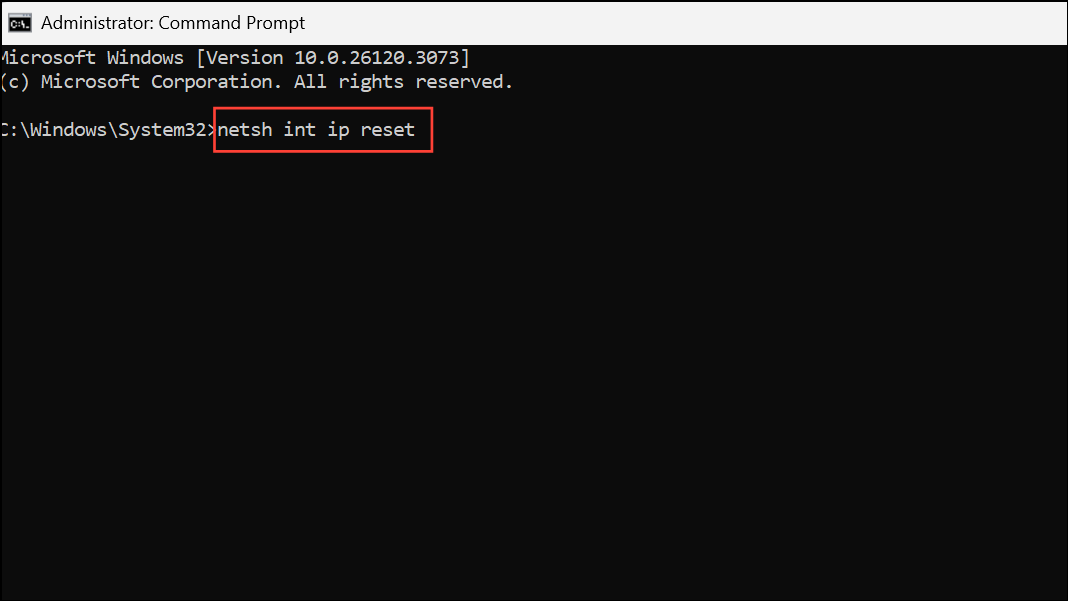
Restart your computer after running these commands. This process clears cached DNS entries, resets TCP/IP and firewall settings, and refreshes your network stack.
Check for Signal Interference and Physical Placement
Physical distance and interference from other electronic devices can cause WiFi and hotspot dropouts. The hotspot feature in smartphones is less robust than a dedicated router, so its range is limited.
- Place your smartphone or hotspot device as close as possible to your Windows 11 computer.
- Avoid placing devices near microwaves, cordless phones, or other electronics that emit radio frequency interference.
- If using a dual-band phone or adapter, try switching between 2.4GHz and 5GHz bands to see which offers a more stable connection.
Remove or Adjust Third-Party Antivirus and Security Software
Some third-party antivirus or firewall programs may block or interrupt network sharing services, causing repeated disconnections.
- Temporarily disable third-party antivirus or firewall software and test your tethering connection.
- If the connection stabilizes, check the antivirus settings for network protection features that may be interfering. Adjust or whitelist your hotspot/tethering connection as needed.
- If you cannot identify the interfering setting, consider uninstalling the third-party antivirus and relying on built-in Windows Defender to see if the issue resolves.
Advanced Troubleshooting: Repair System Files and Network Services
In rare cases, system file corruption or faulty network services (such as ipnathlp.dll or svchost.exe_SharedAccess) can disrupt mobile hotspot functionality.
Step 1: Open Command Prompt as administrator and run the following commands to repair Windows system files:
DISM /Online /Cleanup-Image /RestoreHealth
SFC /ScannowStep 2: If your wireless adapter continues to malfunction, uninstall it from Device Manager, reboot your PC, and reinstall the latest driver from the manufacturer's website.
Step 3: If you recently installed updates or drivers and the problem started afterward, use System Restore to revert to a previous working state. Search for Recovery in Control Panel, launch System Restore, and select a restore point from before the issue began.
Addressing mobile tethering disconnects on Windows 11 requires a combination of driver updates, system setting tweaks, and careful physical setup. Following these steps restores stable internet sharing for most users.


