USB mouse and keyboard inputs sometimes fail to respond after a Windows 11 PC wakes from sleep mode, forcing users to unplug devices or restart the computer. This disrupts workflow and can point to underlying settings in Windows or the system firmware (BIOS/UEFI) that need adjustment. Addressing this issue involves checking both firmware and software configurations, with BIOS/UEFI settings often delivering the most reliable fix.
Update BIOS/UEFI Wake Settings
Step 1: Restart your PC and enter the BIOS or UEFI firmware settings. This is usually done by pressing the Del or F2 key immediately after powering on the computer. The exact key may vary depending on your motherboard brand; check your manufacturer’s documentation if unsure.
Step 2: Once inside the BIOS/UEFI interface, navigate to the advanced settings menu. Look for options related to power management, often labeled as “Wake Up Event Setup,” “Power Management,” or similar.
Step 3: Locate the setting labeled “Resume by USB Device” or “USB Wake Support.” If this option is disabled, enable it. This allows the system to recognize mouse and keyboard input after waking from sleep.
Step 4: For some motherboards, you may also see options like “Resume from S3/S4/S5 by PS/2 Mouse” or “Resume from S3/S4/S5 by PS/2 Keyboard.” These are legacy options for older devices, so focus on USB-specific settings if you use USB peripherals.
Step 5: Save your changes and exit the BIOS/UEFI. The system will reboot with the updated settings. Test sleep and wake functionality to confirm the fix.
Adjust Windows Power Management Settings
Step 1: Open the classic Power Options panel. Press Win + R to bring up the Run dialog, type powercfg.cpl, and press Enter. This opens the Power Options menu directly.
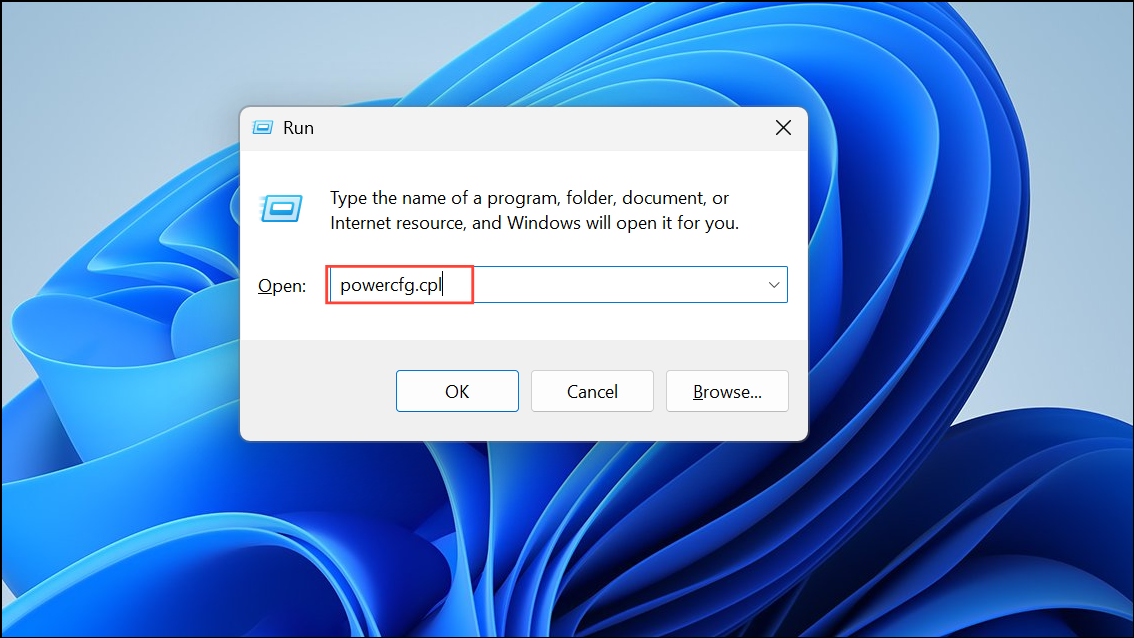
Step 2: Click on “Change plan settings” next to your active power plan, then select “Change advanced power settings.”
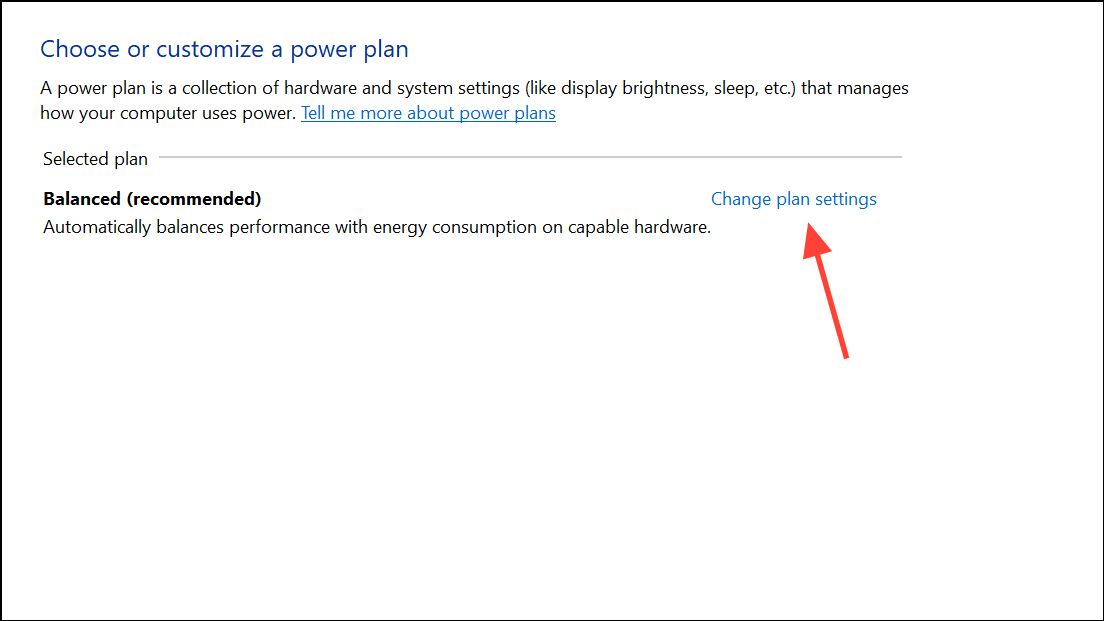
Step 3: In the Advanced settings window, expand the “USB settings” section and then “USB selective suspend setting.” Set this to “Disabled.” Disabling USB selective suspend prevents Windows from cutting power to USB ports during sleep, which can stop devices from failing to wake properly.
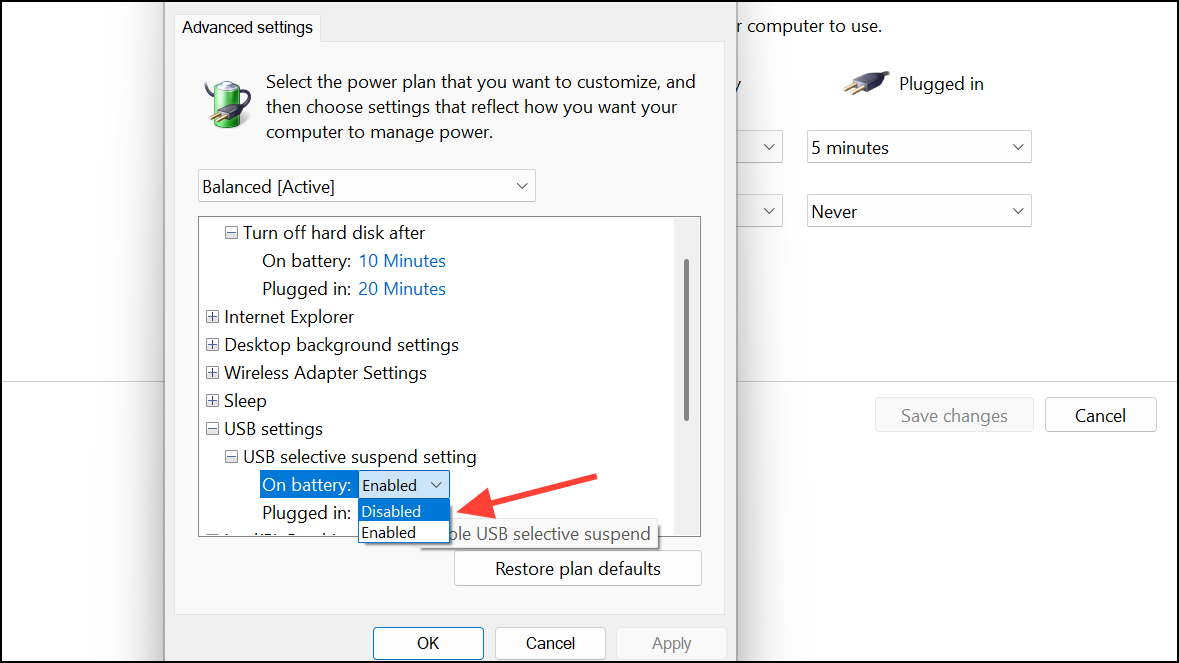
Step 4: Click “Apply” to save changes, then close the window. Restart your PC to apply the new settings.
Configure Device Manager Power Settings
Step 1: Right-click the Start button and select “Device Manager.”
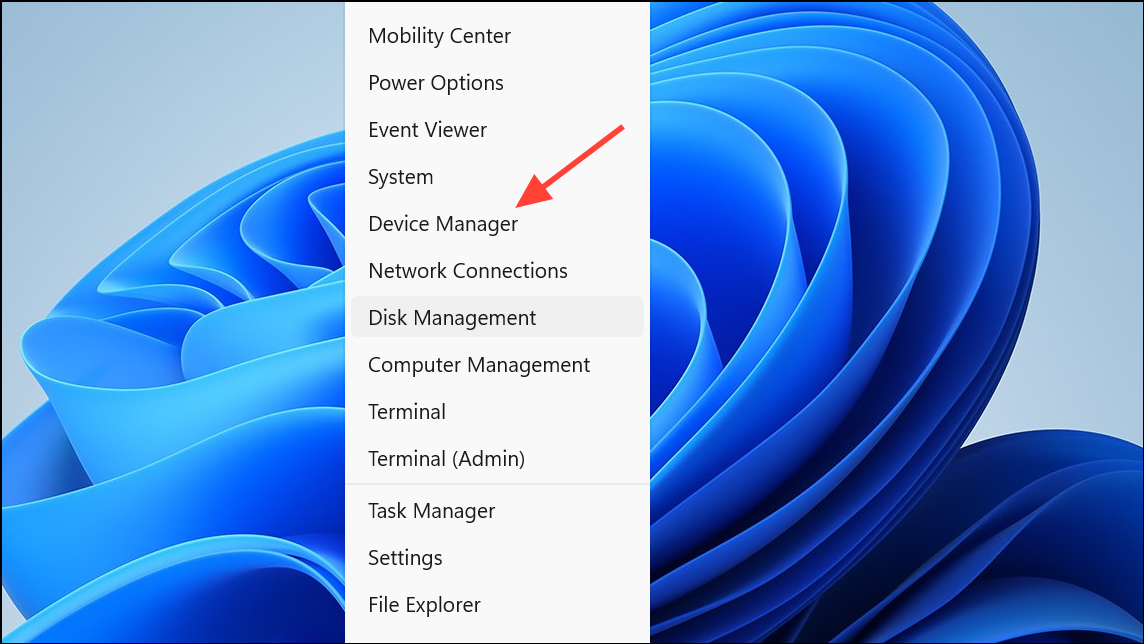
Step 2: Expand the “Keyboards” and “Mice and other pointing devices” sections. For each device listed under these categories, right-click and choose “Properties.”
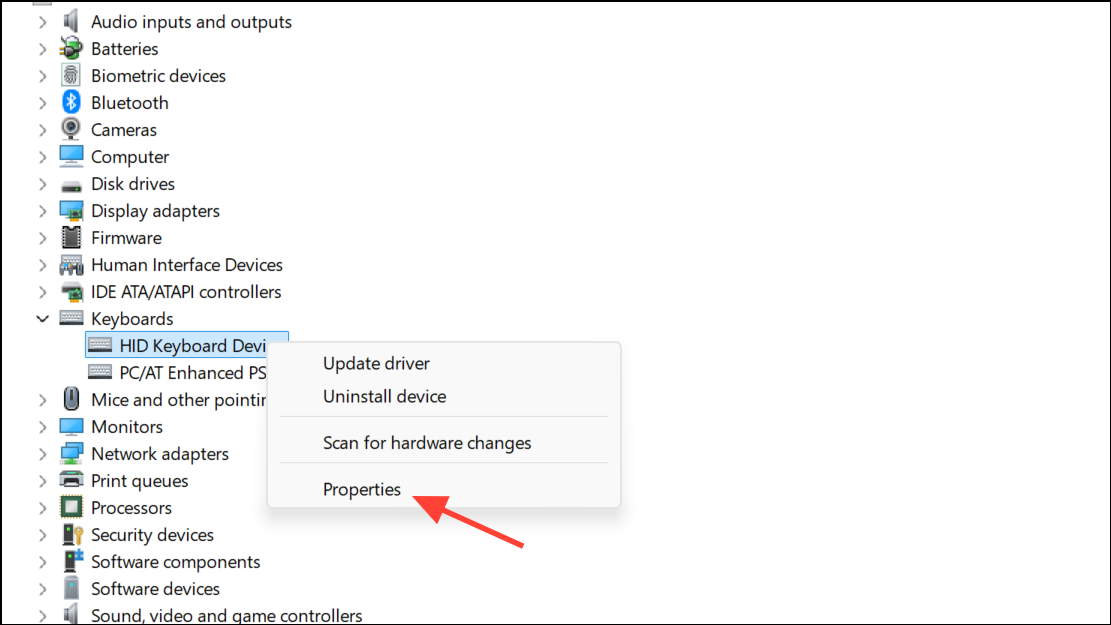
Step 3: Go to the “Power Management” tab. Ensure “Allow this device to wake the computer” is checked. This setting lets input devices bring the system out of sleep. Click “OK” to confirm for each device.
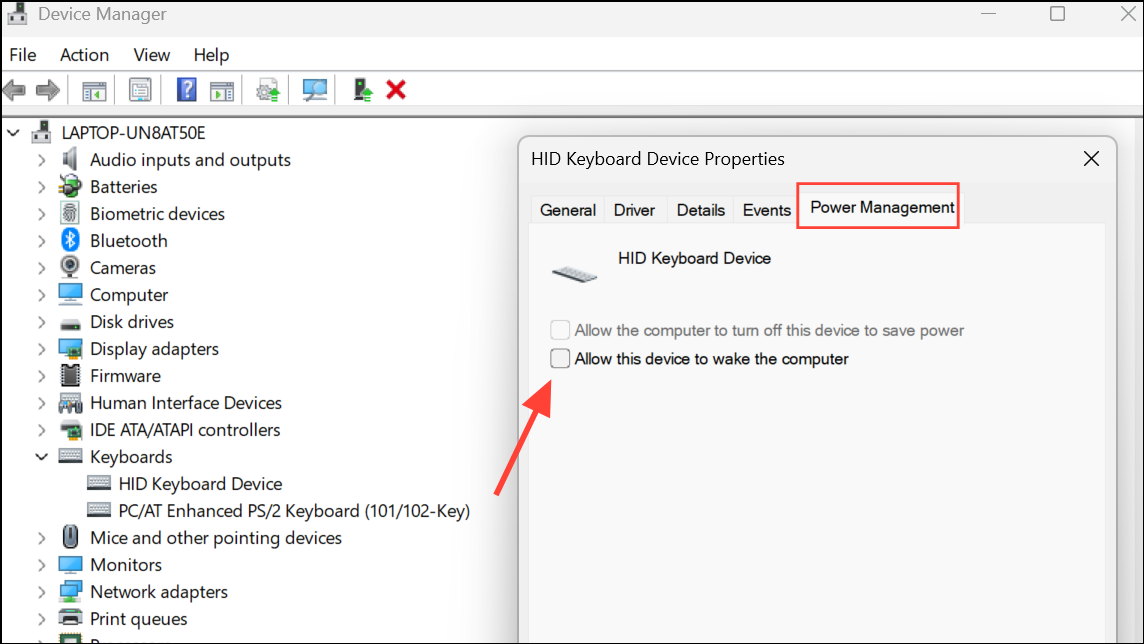
Step 4: Expand the “Universal Serial Bus controllers” section. For every “USB Root Hub” entry, right-click, select “Properties,” and open the “Power Management” tab.
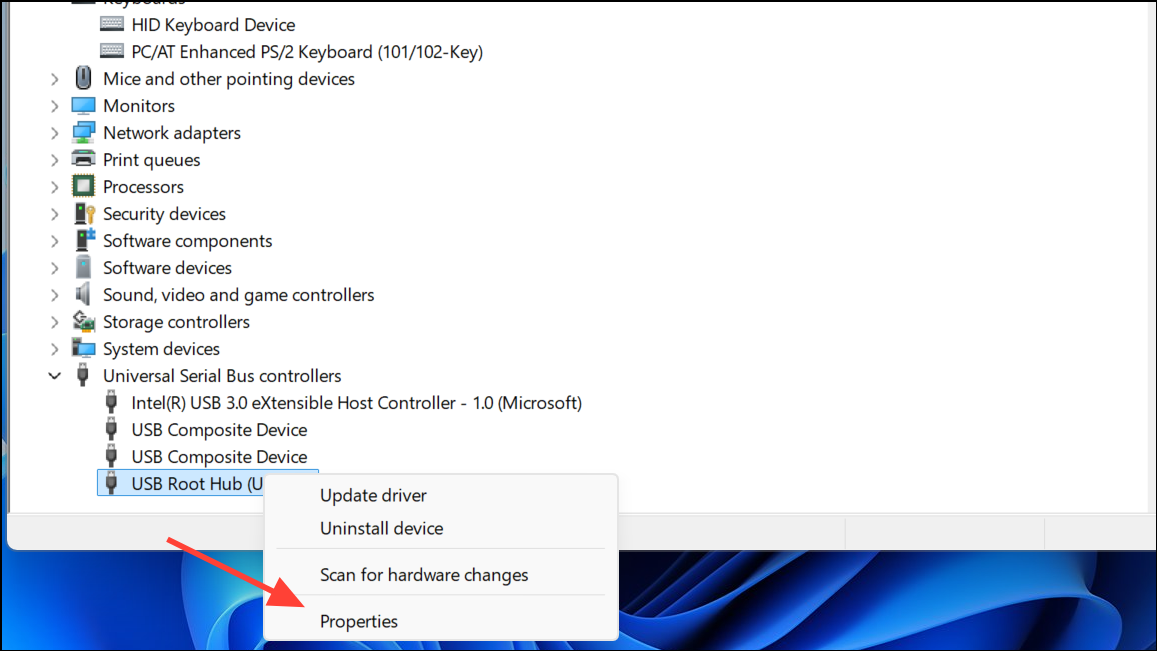
Step 5: Uncheck “Allow the computer to turn off this device to save power.” This prevents Windows from disabling USB hubs, which could otherwise stop input devices from working after sleep.
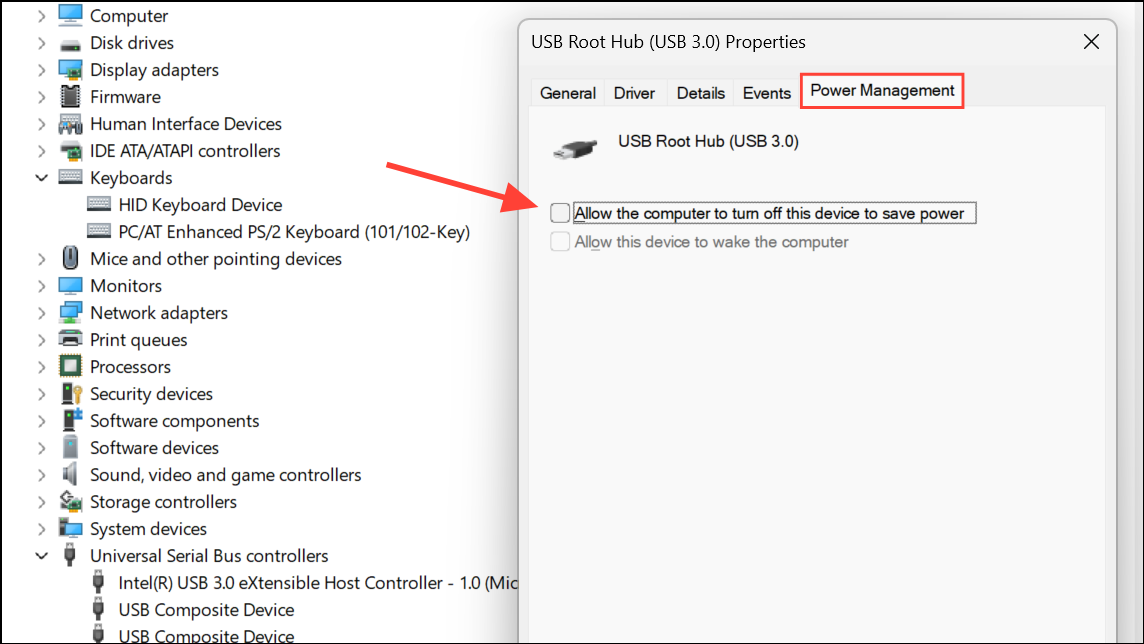
Step 6: Restart your PC to make sure all changes take effect.
Update or Reinstall USB and Input Device Drivers
Step 1: In Device Manager, right-click each keyboard, mouse, and USB controller device, then select “Update driver.” Choose “Search automatically for drivers” and let Windows check for updates.
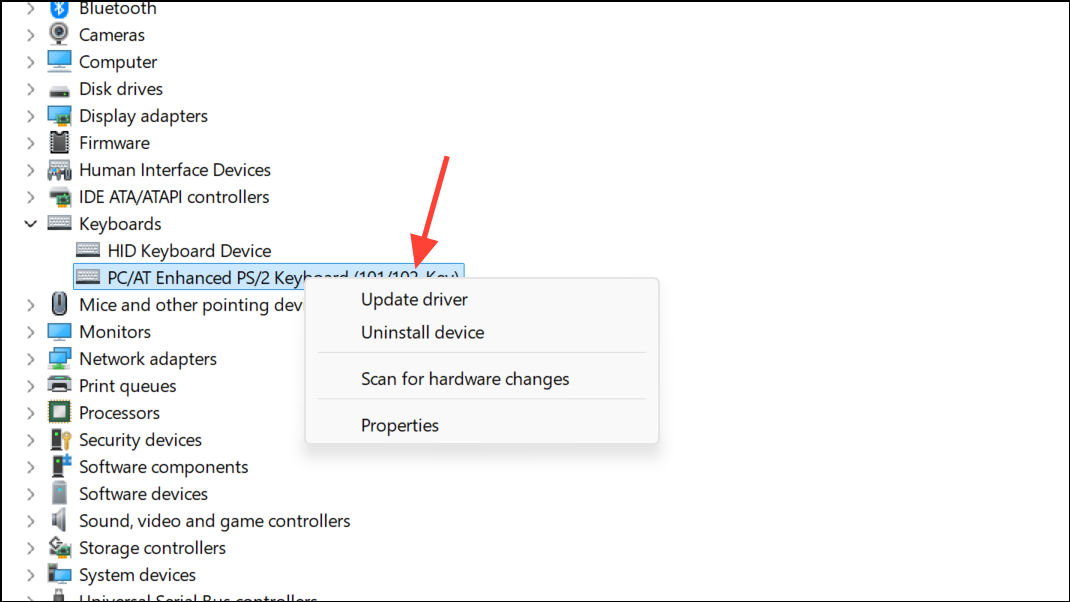
Step 2: If the issue persists, consider uninstalling USB controller drivers. Right-click each “USB Root Hub” or controller, select “Uninstall device,” then restart your PC. Windows will reinstall the appropriate drivers automatically on reboot.
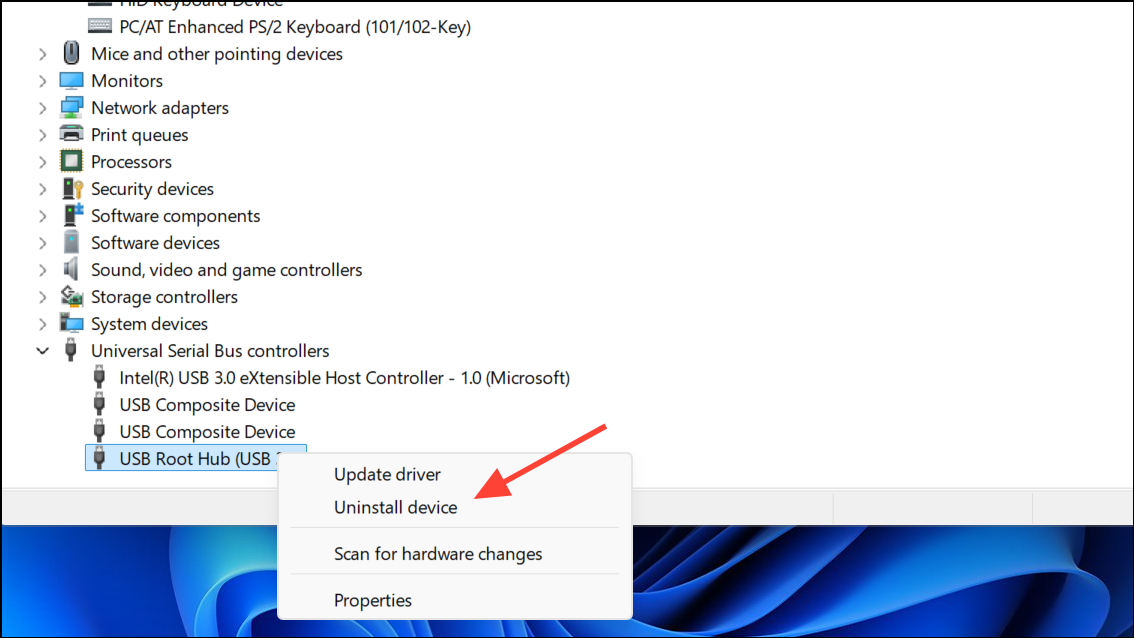
Step 3: Test sleep and wake functionality to verify if the problem is resolved.
Check Peripheral and USB Hub Connections
Peripheral conflicts or powered-down USB hubs can disrupt device wake functionality. Disconnect all unnecessary devices such as printers, webcams, or external drives, and test sleep/wake with only the mouse and keyboard connected. If you use a USB hub, especially one built into a monitor, check its settings for options like “USB Standby Mode” and enable it to allow device wake-up. Directly connecting the mouse and keyboard to the PC’s rear USB ports can also improve reliability.
Adjusting BIOS/UEFI settings for USB wake support often delivers the most reliable fix, but combining firmware and Windows power management adjustments ensures mouse and keyboard inputs consistently work after sleep. If problems persist, check for hardware-specific quirks or firmware updates from your motherboard manufacturer.


