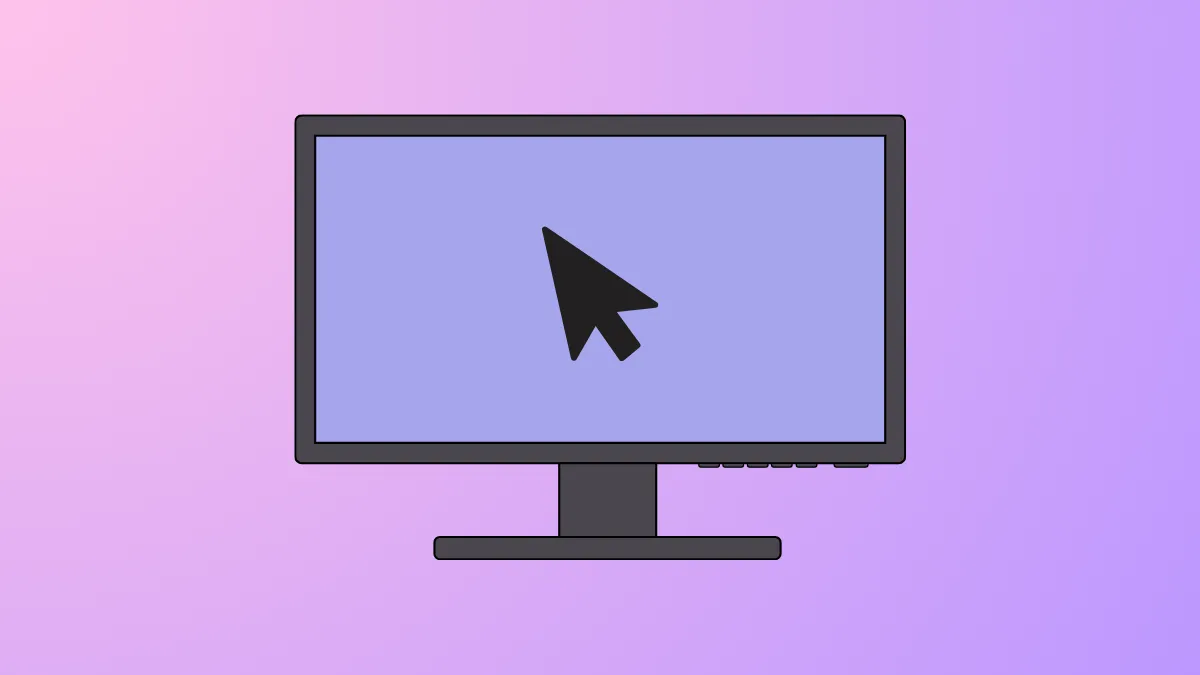An erratic mouse cursor that moves or clicks on its own in Windows 11 is most often caused by a hardware or driver conflict from one of your input devices. The issue could stem from a sensitive laptop touchpad, a malfunctioning touchscreen, a faulty external mouse, or even a connected gaming controller. The first step is to identify which device is sending the phantom inputs.
Identify and Isolate the Faulty Device
The most effective way to solve a phantom cursor is to determine which piece of hardware is causing the problem. This process involves disconnecting devices one by one to see if the behavior stops.
First, if you have any external devices connected, such as a USB or wireless mouse, a drawing tablet, or a gaming controller, unplug all of them. If the cursor stops moving erratically, plug the devices back in one at a time until the problem reappears. The last device you connected is the source of the issue. You can then proceed to troubleshoot that specific device by cleaning its sensor, trying it on a different surface, or updating its drivers.
If the cursor continues to move on its own after all external devices are disconnected, the problem likely lies with your laptop's built-in touchpad or touchscreen.
Disable the Touchpad or Touchscreen
Many users find that a sensitive or faulty touchpad is the primary cause of random cursor movement. Disabling it is a quick way to confirm this and resolve the issue if you primarily use an external mouse.
Step 1: Right-click the Start button on the taskbar and select Device Manager from the menu that appears.
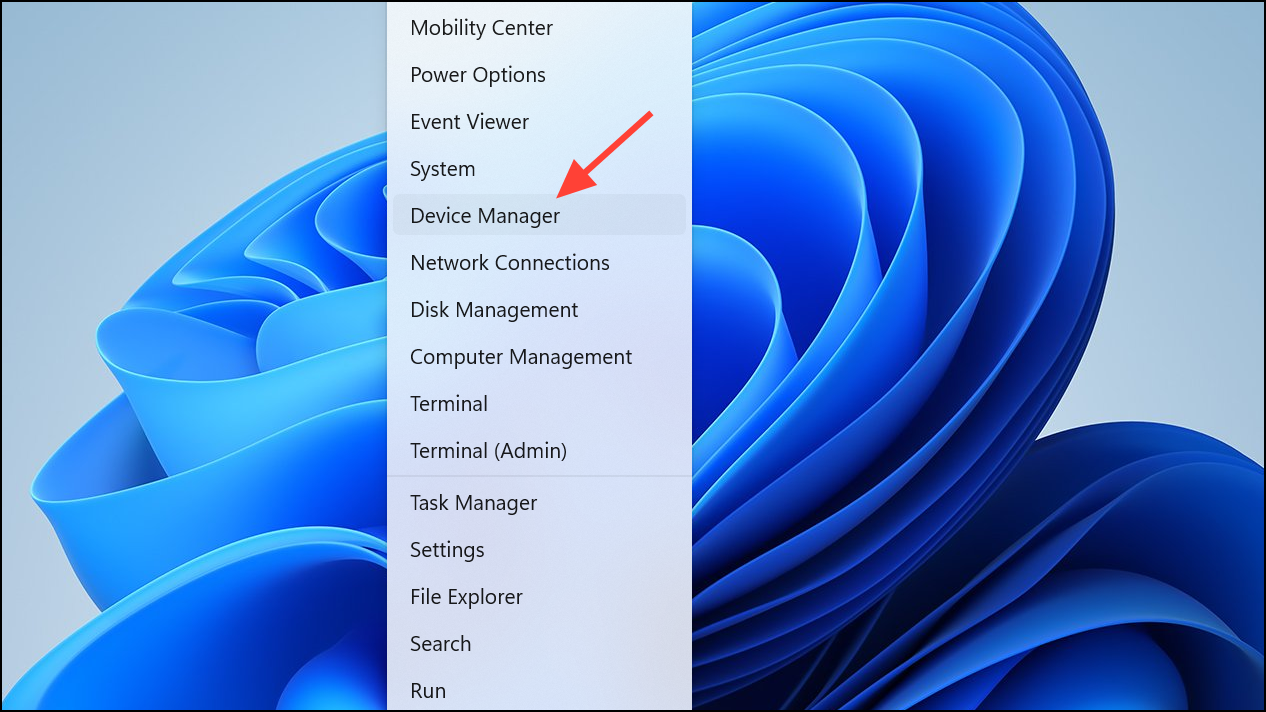
Step 2: In the Device Manager window, expand the Human Interface Devices category by clicking the arrow next to it. Look for an entry named HID-compliant touch pad or something similar with "TouchPad" in the name. You may also find a HID-compliant touch screen if your device has one.
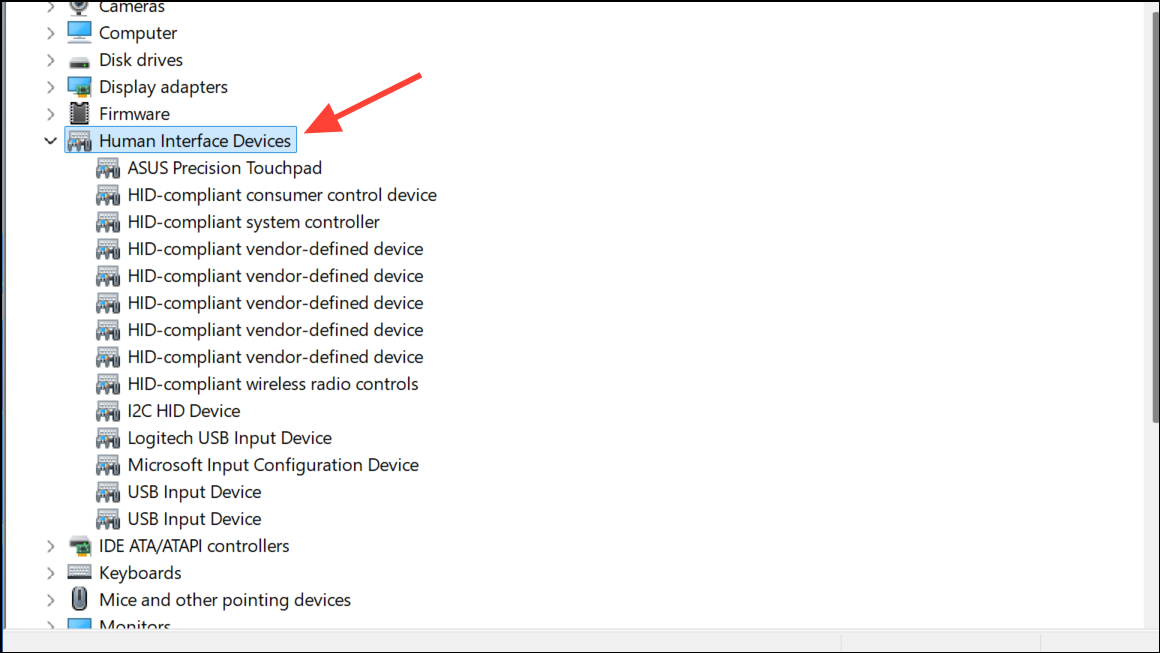
Step 3: Right-click on the touchpad or touchscreen device and select Disable device from the context menu. A confirmation prompt will appear.
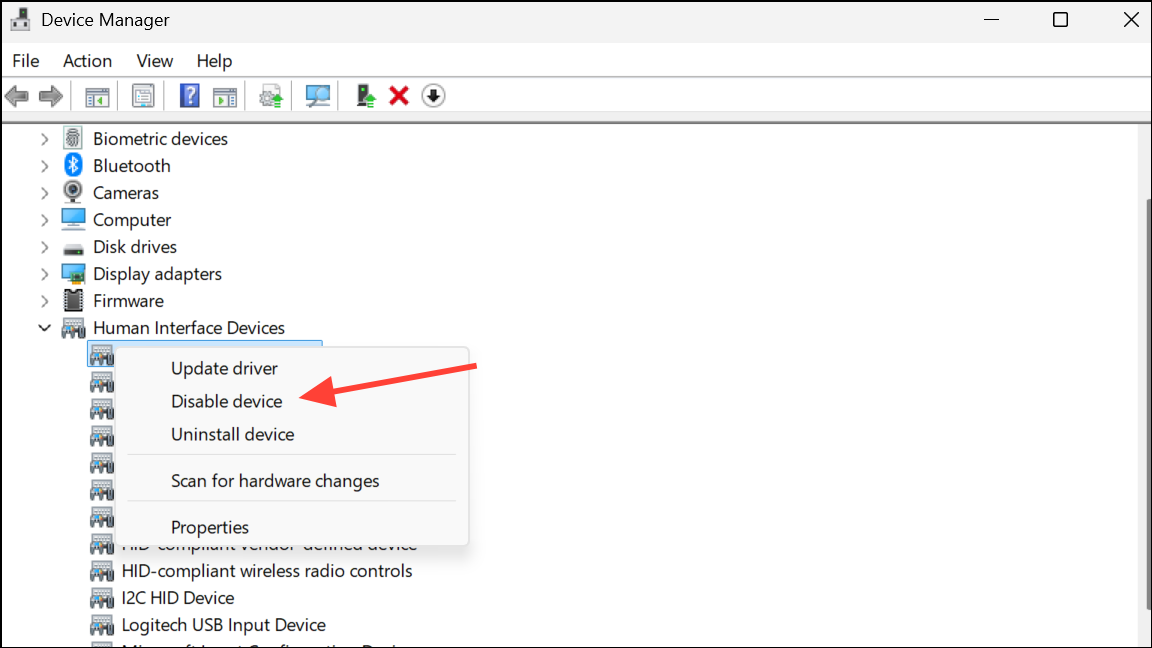
Step 4: Click Yes to confirm. The cursor movement should stop immediately if that device was the cause. If not, you can re-enable it by following the same steps and selecting Enable device. You may need to try disabling different "HID-compliant mouse" entries until you find the one causing the issue.
Reinstall Device Drivers
If disabling a device resolves the issue but you want to restore its functionality, or if the problem is intermittent, reinstalling its driver or adjusting system settings may provide a more permanent fix.
A corrupted driver can send faulty signals to the operating system. Reinstalling it forces Windows to load a fresh copy.
Step 1: Open Device Manager as described in the previous method. Locate the problematic device (e.g., your touchpad or mouse) under Human Interface Devices or Mice and other pointing devices.
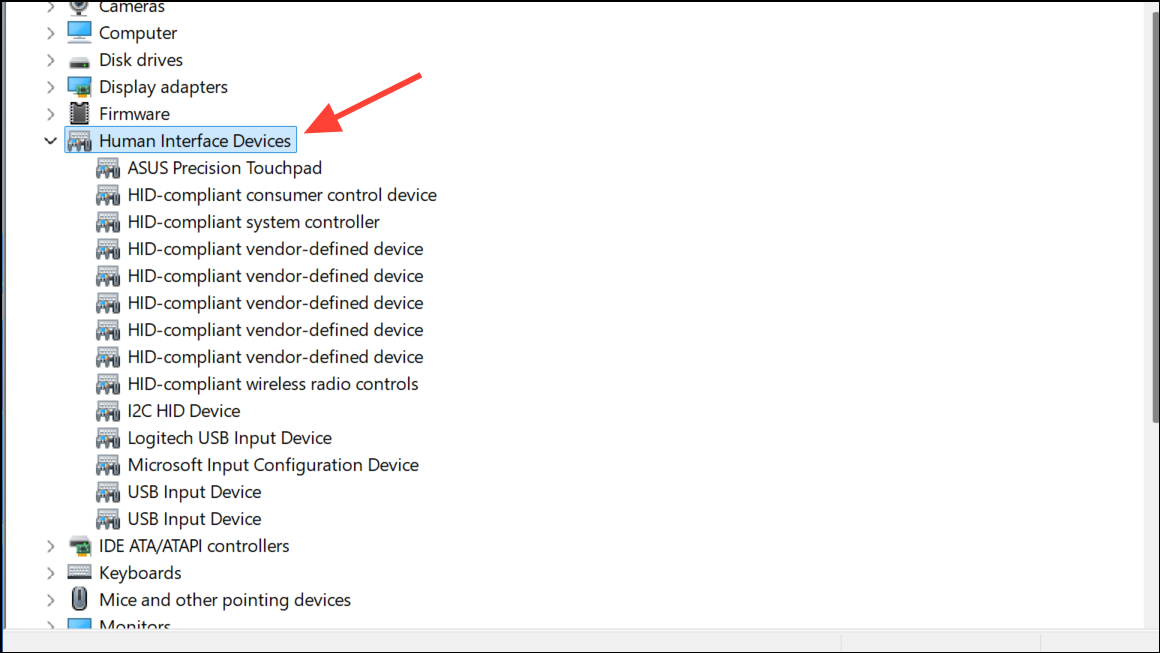
Step 2: Right-click the device and choose Uninstall device. In the confirmation dialog, ensure the checkbox for "Attempt to remove the driver for this device" is unchecked, then click Uninstall.
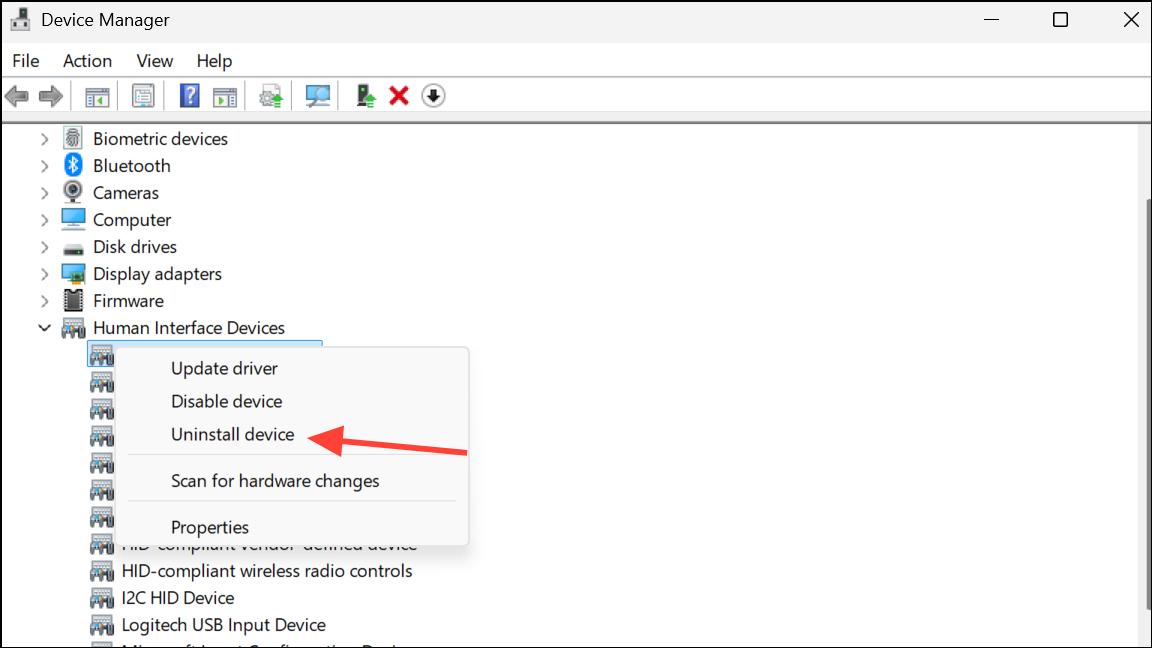
Step 3: After the device disappears from the list, restart your computer. Windows will automatically detect the hardware and reinstall a generic driver for it, which often resolves the conflict.
Adjust Mouse Settings
Certain Windows pointer settings can sometimes contribute to erratic behavior, particularly the "Enhance pointer precision" feature.
Step 1: Open the Settings app by pressing Windows key + I. Navigate to Bluetooth & devices and select Mouse.
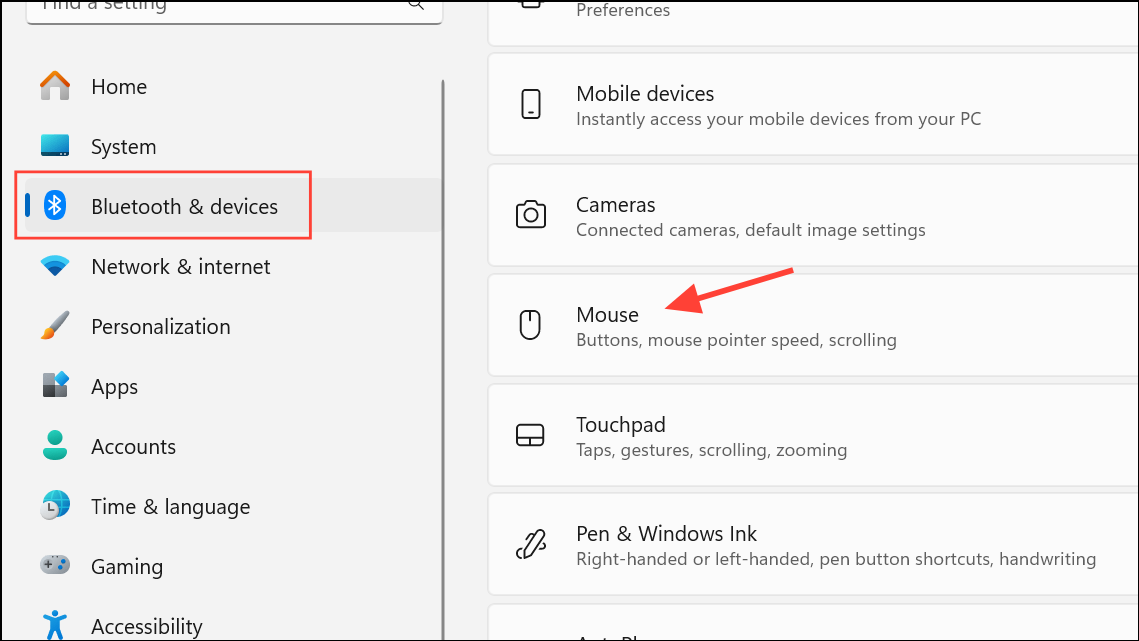
Step 2: Scroll down and click on Additional mouse settings. This will open the classic Mouse Properties window.
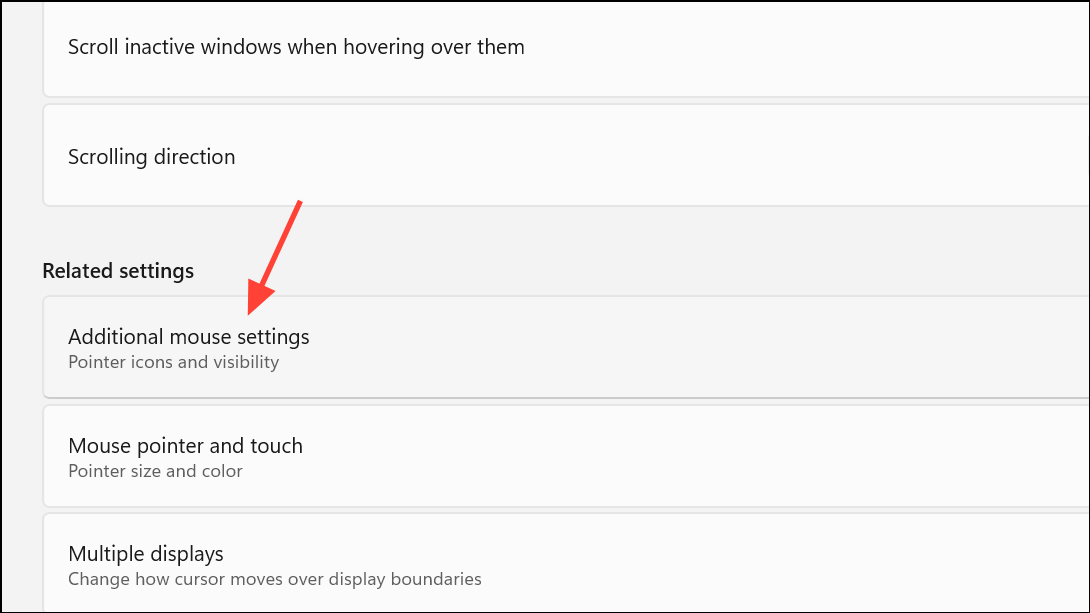
Step 3: Go to the Pointer Options tab. Under the "Motion" section, uncheck the box next to Enhance pointer precision.
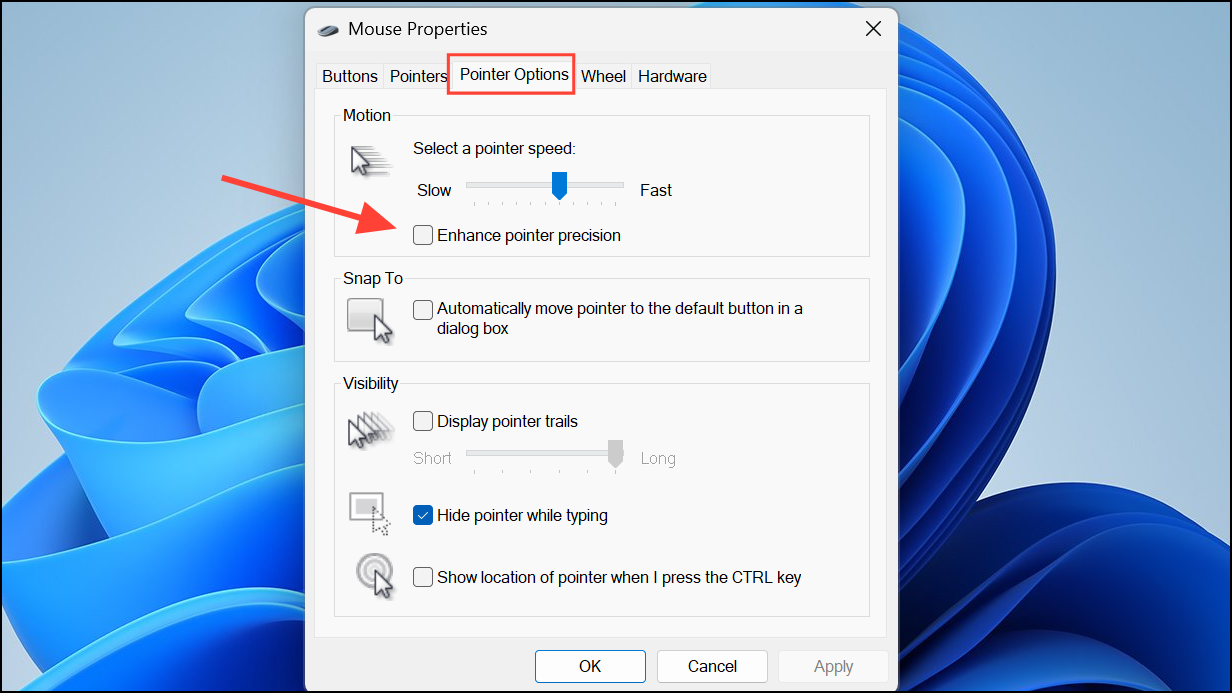
Step 4: Click Apply and then OK to save the changes.
Scan for Malware And Viruses
While less common, software issues like malware or conflicting background applications can also cause your cursor to move unexpectedly. Malicious software can give a remote user control over your system, including the mouse cursor. A thorough security scan is a crucial troubleshooting step.
Step 1: Open the Start menu, type Windows Security, and press Enter.
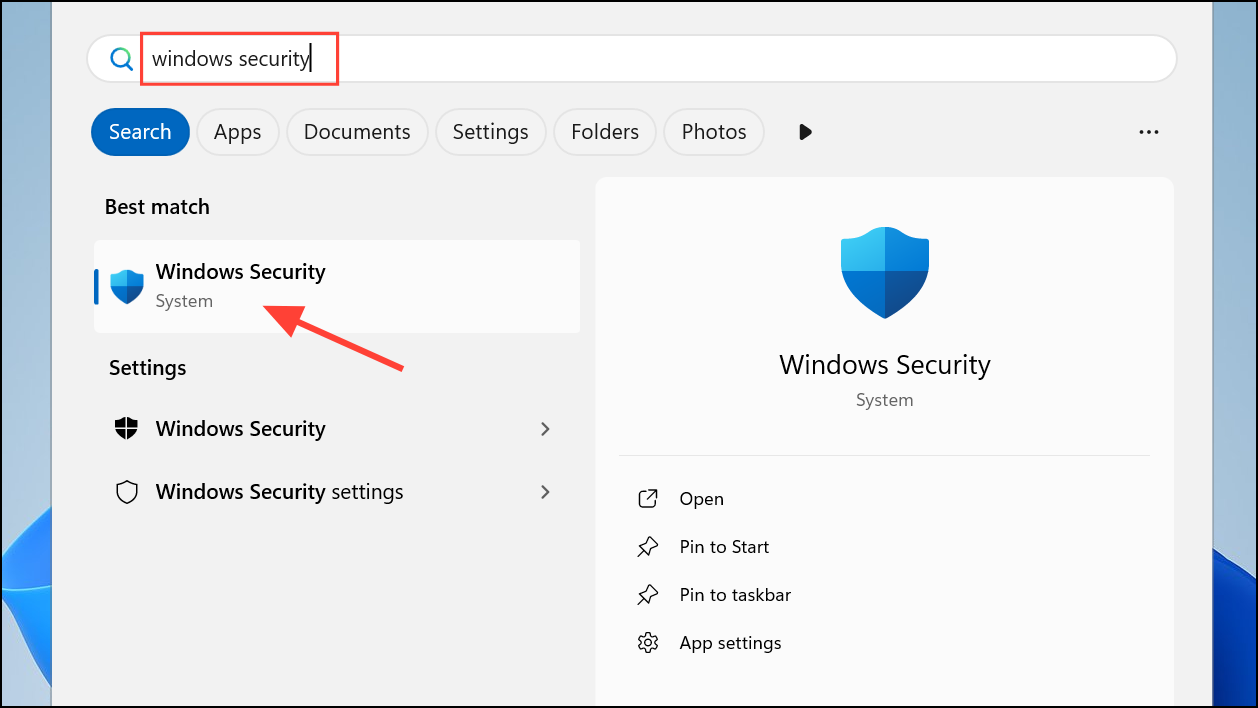
Step 2: Go to Virus & threat protection and click on Scan options.
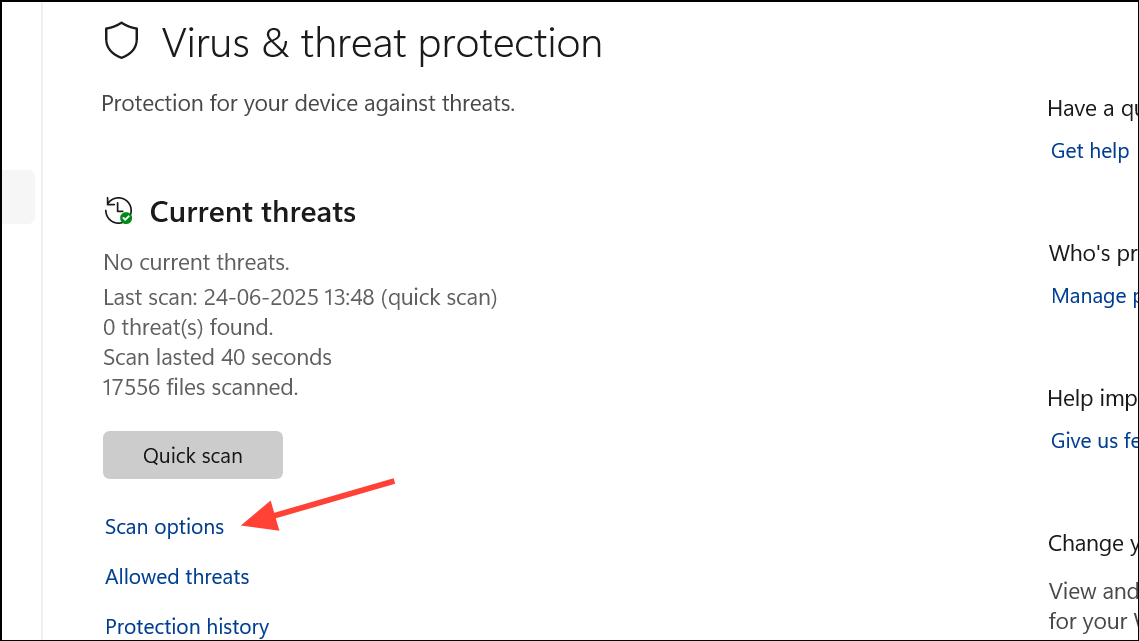
Step 3: Select Full scan and click the Scan now button. This process may take a significant amount of time, as it checks all files and running programs on your system.
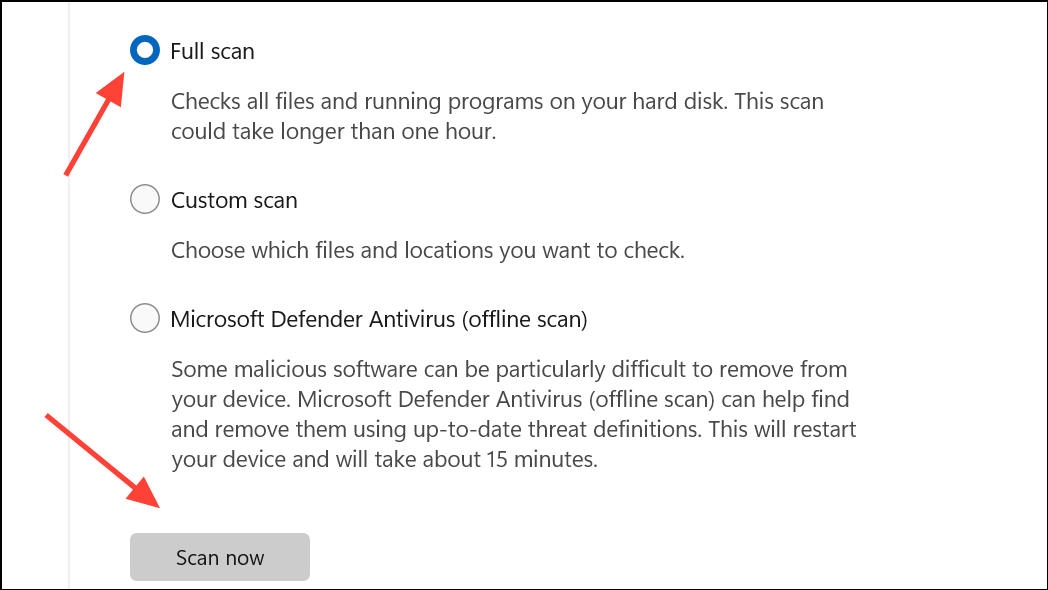
Perform a Clean Boot
A clean boot starts Windows with a minimal set of drivers and startup programs. This helps you determine if a background application is interfering with your mouse.
Step 1: Press Windows key + R, type msconfig, and press Enter to open the System Configuration window.
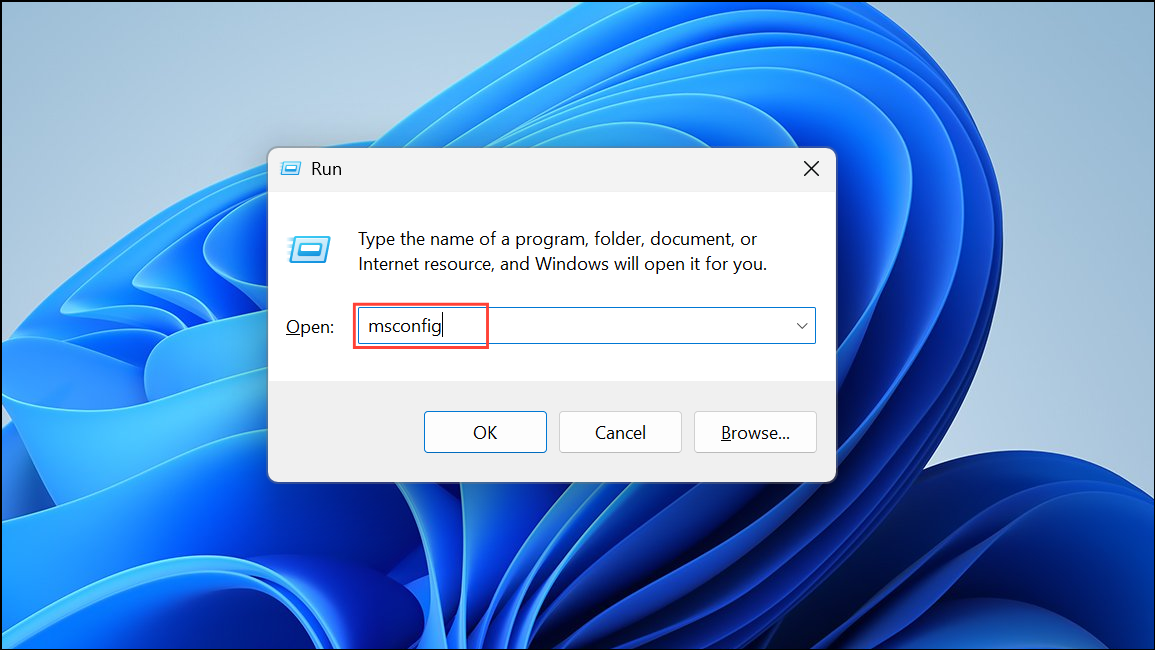
Step 2: Go to the Services tab. Check the box for Hide all Microsoft services, and then click Disable all.
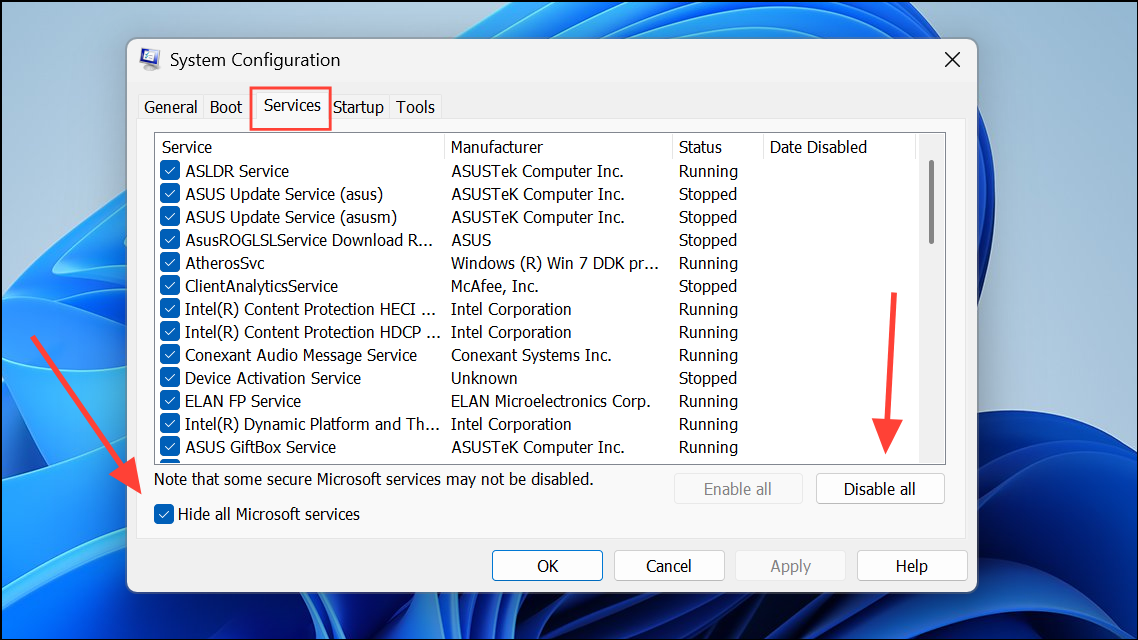
Step 3: Switch to the Startup tab and click Open Task Manager. Disable all startup applications listed there.
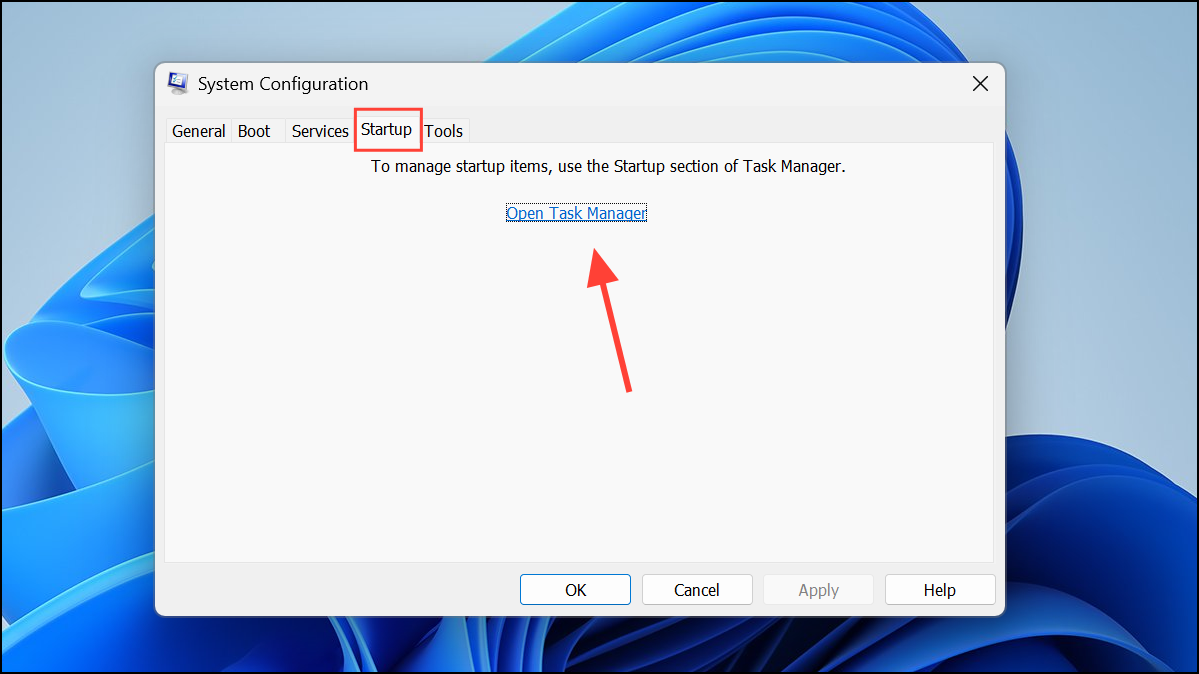
Step 4: Restart your computer. If the cursor problem is gone, you can re-enable services and startup items in small groups to identify the conflicting application.
Inspect for Physical Issues
If software solutions fail, the cause may be a physical problem with your laptop's hardware.
One potential cause is a swelling laptop battery, which is often located directly beneath the touchpad. As the battery expands, it can exert pressure on the underside of the touchpad, causing it to register phantom clicks and movements. If you notice your laptop's case is bulging or does not sit flat on a surface, turn it off immediately and have it serviced by a professional. A swelling battery is a serious fire hazard.
Additionally, ensure your touchpad surface is clean. Oil, dirt, and debris can sometimes interfere with its ability to track movement properly. Use a soft, lint-free cloth lightly dampened with isopropyl alcohol to gently wipe the surface.
By working through these methods, from isolating hardware to checking for software conflicts, you can effectively diagnose and fix the cause of your cursor moving on its own.