If a recent Windows 10 update has disabled the internet access on your PC, your best bet to resolve the issue is to either fix the network driver or undo the update using a system restore point on your computer.
Roll back Network Driver
- Press the Windows key + X together on your keyboard, and select Device Manager from the context Start context menu.
- Double-click on Network adapters, then right-click on Realtek PCIe GbE Family Controller and select Properties.
└ If you don’t have a Gigabyte motherboard, the adapter name might be different. But it should be on the top of the list anyway. - Select the Driver tab, and then click on Roll back Driver.
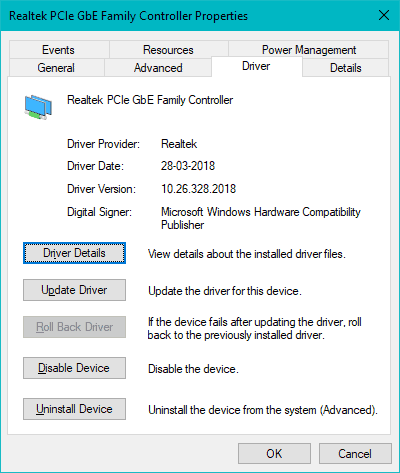
└ It’s grayed out on our system because it’s working fine, but you should be able to select it when the driver isn’t working after an update. - After rolling back the network driver, restart your PC.
You should be able to access the internet after a restart. If not, restore your PC to the point right before the troubling Windows update installed on your PC.
Restore your PC
If rolling back the network driver isn’t helping. You can restore your PC to the most state right before Windows installed the latest update.
- Click the Start button, type Recovery and select it from the results.
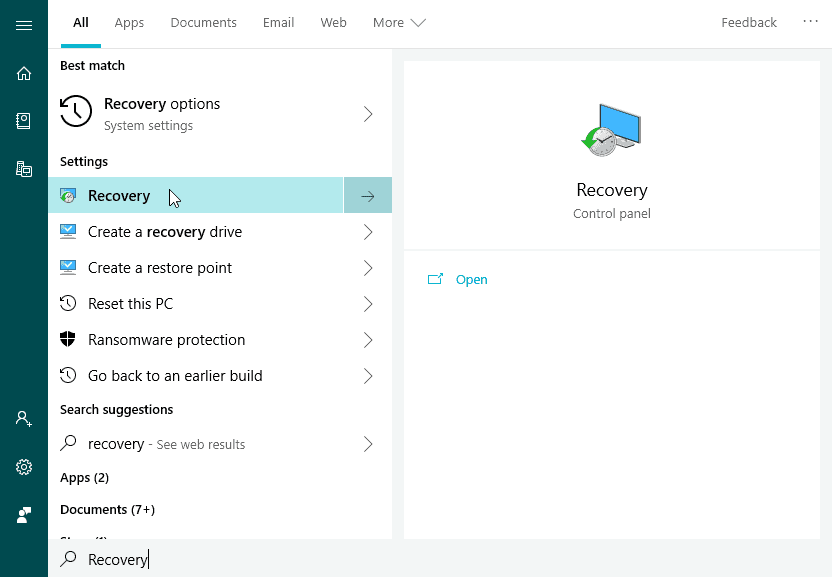
- Select Open System Restore » Next.
- Choose the most recent Windows 10 update from the list of results, then select Scan for affected programs. You’ll see a list of items that will be deleted if you remove this restore point.
- If you’re OK with the deletions, select Next » Finish.
TIP: After restoring your system, make sure to hide the troubling update from Windows Update settings. For help, follow our detailed on hiding updates in Windows 10 at the link below:
→ How to Hide Windows 10 Updates




Member discussion