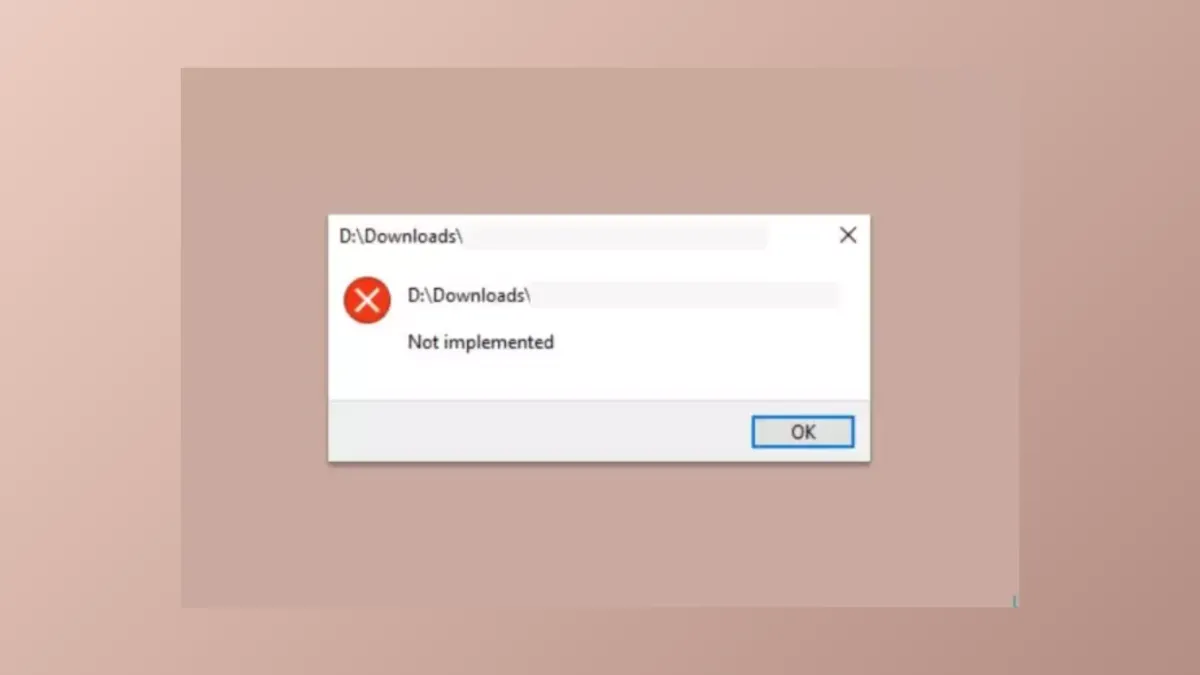Attempting to open image files in Windows 11's Photos app and receiving a "Not Implemented" error disrupts basic file viewing tasks and interrupts workflows that depend on quick access to photos. This issue often appears after a recent Windows update, with users reporting that images open correctly in other applications like Paint or third-party viewers, but consistently fail in Photos when launched from Explorer. The problem can persist across reboots and typically returns after temporary fixes, indicating a deeper conflict between the Photos app, Windows Explorer, and recent system updates.
Switch to Microsoft Photos Legacy for Reliable Viewing
Step 1: Open the current Photos app by searching for Photos in the Start menu and selecting it from the results.
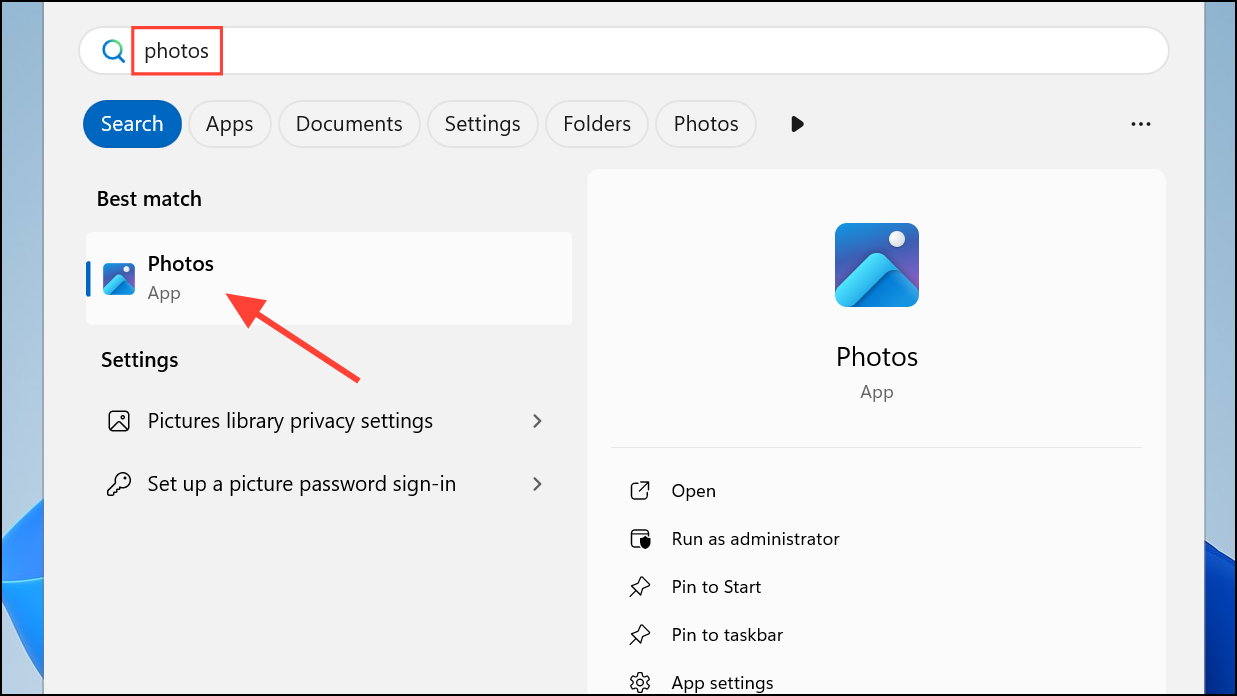
Step 2: Click the gear icon in the upper-right corner to access the Photos app settings.
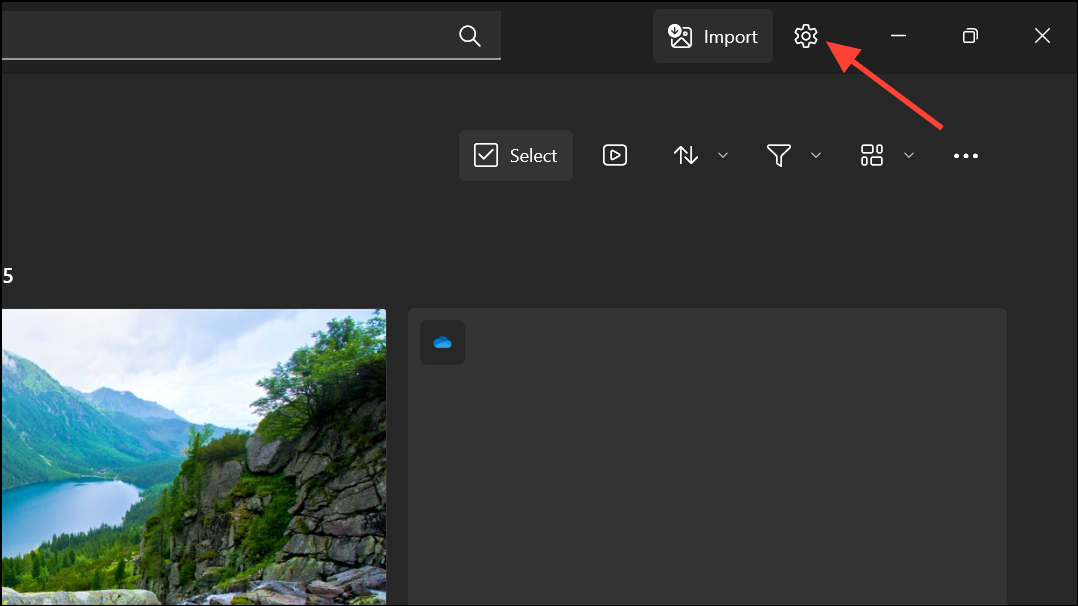
Step 3: Scroll down to the section labeled "Get Photos Legacy" and click the link to download Microsoft Photos Legacy from the Microsoft Store. This older version of the app is less affected by recent update conflicts and is designed to provide consistent image viewing functionality.
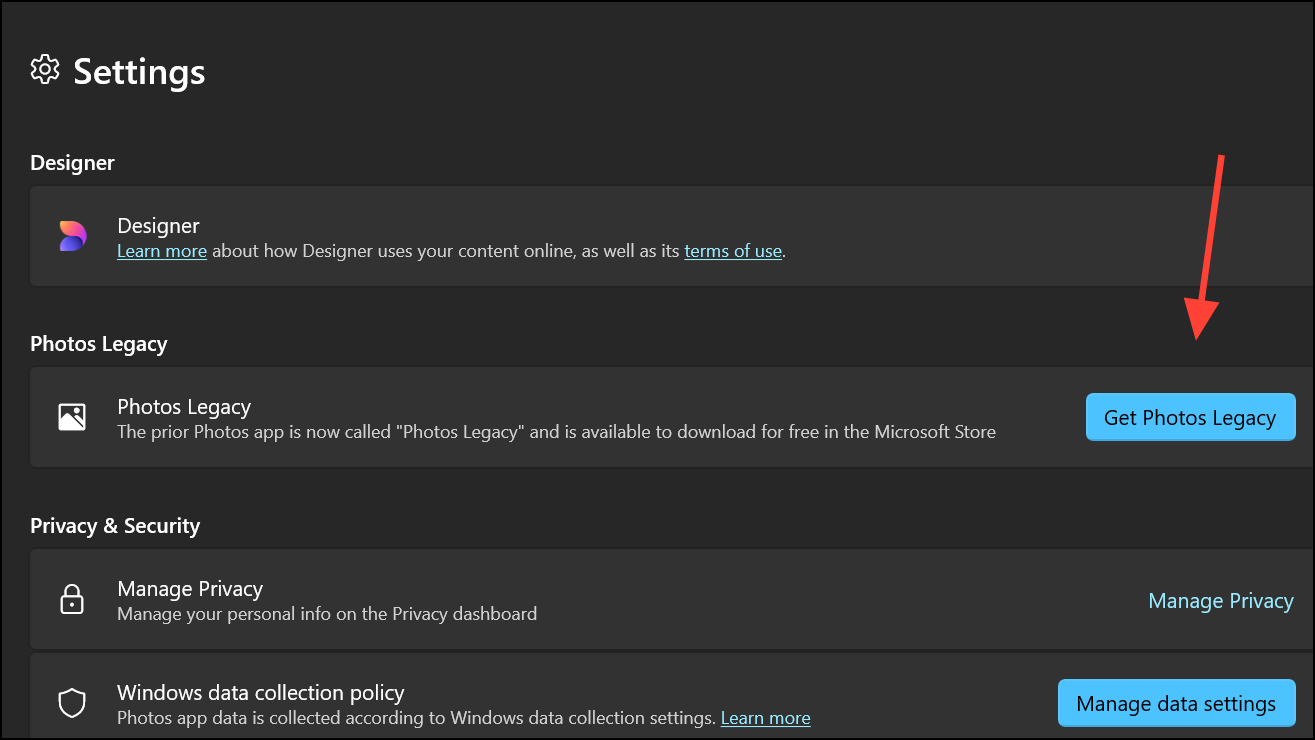
Step 4: After installation, open any image file. When prompted, select "Photos Legacy" as the default app for opening photos, and check the box to always use this app for image files.
Switching to Photos Legacy resolves the error for most users by bypassing the problematic integration between the new Photos app and Windows Explorer. This fix works immediately and does not require a system reboot or registry edits.
Update Windows and Install Optional Updates
Step 1: Press the Windows key, type Check For Updates, and press Enter to open the Windows Update settings panel.

Step 2: Click Advanced Options, then select Optional Updates. Review any available updates, including cumulative or feature updates that may address app compatibility issues.
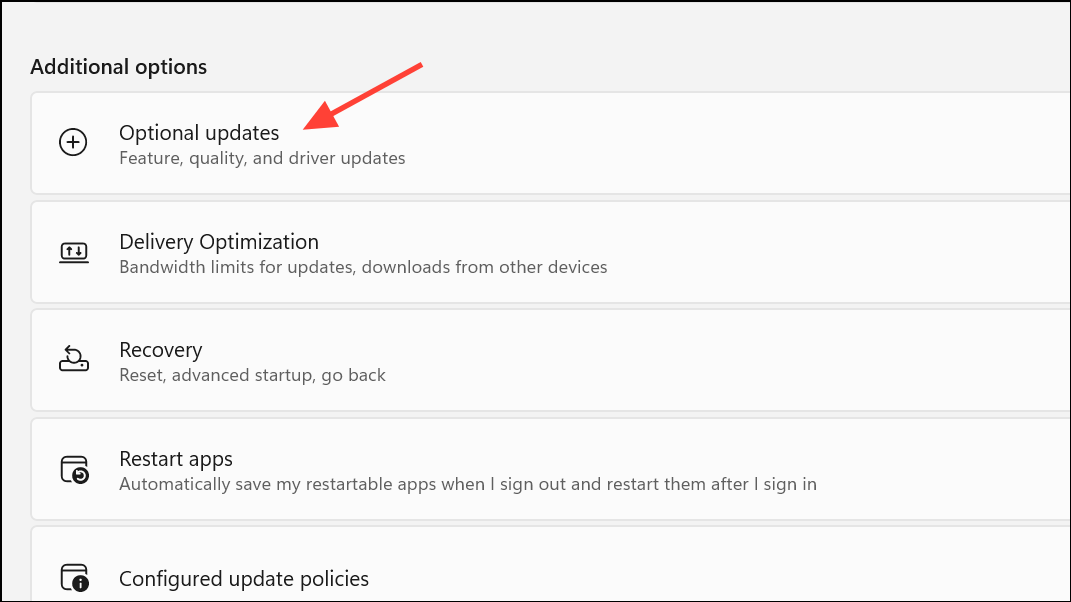
Step 3: Select all available updates and click Download and Install. After updates complete, restart your PC and test if images open correctly in Photos.
Installing pending updates can resolve compatibility problems by restoring missing components or correcting bugs introduced in previous updates. Some users report that optional updates specifically resolve the "Not Implemented" error.
Reinstall or Repair the Microsoft Photos App
Step 1: Press the Windows key, type Windows PowerShell, right-click the result, and select Run as administrator.
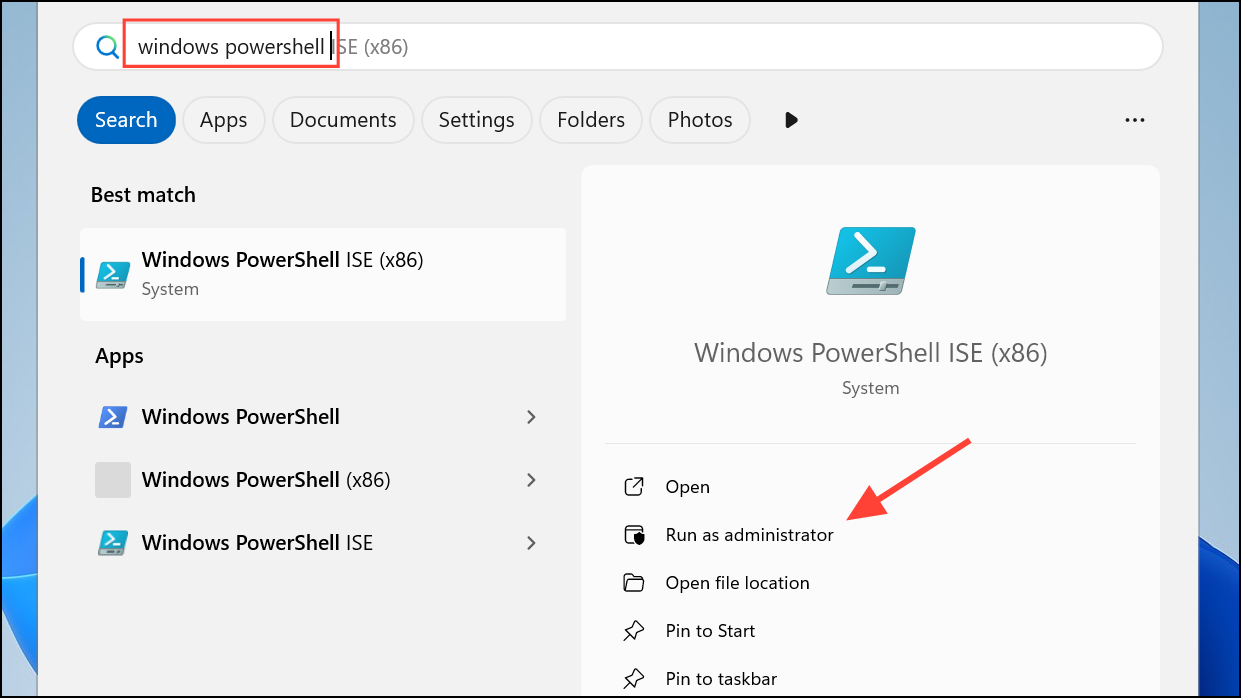
Step 2: Uninstall the Photos app by entering the following command:
Get-AppxPackage *Microsoft.Windows.Photos* | Remove-AppxPackage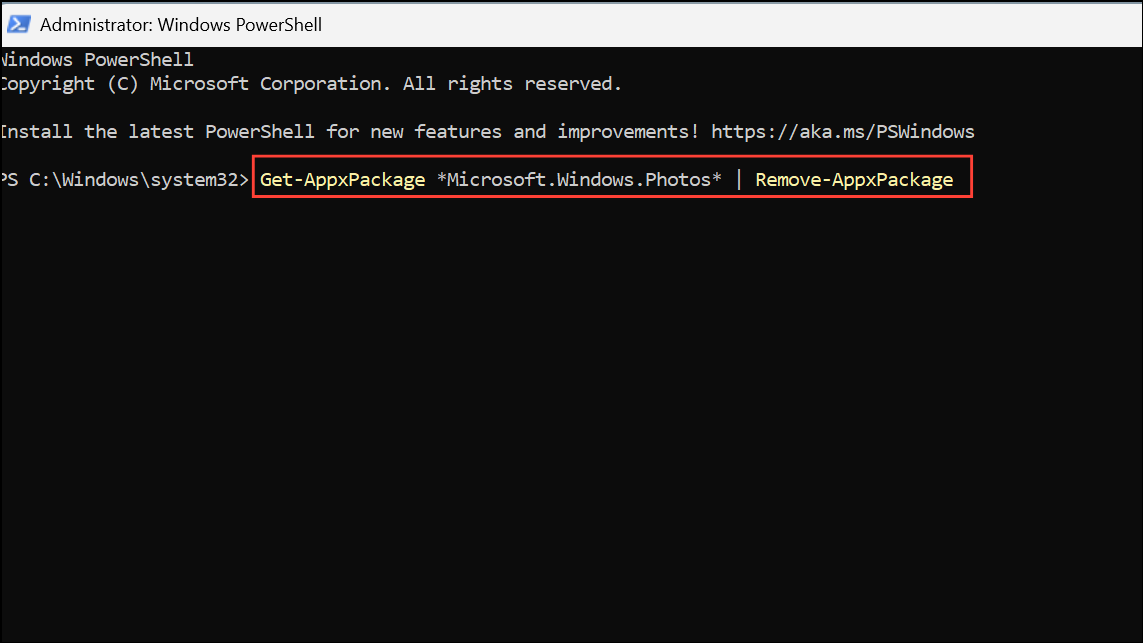
Step 3: After the process completes, open the Microsoft Store, search for Microsoft Photos, and install the app again.
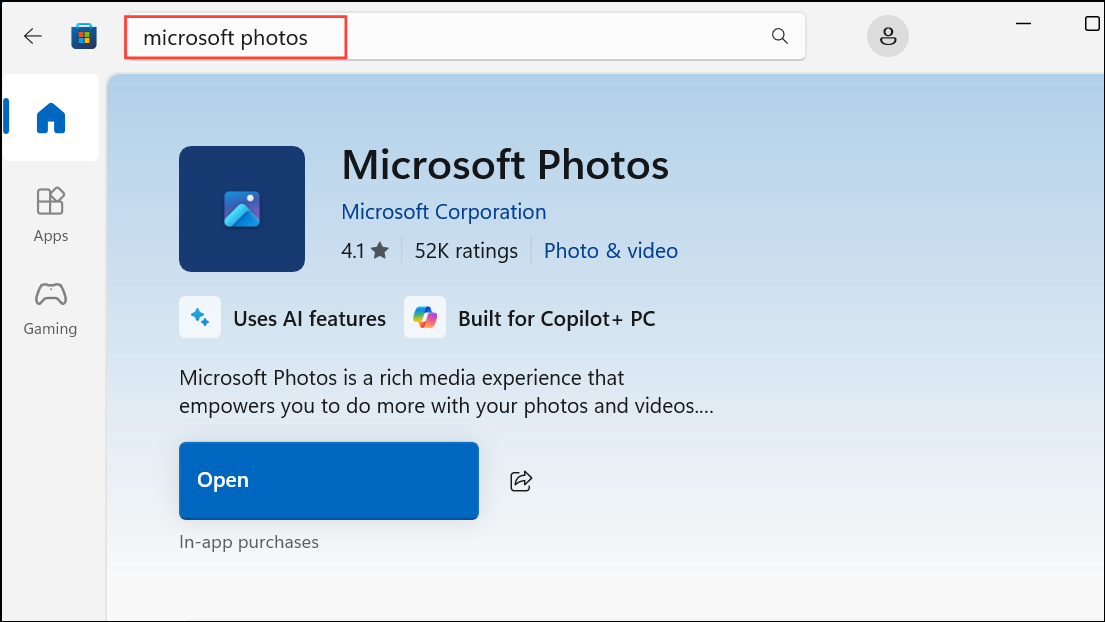
Step 4: Open an image file to test if the error is resolved.
Reinstalling the Photos app resets its registration and replaces any corrupted files, which can eliminate persistent errors caused by previous failed updates or file corruption.
Apply Temporary Workarounds for Immediate Access
Step 1: Right-click the image file in Windows Explorer and select Edit with Photos instead of double-clicking or using Open.
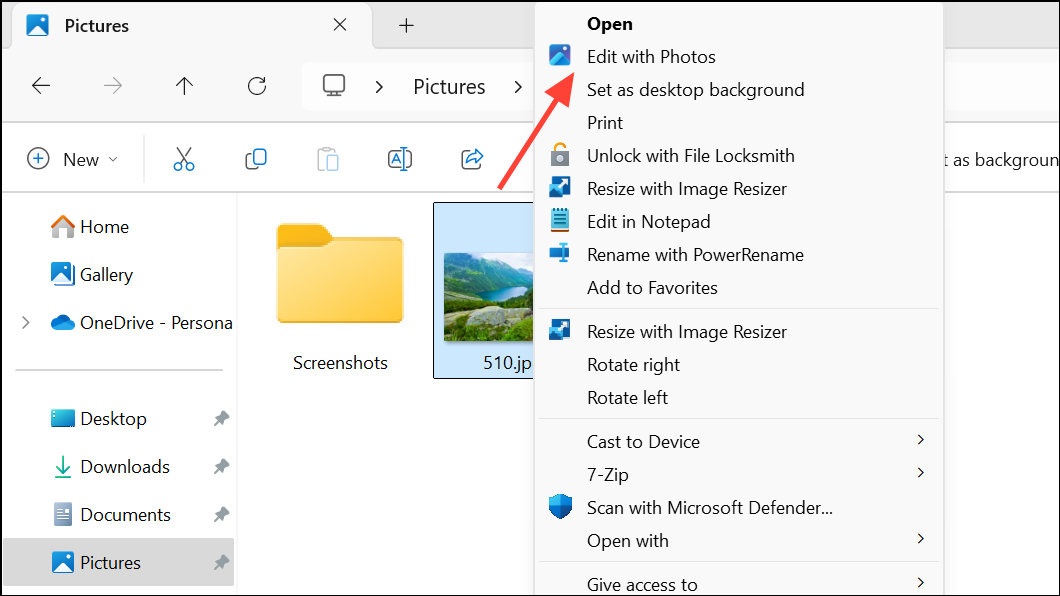
Step 2: When the editing window opens, click Cancel. The photo will then display as normal in the Photos app.
This workaround provides a quick way to view images when other fixes are not yet in place, though it requires extra steps for each file and does not address the underlying problem.
Alternatively, move the image file to the Desktop and double-click to open it. Some users find that images located on the Desktop bypass the error, though this is not a scalable solution for managing large photo libraries.
Set an Alternative Default Photo Viewer
Step 1: Press Windows + I to open Settings, then go to Apps > Default apps.
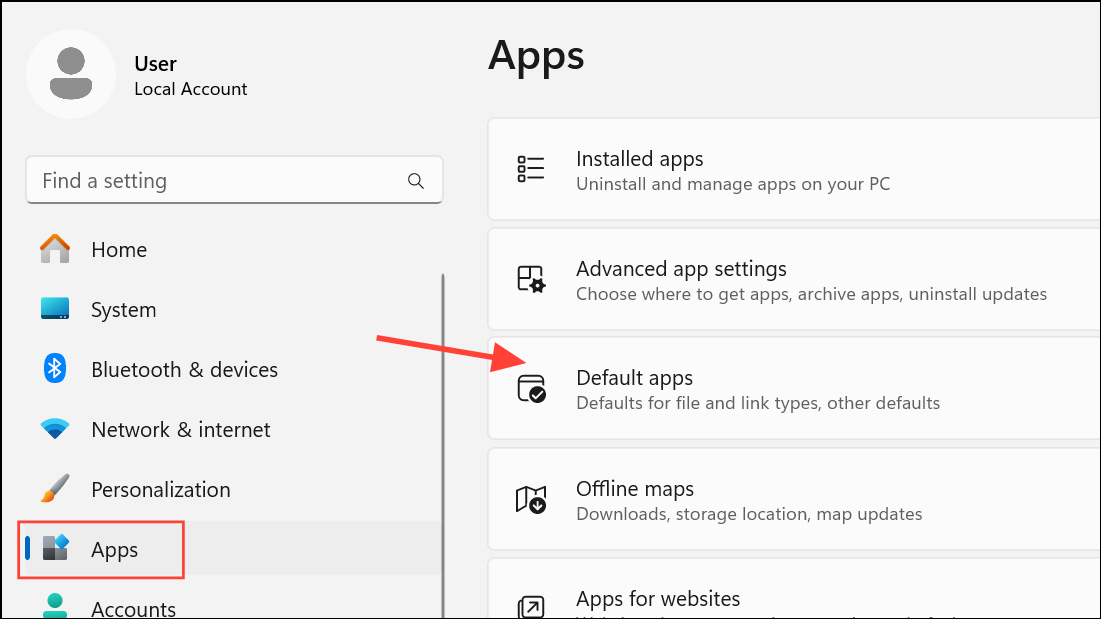
Step 2: Scroll to the Photo viewer section and click Choose a default.
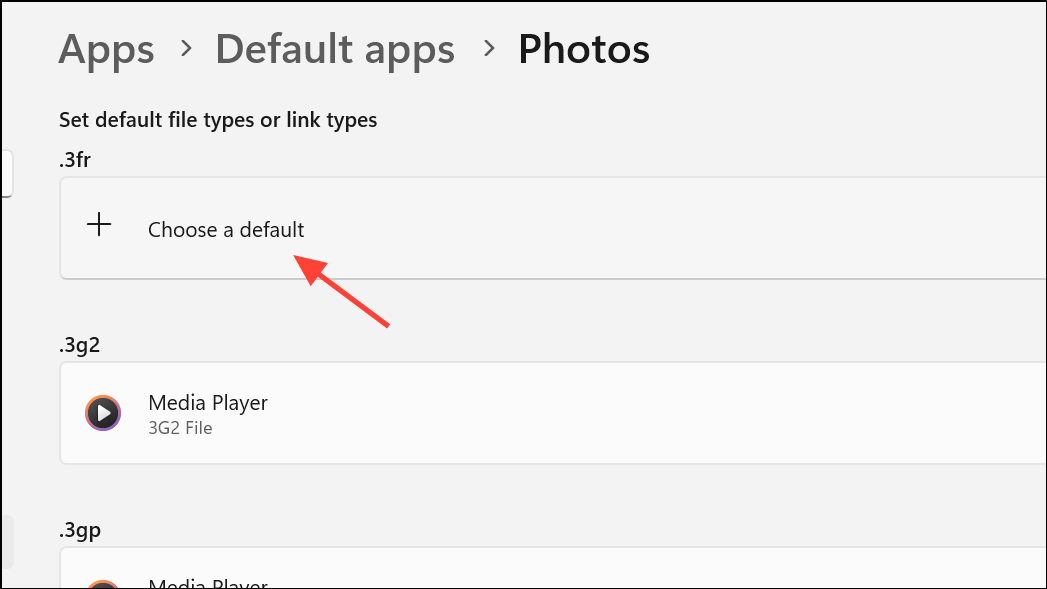
Step 3: Select Photos Legacy, Windows Photo Viewer, or a third-party image viewer (such as Paint, Paint.NET, or IrfanView).
Changing the default app ensures that double-clicking image files in Explorer uses a viewer that is not affected by the "Not Implemented" error, restoring quick access to photos.
Use System Restore if the Problem Began After an Update
Step 1: Press Windows + R to open the Run dialog, type rstrui, and press Enter to launch System Restore.
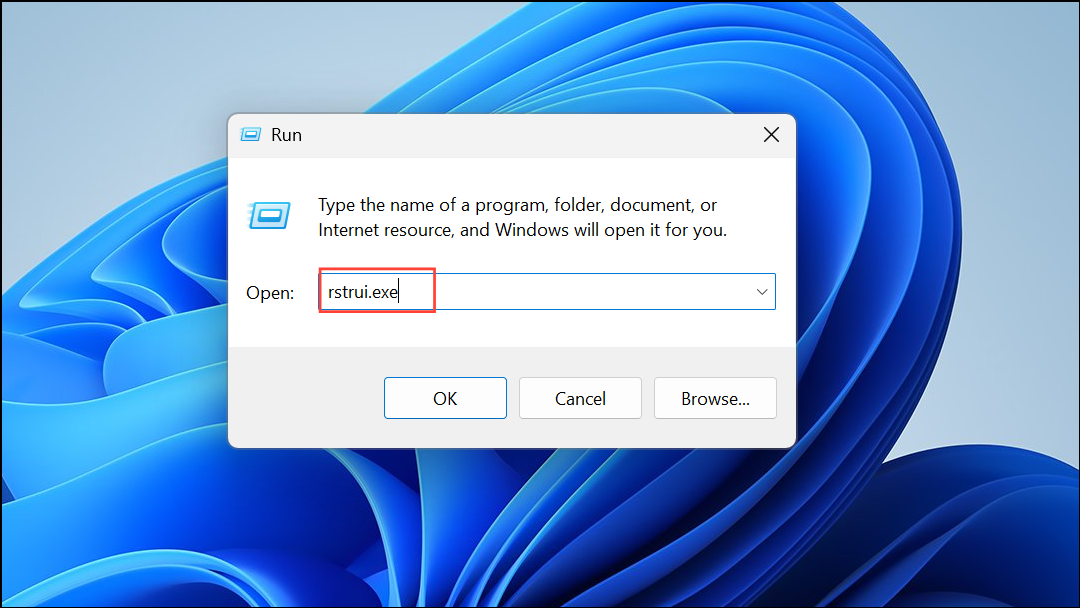
Step 2: Select a restore point dated before the error began appearing, then follow the prompts to revert system files and settings to that date.
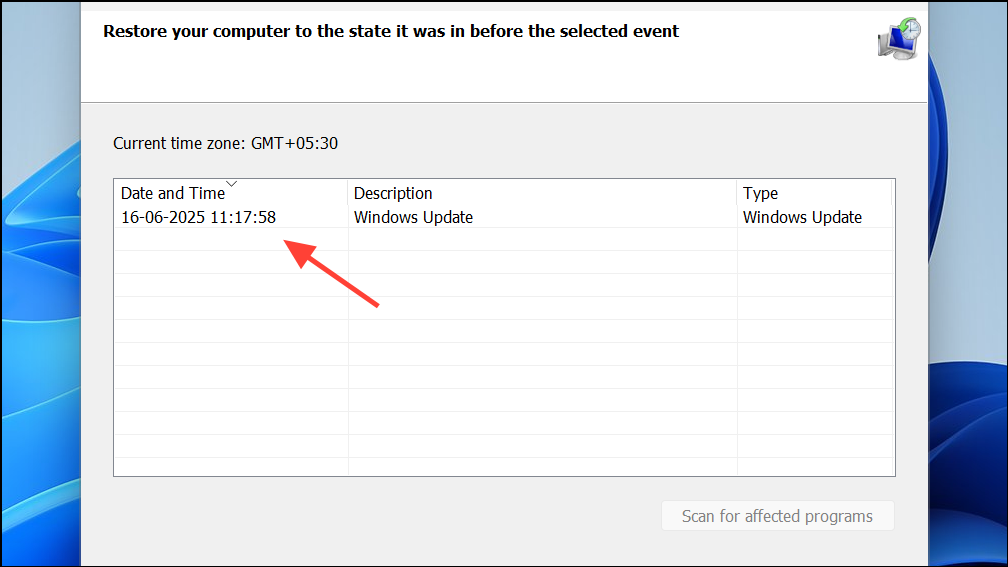
System Restore reverts changes from recent updates or app installations that may have caused the Photos app to malfunction. This method should be used with caution, as it can also roll back other system changes.
Switching to Photos Legacy or an alternative viewer provides the most consistent fix for the "Not Implemented" error, while system updates and app reinstalls may resolve deeper compatibility issues. Keeping Windows and apps updated, and monitoring for future patches from Microsoft, will help maintain reliable photo access as updates continue to roll out.