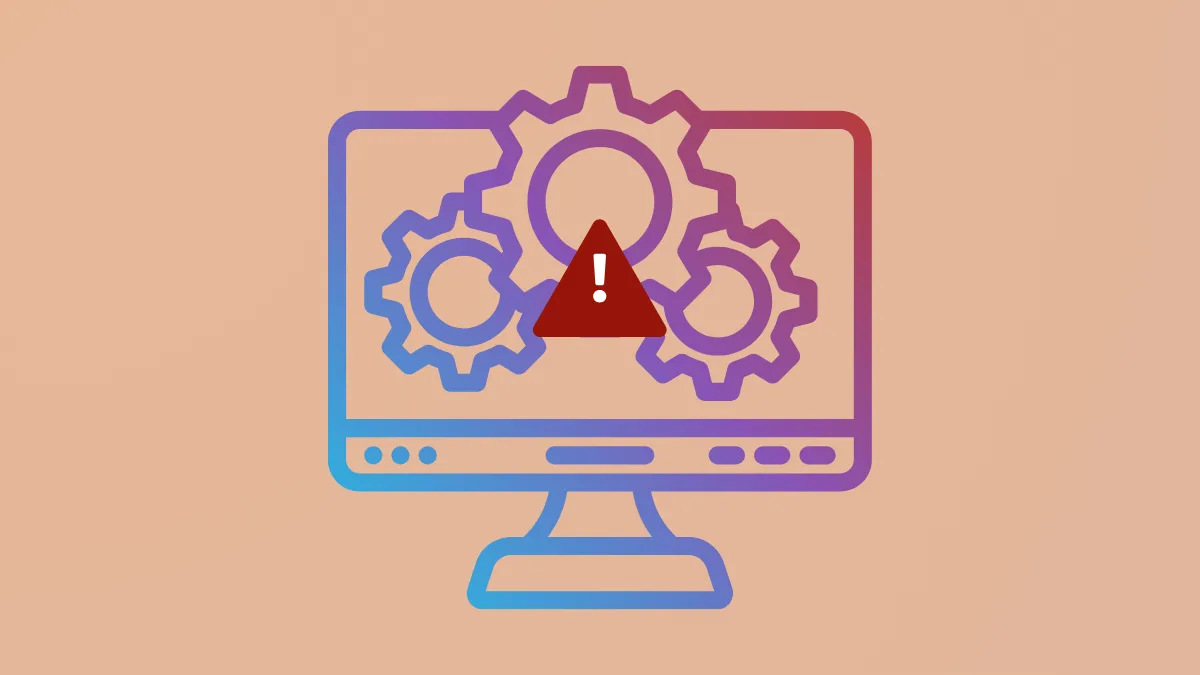Windows 11 relies on the Services.msc console to manage background services that keep the system running smoothly. When Services.msc fails to open, users lose the ability to control critical services—impacting updates, networking, and application stability. This problem typically surfaces as an error message, a blank console, or no response at all when attempting to launch Services.msc. Addressing this issue restores control over Windows services and prevents broader system disruptions.
Run System File Checker and DISM for Corruption Repair
Step 1: Open the Start menu, type cmd, right-click Command Prompt, and select Run as administrator. This step ensures you have the necessary permissions to repair system files.
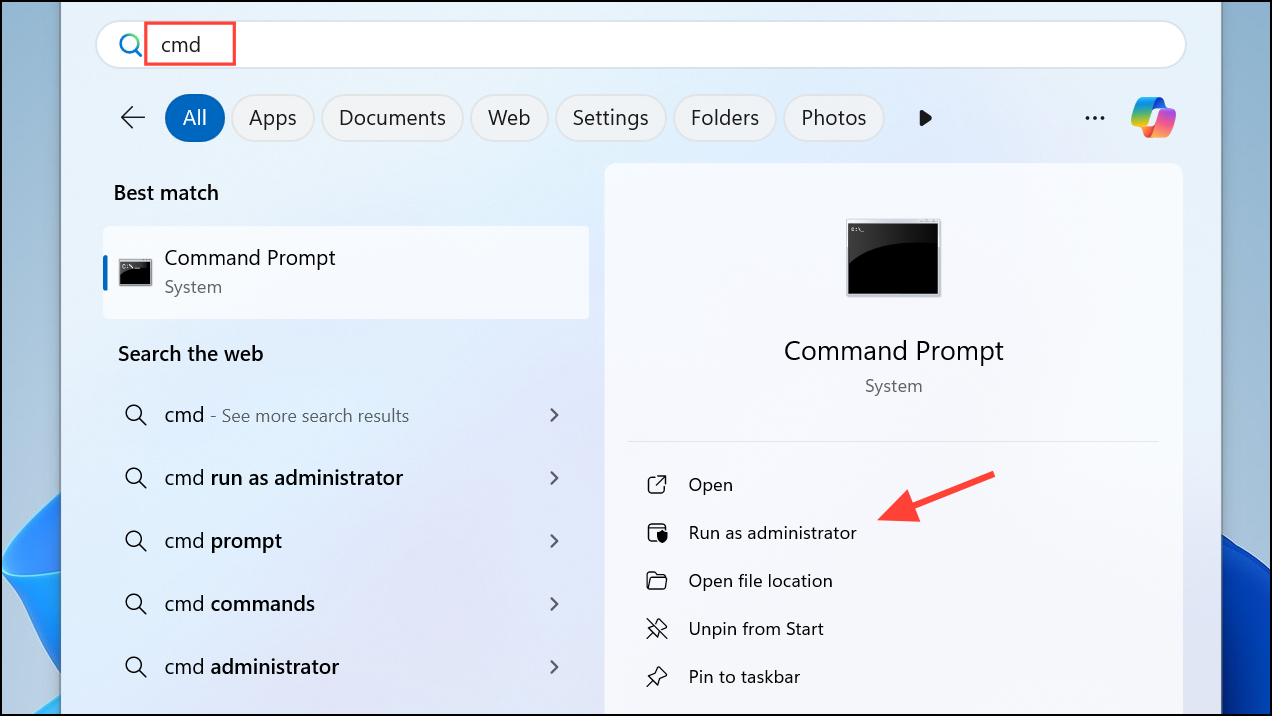
Step 2: In the Command Prompt window, enter the following command to scan for and repair corrupted system files:
sfc /scannow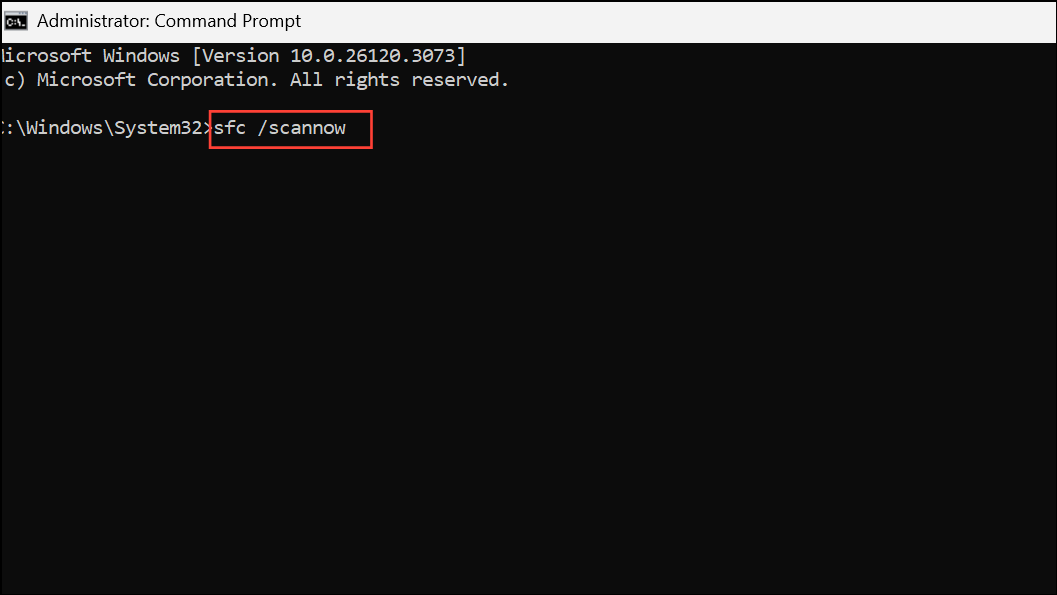
This process will check the integrity of Windows system files and attempt to fix any detected issues. Wait for the scan to finish and restart your computer to apply repairs.
Step 3: If Services.msc still does not open, run the Deployment Image Servicing and Management (DISM) tool. In the same Command Prompt window, enter:
DISM /Online /Cleanup-Image /RestoreHealth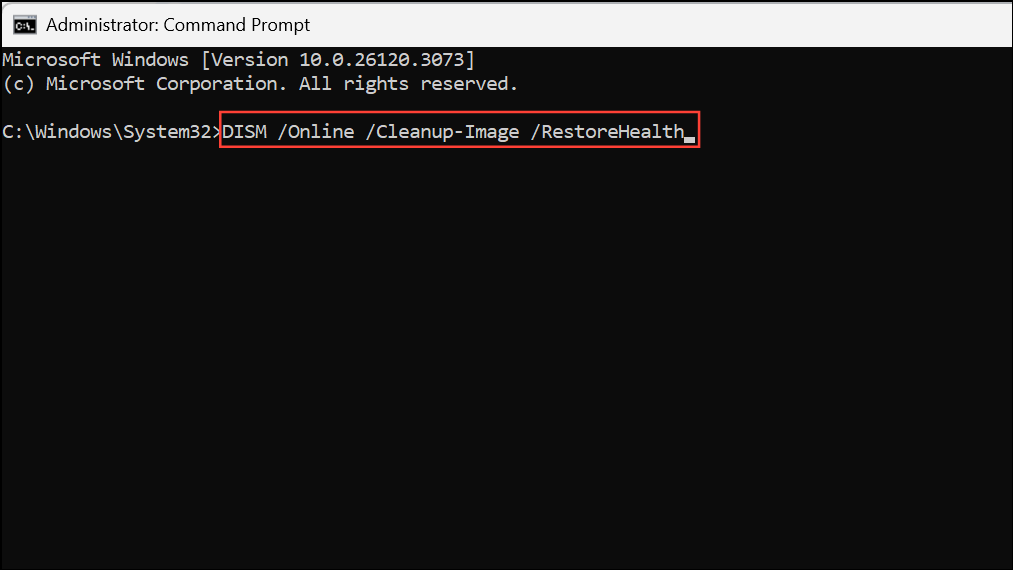
This command repairs the Windows image itself, addressing deeper corruption that SFC cannot fix. Once complete, restart your computer again and attempt to open Services.msc.
Check and Restore Services Startup Settings
Step 1: Press Windows + R to open the Run dialog. Type services.msc and press Enter. If the console opens, locate critical services such as Windows Management Instrumentation (WMI) and Windows Modules Installer.
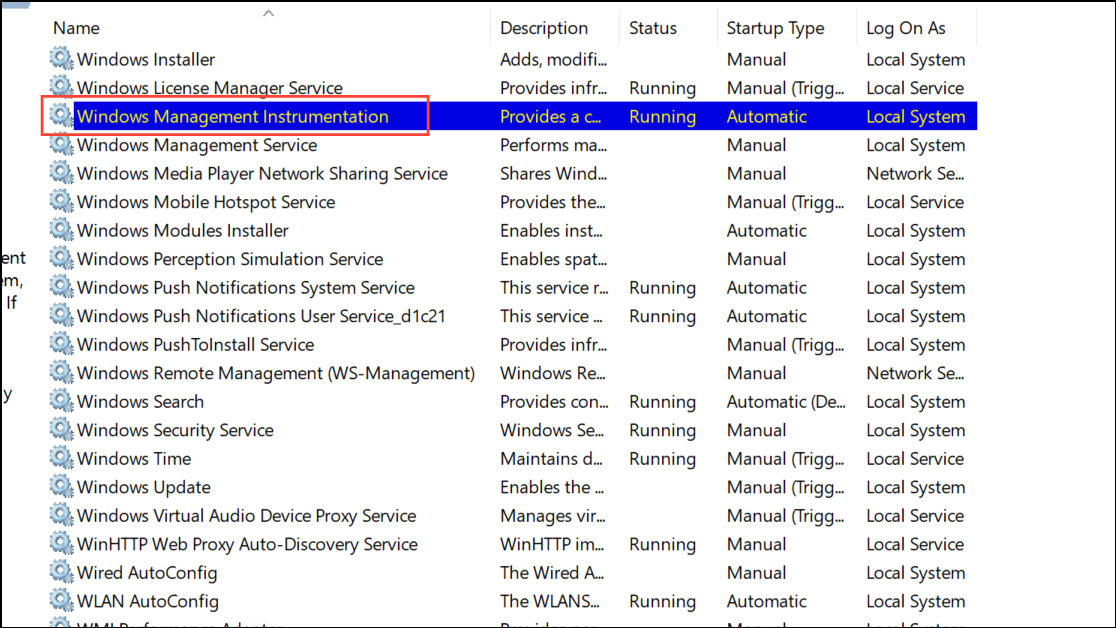
Step 2: For each service, right-click and select Properties. Ensure the Startup type is set to Automatic or Manual (not Disabled). Click Start if the service is stopped. This restores essential services required for Services.msc to function.
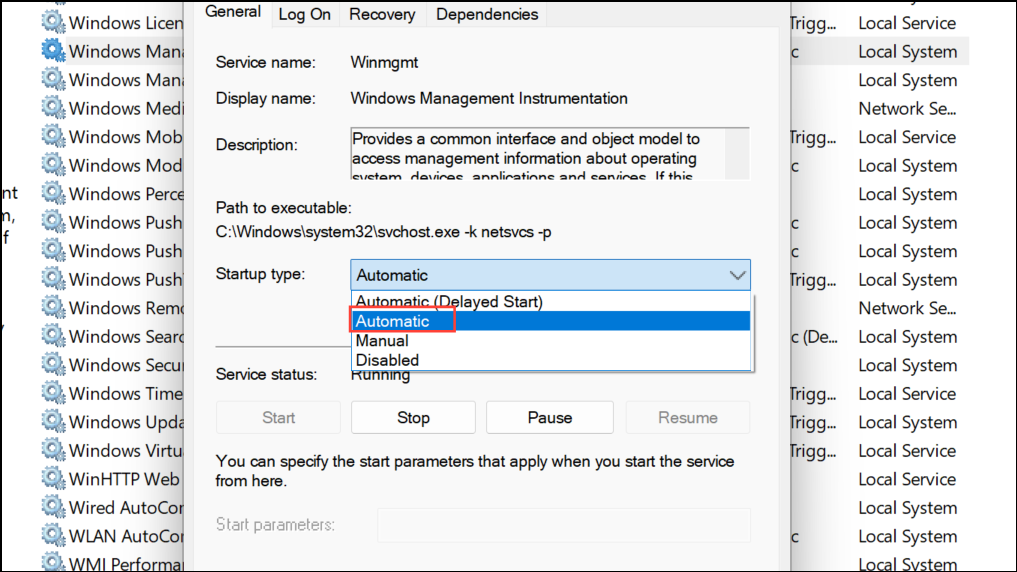
If Services.msc fails to open, proceed to the next method.
Update Windows 11
Step 1: Press Windows + I to open Settings. Navigate to Windows Update.
Step 2: Click Check for updates and install any available updates. Updates may include bug fixes for management consoles and system files.
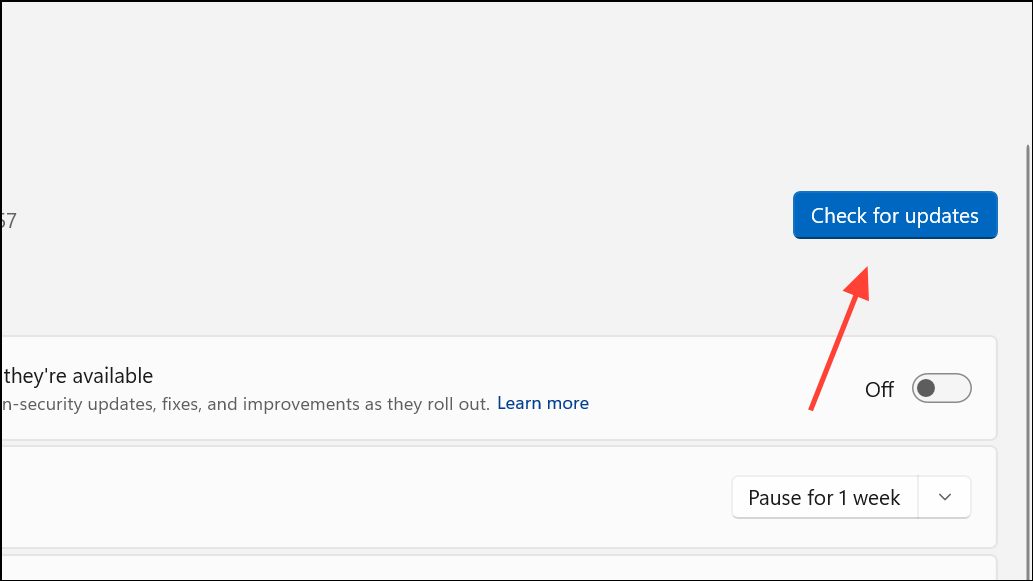
Restart your computer after updates are applied, then try launching Services.msc again.
Clear Temporary Files and Run Disk Cleanup
Step 1: Press Windows + R, type %temp%, and press Enter. Delete all files in the folder to remove temporary files that may interfere with system processes.
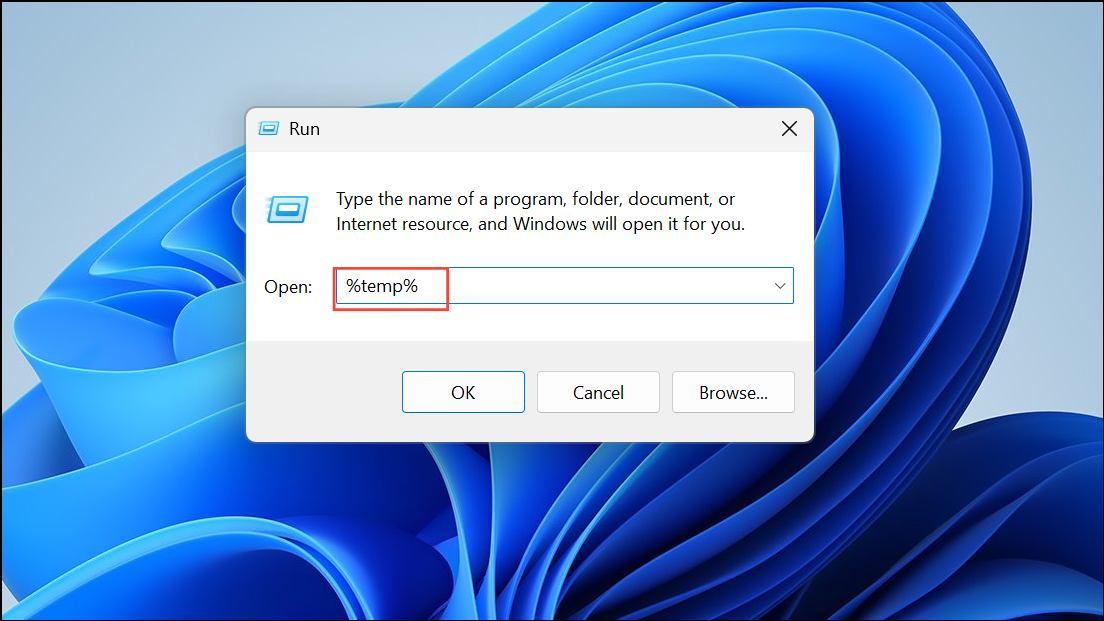
Step 2: Repeat the process for C:\Windows\Temp and %USERPROFILE%\AppData\Local\Temp.
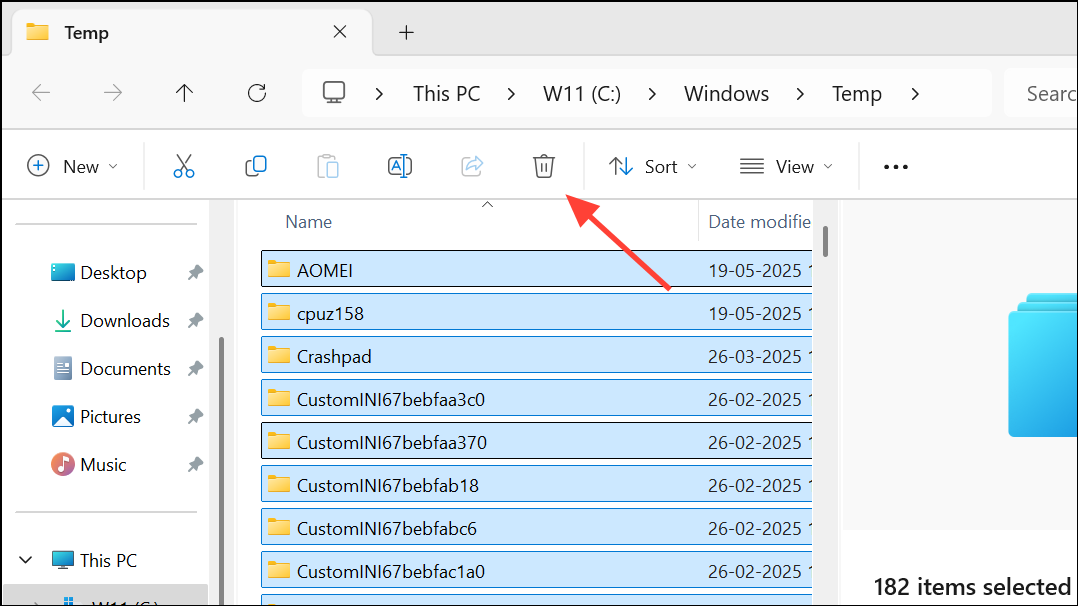
Step 3: Open This PC, right-click the C: drive, select Properties, then click Disk Cleanup. Choose Cleanup system files and confirm. Removing unnecessary files can resolve conflicts with management consoles.
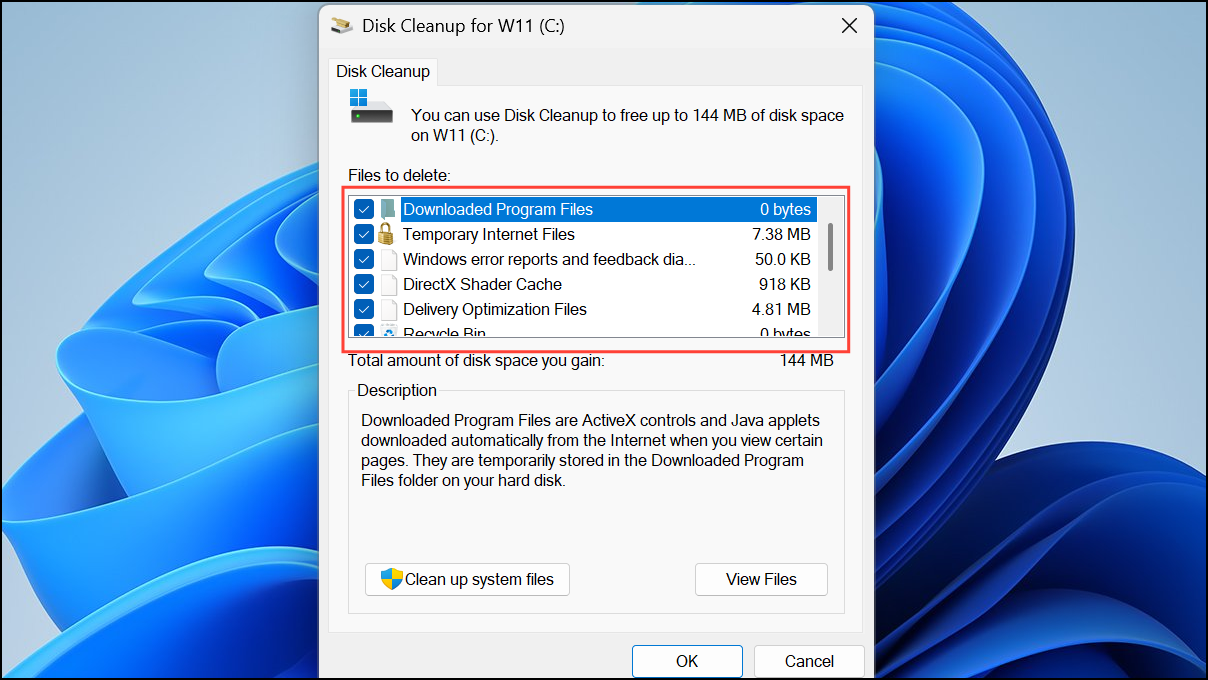
Repair Windows Registry for MMC Snap-in Errors
Corrupted registry entries may prevent Services.msc from launching. Editing the registry can be risky, so back up your system before proceeding.
Step 1: Press Windows + R, type regedit, and press Enter to open the Registry Editor.
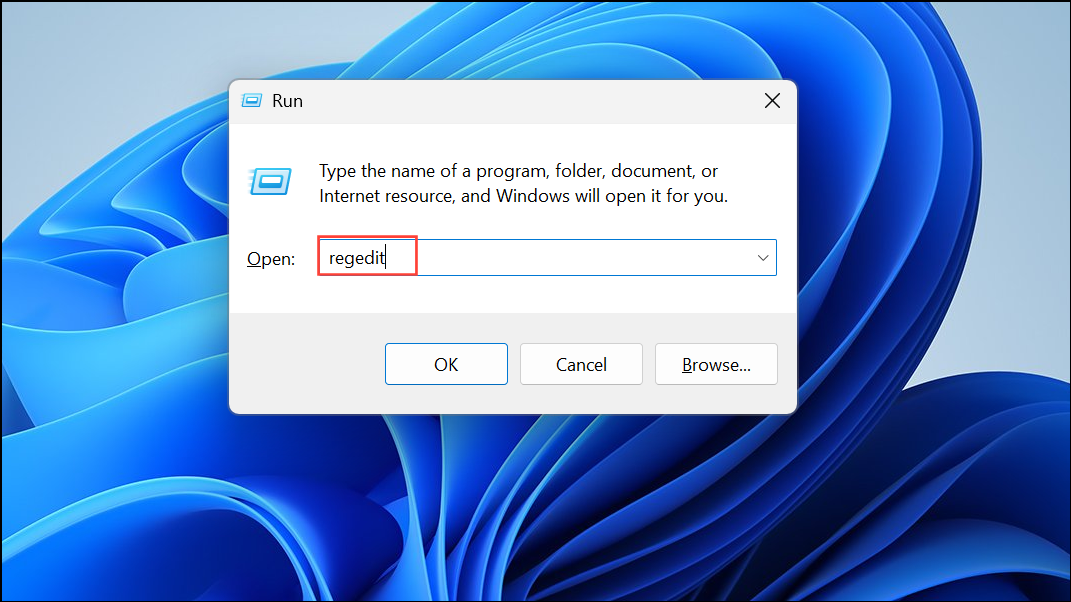
Step 2: Navigate to:
HKEY_LOCAL_MACHINE\SYSTEM\CurrentControlSet\Services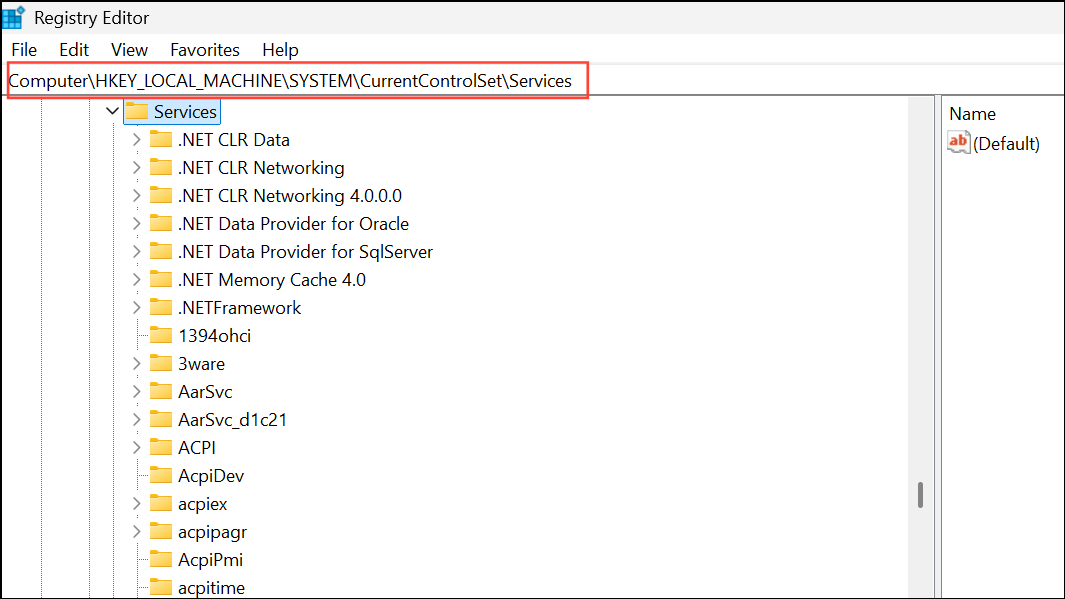
Look for entries related to Services.msc that appear corrupted or incomplete. Delete only those you are certain are problematic. Alternatively, for MMC snap-in errors, check:
HKEY_LOCAL_MACHINE\SOFTWARE\Microsoft\MMC\SnapIns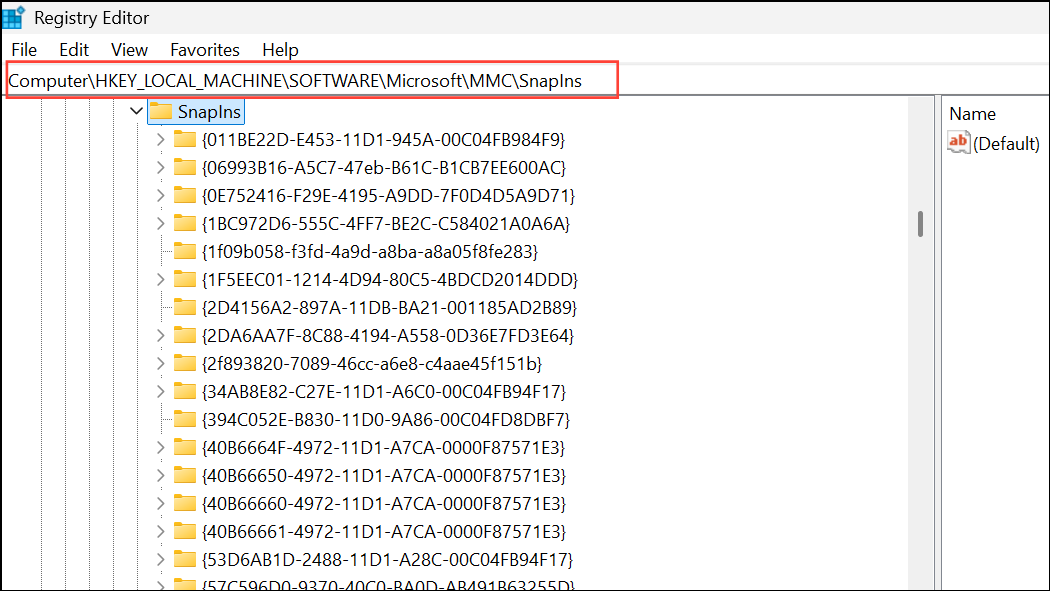
Deleting the relevant CLSID for Services.msc will prompt Windows to recreate it on reboot. Always make a registry backup before making changes.
Reset Group Policy Settings
Incorrect Group Policy settings may block access to management consoles.
Step 1: Open Command Prompt as administrator.
Step 2: Enter the following command to force a policy update:
gpupdate /force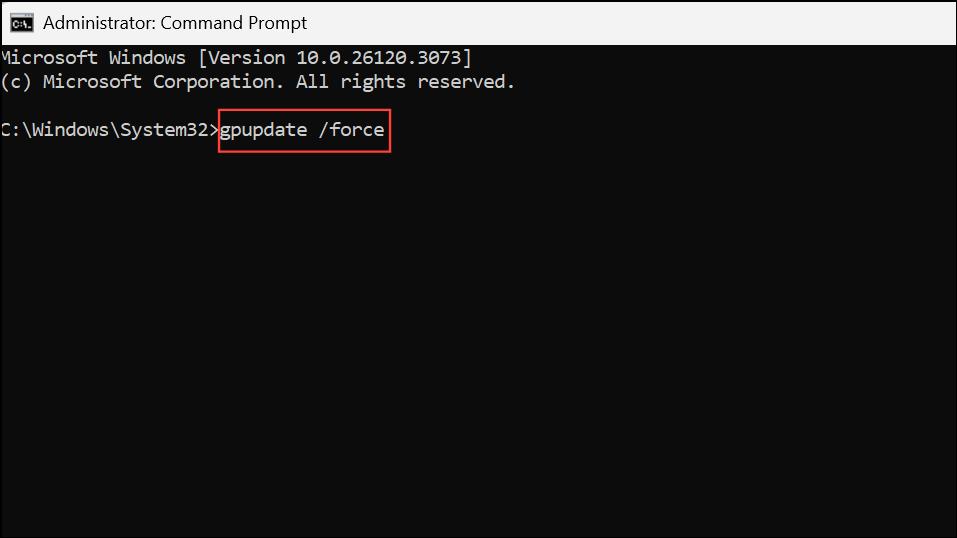
Wait for the update to finish, then restart your PC. Try opening Services.msc again.
Create a New User Account
Corrupted user profiles can block access to management tools.
Step 1: Open Settings with Windows + I. Go to Accounts > Family & other users.
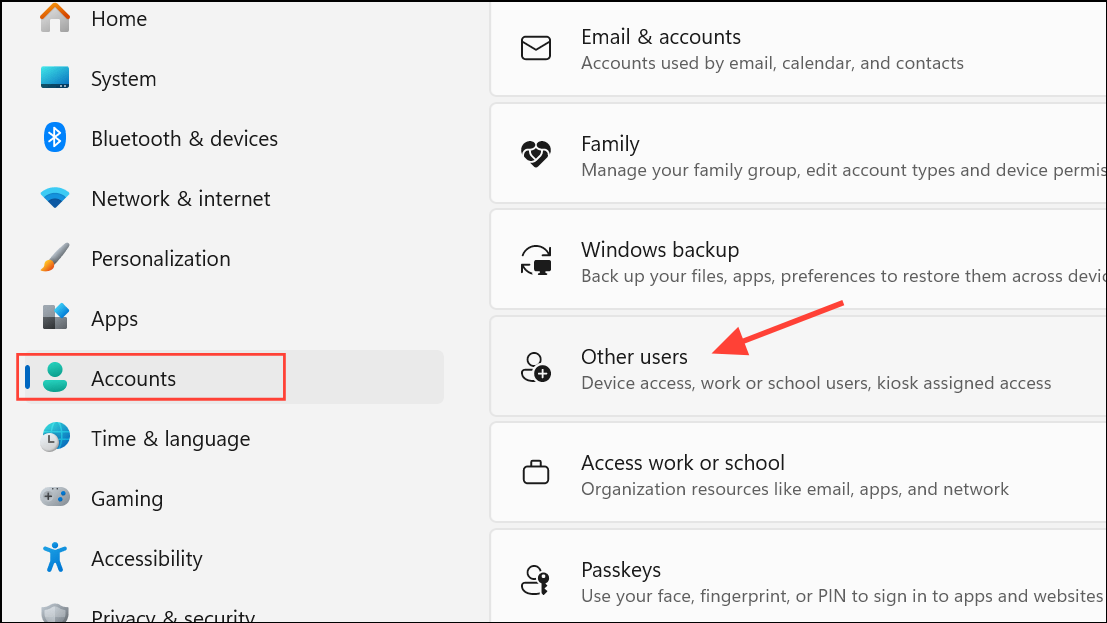
Step 2: Click Add someone else to this PC and follow prompts to create a new user account.
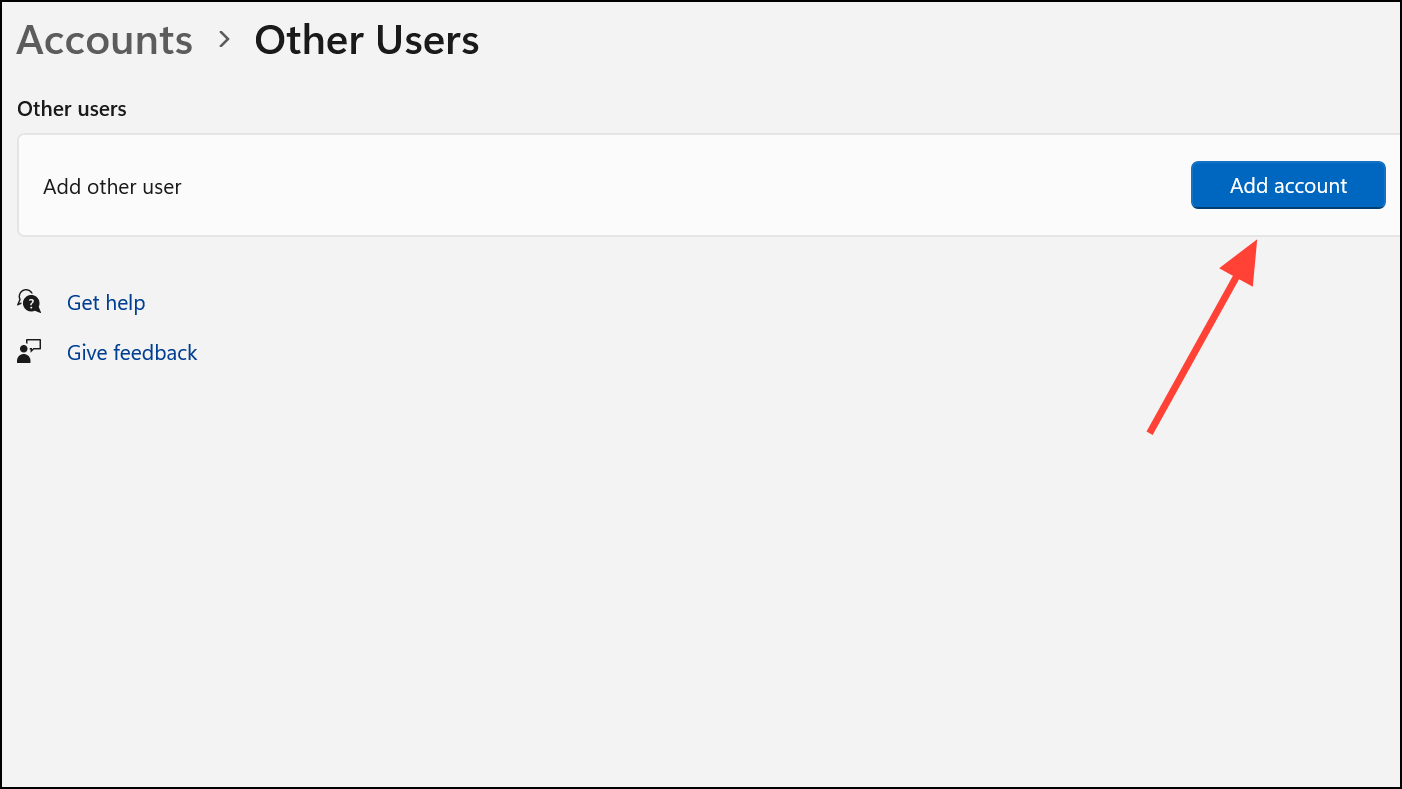
Step 3: Log in with the new account and check if Services.msc opens. If it does, the issue is isolated to your previous user profile.
Perform a System Restore
If none of the above methods work, restoring Windows to a previous state can resolve deep-seated issues.
Step 1: Type Create a restore point in the Windows Search bar and open the matching result.
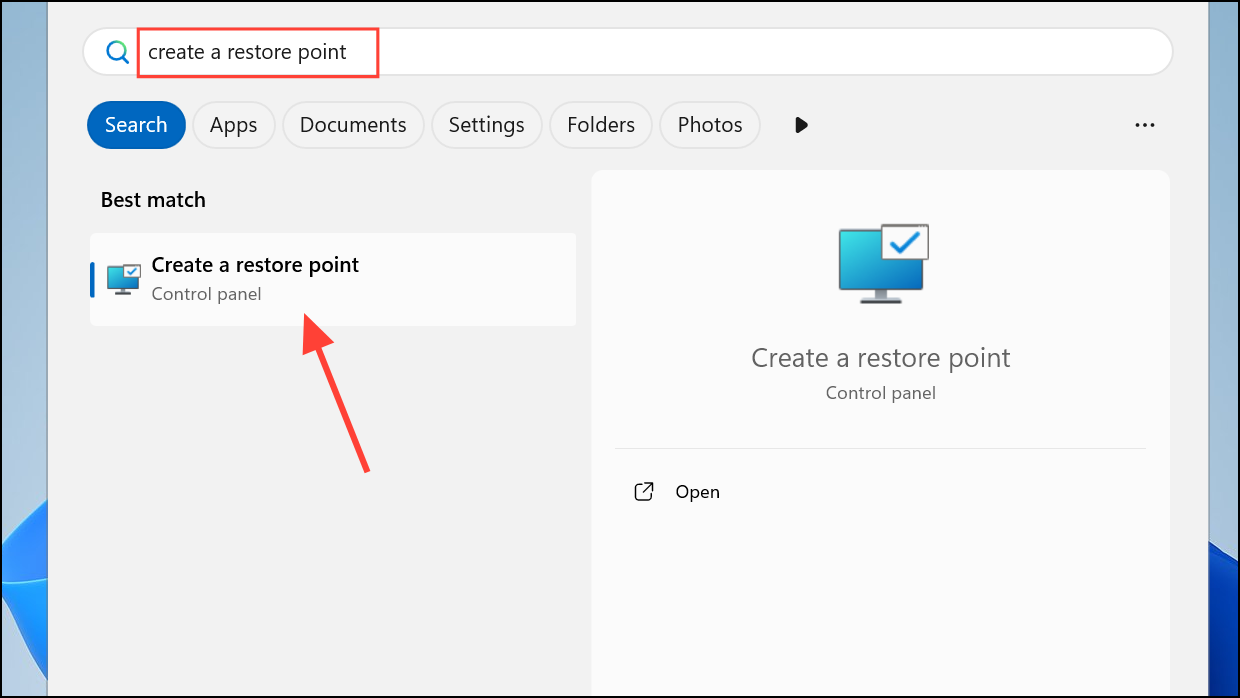
Step 2: Click System Restore, select a restore point from before the issue began, and follow the prompts. After restoration, confirm if Services.msc works as expected.
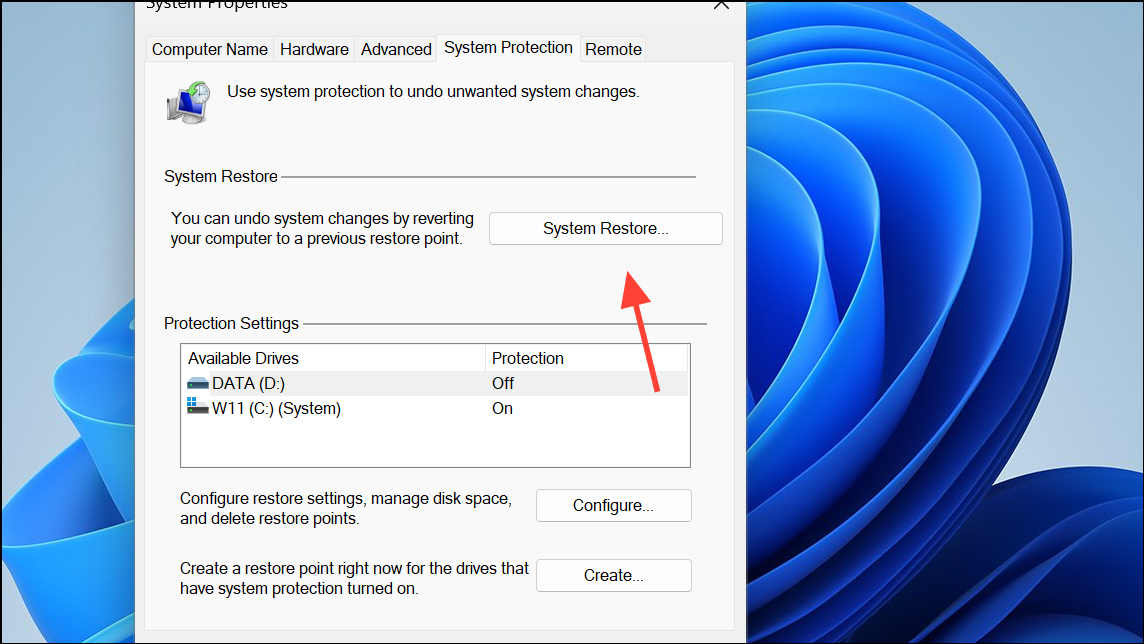
Regaining access to Services.msc on Windows 11 streamlines system management and prevents disruptions. If all else fails, an in-place upgrade or clean Windows installation can fully reset system management tools.