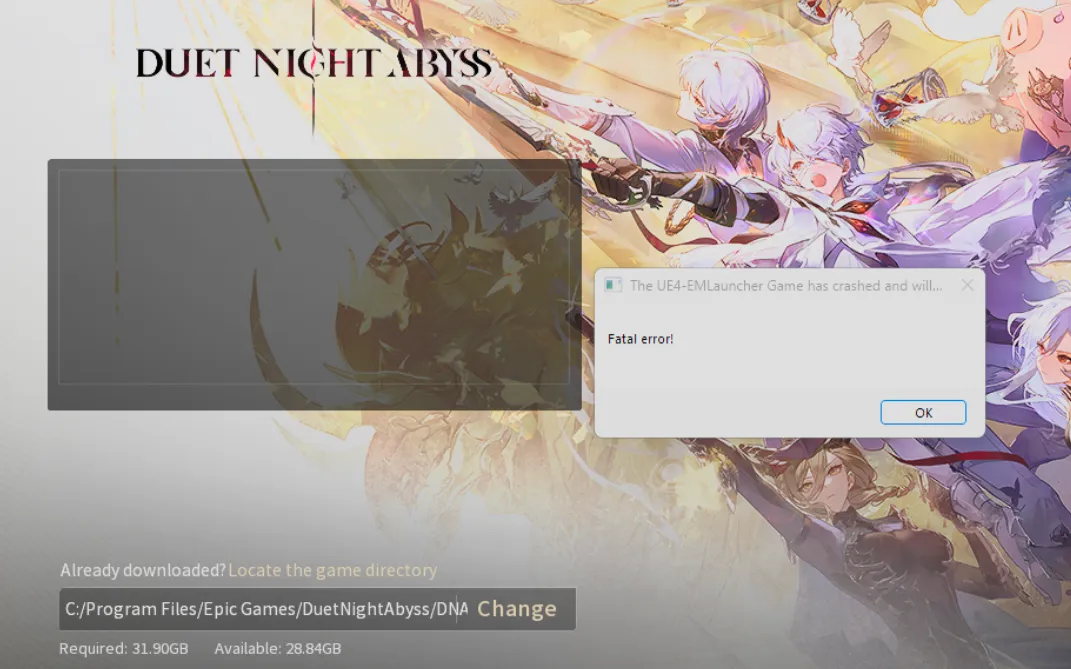If you’re seeing a “state switching failed” message while logging in or swapping accounts in Duet Night Abyss, you’re running into the same launch-week authentication and client hiccups affecting many players. Below are the most consistent, low-risk fixes for PC and mobile that also address the related symptoms players report alongside this error: endless login loops, a white screen on Google sign‑in, the recurring loading circle during play, and launcher “Fatal Error” crashes.
Duet Night Abyss “state switching failed” (what it means)
This error typically appears during account state changes: logging in, switching accounts at the title screen, or transitioning from a web sign‑in to the game client. It overlaps with other early-login issues (e.g., “Login Failure,” “verification error,” “missing parameter[0]”) and can be amplified by server load, cached credentials in the client, or a stuck launcher session.
Approach fixes in this order: change sign‑in method, refresh your saved accounts in‑client, launch through a different entry point, then repair or refresh game files. If the launcher itself is unstable, bypass it temporarily.
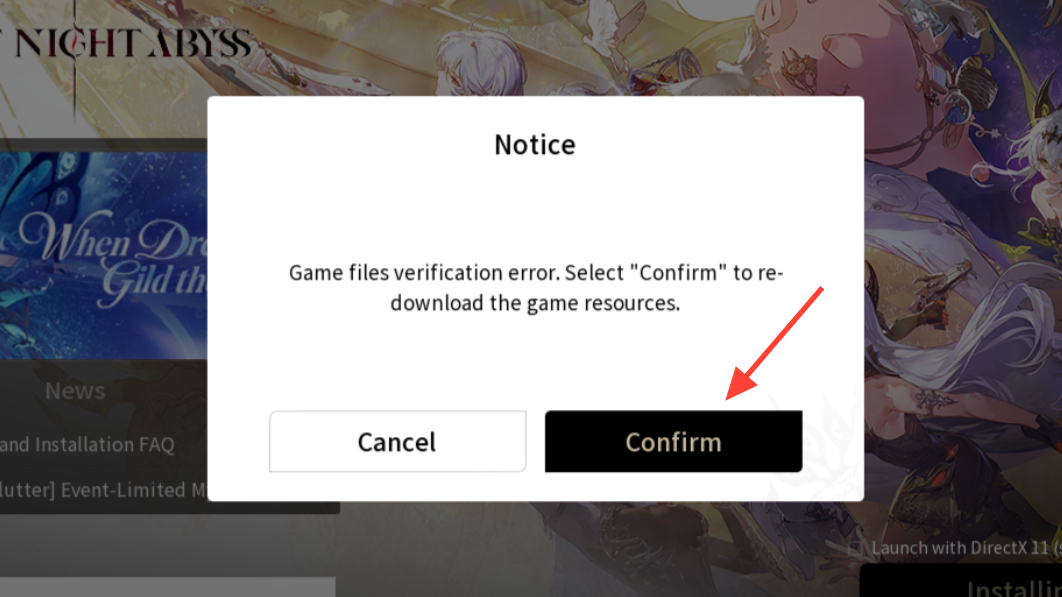
Fix login failures by changing the sign‑in method
A significant number of players cleared login loops and white screens by avoiding federated logins and using a game account tied to email instead.
- On PC or mobile, choose the direct email option at the login screen and authenticate with a verification code or your account password.
- If you previously bound Google, you can still log in with the same email address via the email flow; this keeps your progress tied to that identity.
Re‑add or switch accounts from the title screen
Refreshing the local account list often resolves stuck authentication state.
- At the title screen, open the Switch Account menu (right side of the screen).
- Sign in with any spare email to populate the account list.
- Return to the Switch Account menu and use “Add Account” to sign in with your main account again.
This forces the client to rebuild its account entries and can clear the failed state change.
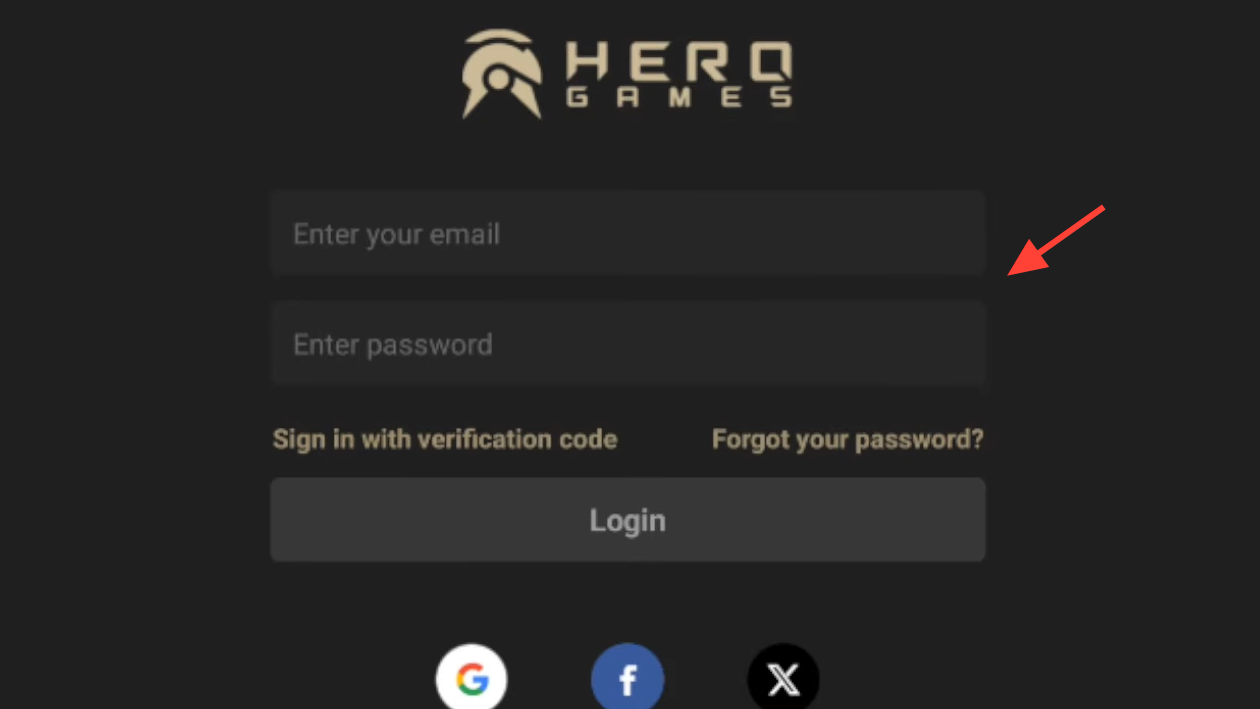
Launch through a different entry point (or bypass the launcher)
- If you installed via Epic Games Store, open the game from your Library inside the store app rather than a desktop shortcut. This relays the correct session and entitlement checks.
- On Windows, you can temporarily bypass a misbehaving launcher:
- Open the install folder and run
DNA Game\EM.exeas Administrator.
- Open the install folder and run
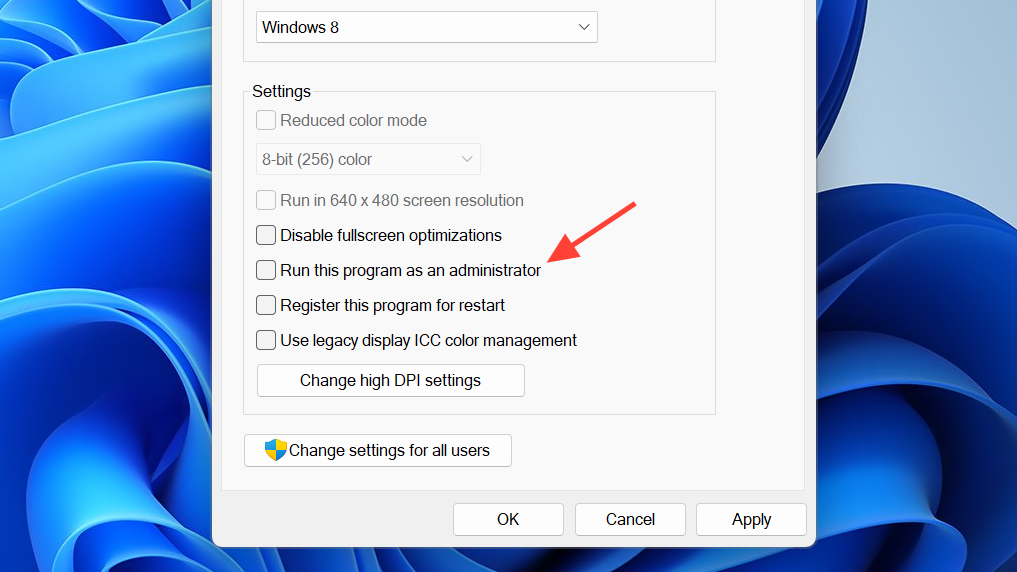
Repair or refresh game files (Windows)
Corrupted or partially downloaded files can cascade into login and post‑login issues.
- Open the launcher, click the menu icon next to Start, and select Repair to verify and redownload missing files.
- Clear temporary caches, then relaunch:
- Press Win+R, type
%temp%, delete contents you can remove. - Open
C:\Windows\Tempand clear safe files.
- Press Win+R, type

- If downloads stall or loop, pause near the end, then resume to force re‑verification. Removing any reported corrupted archives from the temporary game download folder can also allow the installer to complete cleanly.
Reduce the recurring in‑game loading circle
Two patterns drive the “buffering” spinner that interrupts play every few seconds: account session instability and a graphics pipeline loop.
- First, switch to an email‑based game login instead of Google, then relaunch. Many players saw the spinner disappear immediately after changing login method.
- On PC, adjust graphics to break potential streaming loops:
- Set Frame Rate to Unlimited (or a high cap that your system sustains consistently).
- Change DLSS/Frame Generation from Off to a supported setting (or toggle back), and test a different Graphics Filter preset (e.g., Cinematic).
If the spinner starts after reaching a new hub/region, wait for the next update; this is being tuned post‑launch alongside other stability fixes.
Fix launcher “Fatal Error” at startup
If the launcher crashes on open (e.g., EXCEPTION_ACCESS_VIOLATION) or immediately throws “Fatal Error,” use these stabilizers:
- Tick the “Launch with DirectX 11” option in the launcher (above the Start button), then start the game.

- Right‑click the launcher and Run as Administrator.
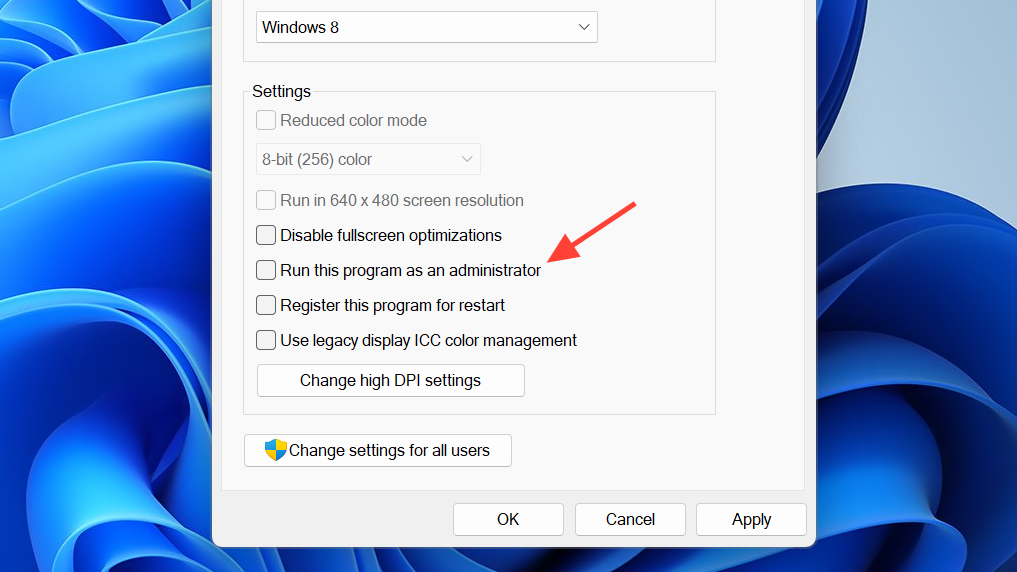
- Run
DNA Game\EM.exedirectly to bypass the launcher until it’s patched. - Temporarily pause third‑party antivirus and add the game install folder to exclusions, then attempt a repair cycle in the launcher.
Network session conflicts can also trip the error. A quick reset helps:
ipconfig /flushdnsRun Command Prompt as Administrator, enter the command above, then relaunch the launcher.
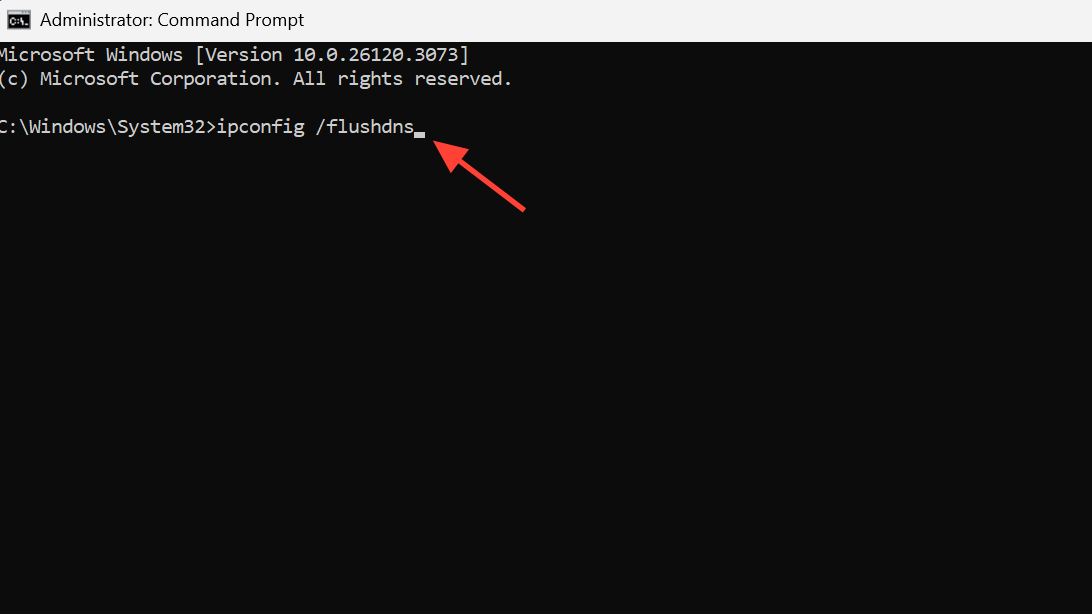
Download/update failures and shader compilation stuck
Update retries, verification loops, and shader compilation hangs (often around ~29%) are common at launch and are under active investigation. Practical workarounds:
- Restart the device, then reinstall to force a fresh client with the latest patch manifest.
- For a stubborn PC loop, repair files, clear temp caches, and relaunch. If the shader step still hangs, try the DirectX 11 launch option.
Mobile resource downloads that reset or fail
On mobile, some devices see the in‑game resource download flicker, reset, or fail at low percentages. These short‑term workarounds help:
- Pause as soon as the download speed drops to 0 KB/s, confirm, then Resume. Repeating this can push the bar through stalled segments until it reaches 100% and verifies.
- If the download size keeps growing without completing, stop the process, reboot the device, ensure you have stable Wi‑Fi and sufficient storage, then restart the resource download from inside the game.
Controller and display quirks to avoid (PC)
- Unplug or power off wireless controllers before launching if the launcher crashes or UI navigation scrolls on its own; reconnect at the title screen.
- Avoid switching to exclusive Fullscreen if the client locks up; use Windowed Fullscreen/Borderless until stability updates land.
- Some graphics options (e.g., Depth of Field, Refraction Quality, upscaling toggles) may revert after closing the menu; don’t spend time re‑tuning these every session until a settings persistence patch is released.
Quick reference: symptoms and fixes
| Symptom | Try this |
|---|---|
| “State switching failed”, login loop, white screen | Use direct email login; re‑add your account via Switch Account; launch through Epic Library; bypass with EM.exe |
| Recurring loading circle every few seconds | Change to email login; set Frame Rate to Unlimited; toggle DLSS/Frame Gen; test a different filter preset |
| Launcher “Fatal Error” on startup | Enable DirectX 11 in launcher; Run as Admin; run EM.exe; repair files; ipconfig /flushdns |
| Download/verify stuck or looping | Repair in launcher; clear %temp% and C:\Windows\Temp; pause near 99% then resume |
| Shader compilation hangs (~29%) | Reboot; reinstall to latest build; try DirectX 11; wait for subsequent patch |
| Mobile resource download resets/fails | Pause when speed hits 0 KB/s, confirm, resume repeatedly; reboot, ensure storage and stable Wi‑Fi |
| UI auto‑scrolls, buttons unresponsive | Disconnect controllers at boot; use Borderless/Windowed Fullscreen; reconnect at title |
When to escalate
If none of the steps above resolve your issue, submit a ticket with your platform, region, exact error text, and a brief timeline of what you tried. Use the developer’s support portal to start the process:
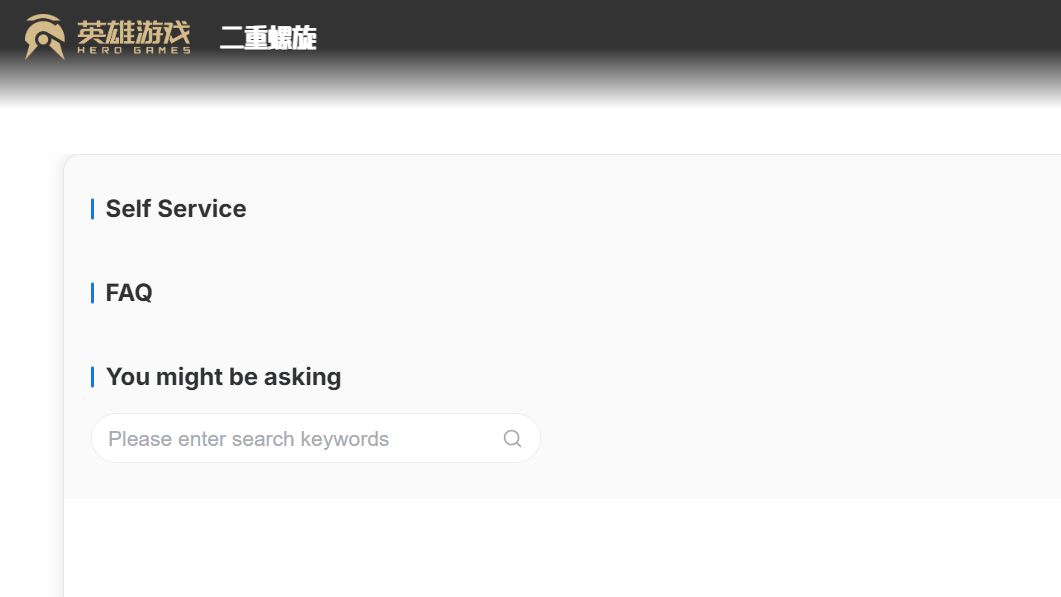
During the early launch window, server‑side fixes have rolled out quickly, including stability updates for rendering, login, and controller navigation. If your error clears up after an update, revert any temporary workarounds (like bypassing the launcher) and return to a standard launch path.