System processes requiring administrator privileges in Windows 11 may suddenly fail with the message “The extended attributes are inconsistent.” This error usually blocks access to essential features like Command Prompt (Admin), Task Scheduler, and even software installations. The root causes often trace back to corrupted system files, permission conflicts, problematic user account settings, or recent third-party software installations. Addressing this error restores access to key functions and prevents further system instability.
Perform a System File Checker (SFC) Scan
Corrupted or missing system files frequently cause this error. Running the System File Checker tool repairs these files, restoring Windows components to their correct state.
Step 1: Press Windows Key + S, type command prompt, right-click the result, and select Run as administrator. If prompted, enter administrator credentials.
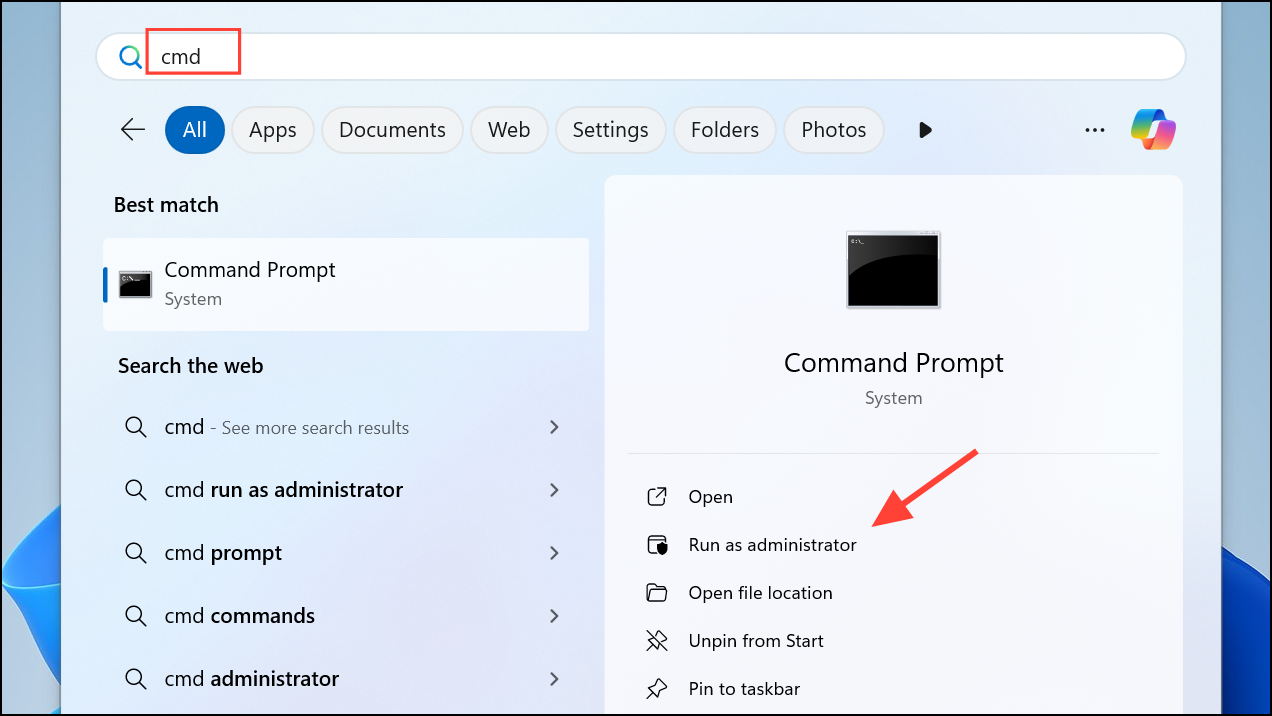
Step 2: In the elevated Command Prompt window, type the following and press Enter:
sfc /scannow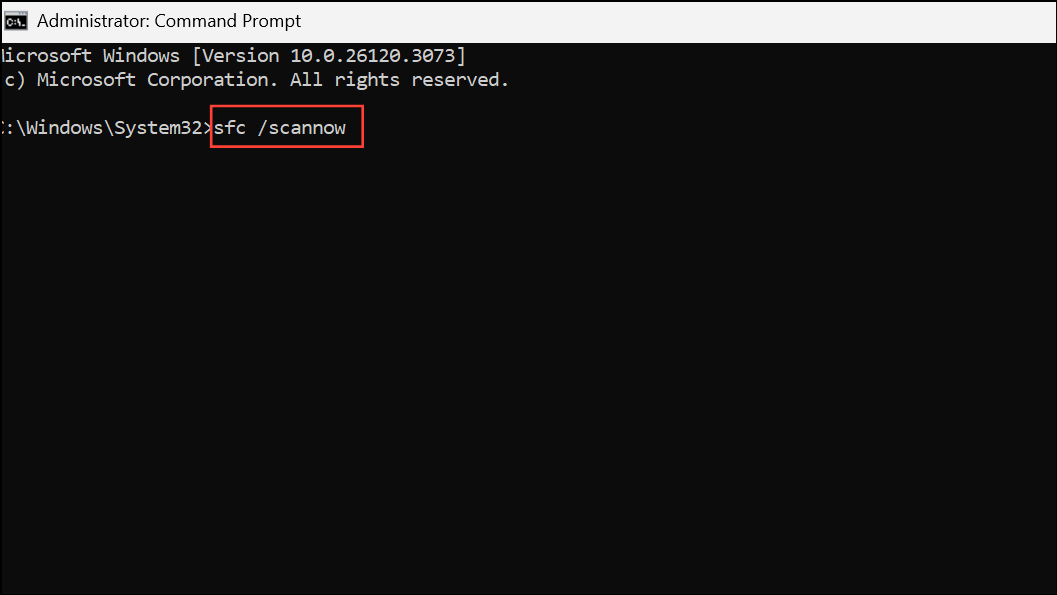
This scan checks for integrity violations in protected system files. If issues are found and repaired, restart your PC to apply the changes.
Repair the System Image Using DISM
If the SFC scan cannot repair all files or reports unfixable corruption, the Deployment Imaging Service and Management Tool (DISM) can restore the Windows system image. This process targets deeper issues with Windows components.
Step 1: Open Command Prompt as administrator, following the same steps as above.
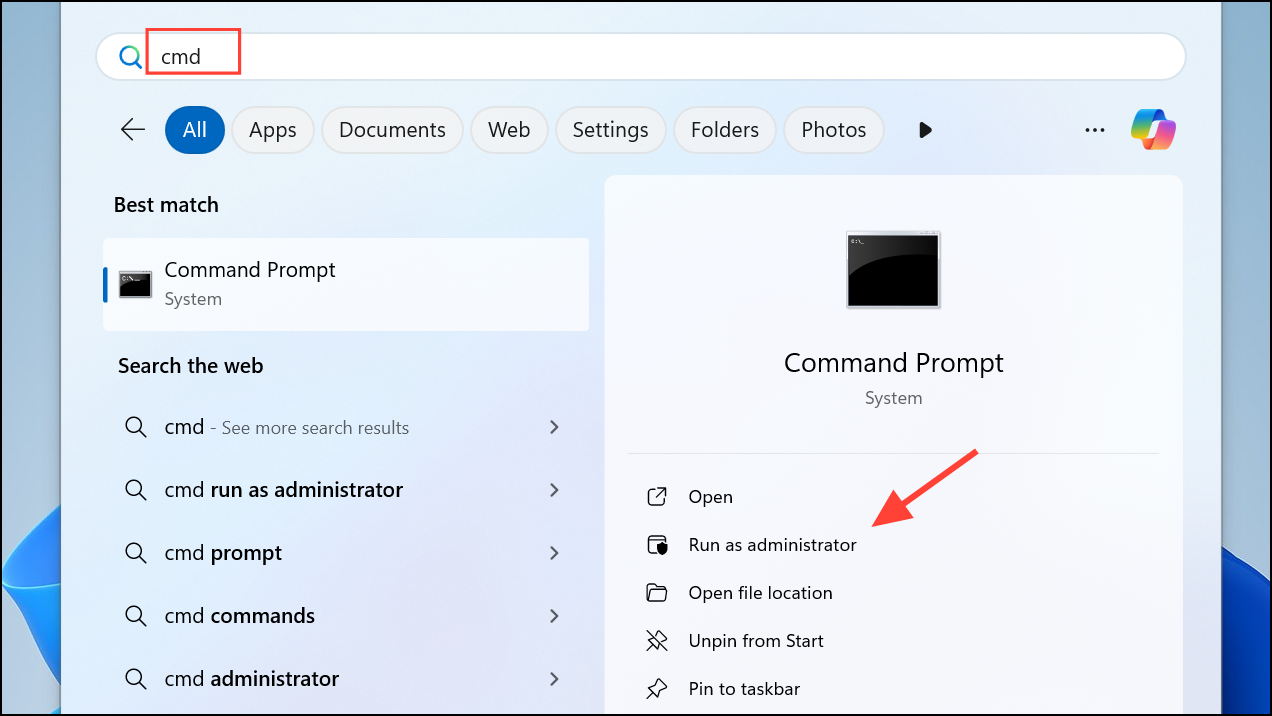
Step 2: Enter the following command and press Enter:
DISM /Online /Cleanup-Image /RestoreHealth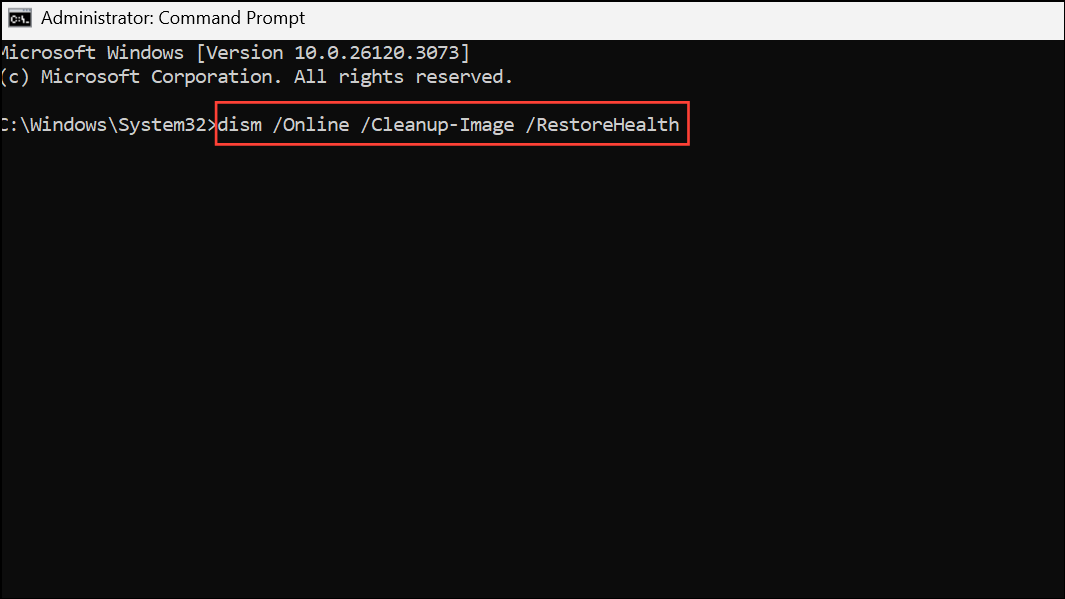
Allow the process to complete. It may take several minutes. Once finished, restart your computer. Running sfc /scannow again after DISM is recommended to confirm all issues are resolved.
Use a System Restore Point
Restoring your PC to a previous state can roll back recent changes that triggered the error, such as problematic updates or software installations.
Step 1: Press Windows Key + S, type create a restore point, and press Enter.
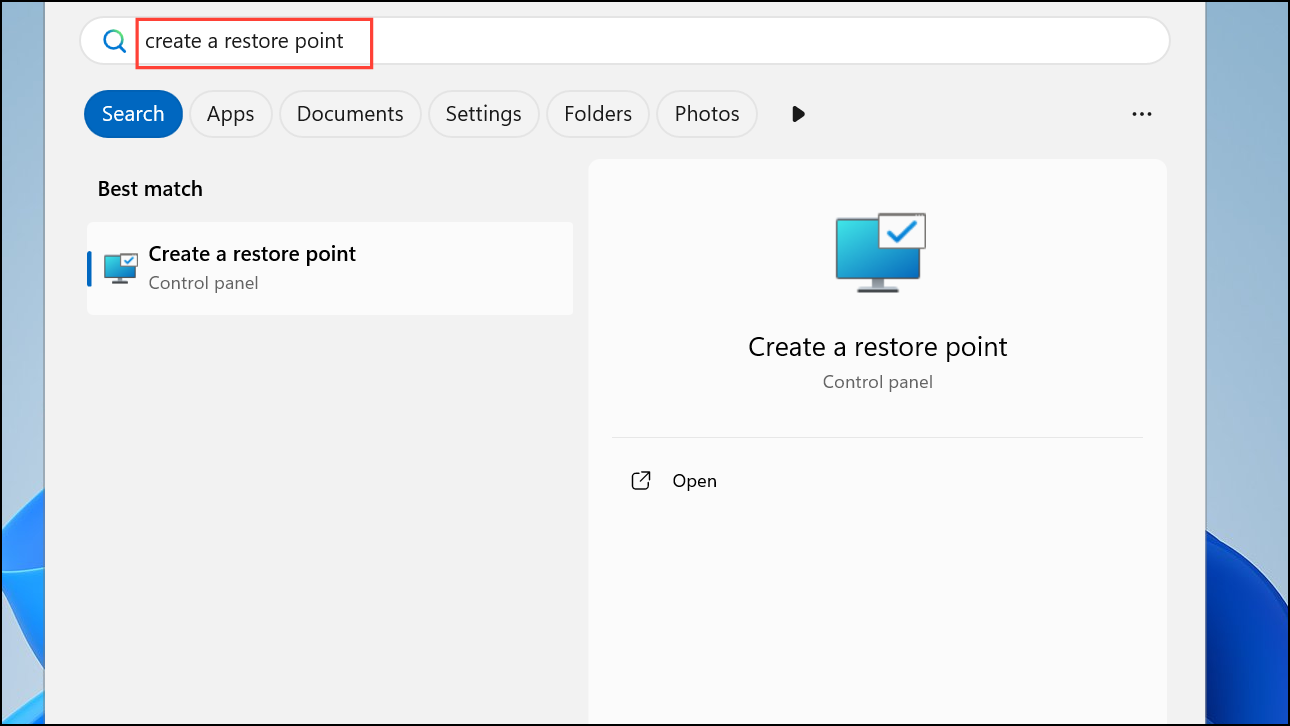
Step 2: In the System Properties window, click System Restore.
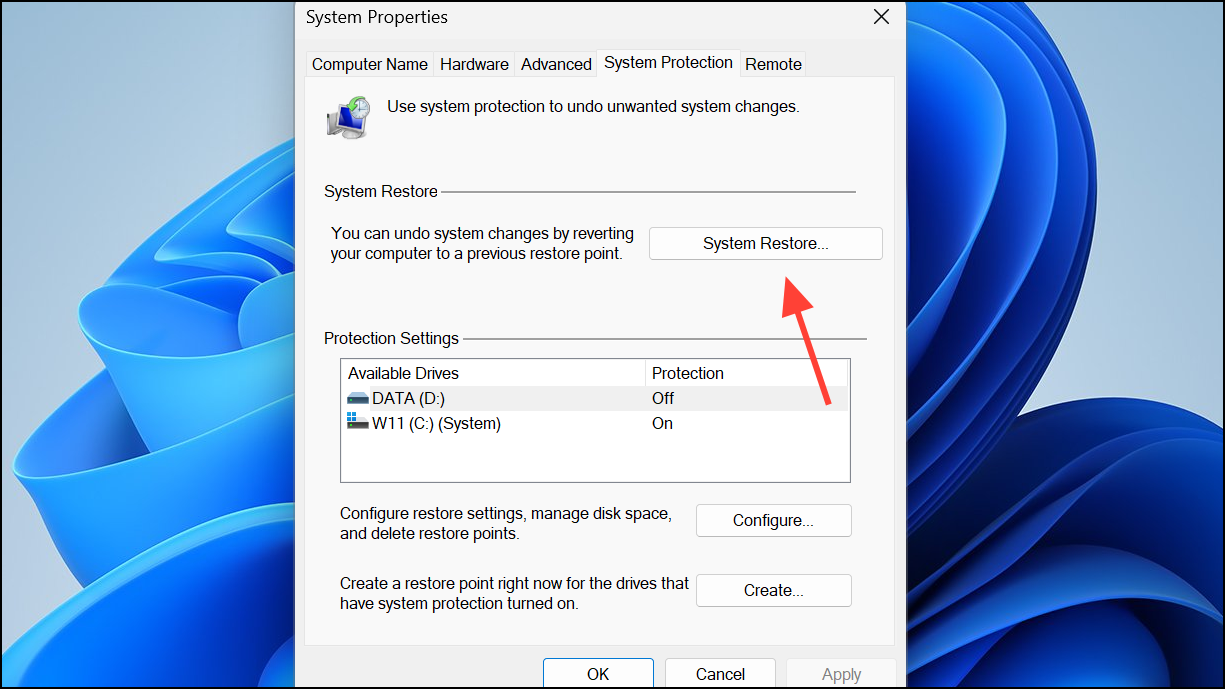
Step 3: Click Next, then select a restore point created before the error appeared. Follow the prompts to complete the restoration. Your PC will restart during this process.
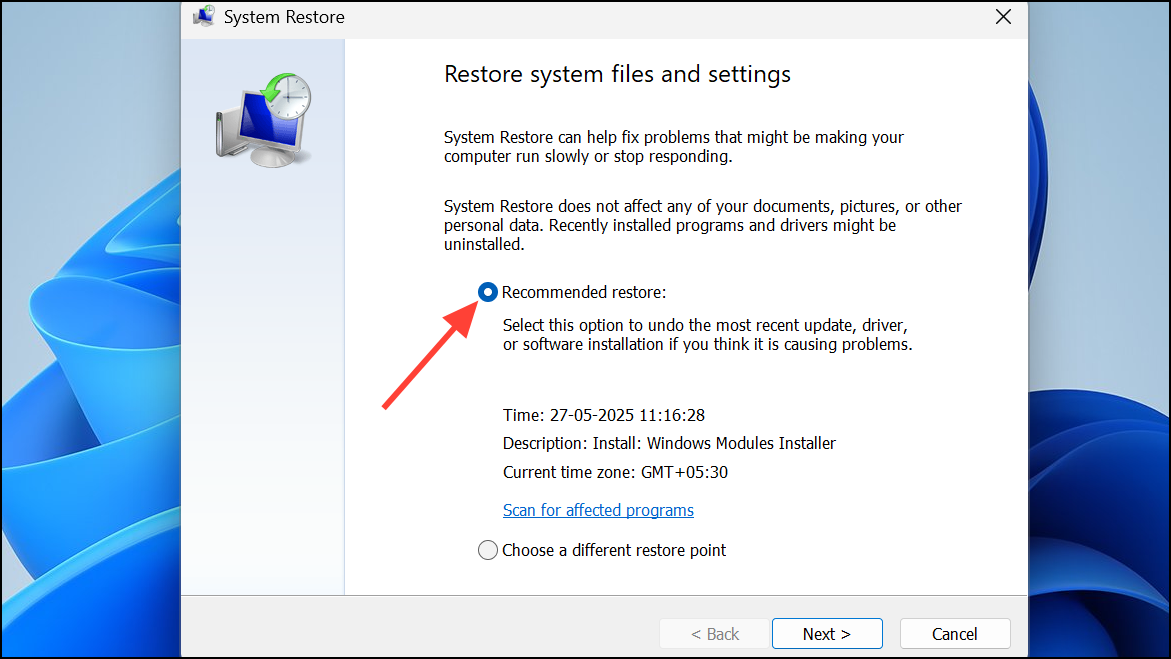
Disable User Account Control (UAC) Sound
Conflicts with the User Account Control sound scheme can sometimes trigger this error. Disabling the UAC sound removes this source of inconsistency.
Step 1: Press Windows Key + R, type mmsys.cpl, and press Enter to open the Sound settings.
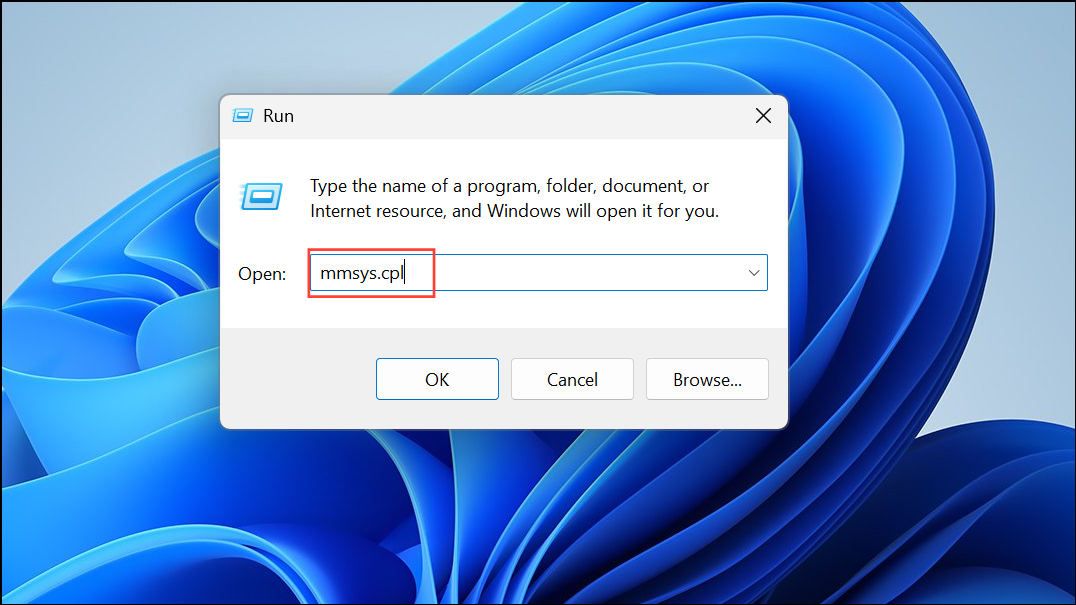
Step 2: Go to the Sounds tab. In the Program Events list, select User Account Control. Set the Sounds dropdown to No Sounds. Click Apply and OK.
Change User Account Group Membership
Incorrect group membership or permission settings can block administrative actions, causing this error. Adjusting your account to the correct group restores necessary privileges.
Step 1: Press Windows Key + R, type netplwiz, and press Enter.
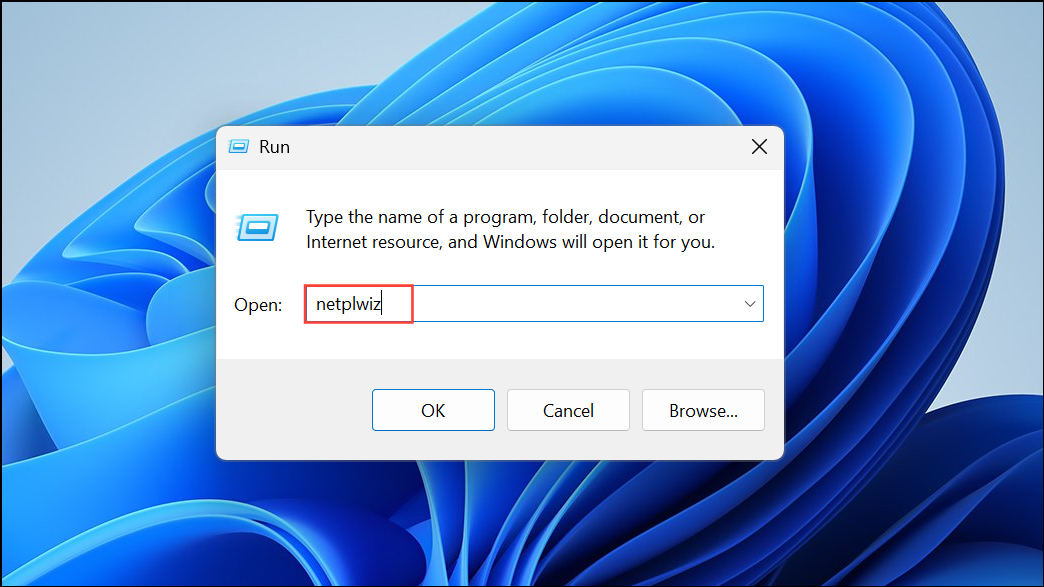
Step 2: Select your user account and click Properties.
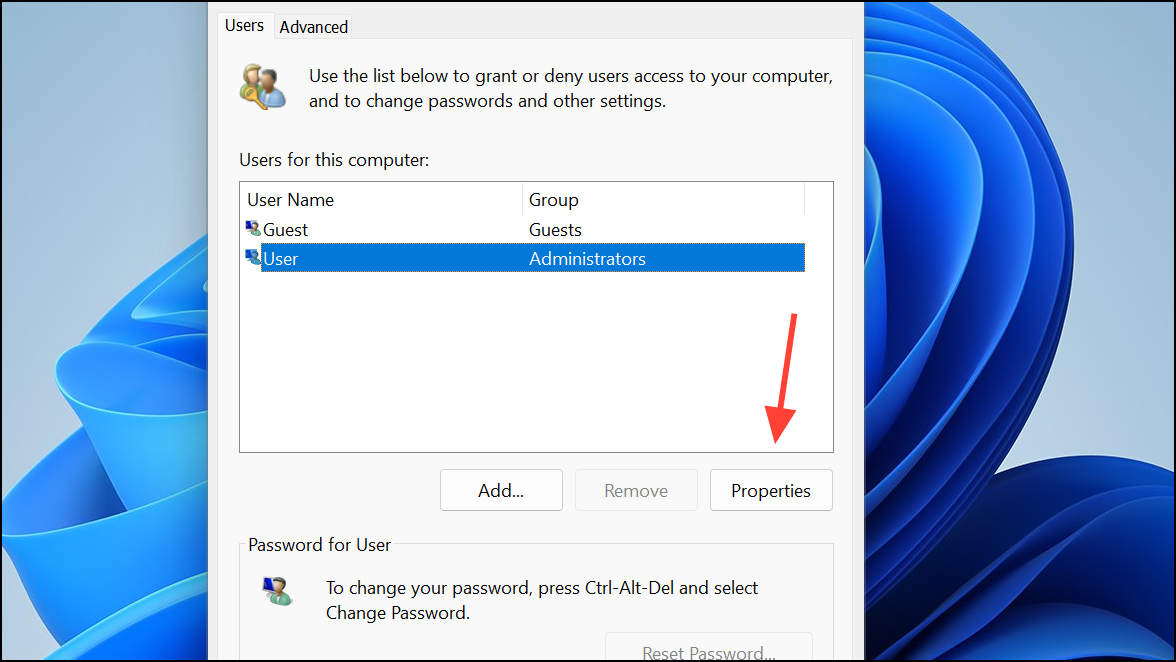
Step 3: Go to the Group Membership tab. Ensure your account is set as Administrator. Click Apply, then OK, and restart your PC.
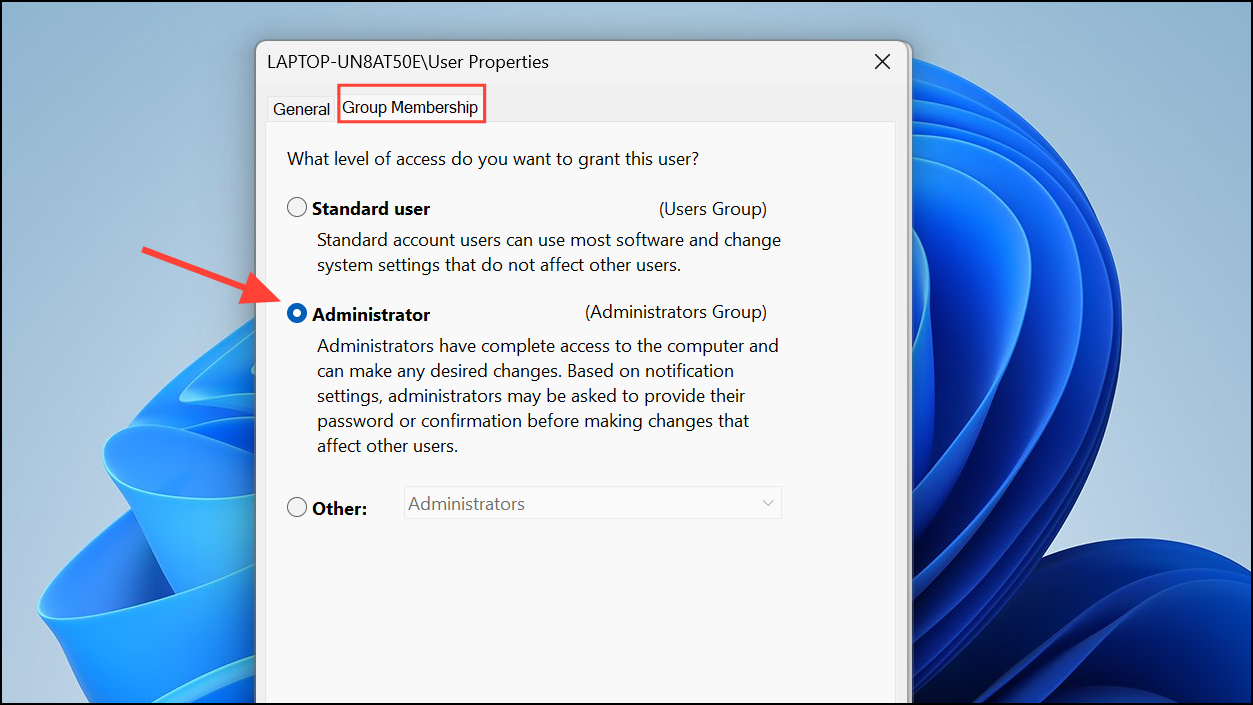
Uninstall Recently Installed Applications
Recently added third-party programs may interfere with system permissions or files, leading to this error. Removing these applications can resolve conflicts.
Step 1: Open Settings, go to Apps > Installed apps.
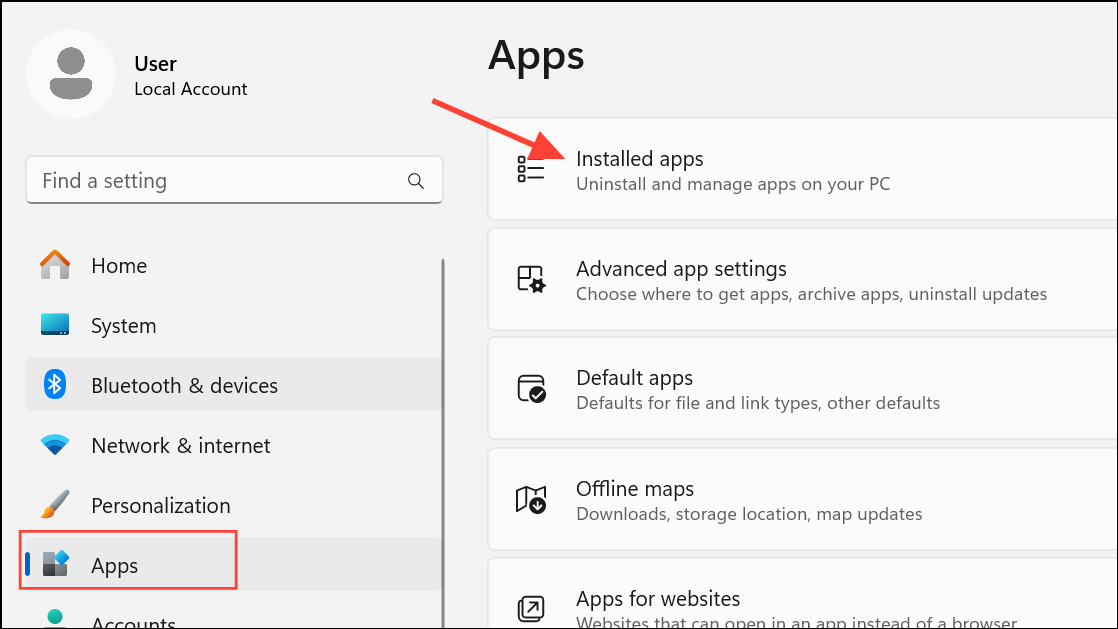
Step 2: Sort the list by installation date or manually review recent additions. Click the three-dot menu next to suspicious apps and select Uninstall.
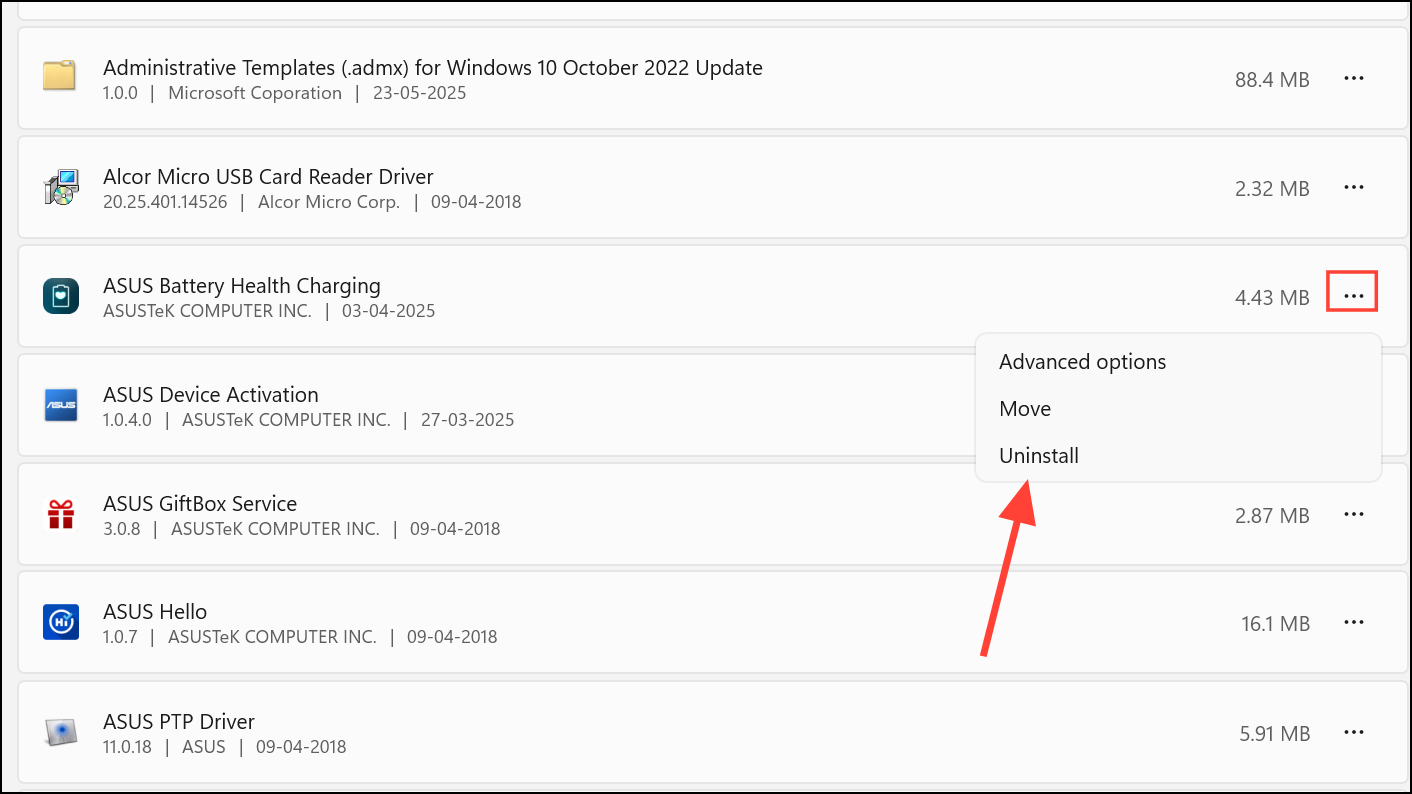
Step 3: Follow the prompts to remove the app, then restart your computer.
Additional Troubleshooting Steps
- Boot into Safe Mode to bypass problematic startup services and test if the error persists. If system tools work in Safe Mode, a background process or driver is likely the cause.
- Run
chkdsk c: /f /vfrom recovery media to check for disk errors if you cannot access an elevated Command Prompt in normal mode. - If all else fails and you continue to lose administrative access, consider an in-place Windows repair installation or, as a last resort, a complete system reset.
The “extended attributes are inconsistent” error signals deeper problems with permissions or system integrity. Addressing the underlying cause using these methods restores stability and brings back full administrative control.
Resolving this error restores normal access to Windows features and prevents future disruptions. Keeping your system updated and maintaining regular backups helps avoid similar issues down the road.


