The 'CldFlt service failed to start' error often occurs after updating your Windows system and is concerned with the CldFlt.sys file. This is a core system driver on Windows and is enabled automatically when Microsoft OneDrive launches on startup. The error appears as Event ID 7000 in the Windows Event Viewer and there are various methods by which you can sort it out.
Changing the Registry Value
- Use the
Win + Rshortcut to open the Run dialog, typeregeditand hit Enter to open the Registry Editor.
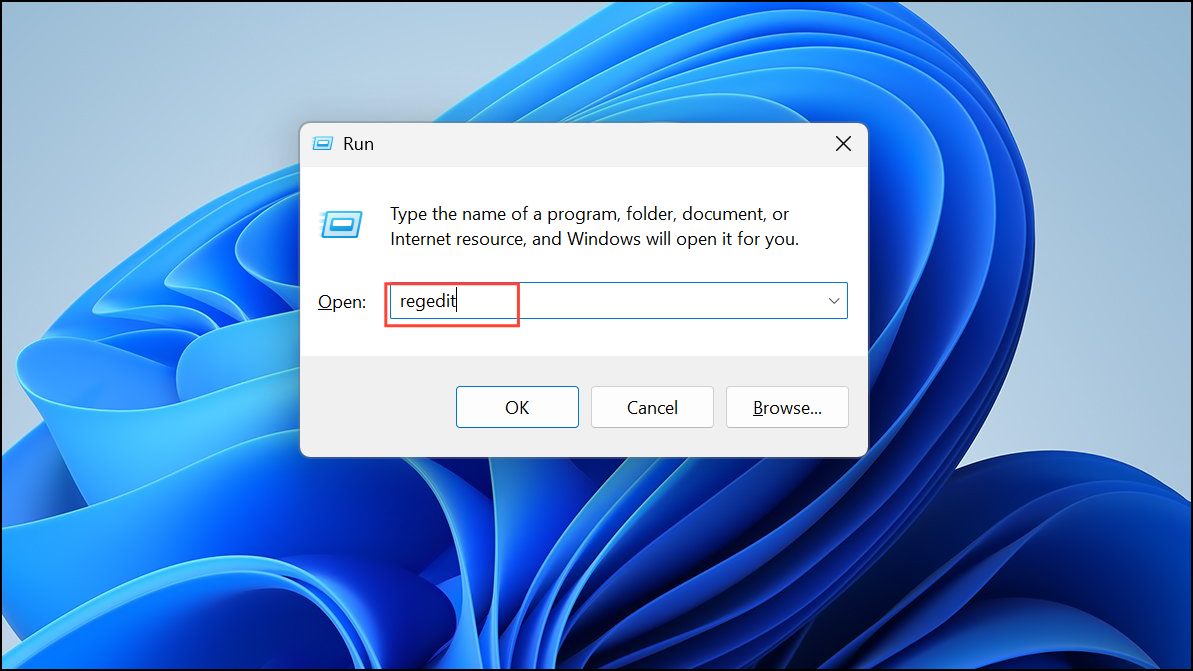
- When the Registry Editor opens, navigate to the following location:
HKEY_LOCAL_MACHINE\SYSTEM\ControlSet001\Services\CldFlt.
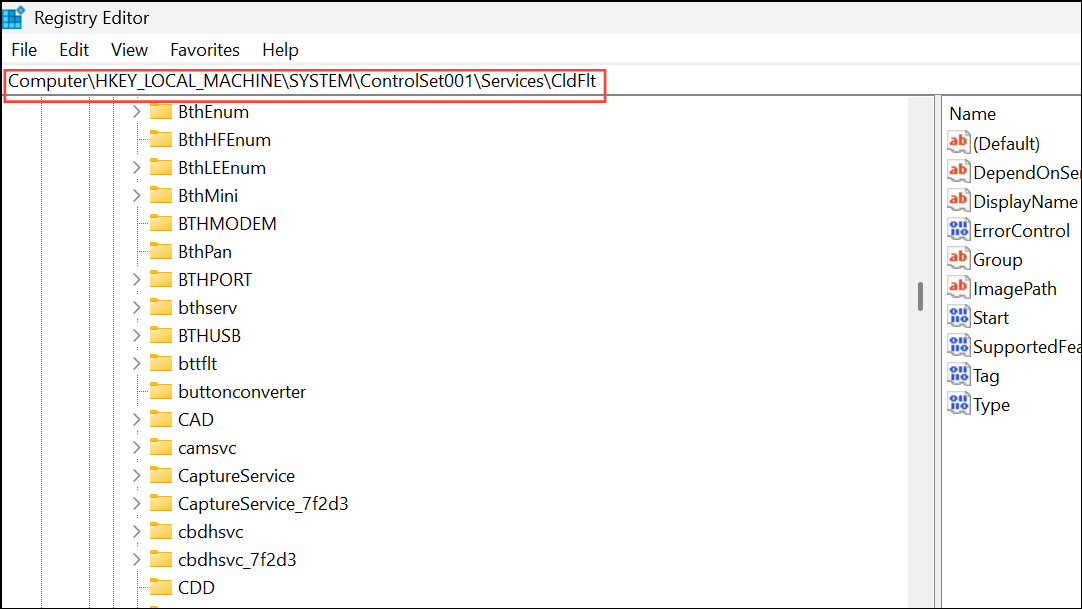
- Double-click the Start entry on the right side and change its value from
2to4. Then reboot your PC and check whether the problem has been resolved.
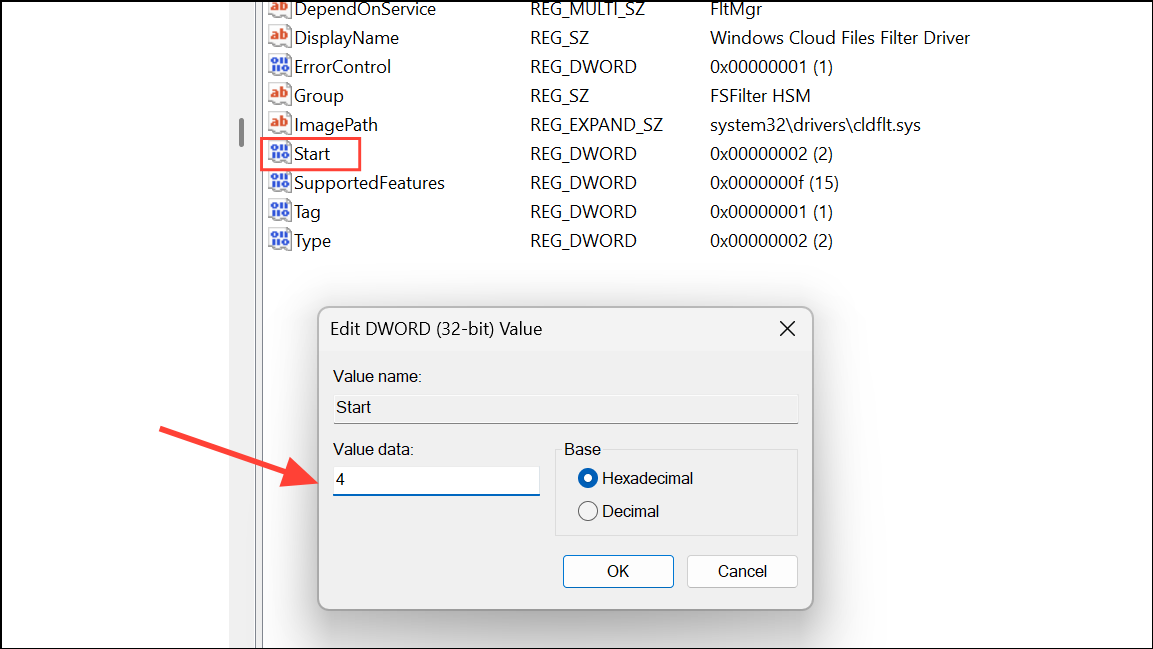
Running the SFC and DISM commands
You can use the SFC and DISM commands to identify and fix errors on your system, which can fix the CldFlt service error.
- Open Windows Search, type
CMDand click on Run as administrator to launch Command Prompt with administrative rights.
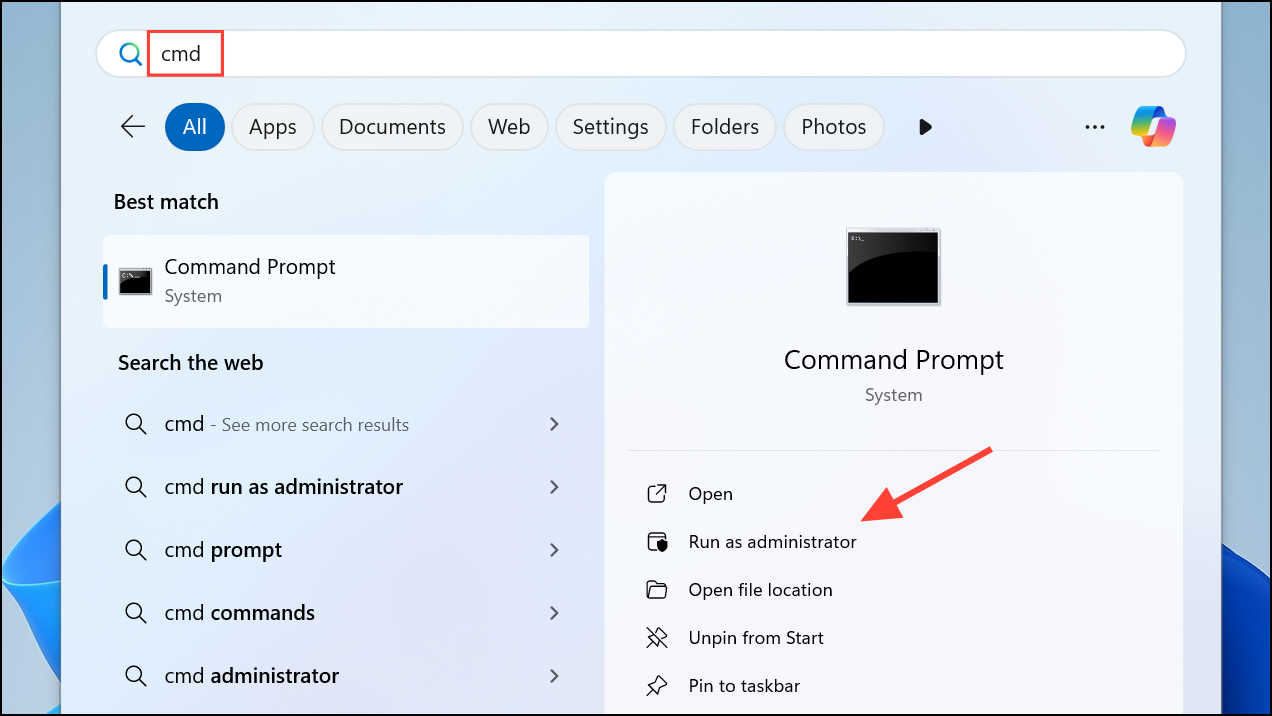
- When Command Prompt opens, type
sfc /scannowand hit Enter. Allow the scan to complete.
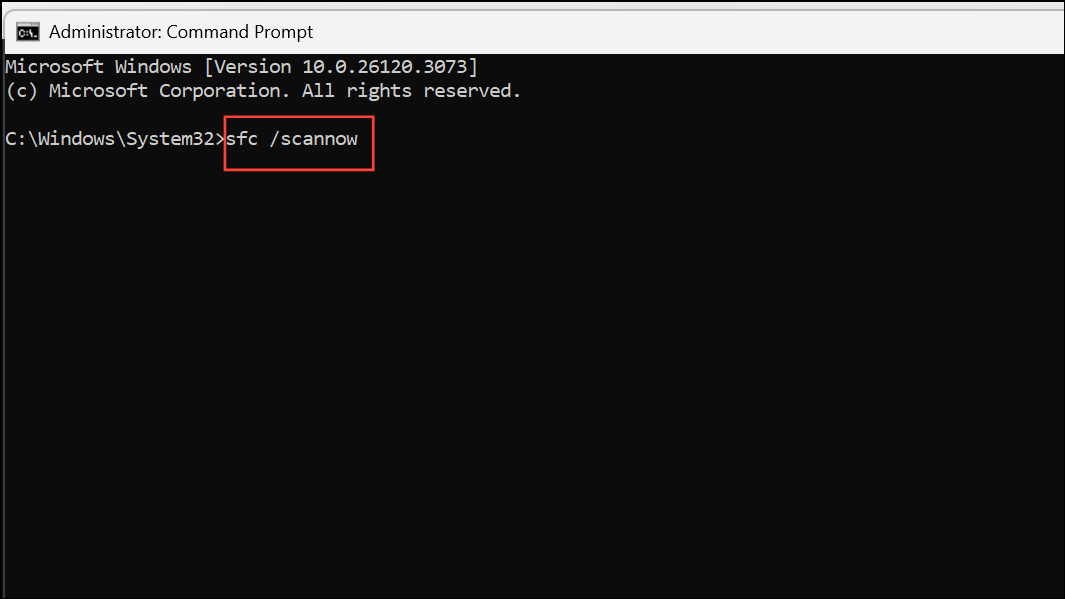
- After the scanning is complete, type
Dism /Online /Cleanup-Image /RestoreHealthin the Command Prompt window and hit Enter. Let the process complete and then check whether the error is fixed.
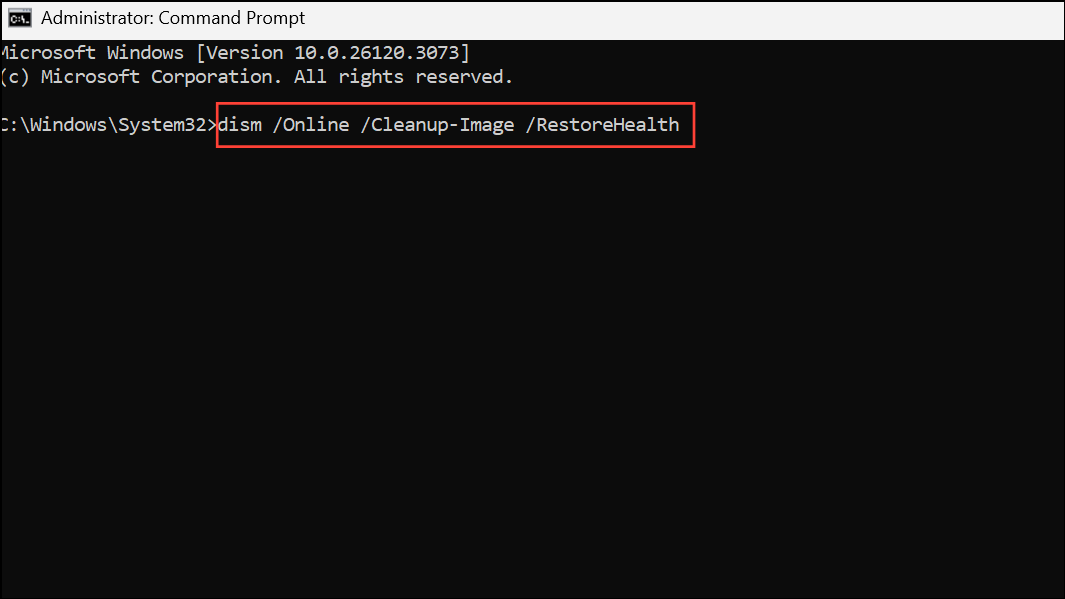
Remove and reinstall Microsoft OneDrive
If the OneDrive installation on your PC has become corrupted, it may result in the CldFlt service error. Uninstalling and reinstalling OneDrive might help you fix this.
- Use the
Win + Ishortcut to open Windows Settings. Click Apps on the left and select Installed Apps on the right side.
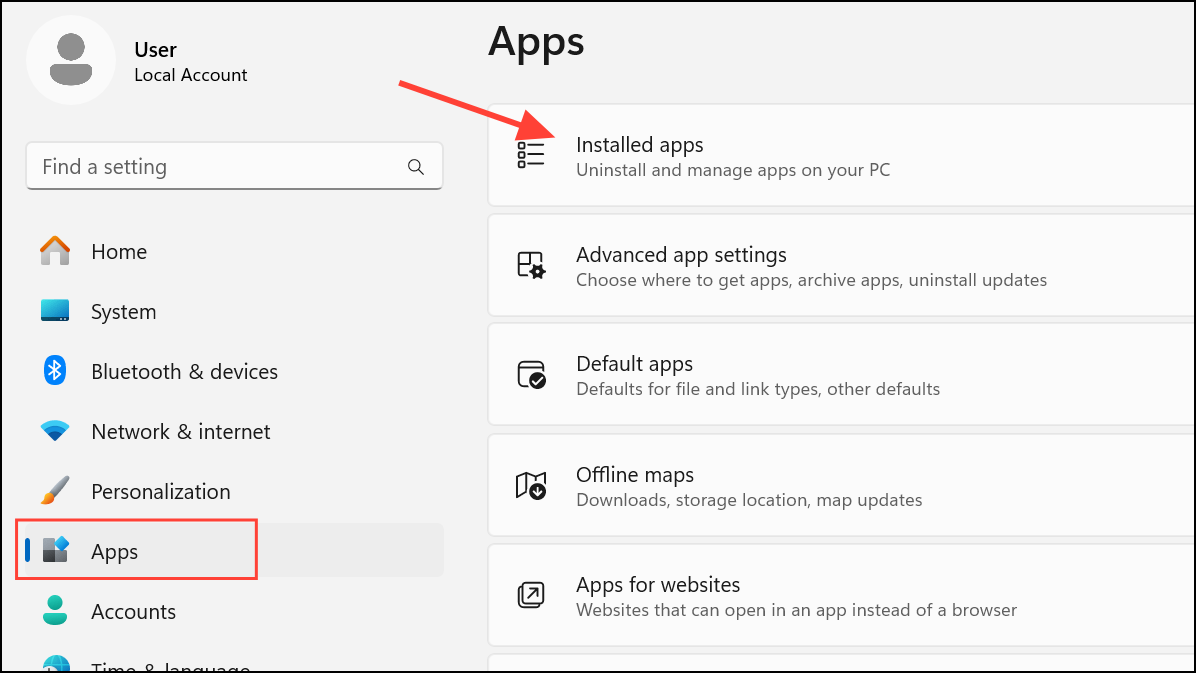
- On the Installed Apps page, scroll down to Microsoft OneDrive and click the three dots to its right. Select Uninstall from the dropdown menu.
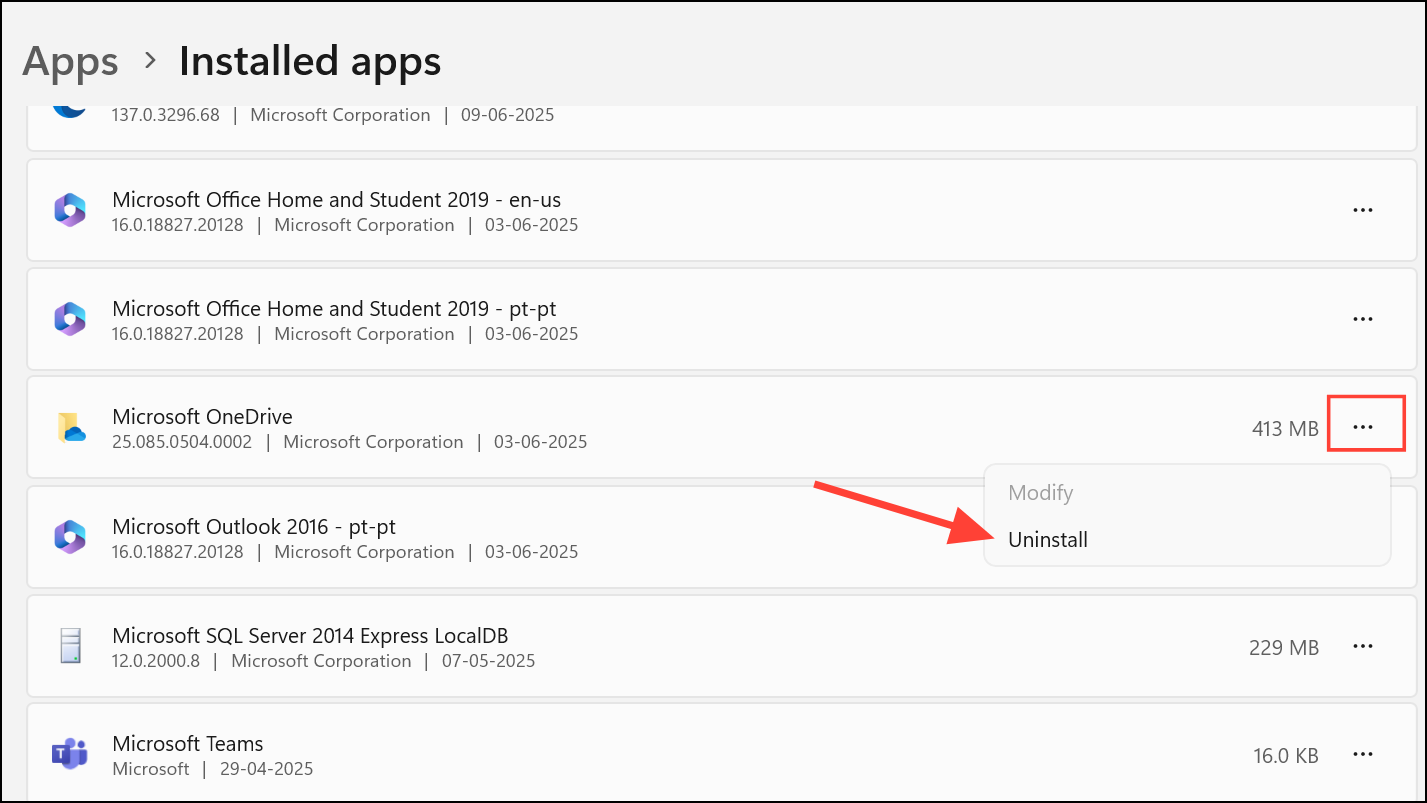
- After uninstalling OneDrive from your PC, visit Microsoft's official OneDrive website and install a fresh version of the app from there.
Hide the error in Windows Event Viewer
- Open the Registry Editor again as explained previously and navigate to the following path:
HKEY_LOCAL_MACHINE\SYSTEM\CurrentControlSet\Control\WMI\Autologger\Eventlog-Application\{f1ef270a-0d32-4352-dbab41e1d859}. The final directory in the path may have a slightly different name.
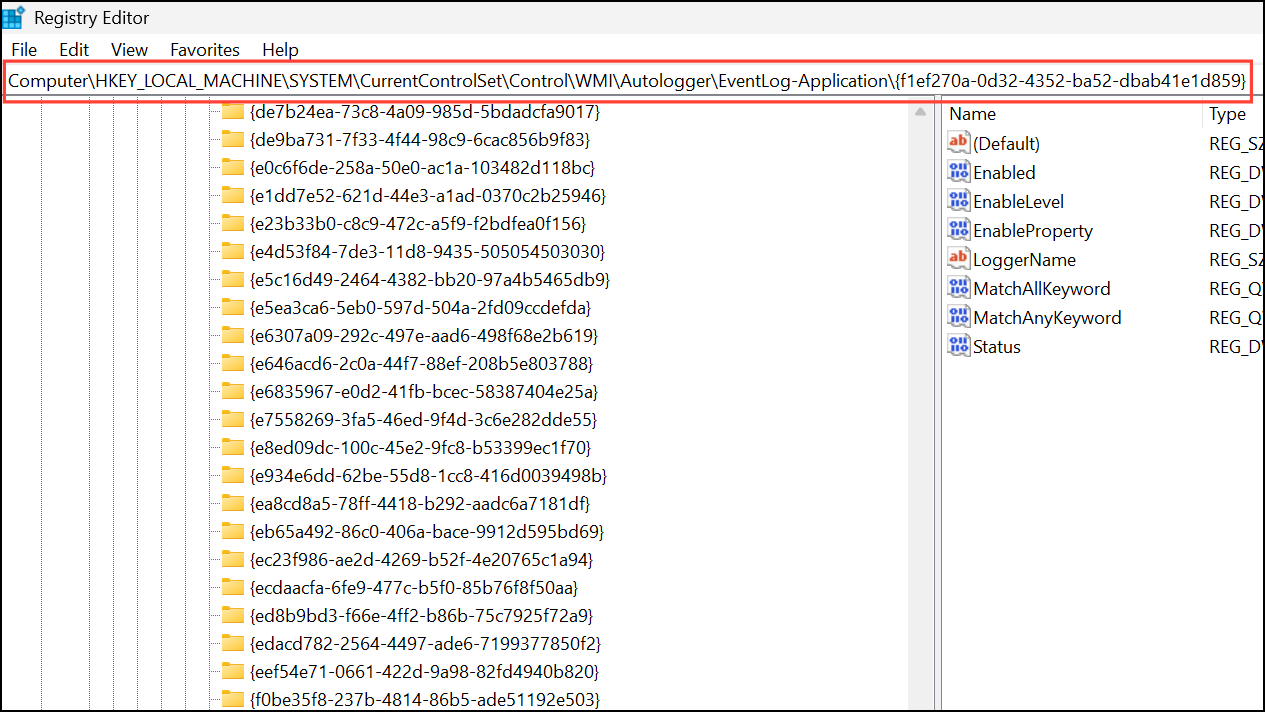
- Double-click the entry named Enabled on the right side and change its Value data to
0. Then click OK to save the changes and reboot your PC.
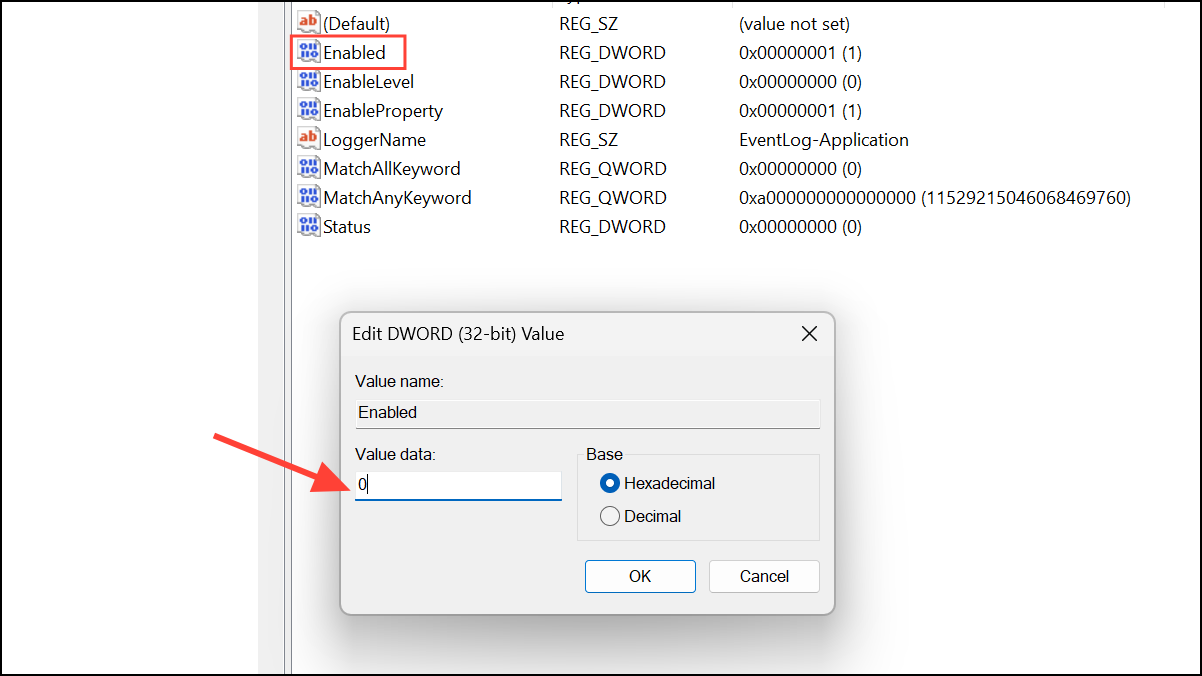
The above methods should help you get rid of the CldFlt service error on your Windows PC. You can also try using System Restore to revert your computer to an earlier state when the error was not present, if you have set up a restore point earlier. In case all else fails, consider resetting your PC to the default settings, but make sure to back up all your data before doing so.


