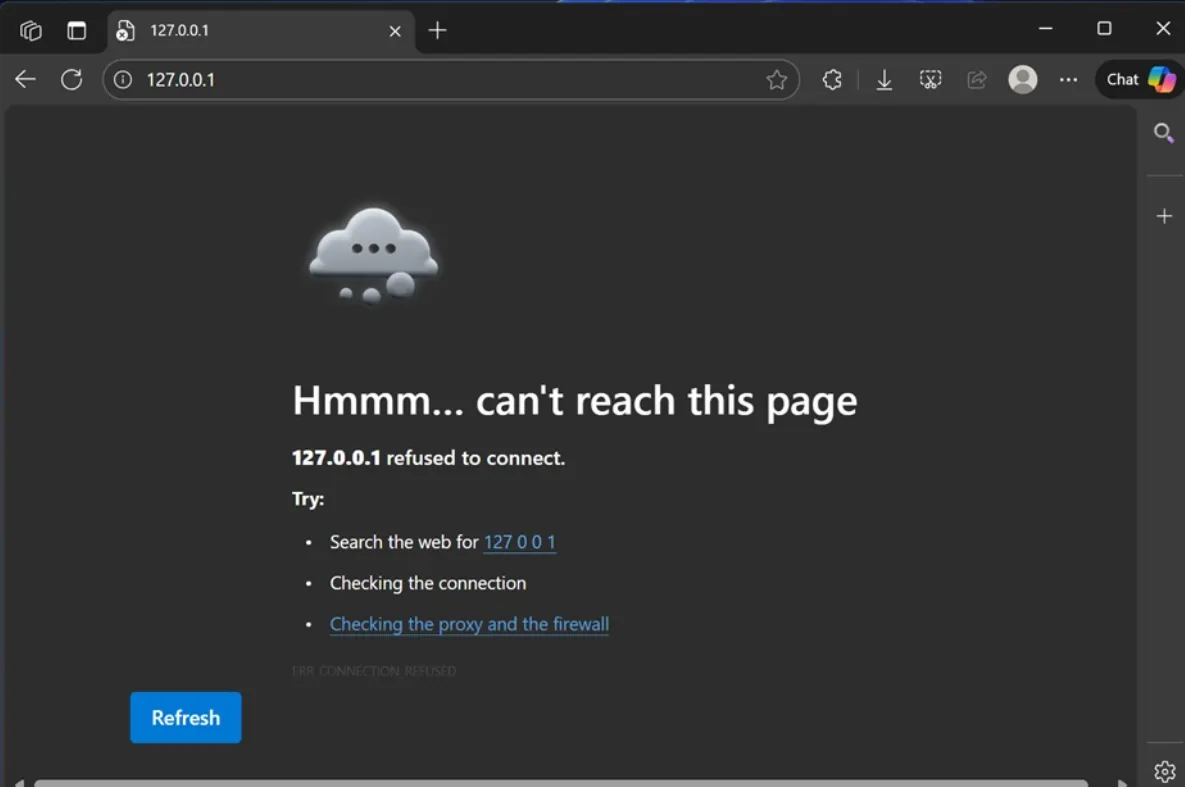Local IIS, Kestrel, and IIS Express sites may fail on Windows 11 after installing KB5066835, with browsers showing ERR_CONNECTION_RESET or ERR_HTTP2_PROTOCOL_ERROR. The regression is tied to HTTP/2 handling over the loopback address (127.0.0.1/localhost). This guide outlines proven fixes, starting with Microsoft’s rollback and update path before moving to safe, reversible workarounds.
Fix localhost after KB5066835 using Windows Update or KIR
Microsoft has rolled out a resolution through Windows Update and a Known Issue Rollback (KIR). This avoids removing security patches and is the preferred approach for most devices. Managed environments can apply the KIR Group Policy package to enforce the rollback on affected versions.
Step 1: Open Windows Settings and go to Windows Update. Click Check for updates and allow any available updates to install. This pulls in the rollback or follow-up fixes when available.
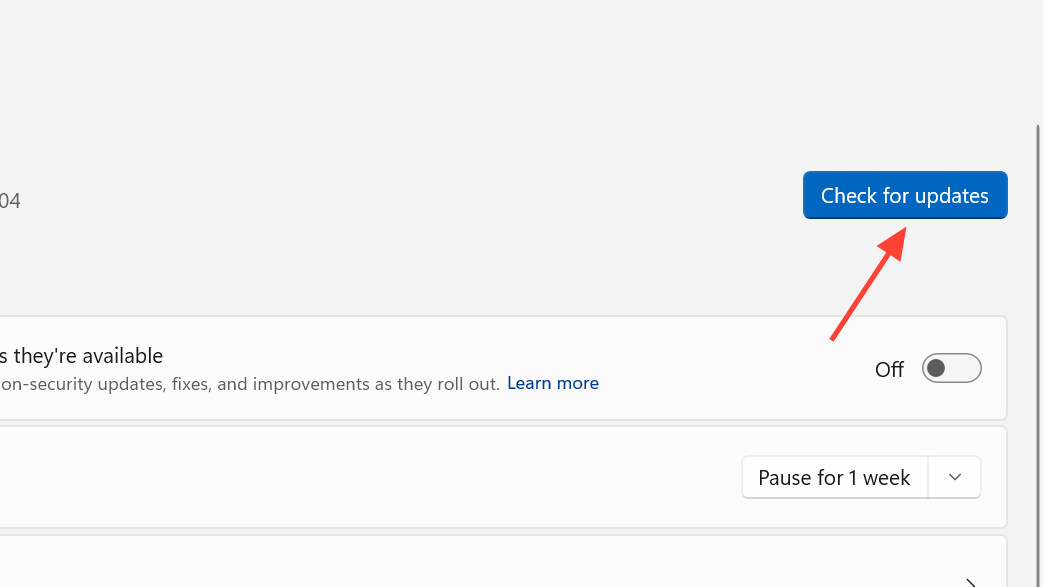
Step 2: Restart the device once the check finishes. Rebooting applies KIR changes and resolves lingering HTTP/2 loopback failures.
Step 3: For enterprise-managed devices on Windows 11 24H2/25H2 or Windows Server 2025, deploy the KIR policy. Download the KIR Group Policy MSI and apply it in your environment: Windows 11/Server 2025 KIR policy MSI.
Workaround: Disable HTTP/2 at the OS (HTTP.sys) level
This quick registry change forces local web traffic to HTTP/1.1, bypassing the HTTP/2 regression for all apps using HTTP.sys on localhost. You can revert it later to restore HTTP/2. Always back up the registry before changes.
Step 1: Press Win + R, type regedit, and press Enter. Approve the UAC prompt to open Registry Editor.
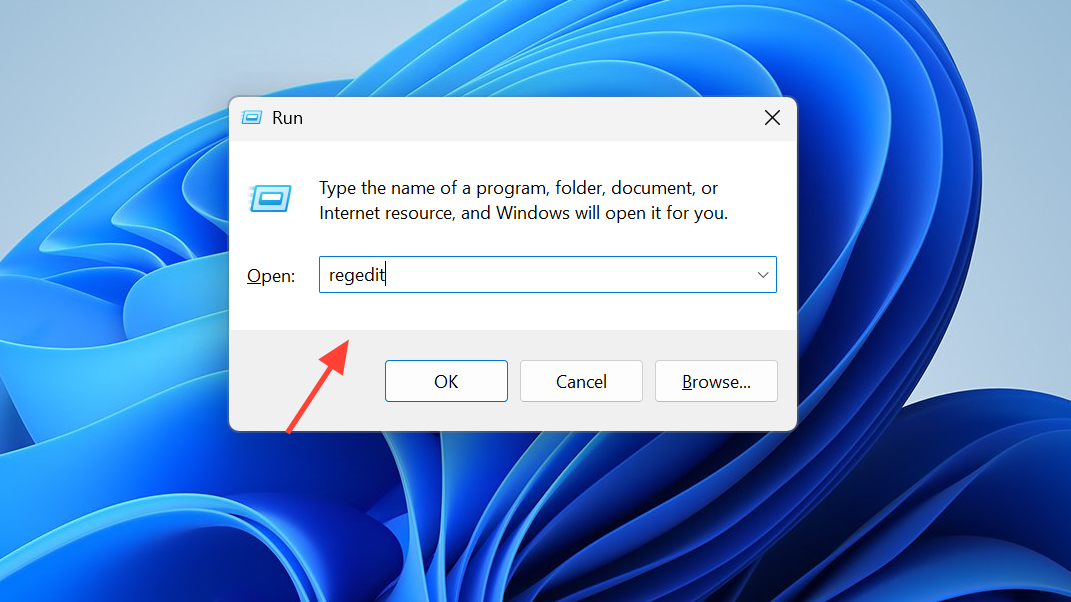
Step 2: Navigate to HKEY_LOCAL_MACHINE\System\CurrentControlSet\Services\HTTP\Parameters. This key controls HTTP.sys behavior.
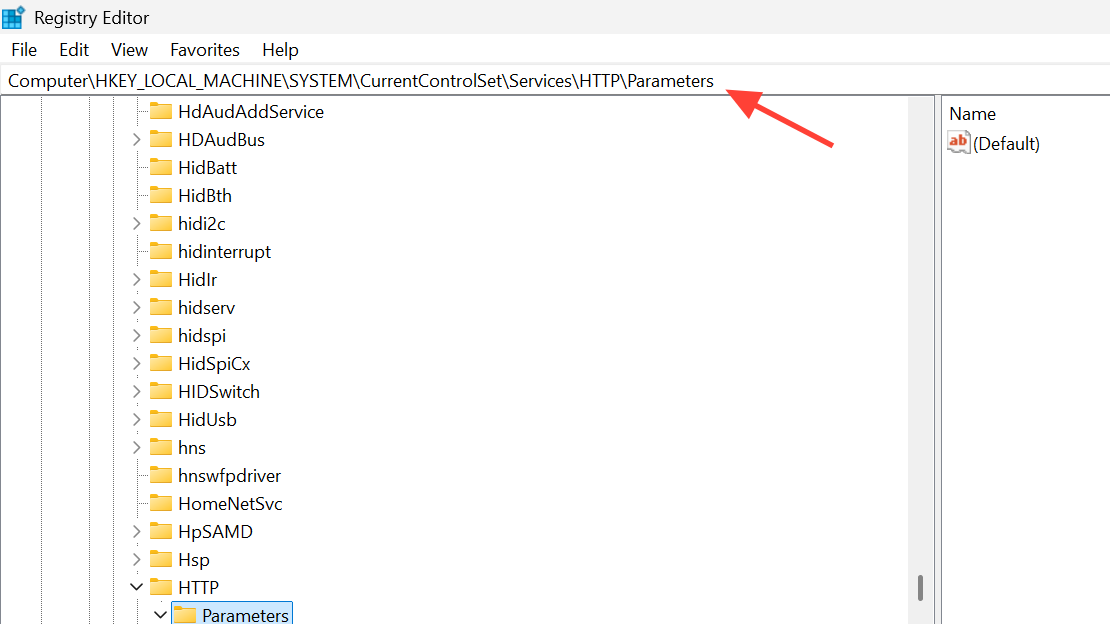
Step 3: Create a new DWORD (32-bit) Value named EnableHttp2Tls. Set its value to 0 to disable HTTP/2 over TLS on localhost.
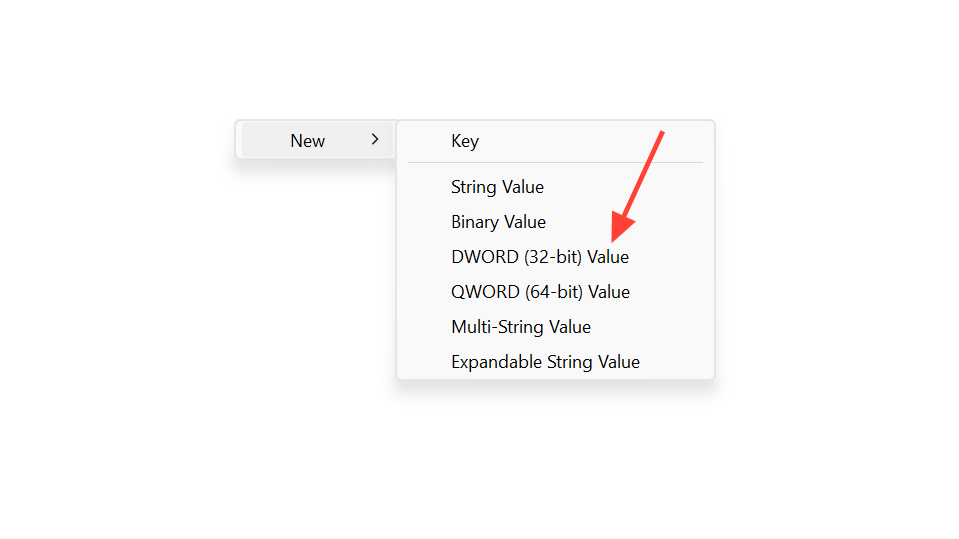
Step 4: Create another DWORD (32-bit) Value named EnableHttp2Cleartext. Set its value to 0 to disable HTTP/2 for non‑TLS localhost traffic.
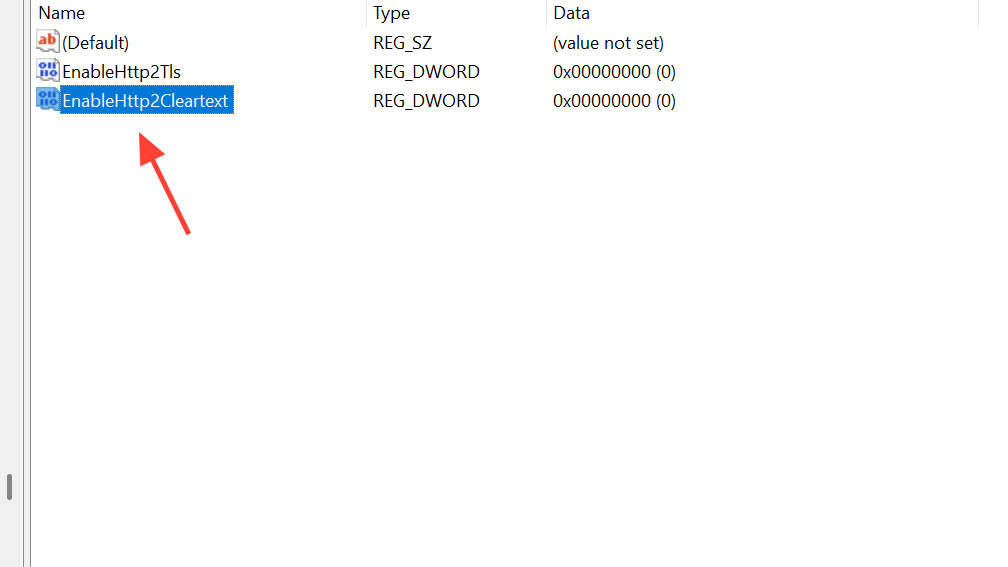
Step 5: Restart Windows. After the reboot, test your local sites. To re‑enable HTTP/2 later, delete these values or set them to 1, then restart again.
Workaround: Disable HTTP/2 for IIS only
If you only need to fix IIS-hosted sites and prefer not to change system-wide HTTP.sys behavior, disable HTTP/2 at the IIS scope. This limits the workaround to IIS while keeping HTTP/2 available elsewhere.
Step 1: Open Registry Editor and go to HKEY_LOCAL_MACHINE\SOFTWARE\Microsoft\IIS\Parameters. Create the key if it does not exist.
Step 2: Create a DWORD (32-bit) Value named EnableHttp2 and set it to 0. This turns off HTTP/2 for IIS.
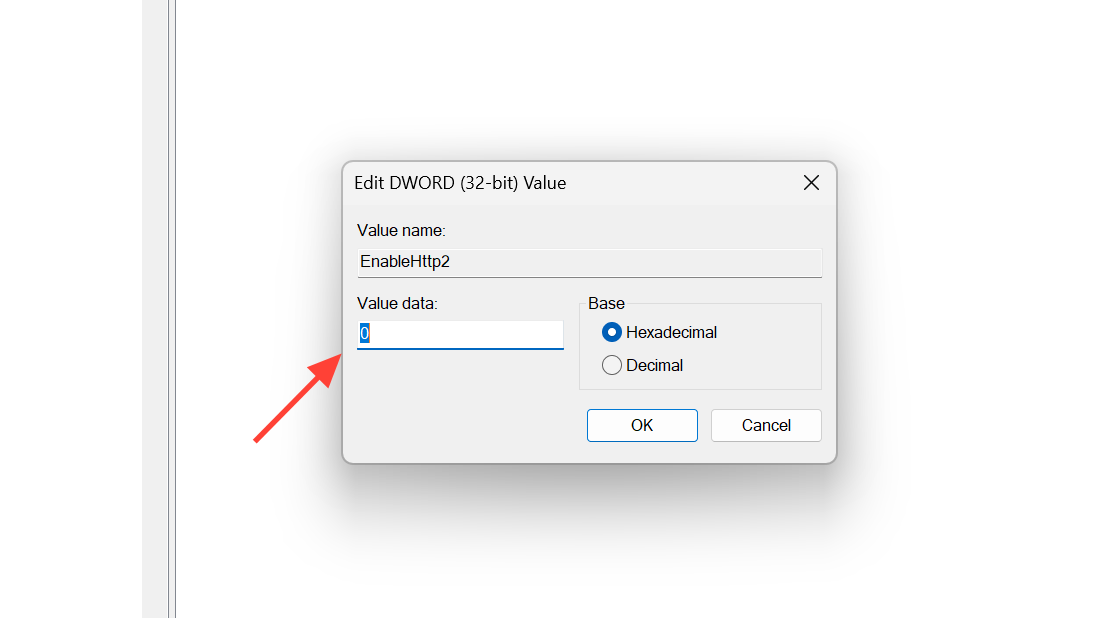
Step 3: Create a DWORD (32-bit) Value named EnableHttp2OverTls and set it to 0. This disables HTTP/2 over HTTPS for IIS sites.
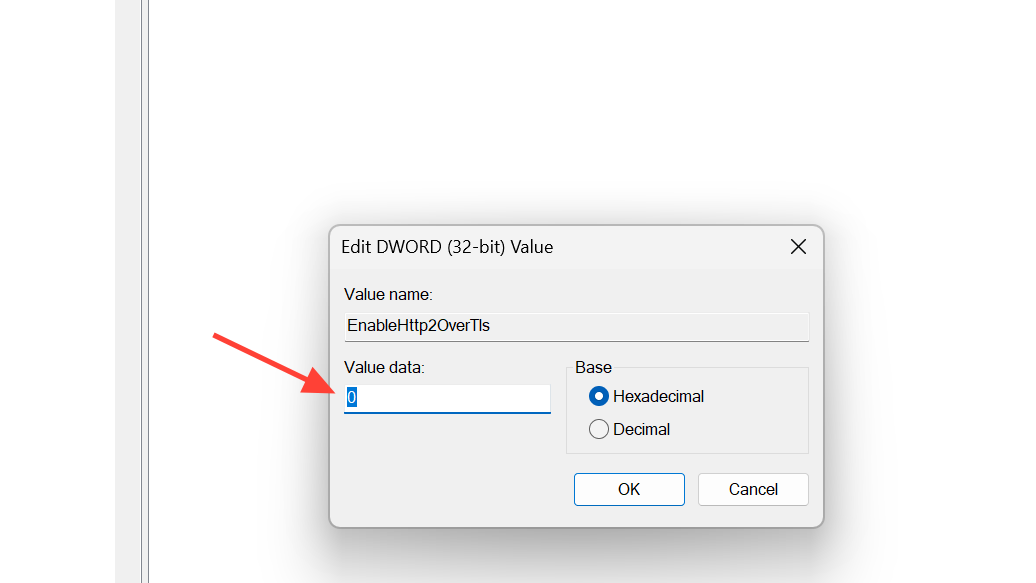
Step 4: Restart Windows. Test IIS and Visual Studio/IIS Express scenarios. Remove or set these values to 1 later to restore HTTP/2.
Last resort: Uninstall the problematic updates
Removing updates immediately restores localhost for affected systems but also removes recent security fixes. If you choose this path, hide the update afterward to prevent automatic reinstallation, then reapply updates once Microsoft’s permanent fix is installed on your device.
Step 1: Open an elevated Command Prompt (Run as administrator). Use Windows Update Standalone Installer to remove KB5066835.
wusa /uninstall /kb:5066835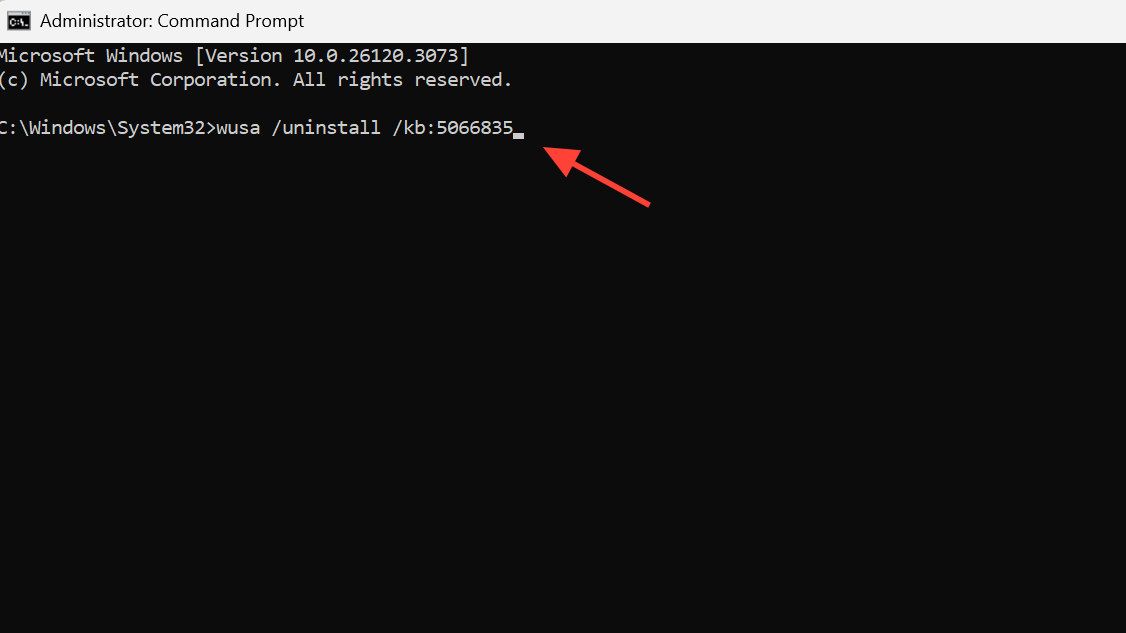
Step 2: Restart Windows. Test localhost access after the reboot to see if the issue is resolved.
Step 3: If localhost still fails and September’s preview is present, uninstall KB5065789 in an elevated Command Prompt.
wusa /uninstall /kb:5065789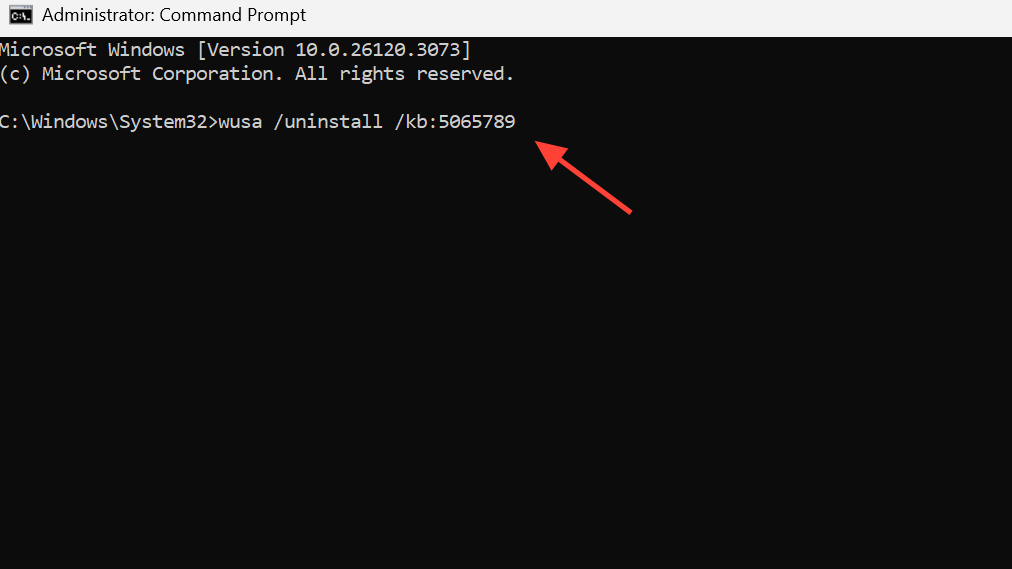
Step 4: Restart Windows. If issues persist and you also installed the .NET Framework cumulative, remove KB5066131 in an elevated Command Prompt.
wusa /uninstall /kb:5066131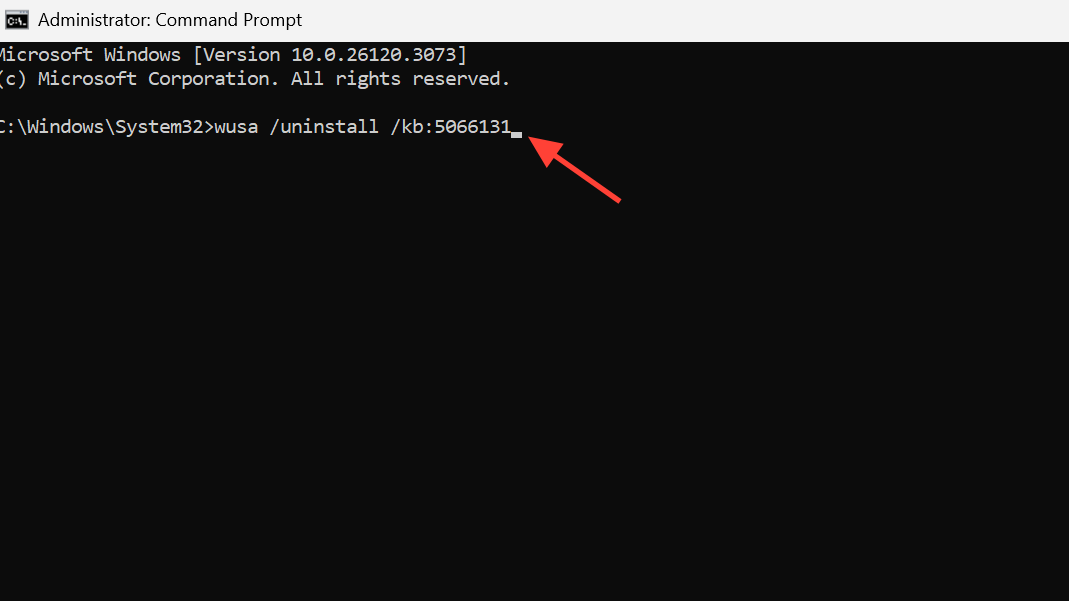
Step 5: To stop KB5066835 from reinstalling automatically, hide it using the Windows Update troubleshooter package. Download and run the tool, then choose “Hide updates” and select the update: wushowhide.diagcab.
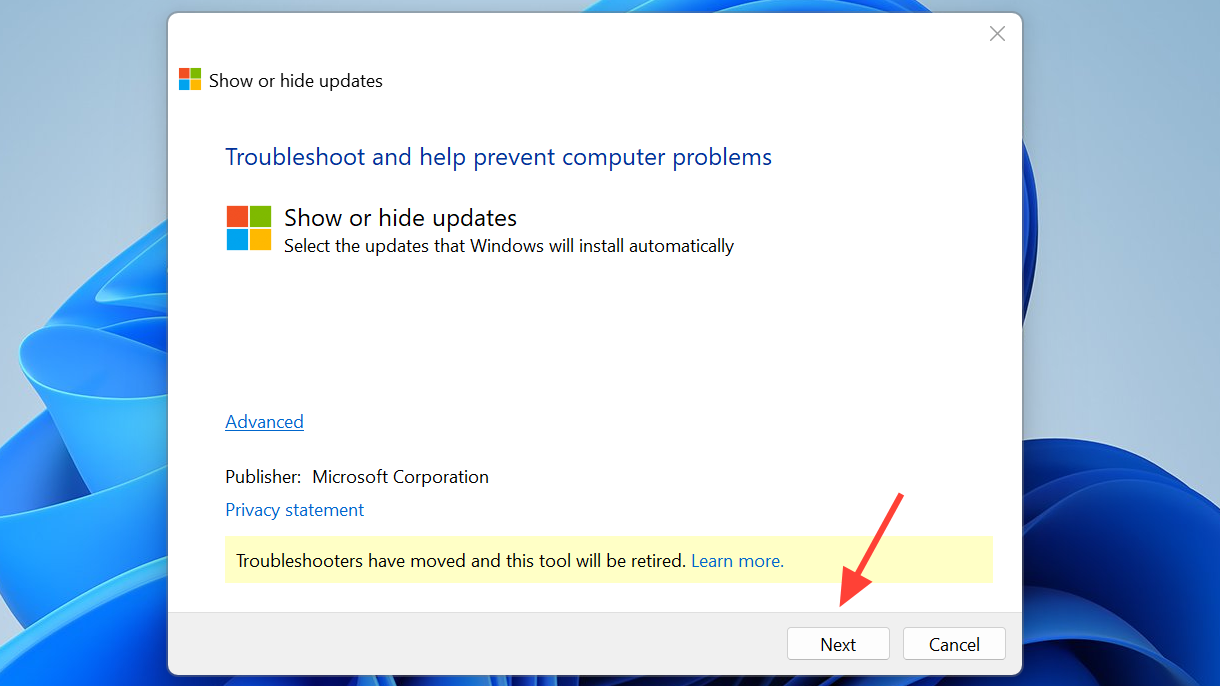
Notes on scope and symptoms
This issue impacts HTTP/2 loopback connections on Windows 11, including versions 24H2 and 25H2, with reports from 22H2 systems that received the affected code. Typical failures include ERR_CONNECTION_RESET and ERR_HTTP2_PROTOCOL_ERROR when accessing http(s)://localhost or 127.0.0.1. Developers have seen IIS, IIS Express, Kestrel, Visual Studio debugging, and some authentication flows fail until a fix or workaround is applied.
Some systems recover after installing the latest Windows Defender security intelligence update and rebooting. If your device remains impacted, apply the Windows Update/KIR steps or one of the HTTP/2 workarounds above.
After applying one of these fixes, keep Windows Update enabled and recheck periodically. Once your device receives Microsoft’s final patch, you can revert any registry changes and restore normal HTTP/2 behavior.