New Windows users can sometimes experience issues when trying to log in after performing an upgrade, where the OS simply logs them back out again. This can happen if the default folder is damaged or corrupted, which is required for signing in for the first time. Alternatively, the NTUSER.DAT file, which stores user configuration data, may be corrupted, causing the error. To fix this, you can try out these different solutions.
Edit the Registry in Safe Mode
- Press and hold the
Shift keyand restart your PC from the login screen. - When the computer reboots, select Troubleshoot and then Advanced Options.
- Go to Startup Settings and Restart. Select
4orF4to boot into Safe Mode.
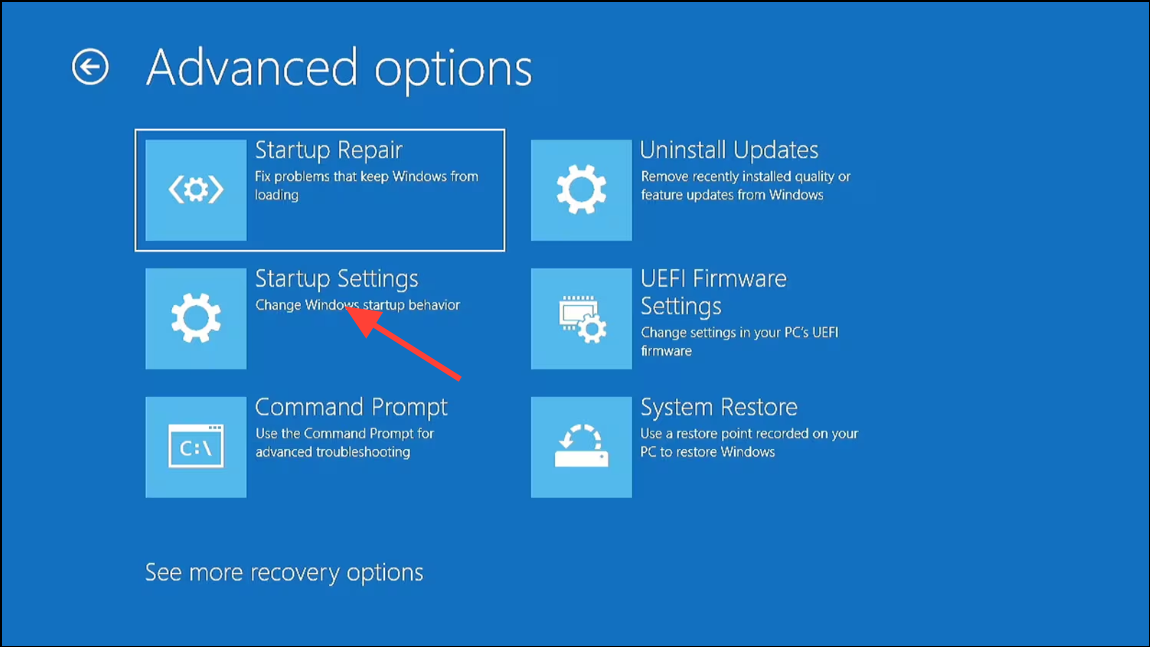
- After booting into Safe Mode, use the
Win + Rshortcut to open the Run dialog. Typeregeditand hit Enter.
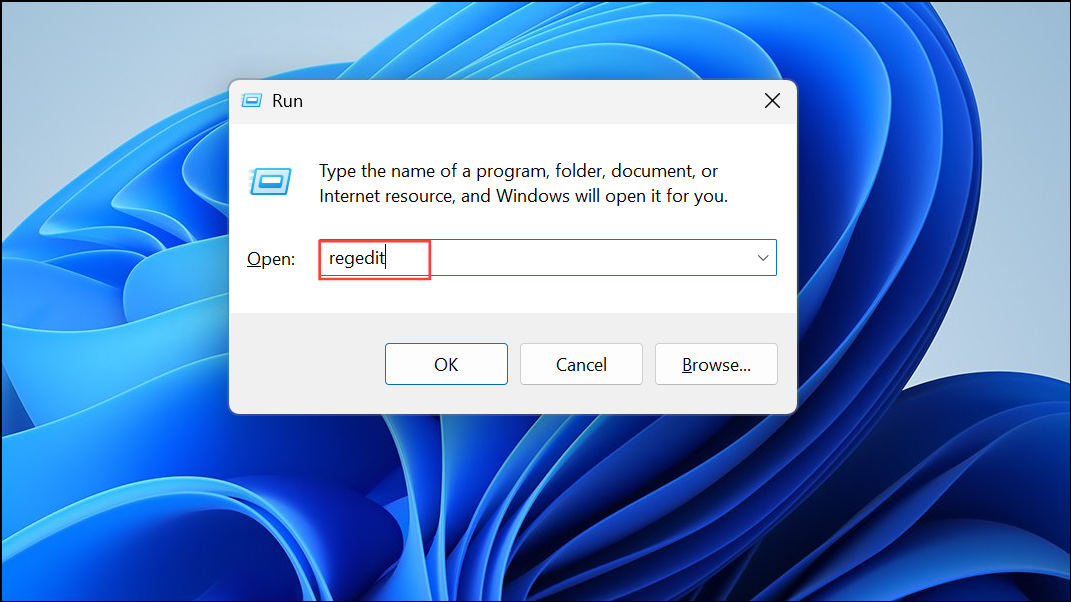
- When the Registry Editor opens, navigate to the following location:
Computer\HKEY_LOCAL_MACHINE\SOFTWARE\Microsoft\Windows NT\CurrentVersion\Winlogon.

- On the right side, check the values of the entries Shell and Userinit by double-clicking them. The value for Shell should be explorer.exe, while that for Userinit should be C:\WINDOWS\system32\userinit.exe.
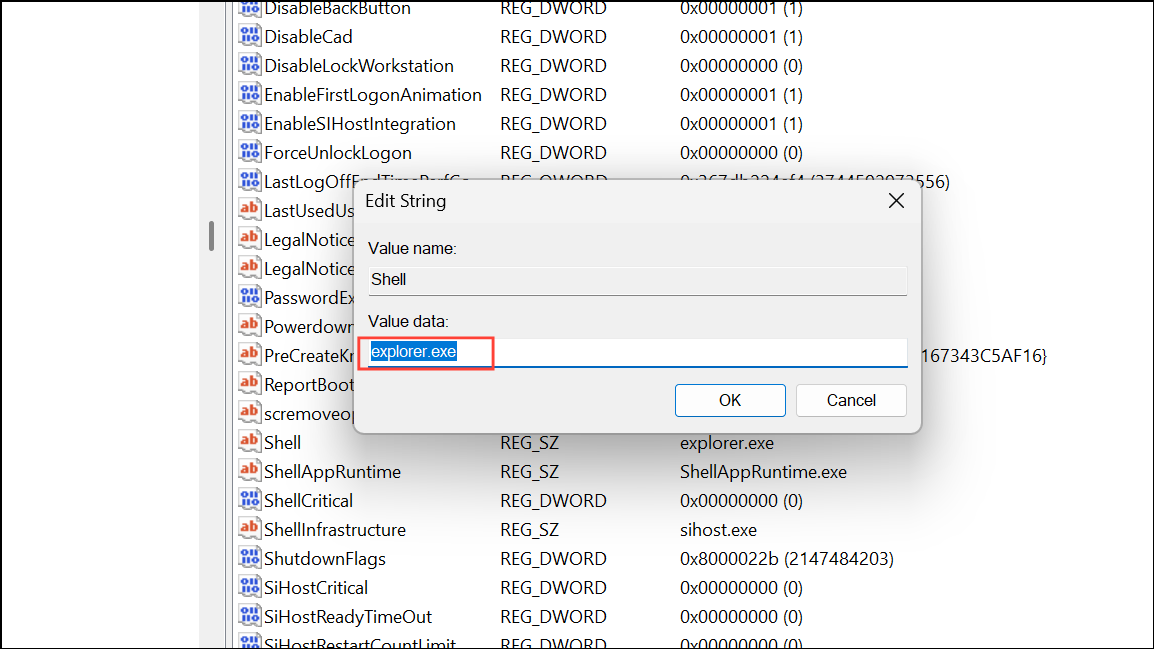
- If these values are different, change them to these. Then restart your computer and try to log in with your regular account.
Run SFC and DISM scans
Another possible solution is to run SFC and DISM scans, which can help identify and fix any errors on your system.
- Log in to Windows after booting into Safe Mode.
- Open the Start menu, type
CMDand click Run as administrator.
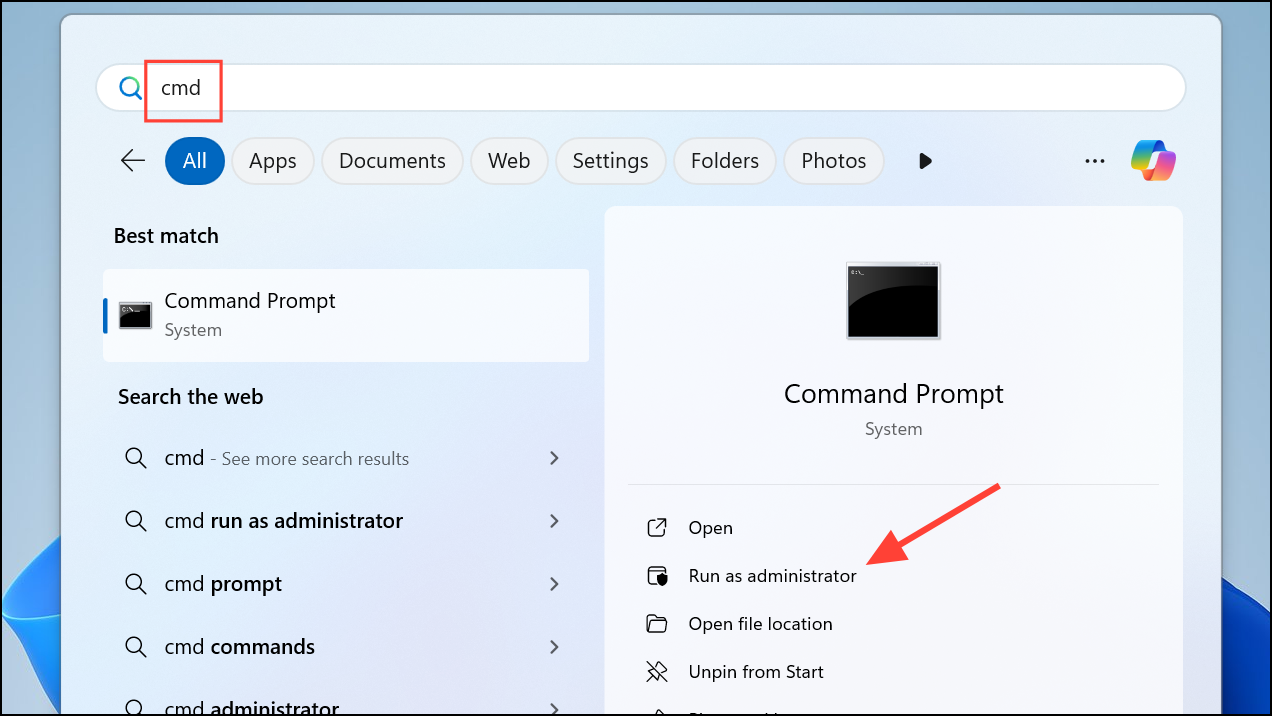
- Once Command Prompt opens, type
sfc /scannowand press Enter to start the scan.
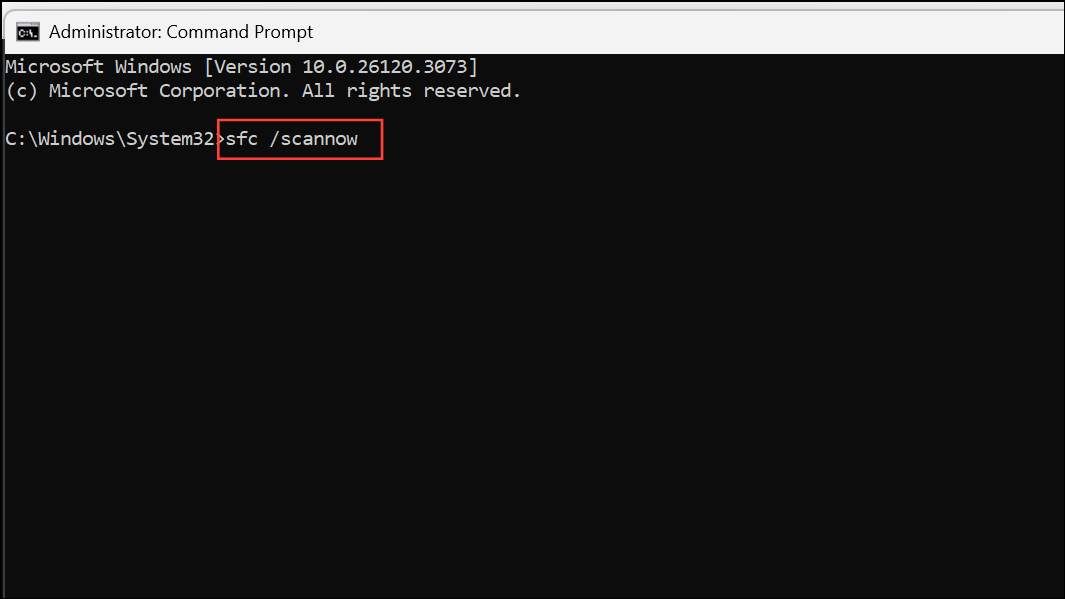
- Wait for the scan to complete. Then type
DISM /Online /Cleanup-Image /RestoreHealthand hit Enter.
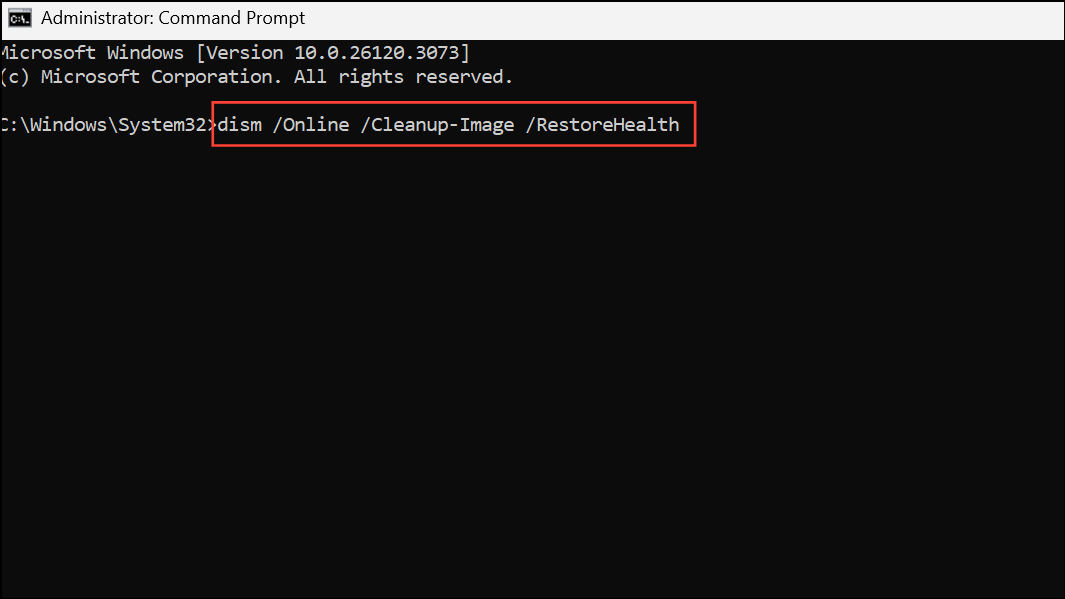
- Once the scan is complete, reboot your computer and try logging in again.
Not being able to log in to your Windows account can be quite frustrating. Fortunately, with the methods mentioned above, the problem should be solved. Alternatively, you can try creating a new account and logging in to that.


