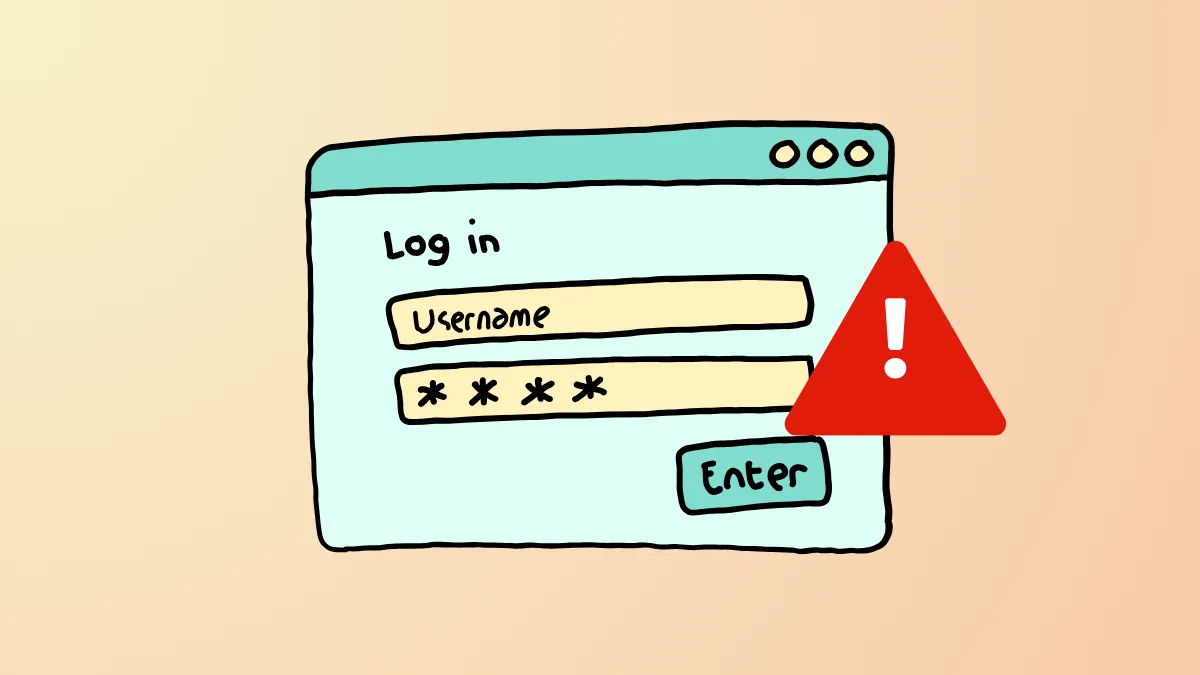The 'Fix You Can't Sign in With This Account. Try a Different Account' error on Windows 11 can prevent you from logging into your system using your Windows username and password. And if you do not have another account on that PC, you may not be able to sign in and use your computer. Thankfully, there are a few fixes for this problem that can help you get rid of this error and log in to your Windows PC successfully.
Reset Windows PIN
The first thing you should do if you cannot sign in to your Windows PC is reset your PIN.
- Click the I Forgot My Pin option on the login screen.
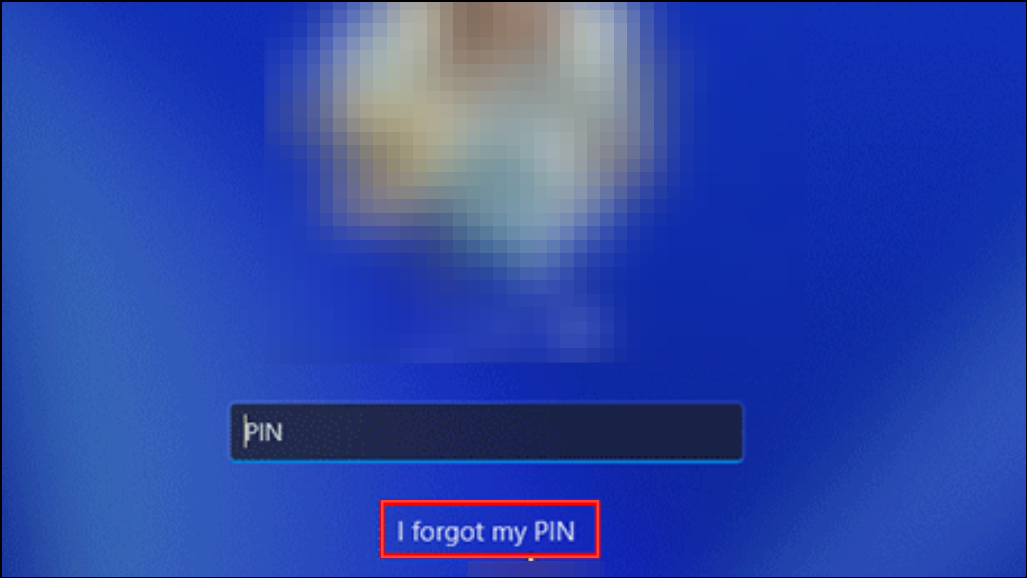
- This will take you to a Microsoft webpage so you can reset your PIN. Just follow the instructions on your screen to complete the process.
- After you have reset your PIN, you can use it to try to log in to your PC.
Use A Different Admin Account
In situations where your PC is connected to an organization, you can sign in using the built-in Global Administrator account.
- Ensure your computer is connected to the internet. You will need the Global Admin username and password from your organization.
- On the login screen, click Other User.
- Type in the username and password of the Global Administrator account and press Enter to log in using that account.
- After you log in, you can set up another account to use if you cannot sign in using your own account. Alternatively, you can backup your files and perform a system reset to fix the issue.
Uninstall Recent Updates
Windows Updates can sometimes introduce bugs, which can cause problems resulting in errors like the 'You Can't Sign in With This Account'. Removing recent updates can help get rid of this error and let you sign in to your account.
- Restart your PC while holding down the
Shift keyor let it restart normally a few times to enter the Windows Recovery Environment. - In the Windows Recovery Environment, go to Troubleshoot > Advanced Options and then select Uninstall Updates.
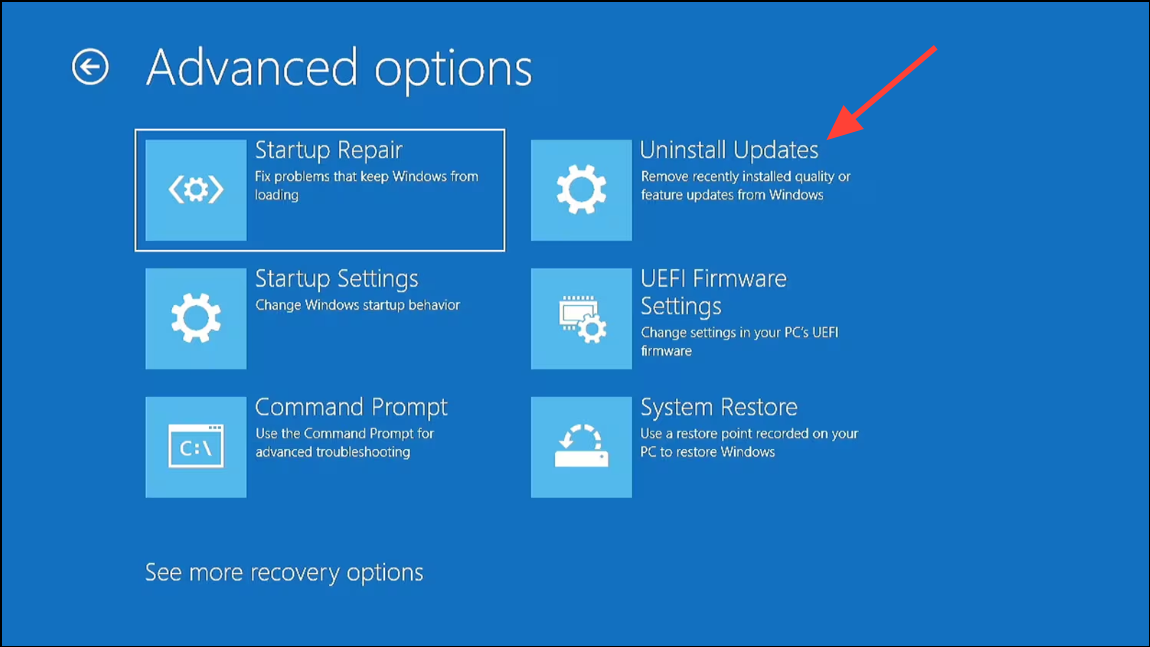
- You will see Uninstall latest quality update and Uninstall latest feature update. Select the first option and follow the onscreen steps.
- After removing the update, restart and try logging in to your PC.
Use Hiren's BootCD
Third-party tools like Hiren's BootCD PE are designed to help fix various problems with Windows. It creates a portable Windows environment from your computer's RAM or a USB drive. Create a bootable USB using the tool using a tool like Rufus and then boot your PC with it. Back up your important files, reinstall Windows, and create a new account you can use to log in.
Not being able to log in to your Windows account can be quite frustrating, especially if you only have a single account on your PC. The solutions mentioned here can help you fix errors that prevent you from logging in on your computer. Once you can, you should create a system image on a separate disk, which can help you out in case such an issue arises again.