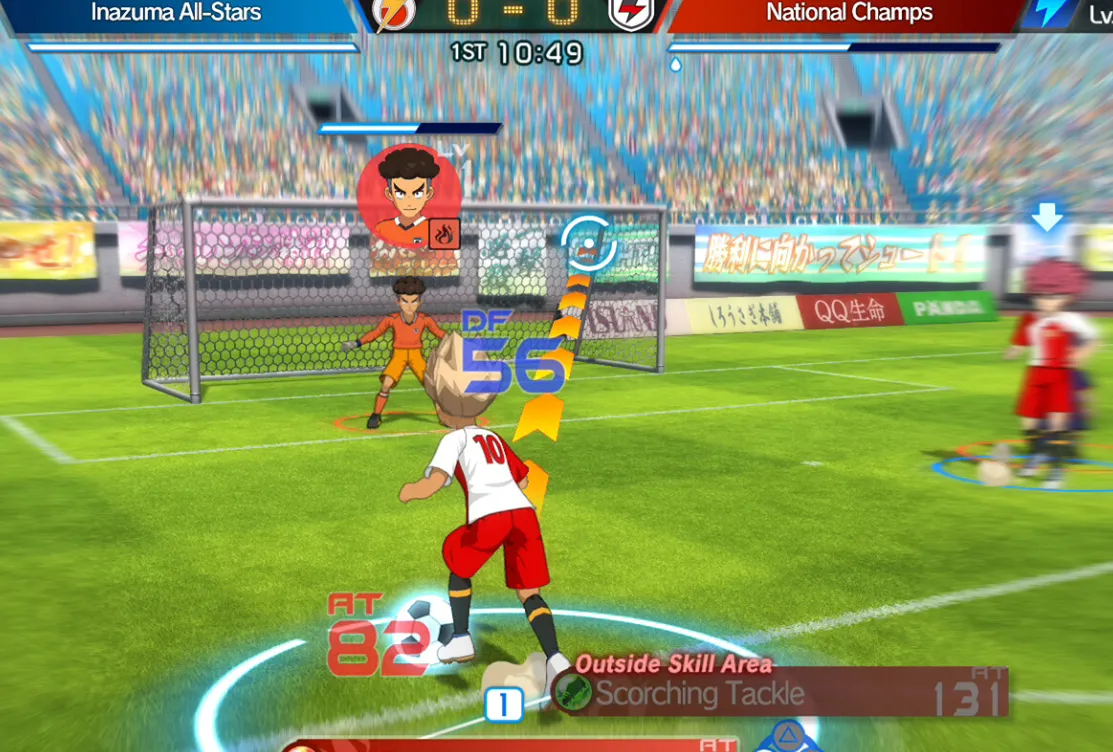INAZUMA ELEVEN: Victory Road on PC leans heavily on Steam’s controller layer, and that can make gamepads feel unreliable or fail outright. Players report everything from “no input at all” to odd behavior like only running in a single direction, or controllers suddenly stopping after one match.
The fixes cluster around three areas: Steam Input settings, USB/HID conflicts, and how Windows sees PlayStation controllers. Walking through those systematically solves the problem for most people.
Check Steam Input for Victory Road
Victory Road uses Steam Input for a lot of controller handling, but different setups want different overrides. Start by toggling the per-game setting:
| Step | What to do in Steam | Why it matters |
|---|---|---|
| 1 | Close the game completely. | Prevents Steam from caching the old controller config. |
| 2 | Right-click INAZUMA ELEVEN: Victory Road in your Library > Properties… > Controller. |
Opens the per-game controller override. |
| 3 | Set “Override for INAZUMA ELEVEN: Victory Road” to Enable Steam Input, then relaunch the game. |
For many players this alone restores input, especially on PS4/PS5 pads. |
| 4 | If that does not work, set the override to Disable Steam Input, close Steam, reopen it, then relaunch the game. |
Some Xbox-style controllers behave better when the game talks to them directly. |
Adjust global Steam controller settings
If the per-game override does not help, adjust Steam’s global controller behavior:
| Area | Action | Effect on Victory Road |
|---|---|---|
| Generic controllers | In Steam: Settings > Controller. Enable “Enable Steam Input for generic controllers”. Restart the game and test. |
Can make non‑Xbox pads show up correctly, though sometimes with wrong button mapping on first launch. |
| Reset behavior | If enabling generic support gives wrong inputs, close the game, return to the same menu and disable that option, then relaunch. | For some setups the “first wrong run then turn it off” pattern results in a stable, correct mapping. |
| Big Picture mode | In the main Steam window, click the Big Picture icon, enter Big Picture, select Victory Road there and launch it. | Big Picture sometimes initializes controllers more reliably than the standard desktop client. |
Remove USB and HID conflicts (Razer, Keychron, virtual pads)
Victory Road can get confused when multiple HID (Human Interface Device) inputs look like gamepads. Certain keyboards and virtual joystick tools are common culprits.
Unplug or disable extra USB devices
- Unplug any external keyboard or mouse you are not actively using.
- Physically disconnect USB dongles for gaming keyboards and mice, especially Razer Huntsman and Keychron models.
- Unplug racing wheels, pedals, flight sticks, arcade sticks, extra controllers, and USB adapters.
- Disconnect USB flash drives or odd adapters if nothing else helps, then test again.
Several players only got their controllers back after unplugging a Razer keyboard or its dongle. Once input is working, you can experiment with reconnecting devices one by one to find the exact conflict.
Disable conflicting HID devices in Device Manager
If unplugging is not practical, disable specific entries temporarily:
| Step | Device Manager action |
|---|---|
| 1 | Right-click the Start button > Device Manager. |
| 2 | Expand Human Interface Devices. |
| 3 | Look for branded keyboard or mouse entries (for example Keychron or Razer Huntsman). Right-click and choose Disable device (not Uninstall). |
| 4 | Close Device Manager and launch the game again. |
Also, uninstall or close virtual controller apps such as vJoy or any “virtual joystick” tools before starting Victory Road. These can register as extra pads and steal focus from your real controller.
Make sure Windows selects the right controller
On some systems with multiple pads connected over time, Windows picks the wrong “preferred” device. That can leave Victory Road listening to a pad you are not holding.
Use the legacy controller panel to set the correct one:
| Step | Action |
|---|---|
| 1 | Press the Windows key and search for USB game controllers, then open “Set up USB game controllers”. |
| 2 | Select the pad you want to use (for example your Xbox controller or DualSense). |
| 3 | Click Advanced… and set it as the preferred device. |
| 4 | Click OK, then relaunch Victory Road. |
Use a wired connection and update controller firmware
Victory Road is noticeably more reliable over USB than Bluetooth, particularly with PS4 and PS5 controllers.
- Connect your controller with a USB cable instead of Bluetooth.
- On Xbox pads, open the free
Xbox Accessoriesapp from the Microsoft Store, plug the controller in, and apply any firmware updates. - On PS5 DualSense, install Sony’s
PlayStation Accessoriesapp for Windows from the official PlayStation site, connect the controller by USB, and update it if prompted.
Once firmware is up to date and the controller is wired, restart Steam and the game before retesting.
Special steps for PS4/PS5 controllers on Windows
DualShock 4 and DualSense pads can be particularly fussy because they expose more than just buttons and sticks. Windows may treat them as audio devices, and third‑party tools can interfere with Steam’s own emulation.
Enable the DualSense in the Windows sound control panel
When a DualSense is connected by USB, Windows can show it as an audio device. The game may depend on it being enabled:
| Step | Sound control panel action |
|---|---|
| 1 | Connect your PS5 controller using a USB cable. |
| 2 | Open the classic Control Panel and go to Hardware and Sound > Sound. |
| 3 | On the Playback tab, find the “DualSense Wireless Controller” entry, right‑click it, and choose Enable if it is disabled. |
| 4 | Click Configure, choose a quadraphonic layout, and ensure front and surround speakers are checked. Finish the wizard. |
This configuration step has restored input in cases where the controller was connected but ignored by the game layer.
Close DS4Windows and other emulation tools
Tools like DS4Windows emulate an Xbox controller on top of a PS4/PS5 pad. Victory Road already goes through Steam Input, so double‑emulation can cause it to ignore or misread your device.
- Completely exit DS4Windows and similar apps before launching Steam.
- Restart the game and check Steam’s controller layout editor for a special Victory Road layout (often labeled in a distinctive way in some community fixes).
Several users only saw the correct layout entry appear after closing DS4Windows and restarting the game once.
When the controller works but movement is wrong
A smaller group of players reports that the pad “works,” but the analog stick behaves strangely: for example, the player can run only when moving left, and only walk in other directions.
This usually points to:
- A hardware issue with the stick not reaching full deflection in some directions, or
- A very tight in‑game threshold for what counts as a “run” input.
Testing the analog stick in a neutral controller tester helps here. If one direction consistently registers a higher maximum value than others (for instance “left” peaks at a higher value than “up” or “down”), Victory Road’s run threshold can end up being met only in that direction. Trying another controller is the fastest way to confirm whether this is pad‑specific.

Common patterns and what usually fixes them
| Symptom | Most effective fix reported |
|---|---|
| No controller input at all, any pad type | Enable Steam Input in the game’s Controller properties, then reboot Windows once. |
| PS5 controller ignored, Xbox works | Use a wired USB connection, keep Steam Input enabled, and enable the DualSense in Sound control panel. |
| Controller stopped working between matches | Toggle the per‑game Steam Input override, restart Steam, and unplug extra USB devices. |
| Controller only works after removing another device | Unplug Razer/Keychron keyboards or dongles, or disable their HID entries in Device Manager. |
| Layout option or special template does not appear | Exit DS4Windows/virtual pads, restart Steam, and relaunch the game once more. |
| Gamepad works on Windows PC but not on Steam Deck with certain unofficial builds | These builds often only accept keyboard input; mapping Deck controls to keyboard/mouse is the only consistent workaround. |
Victory Road’s controller quirks are frustrating, but they are also predictable: the game expects a fairly clean controller environment and a specific Steam Input setup. Once Steam is handling the right device, noisy USB hardware is out of the way, and PlayStation pads are wired and recognized at the OS level, gamepads behave much more like they do in other modern titles.