The Football Manager 26 in-game editor is a paid add-on that lets you make live changes inside an active save — from attributes and potential to contracts, transfers, and club finances. It sits alongside the free pre-game editor, which alters the database before starting a new career. If you’re struggling to find where the controls live in FM26, you’re not alone; the UI buries them behind a couple of menus. Here’s how to get it working and where to edit what you need.
Pre-game editor vs. in-game editor (what each one does)
| Feature | Pre-game editor (free) | In-game editor (paid DLC) |
|---|---|---|
| Edit player attributes, Current Ability (CA), Potential Ability (PA) | Yes (before starting a save) | Yes (inside an active save) |
| Edit player personal details and contracts | Yes (pre-save) | Yes (live) |
| Create/edit clubs, leagues, nations, kits, stadiums | Yes | No |
| Adjust club finances and reputation | Yes | Yes |
| Move players between clubs instantly | No | Yes |
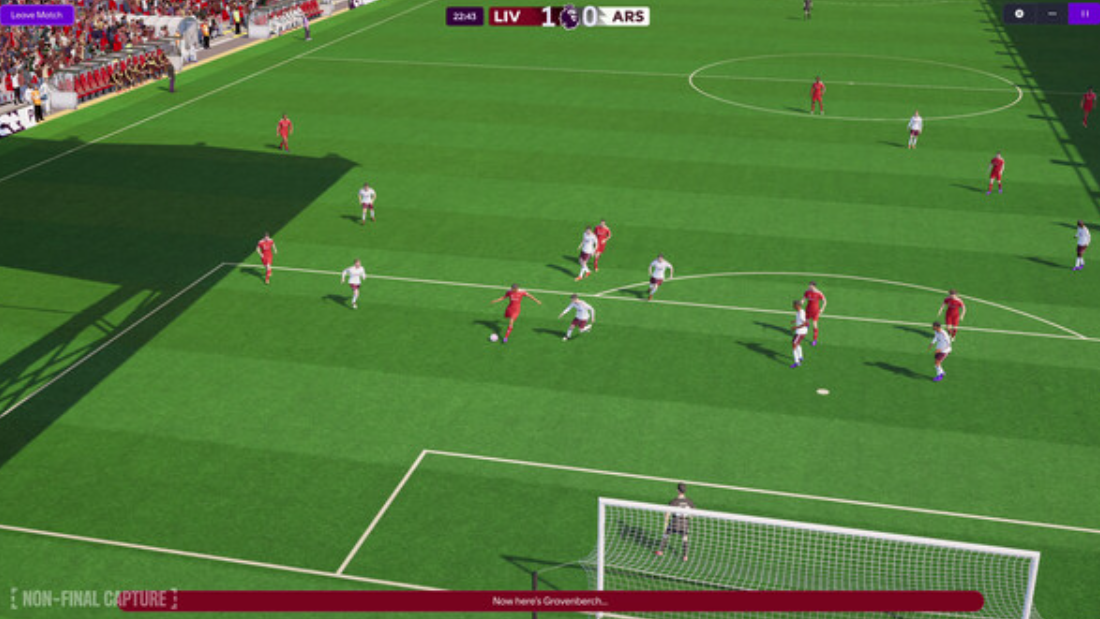
Buy and install the FM26 in-game editor (Steam)
- Price: $8.99.
- Purchase the Football Manager 26 In-Game Editor on Steam: official DLC page.
- After purchase, the DLC installs alongside the base game.
Enable the in-game editor in FM26
- Start a new career and, on the setup screen, enable “In-Game Editor” (under Advanced options). If you’ve already started, you can enable it from Preferences and then reload your save.
- Load or continue a save. The editor only becomes usable with an active, loaded career.
If the editor toggle or menu isn’t showing, save your game, fully close FM26, and load it again.
Edit players: where the controls are
The editor offers two entry points — a quick menu from the squad view and a full editor from the player profile.
- From Squad: right‑click any player to open the context menu. Look for “In‑Game Editor” at the bottom for quick actions:
- Freeze Attributes
- Terminate Contract
- Move to other club
- Remove all Unhappiness / Suspensions / Injuries
- From Player Profile: open the player’s page and click the pencil icon in the upper-right to launch the full editor.
Inside the full editor, you’ll see four sections:
- General: the same quick actions available from the squad right‑click menu.
- Player Attributes: technical, mental, and physical categories, plus Current Ability and Potential Ability.
- Personal Details: data like nationality and other profile fields.
- Club Contract: wage, length, clauses, and related contract data.
Edit clubs, finances, and transfers
- Use the in-game editor from a club screen to change finances and reputation.
- Move players instantly between clubs using “Move to other club.”
If a finance edit doesn’t seem to apply immediately, continue the save flow (advance the date) and check again. If it still doesn’t reflect, save, close, and reload the game.

Common launch quirks and what to try
- Editor options missing on right‑click: save → fully close FM26 → reload your save.
- DLC purchased but not available: restart Steam and FM26; confirm the DLC is installed and the in‑game editor is enabled in your career setup or Preferences.
- Can’t find attributes or homegrown settings: open the player’s profile and use the pencil icon for the full editor. The quick menu is limited.
- Mac support: the in‑game editor is available as DLC on macOS. UI navigation can feel a bit more finicky than on Windows.
- Consoles: editing tools aren’t supported on console editions.
When to use the pre-game editor instead
Reach for the free pre-game editor if you need structural changes to the database before a save starts — creating or deleting clubs or leagues, editing kits or stadium data, or building a custom world. Save your database to the editor data folder and select it during new career setup. Use the paid in‑game editor when you want to tweak an ongoing save: adjust a prospect’s potential, fix a contract clause, move a player now, or tidy up a club’s finances.
The bottom line: install the DLC, enable it on a new or existing career, and look for two entry points — the right‑click “In‑Game Editor” in squad view for quick actions, and the pencil icon on the player profile for the full toolset, including attributes, personal details, and contracts.


