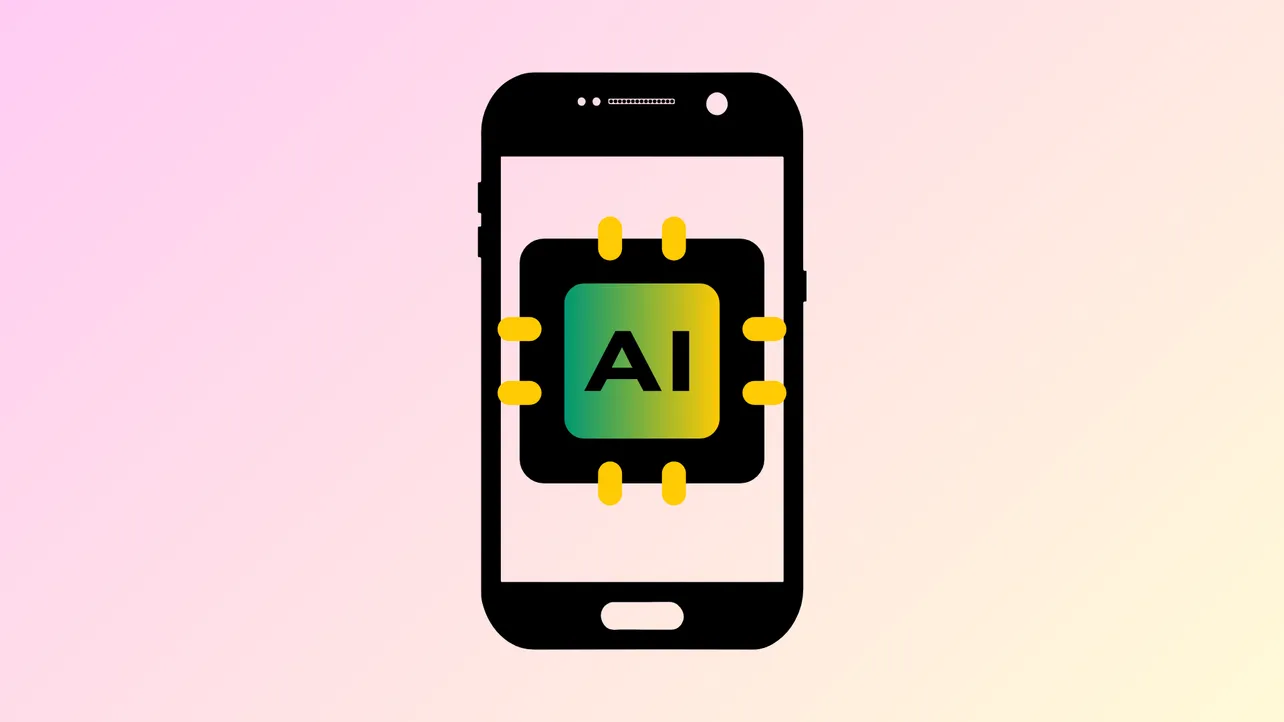Launching the Google Search widget’s AI Mode shortcut on Android phones now provides direct, one-tap access to Gemini’s conversational AI—no need to open the full app or type into the standard search bar. This update, available in Google app version 16.28, marks a clear shift: Google is streamlining advanced, context-aware search for everyday users right from the home screen.
How to Add and Use the AI Mode Shortcut in the Google Search Widget
Step 1: Long-press the Google Search widget on your Android home screen. This action opens the widget’s settings, revealing options to adjust its appearance and available shortcuts. The widget must already be present on your home screen for this to work.
Step 2: In the settings or customize screen, locate the Shortcuts section. Here, you’ll see a grid of possible actions. Tap on the option labeled AI Mode to add the dedicated Gemini shortcut to your widget. This shortcut appears as a circular icon to the right of the voice microphone and Google Lens icons in the latest widget design.
Step 3: Once added, simply tap the new AI Mode icon on your widget. This launches a fullscreen Gemini-powered interface, where you can type or speak complex prompts, ask follow-up questions, or upload images for multimodal queries. The AI delivers conversational, context-aware answers, replacing the standard list of search links with synthesized, actionable information.
This shortcut is the fastest method for accessing Gemini AI on non-Pixel Android devices, as it bypasses extra taps and app navigation. If you’re not enrolled in Google’s Search Labs, you may see the shortcut as a pill-shaped button beneath the search bar instead of embedded within it, but the access method remains similar.
Activating AI Mode via Google App Settings
For users who prefer configuring shortcuts through the app, open the Google app and navigate to Settings. Find the Search widget section, then tap Customize. Here, you can manage shortcuts, themes, and transparency. Select AI Mode from the available options to add it to your home screen widget. This approach is useful if you want to fine-tune widget appearance or if the long-press method is unavailable on your device.
What Changes With AI Mode in the Search Widget?
Google’s AI Mode shortcut upgrades the home screen search experience by shifting from static web results to dynamic, Gemini-powered conversations. Users now receive synthesized responses that can summarize, compare, and even perform tasks like planning or product research. The integration supports text, voice, and image input, and can handle follow-up queries in context—streamlining tasks that previously required multiple searches or app switching.
This move also reduces friction for users: the shortcut eliminates extra steps, making it more likely that users will rely on Google’s AI for everyday questions and research. Google reports over 100 million monthly users for AI Mode, demonstrating strong adoption and positioning the company ahead of competitors like Microsoft’s Copilot and OpenAI’s ChatGPT for mobile search integration.
Customizing the Widget for Better Accessibility
The widget’s Customize menu allows users to adjust theme and transparency, improving visibility against different wallpapers or home screen setups. If you want the AI Mode shortcut to stand out, increase transparency or choose a contrasting theme. This ensures the shortcut remains easy to find and use, especially for frequent queries.
Alternative Access: Search Labs and Older UI
Some users who haven’t joined the Search Labs experiment or who are on older versions of the Google app may see the AI Mode shortcut as a pill-shaped icon in a carousel beneath the search bar. While this version isn’t as tightly integrated as the redesigned widget, it still provides quick access to Gemini’s AI features. Upgrading to the latest app version and enrolling in Search Labs, where available, will unlock the most refined experience.
Benefits and Strategic Impact
By embedding AI Mode directly into the Search widget, Google simplifies access to advanced AI capabilities and encourages daily use. This integration speeds up research, comparison shopping, and planning by delivering actionable answers in fewer steps. The move also supports Google’s broader strategy to keep users engaged within its ecosystem, potentially increasing ad relevance and data insights for the company while giving users a more productive search experience.
Privacy remains a consideration, especially for features like AI-powered calling or deep research. Google states that robust data controls are in place, but users should review privacy settings and stay informed about how their data is used.
Adding the AI Mode shortcut to your Android Search widget transforms everyday queries into fast, Gemini-powered conversations—making the most of Google’s latest AI advances with just a single tap from your home screen.