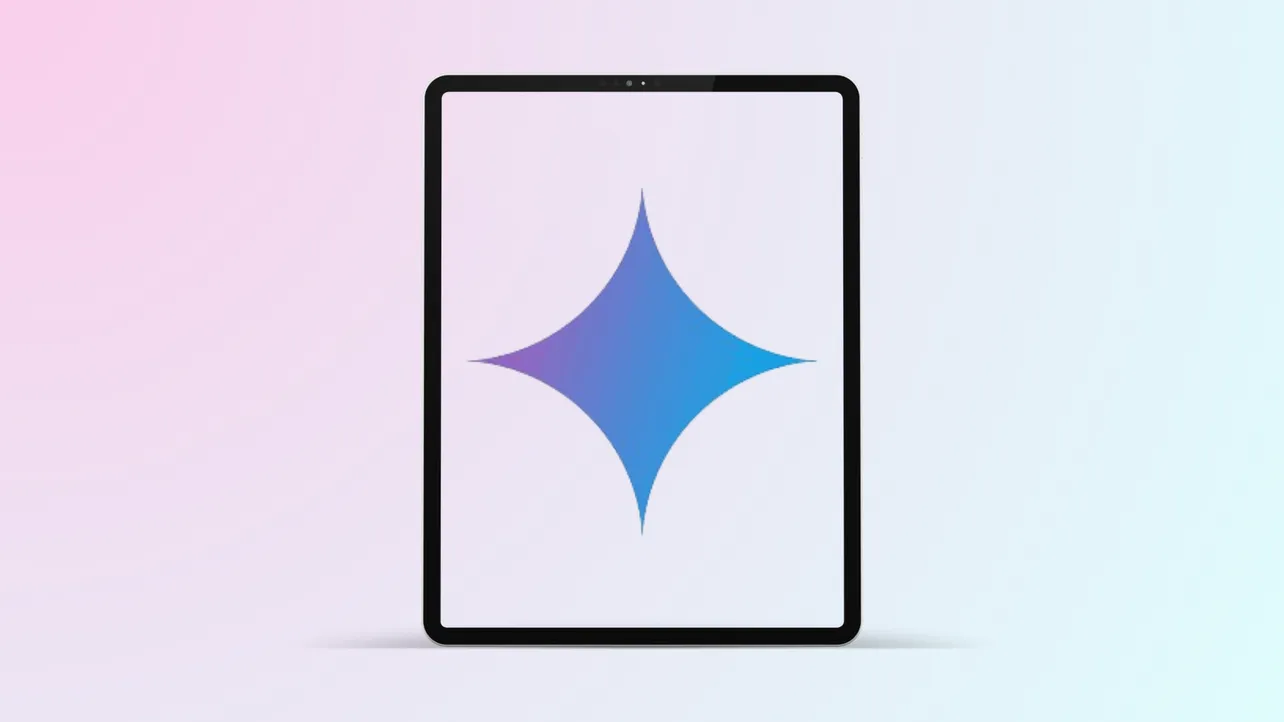Running AI chatbots on tablets often means tolerating clunky, phone-sized interfaces that waste valuable screen space. Google’s Gemini app for iPad now solves this, rolling out a native iPadOS version that uses every inch of your display and unlocks new multitasking options. This upgrade moves Gemini from an awkward iPhone port to a true productivity tool for iPad users.
How to Use the New Gemini App on iPad
Step 1: Download or update the Gemini app from the App Store. Make sure you’re running version 1.2025.1770102 or later, as this brings the full-screen iPad support and new features. Open the App Store, search for “Google Gemini,” and tap Update or Get as needed.
Step 2: Launch Gemini on your iPad. You’ll now see a layout that stretches across the entire display, both in portrait and landscape modes. This fixes the old issue where Gemini appeared in a small, letterboxed window with an iPhone keyboard—making typing and reading chats much more comfortable.
Step 3: Sign in with your Google Account. This step unlocks the core Gemini features, including chat, image generation, and integration with other Google services. If you haven’t used Gemini before, the app will prompt you to log in on first launch.
Step 4: Try multitasking with Split View. Swipe up from the bottom of your iPad screen to open the Dock, then drag another app (like Gmail or Safari) to the side of Gemini. The new Gemini app supports iPadOS split-screen multitasking, so you can research, write, or brainstorm with Gemini while working in other apps.
Step 5: Add the Gemini widget to your home screen. Long-press on your iPad’s home screen until the icons jiggle, tap the + button in the top left, and search for “Gemini.” Choose from available widget sizes and tap Add Widget. The widget lets you jump straight into Gemini Live, ask about images, or attach files without opening the app first.
Step 6: Connect Gemini to your Google Photos library. In the app, tap your profile icon or settings, then follow prompts to link Google Photos. This allows Gemini to answer questions about your images, summarize photo content, or help you organize and find specific pictures using AI.
Step 7: Explore Gemini Live for voice-based conversations. Tap the Live icon in the app to start a real-time voice chat with Gemini. The feature supports over 45 languages, offers multiple voice options, and lets you ask questions, brainstorm ideas, or get step-by-step instructions hands-free.
Other Ways to Access Gemini on iPad
Before the native iPad app, users could access Gemini through the iPhone app in compatibility mode or by using the Gemini web interface at gemini.google.com in Safari. However, these options had clear drawbacks:
- The iPhone app displayed in a small window, wasting screen space and using the iPhone keyboard layout.
- The web version offered a better layout but lacked deep integration with iPad features like split view, widgets, and direct access to device storage or the camera.
Switching to the native iPad app solves these problems by optimizing the interface for the larger display, supporting multitasking, and enabling richer integrations with iPadOS.
Key Features Now Available on iPad
- Full-Screen Experience: Gemini now spans the entire iPad display, making reading, editing, and image generation more comfortable and productive.
- Split View and Multitasking: Run Gemini alongside other apps for research, note-taking, or creative projects.
- Home Screen Widget: Quickly access Gemini features or start conversations directly from your iPad’s main screen.
- Google Photos Integration: Ask Gemini about your personal images or use them in AI-powered tasks.
- Gemini Live: Hold natural, two-way voice conversations in dozens of languages, with multiple voice choices for a more personal feel.
- Audio Overview: Upload documents or reports and listen to AI-generated audio summaries—now available in over 45 languages for global accessibility.
- Image and Video Generation: Use Google’s Imagen 3 model to turn ideas into visuals directly within the app.
- Canvas for Collaboration: Co-edit documents and code with AI assistance, supporting teamwork and brainstorming sessions.
These features make Gemini a more versatile tool for students, professionals, and creatives who rely on the iPad for both work and personal projects.
Tips and Cautions
Some features—such as Gemini Live and Google Photos integration—may require specific permissions or a personal Google Account (not all options are available on work or school accounts). Check your iPad’s privacy settings to ensure Gemini can access your microphone, photos, and location if you want to use these capabilities.
If you don’t see the new interface, double-check that the app is fully updated from the App Store. If the widget doesn’t appear, try restarting your iPad after updating Gemini.
Gemini Advanced subscribers get priority access to new features, a larger context window, and deeper integration with Google Workspace apps like Docs, Sheets, and Gmail. Consider upgrading if you need more power or are a heavy user.
Switching to the new Gemini app on iPad eliminates the old letterboxed experience and unlocks features that make Google’s AI assistant far more useful on a tablet. Update the app, try out the widgets and multitasking, and see just how much smoother your workflow feels.