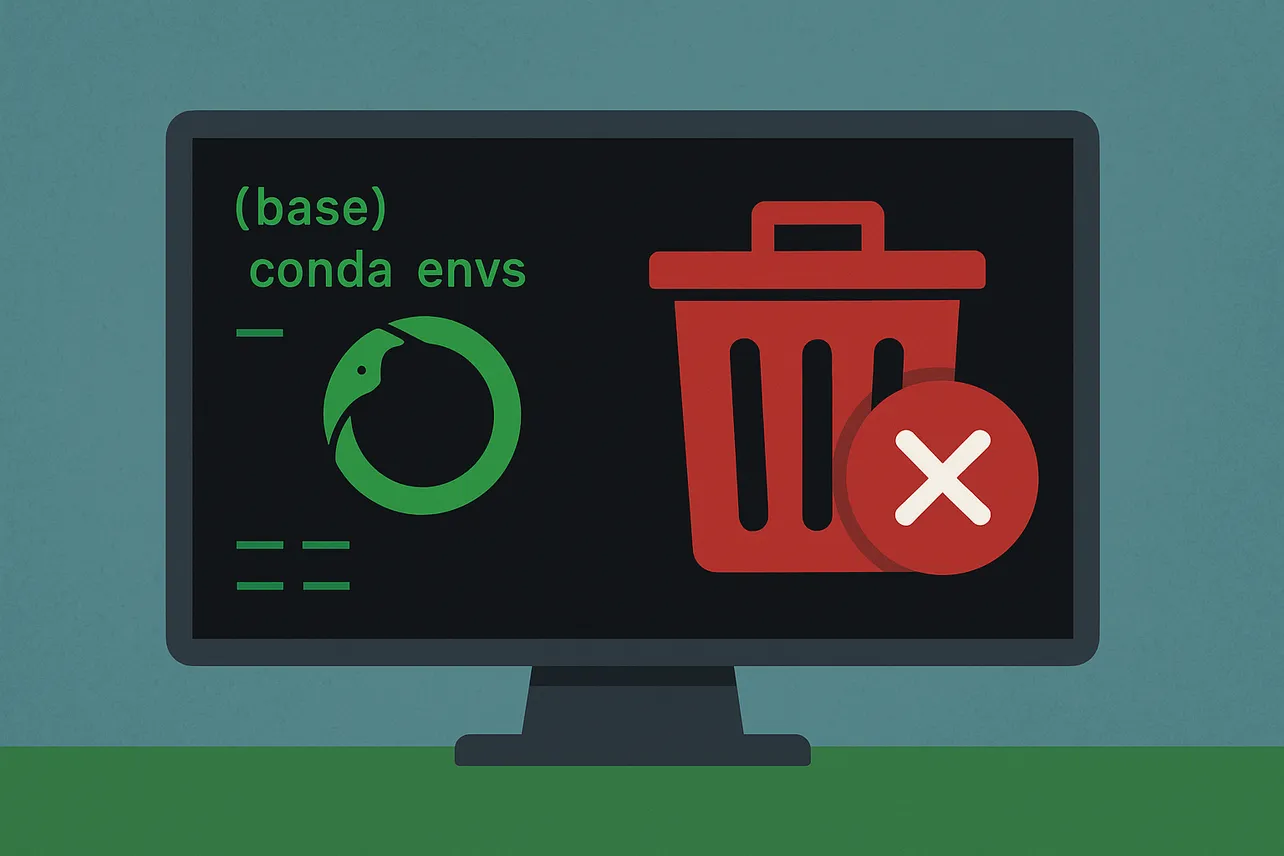Run the dedicated command to remove an environment: see the documentation for conda env remove. The steps below cover deletion, verification, and post-cleanup.
Method 1: Remove a named environment
Step 1: Deactivate the environment you plan to delete.
conda deactivateStep 2: Remove the environment by name.
conda env remove --name myenvTip: As an alternative, you can use conda remove --name myenv --all (command reference), which deletes all packages in that env.
Step 3: Verify the environment no longer appears in your list.
conda env listMethod 2: Remove an environment created with a custom path (prefix)
Step 1: Deactivate any active environment.
conda deactivateStep 2: Remove the environment by its full path.
conda remove -p /full/path/to/env --allStep 3: Confirm removal by listing environments or checking the directory no longer exists.
conda env listMethod 3: Clean cached packages after removal (optional)
Step 1: Free disk space by deleting unused caches and tarballs.
conda clean --allStep 2: Auto-confirm prompts when running cleanup non-interactively.
conda clean --all -yDetails on cleanup options are in the clean command reference.
Troubleshooting
“Cannot remove current environment”: You’re trying to delete the active env. Run conda deactivate and retry.
“EnvironmentLocationNotFound”: Check the env name with conda env list, or use the exact path with -p if it was created via prefix.
Verification and management: Use conda env list or conda info --envs to confirm current and remaining environments. Broader environment tasks are covered in the managing environments documentation.
That’s it—deactivate, remove, verify, and optionally clean caches. These steps keep your Conda setup tidy and reduce disk usage.