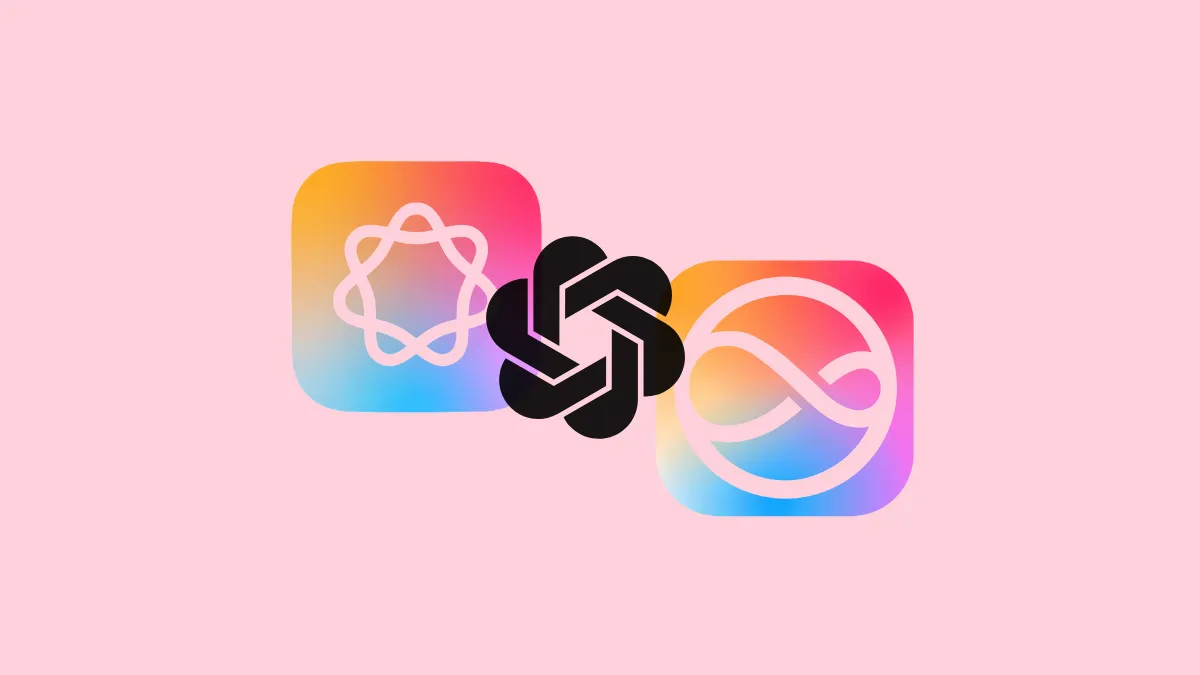Ever since Apple announced the ChatGPT integration with Apple Intelligence & Siri, concerns and curiosity about how the feature would work have abounded. Apple released a few Apple Intelligence features last month with iOS 18.1. But some features, including the ChatGPT integration, won't be available publically until iOS 18.2, iPadOS 18.2, and macOS 15.2 are released (rumored to be released in December).
However, the beta versions for these software versions are already available. You can try out the ChatGPT integration with Apple Intelligence right now by installing the beta on a compatible device.
Once you enable it, you can use ChatGPT with Siri, Writing Tools, and Visual Intelligence with Camera Control (if your device supports it).
Privacy with ChatGPT integration
What data is shared with OpenAI?
You can use ChatGPT either signed out or signed in.
When you're using ChatGPT with Apple Intelligence without signing into an account, only your request and any associated data are sent to ChatGPT. This could include any attachments, pictures, documents, etc.
Neither information associated with your Apple Account, nor your IP Address is sent to ChatGPT. However, your general location is shared with ChatGPT for purposes like preventing fraud or complying with applicable law.
When you're not signed into an OpenAI account, OpenAI cannot store any of your requests or responses, nor can it use the data to train its models.
You also have the option to sign into your ChatGPT account in Apple Intelligence. For users with a subscription, Apple says that you will also be able to access paid features from Apple experiences. Maybe Apple plans to bring other features like Advanced Voice Mode to the ChatGPT integration in the future; however, currently, I could use nothing else other than greater limits for the GPT-4o model.
Now, when you sign into your account, your ChatGPT account settings apply. This means if you haven't opted out of training OpenAI's models in your ChatGPT settings, your data will be stored and used for training purposes.
What data is shared with Apple?
When you use ChatGPT with either of the Apple Intelligence features, some data, like your requests and ChatGPT's response, the number of requests sent to ChatGPT, and the approximate size of the request or response, is also shared with Apple.
Enabling ChatGPT Integration
Apple hasn't enabled Apple Intelligence and ChatGPT by default on devices. Even if you have already enabled Apple Intelligence in iOS 18.1, iPadOS 18.1, or macOS 15.1, you'll need to separately enable the ChatGPT integration once you update to the latest version. If you haven't yet enabled Apple Intelligence on your device, first, do that.
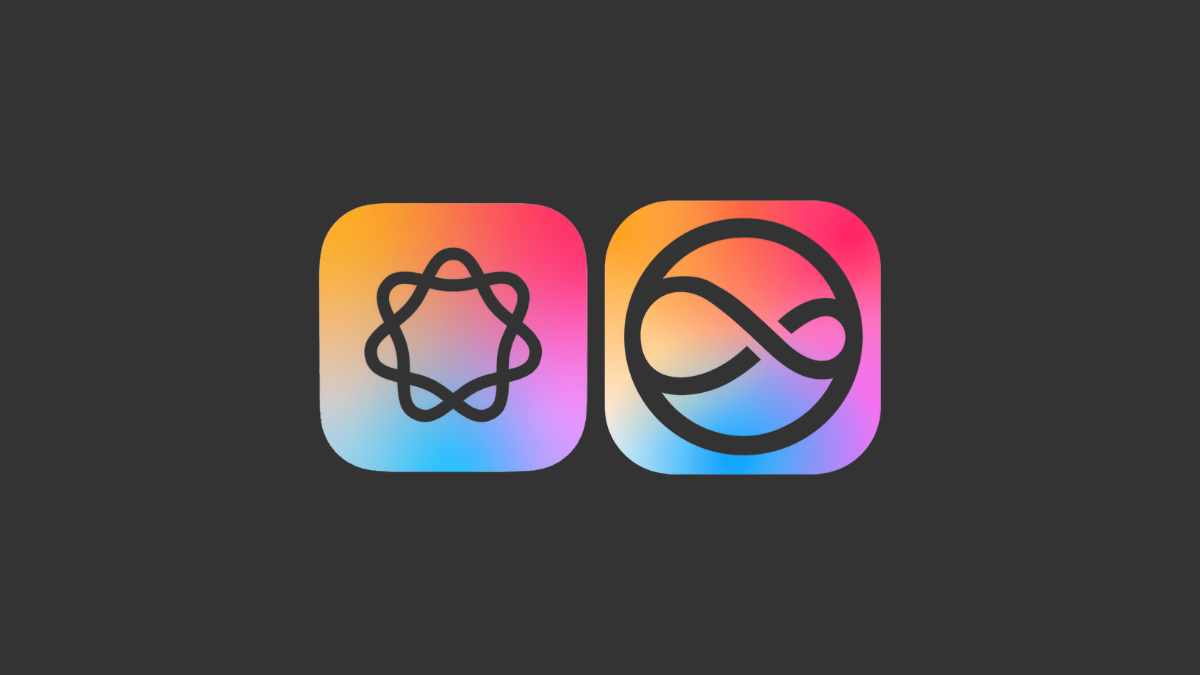
- Open the settings app on your device.
- Navigate to the 'Apple Intelligence & Siri' menu. Scroll down and go to the option for 'ChatGPT'.
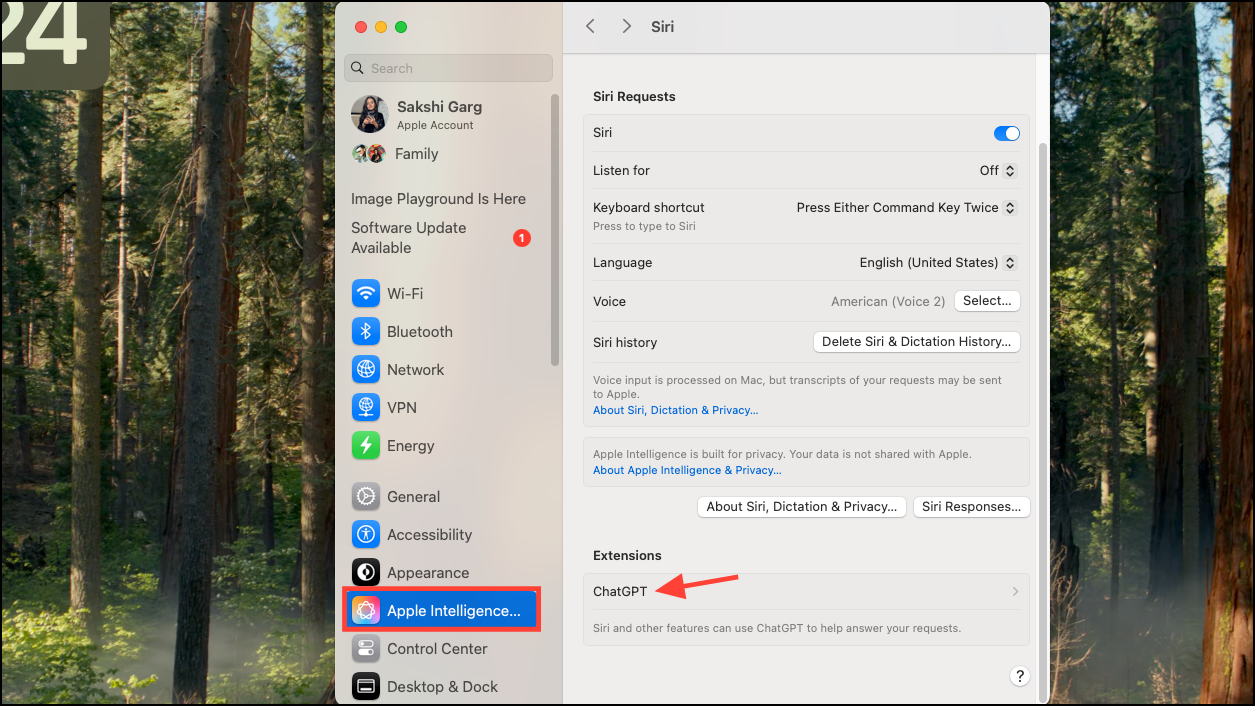
- Click on the 'Set up' button.
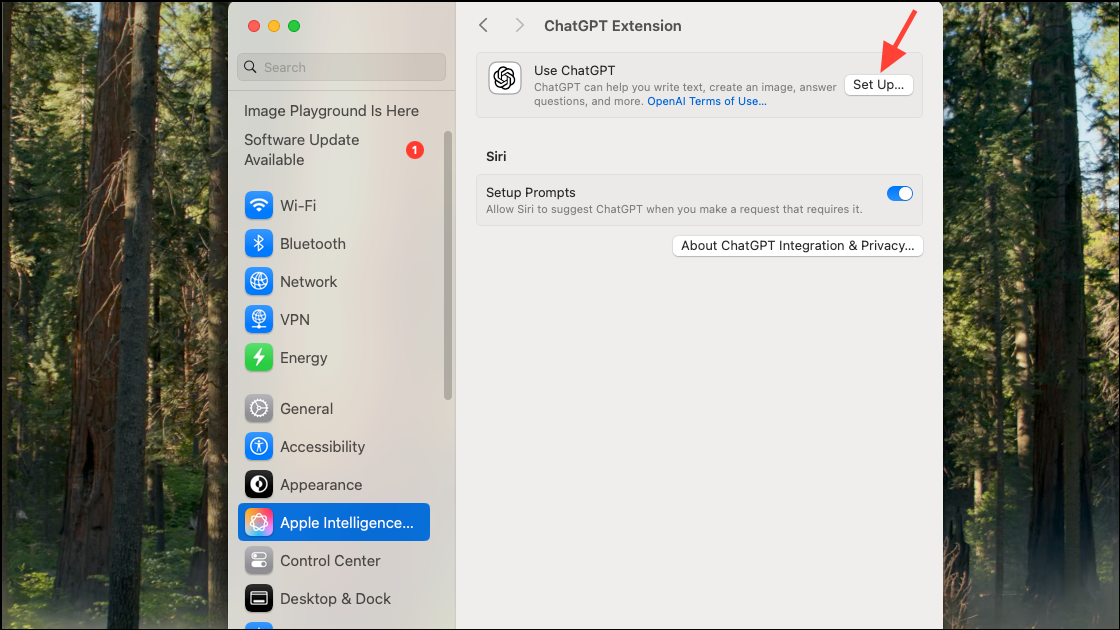
- Click 'Next' on the onboarding screen.
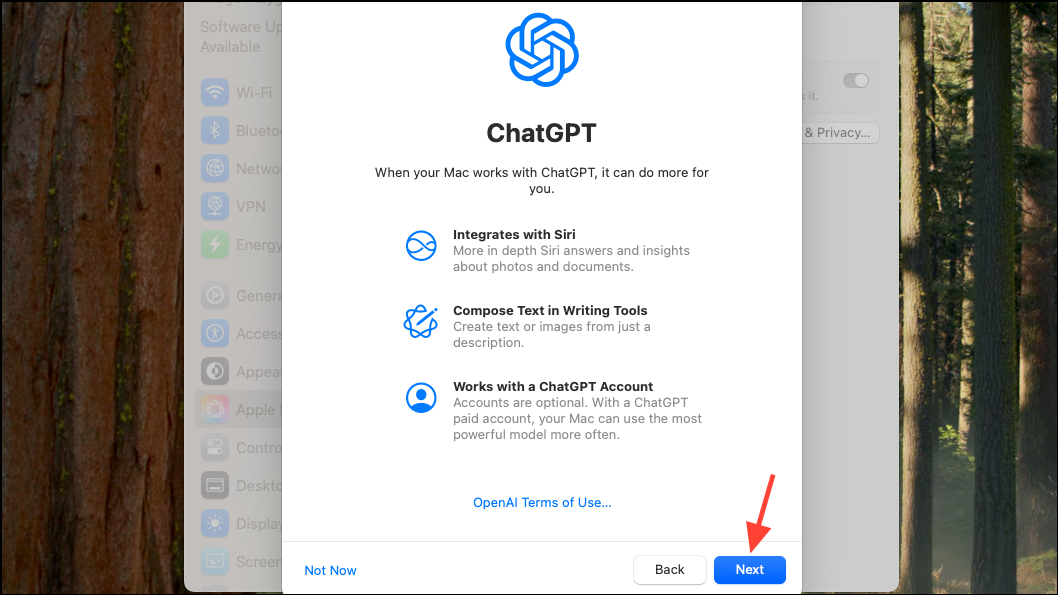
- Then, click 'Enable ChatGPT'.
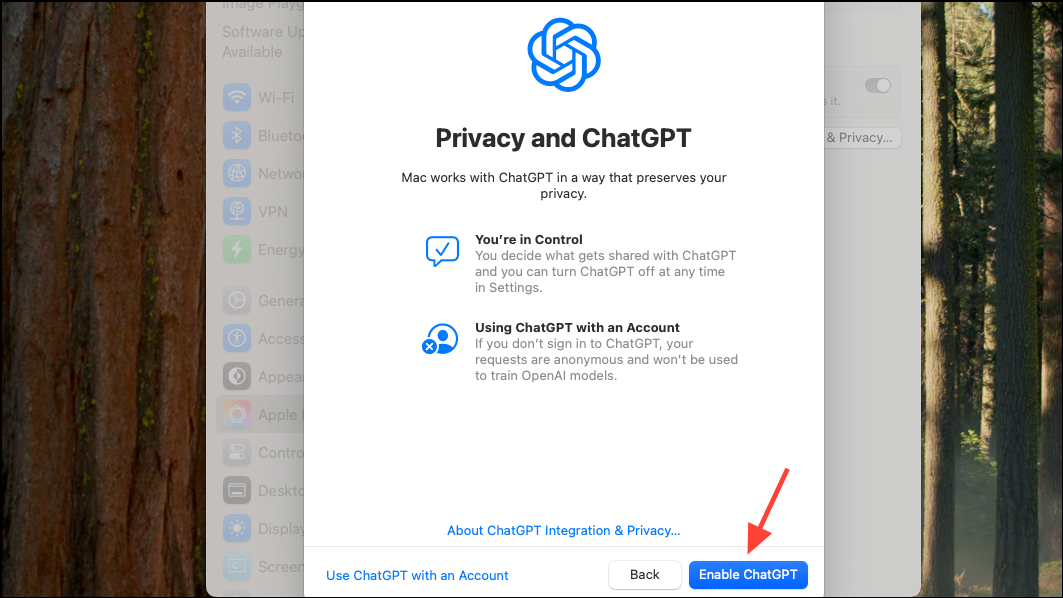
- ChatGPT will be enabled without an account on your device.
Sign in to your account
When using ChatGPT without signing in or with a free account, some requests are processed by GPT-4o, OpenAI's advanced model. However, there's a limit and when using ChatGPT with Apple Intelligence, the limit is comically low. I reached the limit after sending a single request. When using ChatGPT via the OpenAI website, you at least get a few messages.
But if you have a ChatGPT subscription and you don't mind the data that will be shared with the bot, you can sign in to your account and enjoy greater limits.
- Go to the 'Settings' app on your device and navigate to
Apple Intelligence & Siri>ChatGPT. - Now, click on the 'Sign in' button and complete the sign-in process.
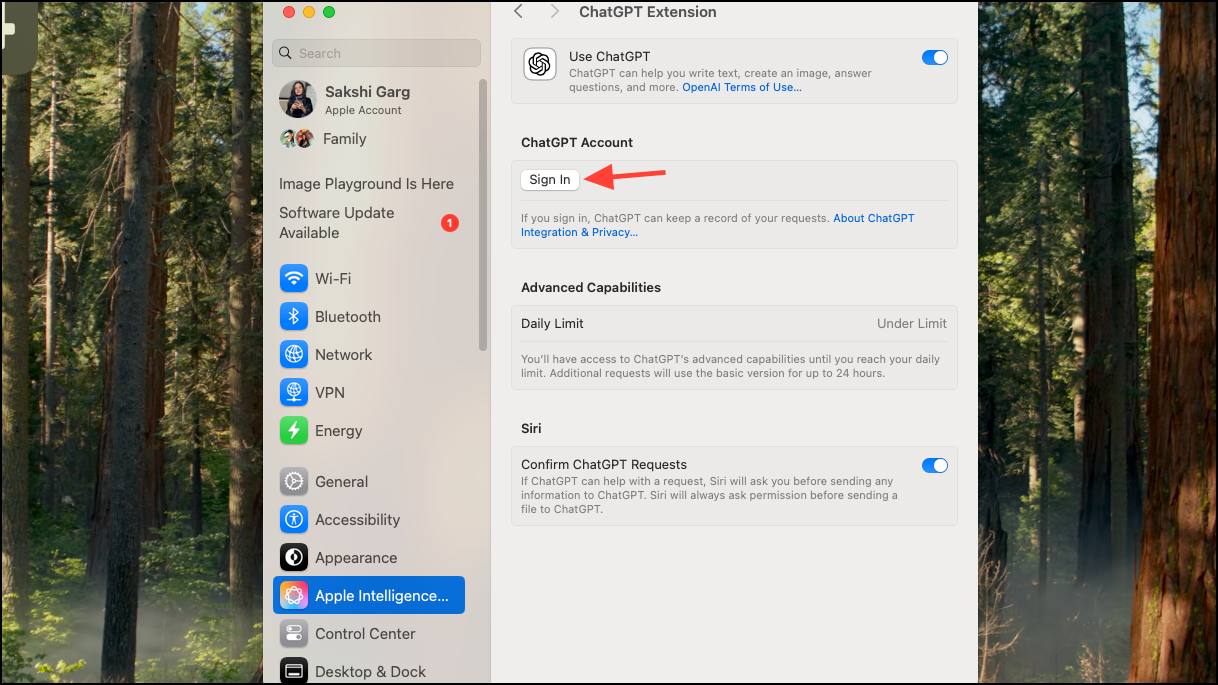
Even after I signed into my ChatGPT Plus account, Apple Intelligence still continued showing me I had reached my usage limit for the Advanced model after a single request.
But I thought it could be a bug since it's a beta and it was probably still using the GPT-4o model, and I was right.
There was no straightforward way to verify it. Even after I was signed in, chats didn't show up in ChatGPT right away. Initially, my Siri requests only appeared in ChatGPT when I explicitly clicked on 'ChatGPT' at the bottom of the response.
This opened the subsequent chat in the ChatGPT app (otherwise, there was no trace of the request in ChatGPT's interface). However, after a few minutes, all the chats did appear in ChatGPT and they were using the GPT-4o model.
Using ChatGPT with Apple Intelligence
ChatGPT with Apple Intelligence works in two ways when using it with Siri.
- First, you can manually send your requests to ChatGPT by including the words 'Ask ChatGPT' in your request.
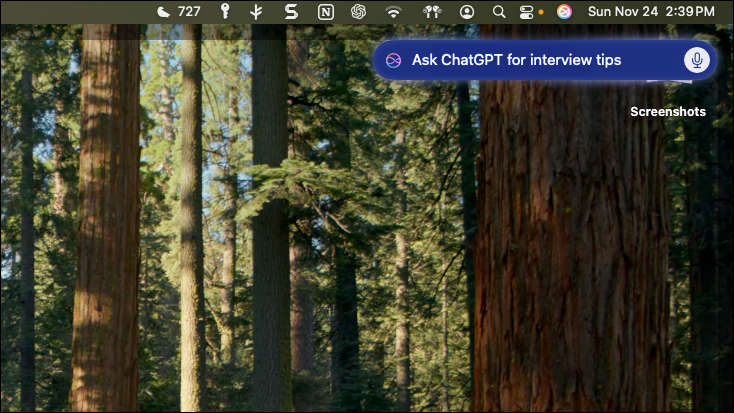
- These requests are sent to the chatbot directly.
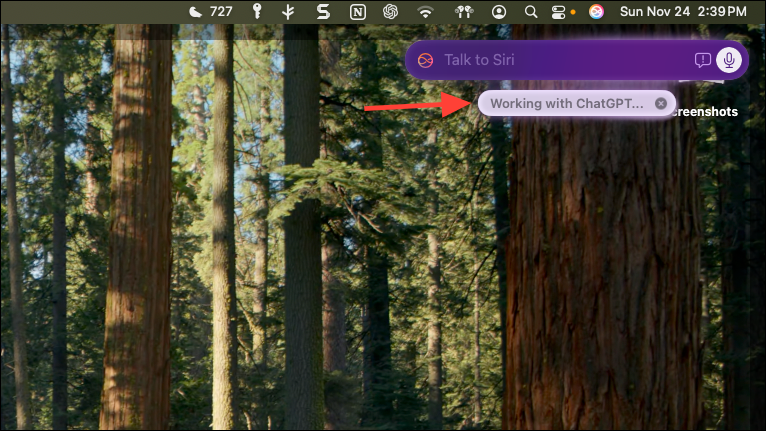
- Second, Siri will analyze your request and, if it finds ChatGPT could better serve it, ask you if you want to send the request to OpenAI's chatbot. You can either send the request to ChatGPT or tell Siri to use the web instead.
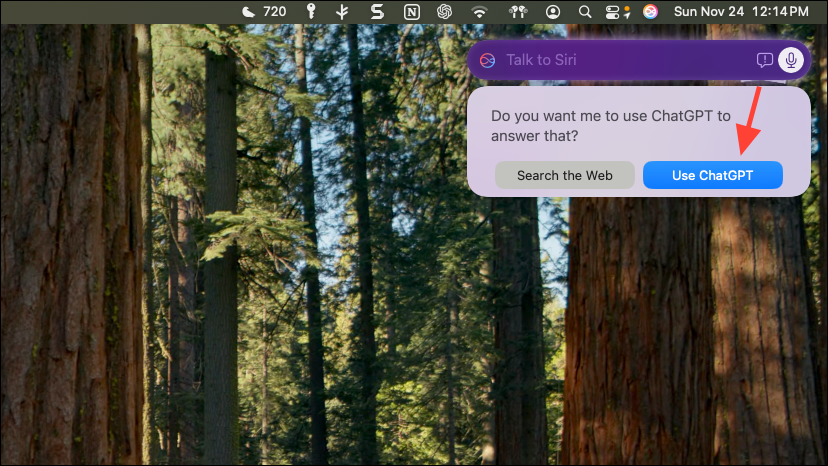
- You can turn it off from Settings. Navigate to
Apple Intelligence & Siri>ChatGPT. Then, turn off the toggle for 'Confirm ChatGPT Requests'.
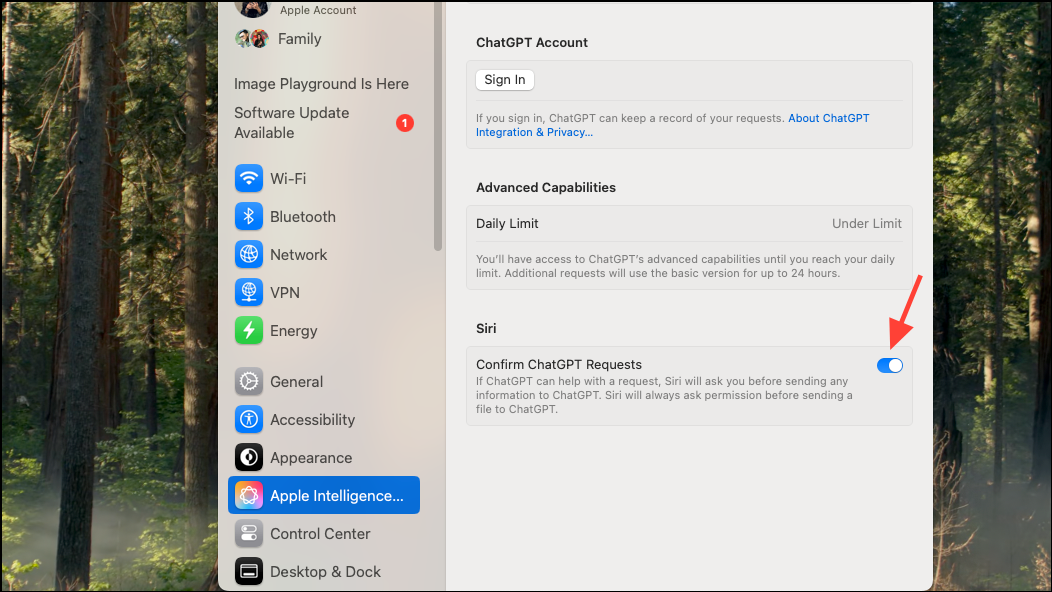
- ChatGPT is also available to use with Writing Tools. Go to any text field on your device, select any text if you want (not a requirement), and right-click to open the context menu. You'll find a new option – 'Compose'; click on it.
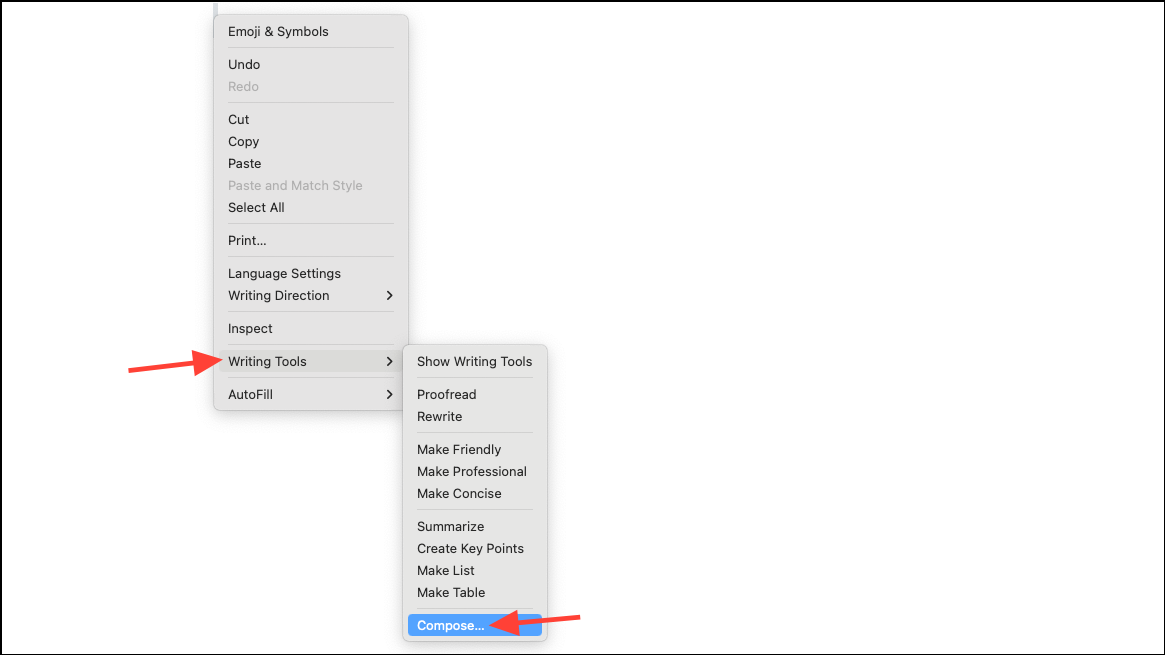
- An option to send a prompt to ChatGPT will appear. Write your prompt and click on 'Enter'.
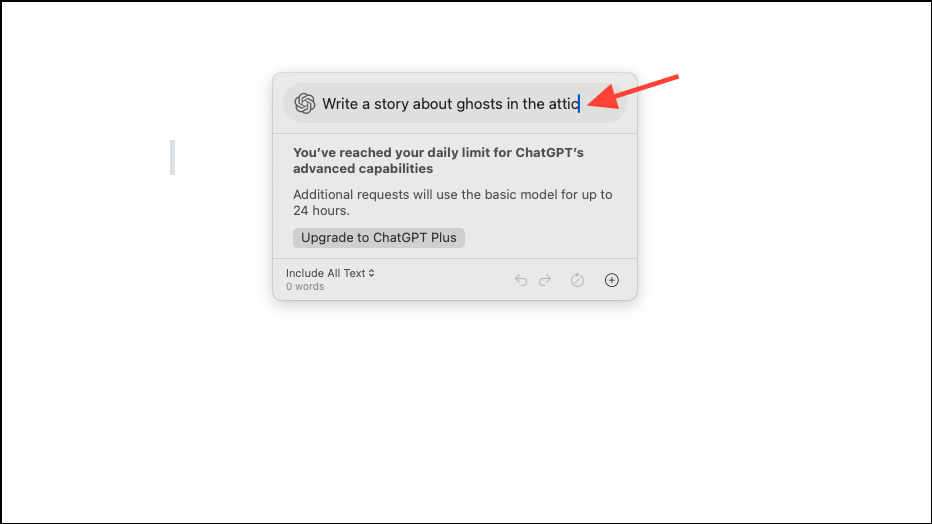
- ChatGPT will produce an output as per your request. You can use the text by clicking on 'Insert' or 'Copy'. However, during my testing, the 'Insert' button did not work but I could copy-paste the text just fine.
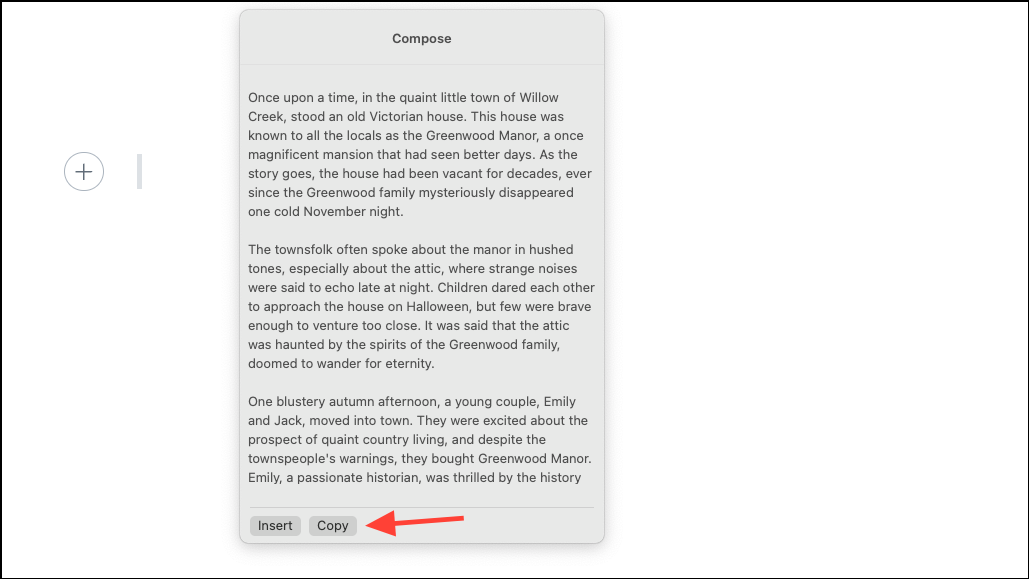
- You can also use ChatGPT's image generation capabilities and ask ChatGPT to generate an image using the Compose prompt box.
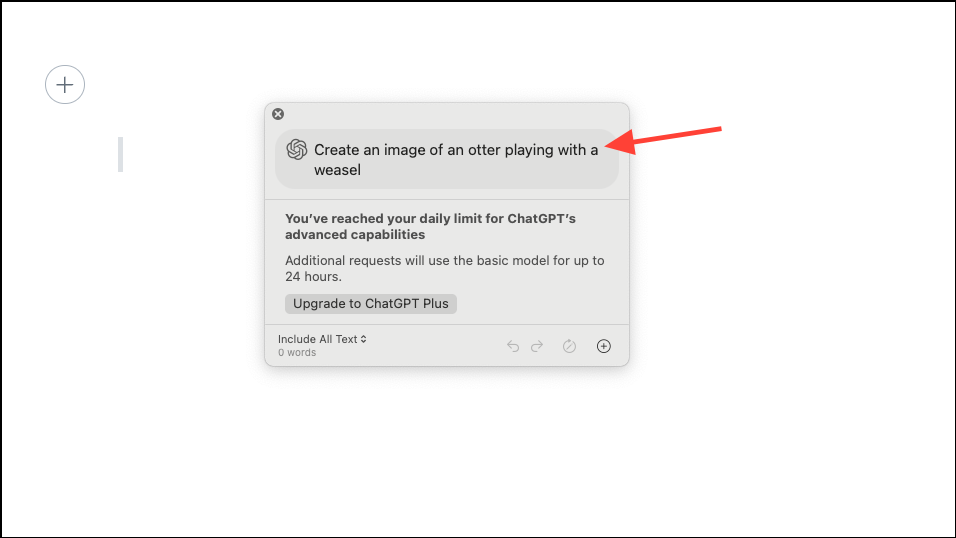
- ChatGPT generated the requested image. However, I could not use the generated image as the Insert option did not work, and using the Copy button only copied the text and not the image. Again, that's a bug that would be addressed by the time the feature is released to the public.
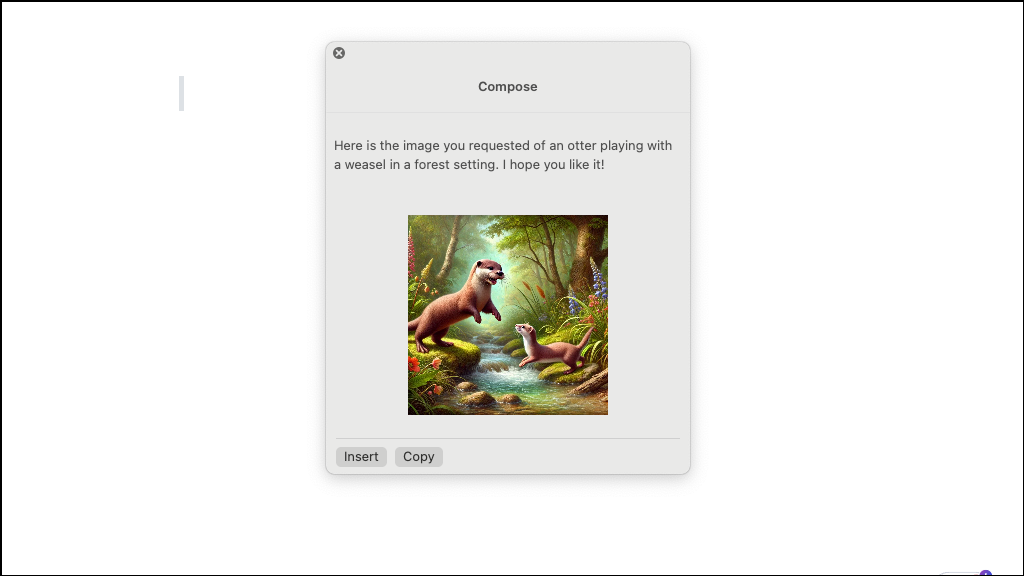
iPhone 16 lineup users will also be able to use ChatGPT with Visual Intelligence with the Camera Control.
ChatGPT brings enhanced knowledge and capabilities to Siri and other Apple Intelligence tools, like Writing Tools. You can also use ChatGPT to generate images. Notably, with iOS 18.2, iPadOS 18.2, and macOS 15.2, Image Playground and Genmoji generation are also available.