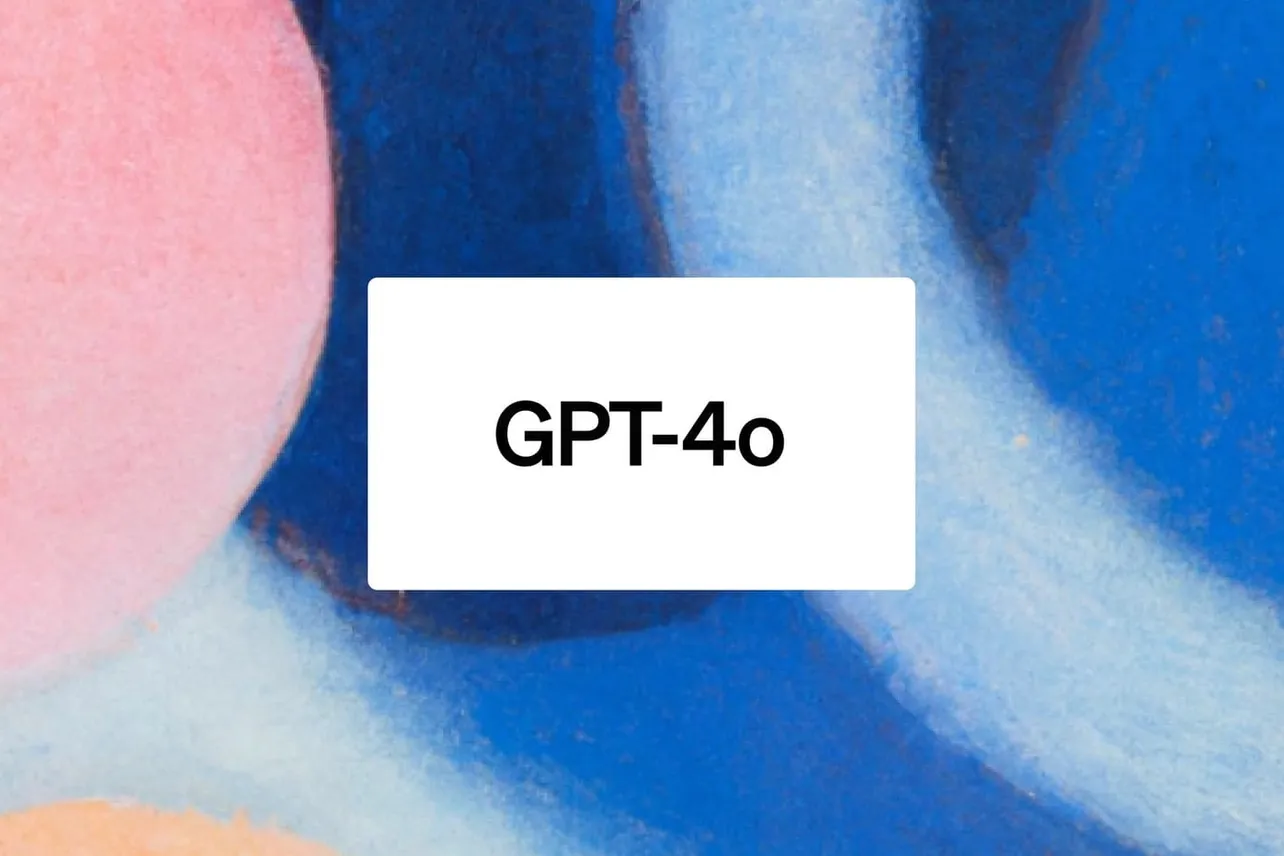So, you've heard about OpenAI's latest game-changer, GPT-4o, and you're itching to get your hands on it? Well, guess what? You can totally get a taste of its text-based awesomeness right now using LibreChat—and I'm here to walk you through it.
What You'll Need. Before we get into the nitty-gritty, make sure you've got these software installed on your computer:
- Git: Download Git
- Docker: Download Docker
Just follow their guided setup, and then rundocker --versionin your terminal to double-check you did it right.
Setting up and configuring GPT-4o in Librechat
- First, you need to grab the LibreChat code. Open up your terminal and run this command:
git clone https://github.com/danny-avila/LibreChat.git- Now that you've got the code, navigate into the LibreChat directory by typing:
cd LibreChat- Next, you need to create a configuration file. Use this command to copy the example file:
cp .env.example .envNote for Windows users: You might need to use the copy command instead of cp.
- Time to get things running! Use Docker Compose to start LibreChat by executing:
docker compose up -d- With everything up and running, you can now access LibreChat. Open your web browser and go to:
http://localhost:3080/Setting up and Using GPT-4o Model in LibreChat
Now that you’ve got LibreChat running, here’s a quick guide to get you started on using it.
- Open your web browser and go to
http://localhost:3080/. You will be prompted to log in with your credentials. Since you've just installed it, sign up and then log in. - Once logged into LibreChat, click on the OpenAI dropdown button in the top toolbar.
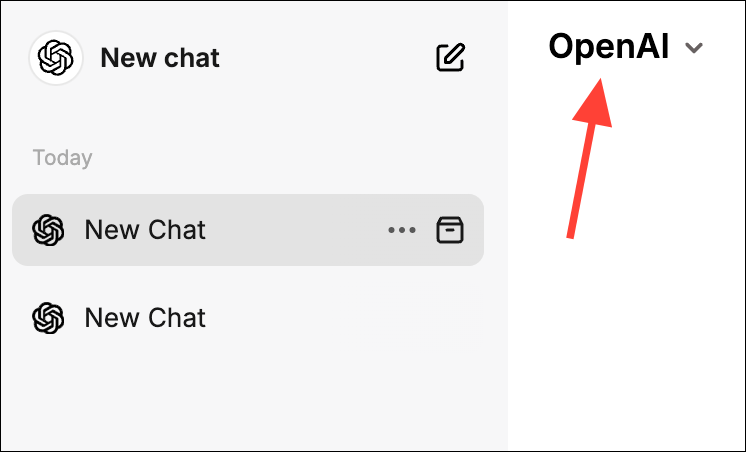
- From the drop-down menu, hover over OpenAI and click on the gear icon next to "Set API Key" text.
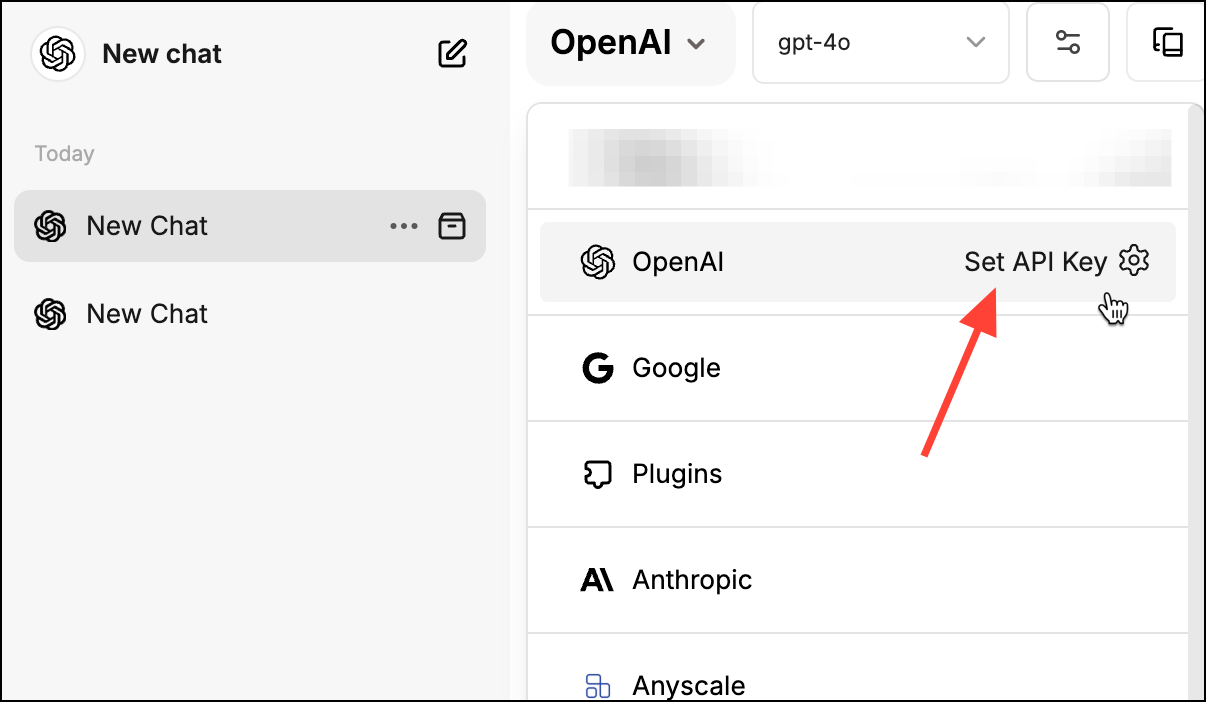
- Get OpenAI API Key from platform.openai.com/api-keys, paste it into the empty key box, and hit the "Submit" button.
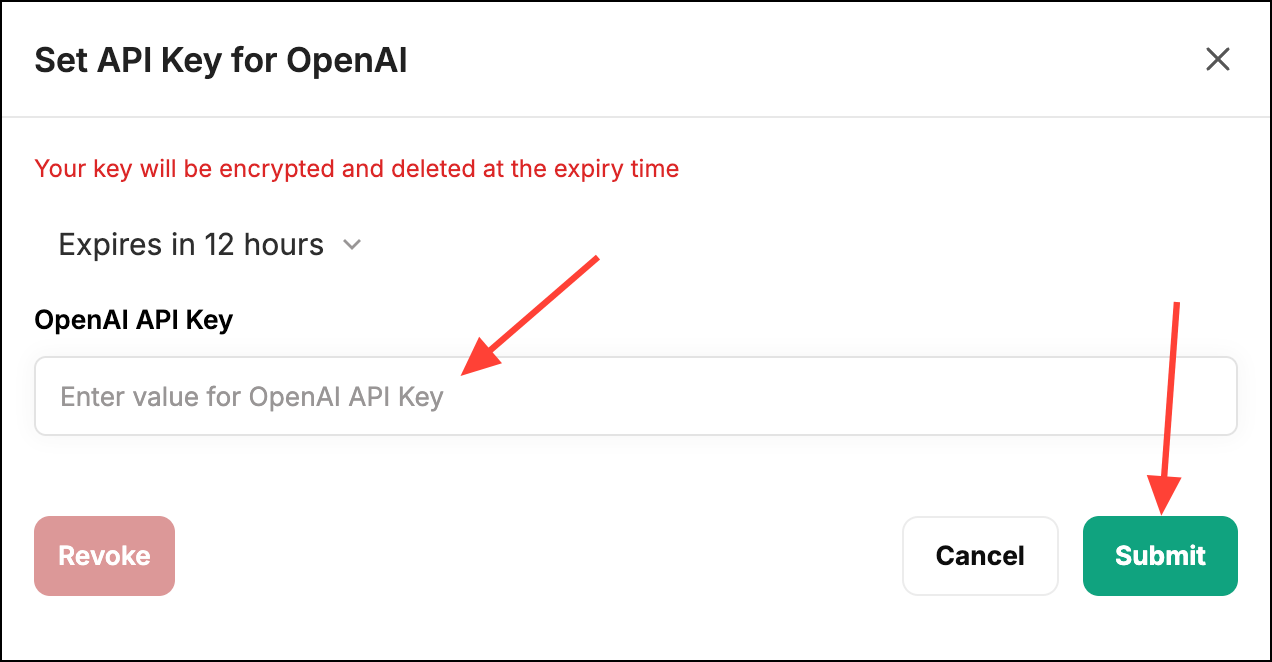
- Then, click on the model selector drop-down menu and select
gpt-4ofrom the list of available OpenAI models.
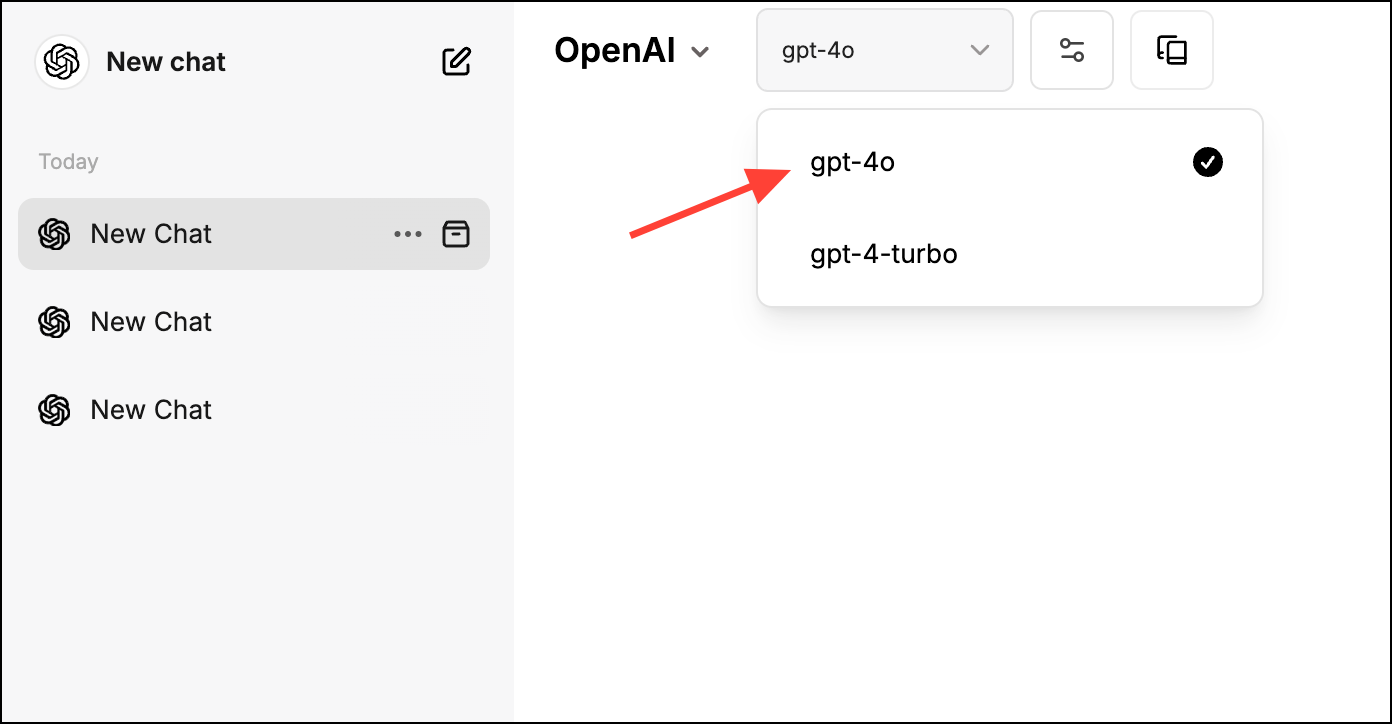
- In the chat window, type in any question or request you have. For example, you could ask, "What’s the weather like today?" or request, "Tell me a joke." Hit Enter, and watch GPT-4o work its magic!
LibreChat has several features worth exploring:
- Conversation History: Check out past conversations to revisit any interesting discussions or data.
- Preferences: Customize your chat experience in the settings—theme, language, etc.
- Help Section: If you’re stuck or have questions about using LibreChat, the help section is, well, helpful!
There you have it! GPT-4o via LibreChat running directly on your computer.