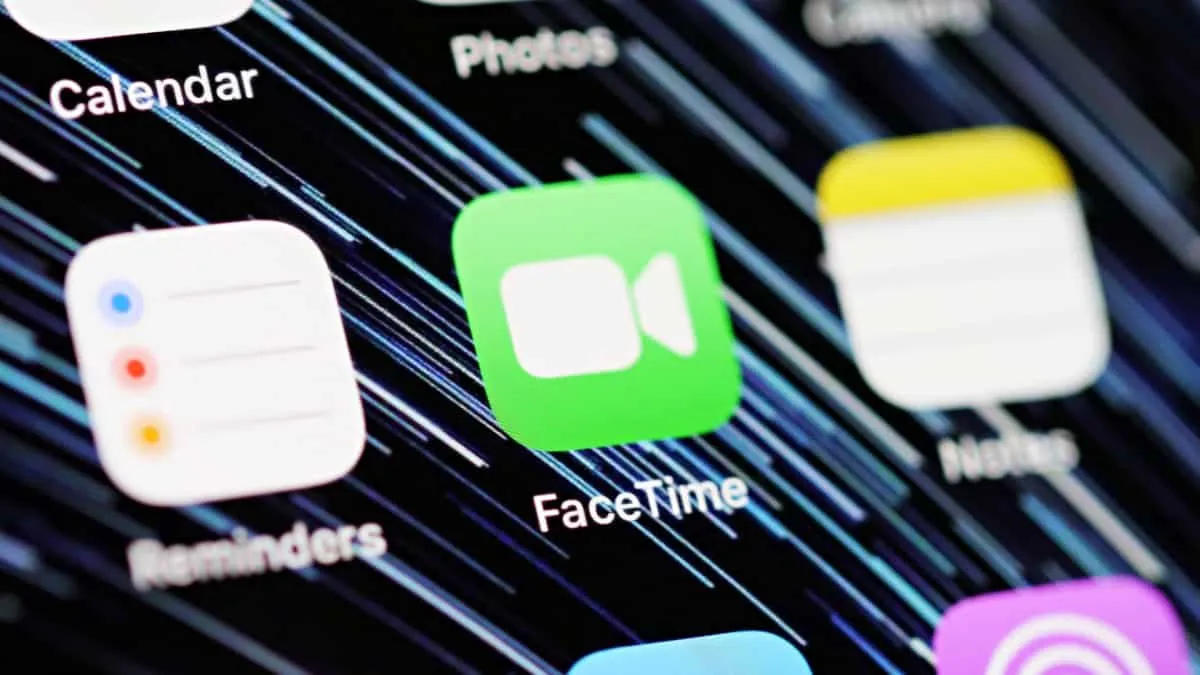With iOS 13, you can now use both your numbers to make and receive FaceTime calls and send and receive messages using iMessage on a Dual SIM supported iPhone. Before iOS 13, you could only use one phone number with FaceTime and iMessage at a time.
If you have two phone numbers activated on your Dual SIM supported iPhone, you can now activate FaceTime and iMessage on both numbers together. To do so, open the Settings app, and select Facetime from the list of apps.
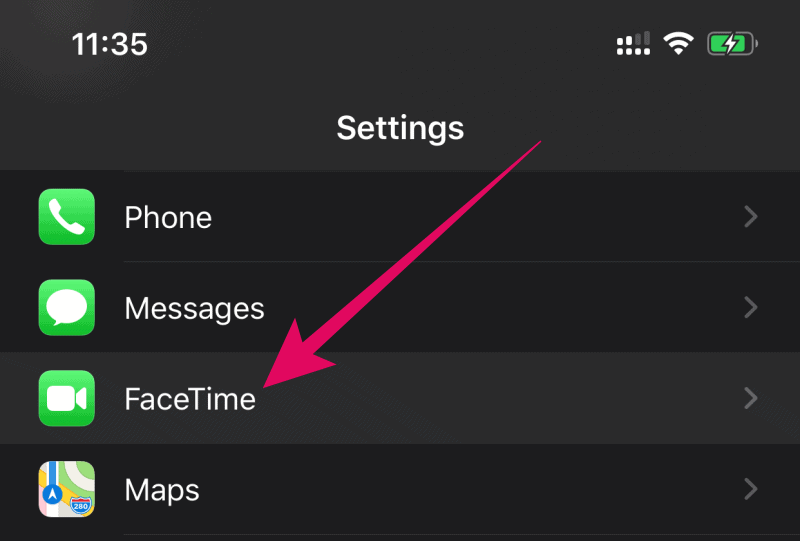
On the FaceTime settings screen, tap your second phone number under the “You can be reached by FaceTime at” section to activate the second number for FaceTime.
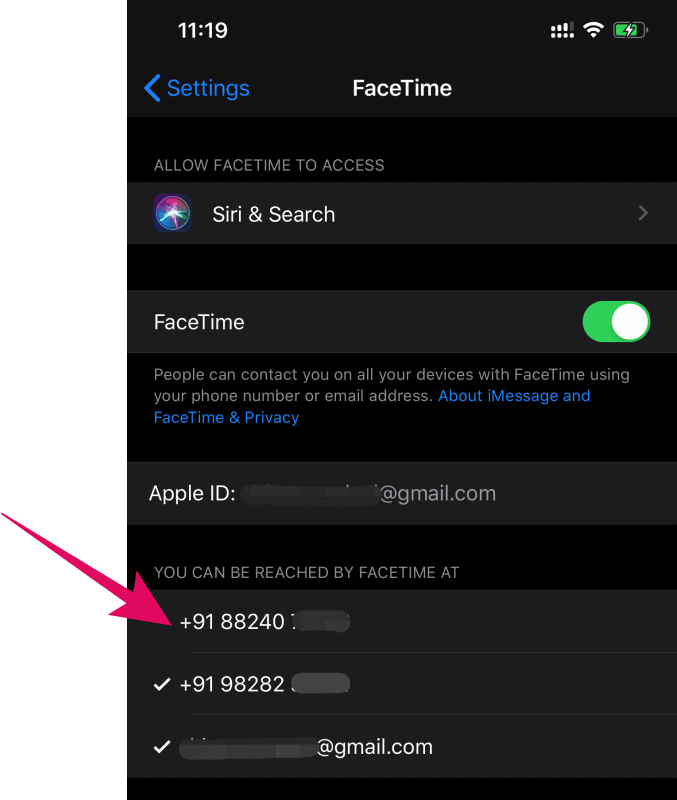
Once activated, you’ll a ✔ check mark on both your numbers in FaceTime settings. This will activate both phone numbers for iMessage as well since both services uses the same backend for handling activation.
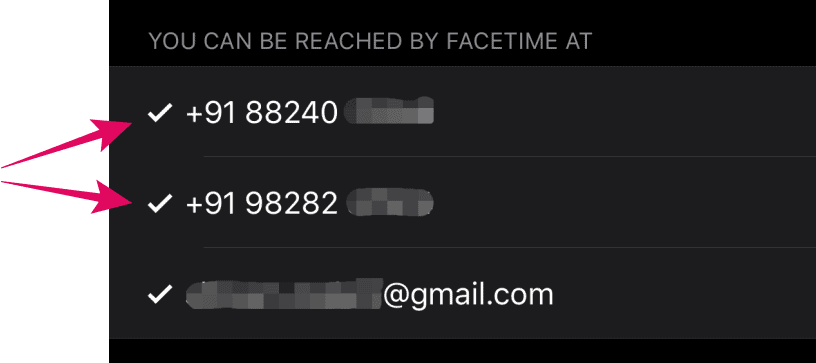
Now to make a FaceTime call with your second number, tap the primary number’s label on the “New FaceTime” call screen and select the line you’d like to use for the call.
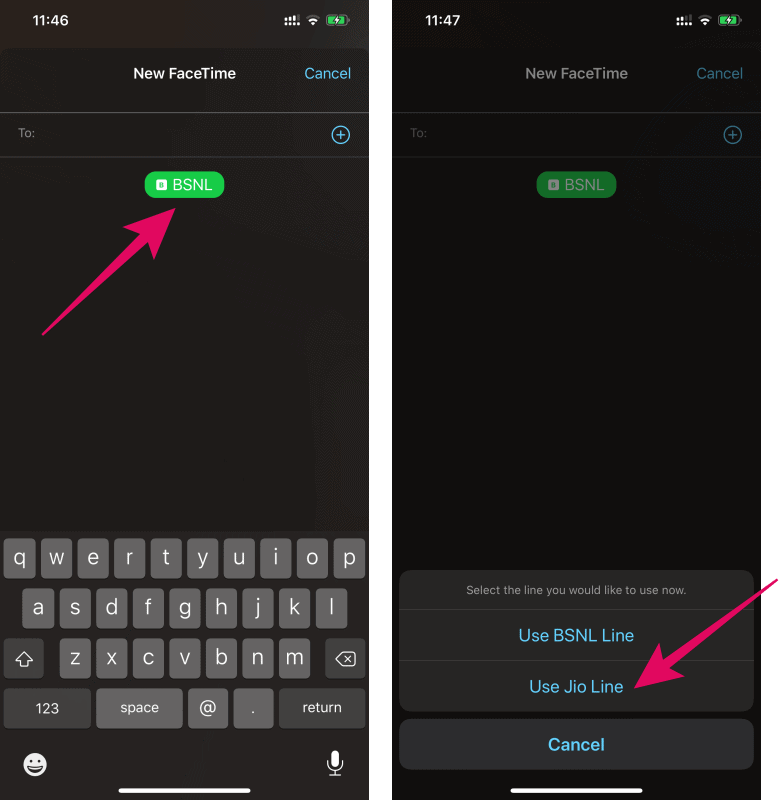
💡 Tip
Selecting a line on the FaceTime calling screen refers to outgoing FaceTime calls only. Incoming FaceTime calls will continue on both your numbers regardless of the line you select to make calls.
The same features apply to iMessage as well. You can setup both numbers on under FaceTime settings, and they will activate for iMessage too.