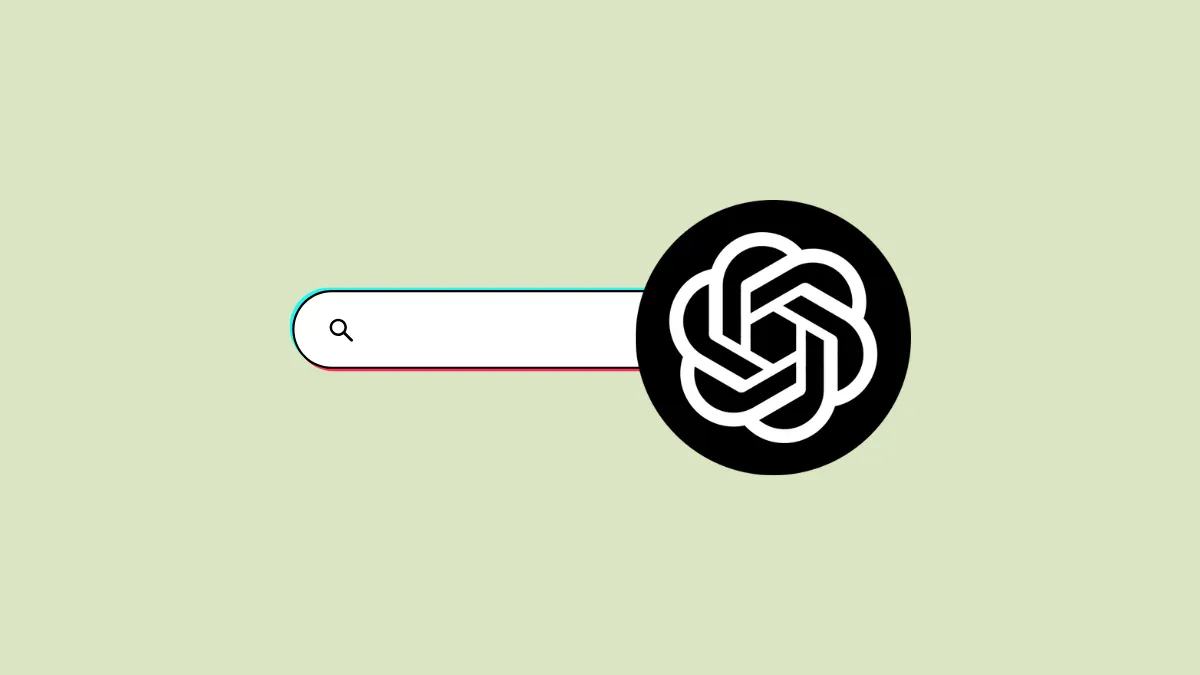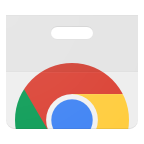OpenAI released ChatGPT Search this week, making ChatGPT an AI-powered search engine. With the addition of search features to the chatbot, the company also released a Chrome extension that makes ChatGPT your default search engine in Chrome (and other supported browsers).

Adding ChatGPT as the default search engine using the extension is simple. You simply install the extension and given that you're already logged into ChatGPT Plus on your browser, every search will now direct to a new chat with the chatbot's search feature.
However, adding ChatGPT as the default search engine might be a too far-fetched idea for some right now. Instead, if you want the comfort of accessing ChatGPT search from your browser's address bar without replacing your current default search engine, consider adding it as a custom search engine.
On Google Chrome and Microsoft Edge
- In Google Chrome, click on the 'three-dot menu' and go to 'Settings'.
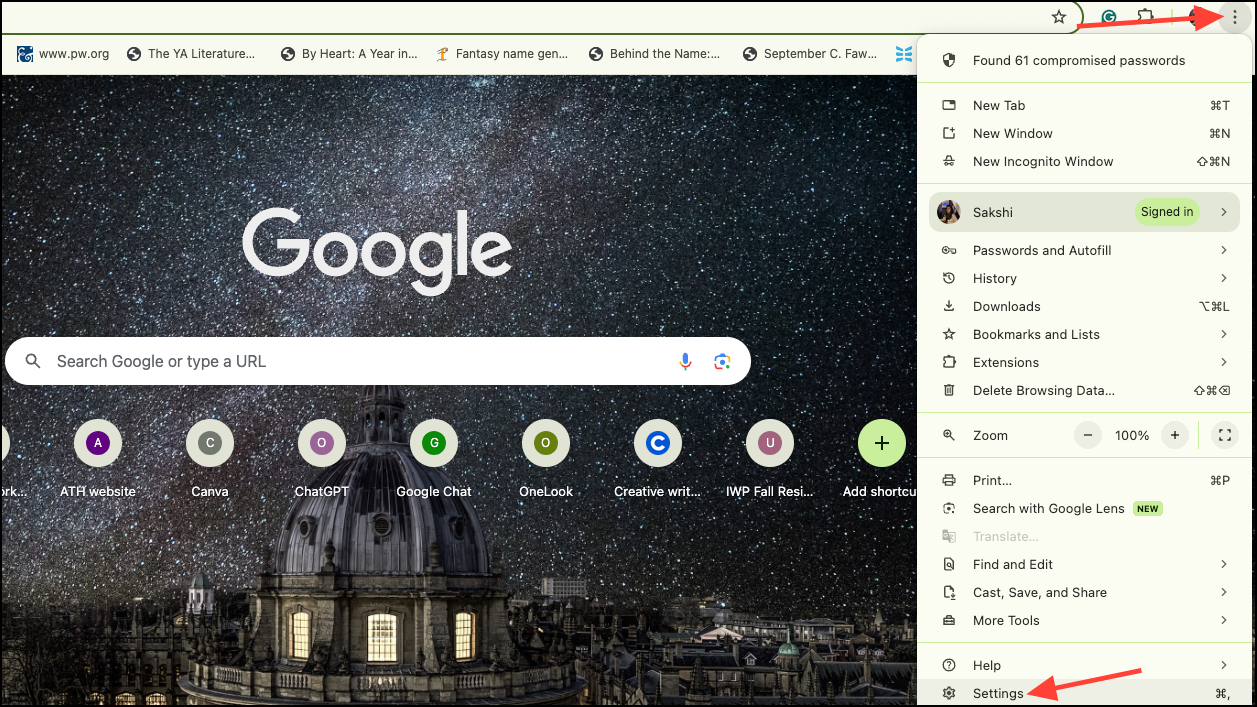
- Then, go to 'Search Engine' from the menu on the left.
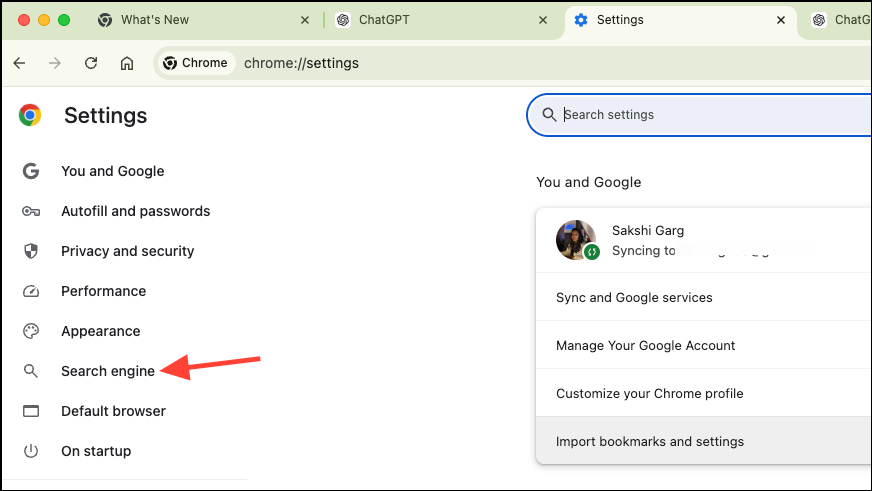
- Click on 'Manage search engines and site search'.
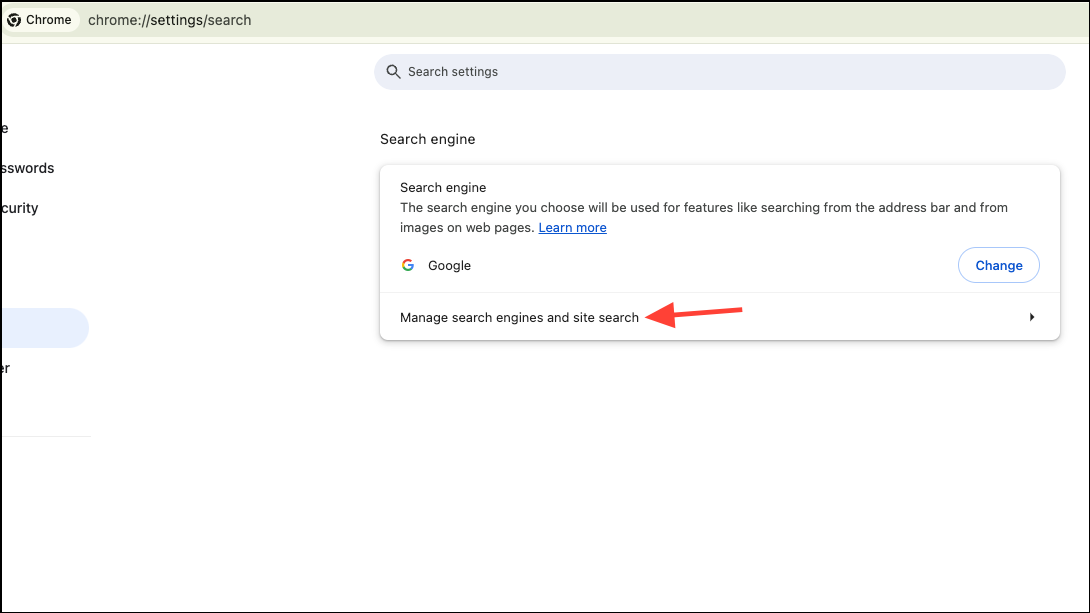
- Next, click on the 'Add' option next to Site Search.
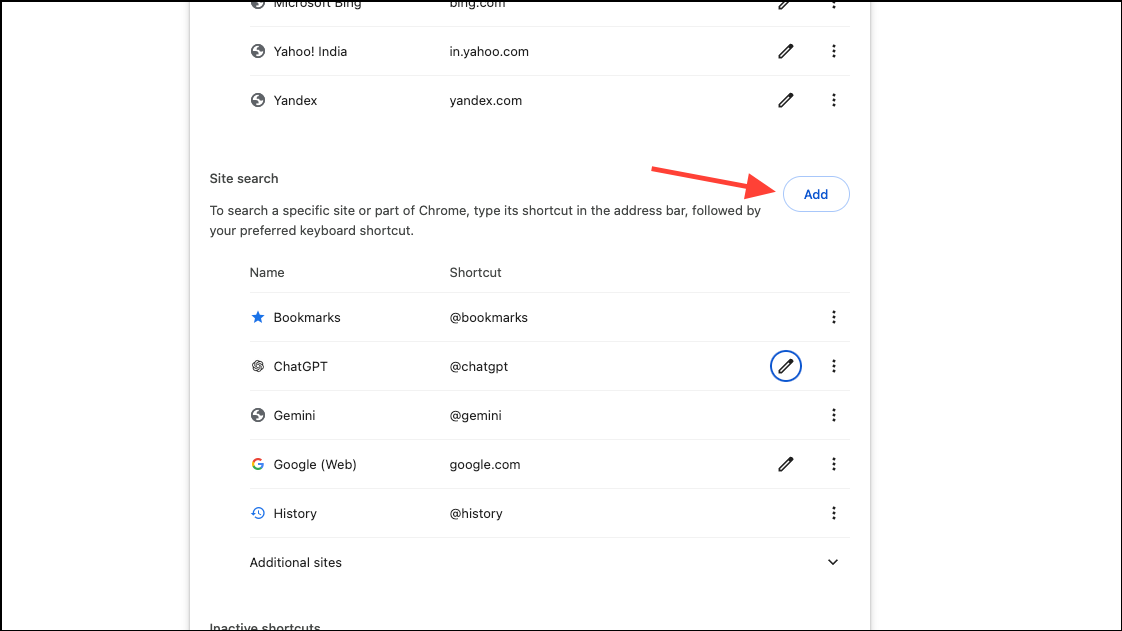
- Then, add the following details and click on 'Save':
Name: ChatGPT
Shortcut: @chatgpt
URL: https://chatgpt.com/?q=%s&hints=search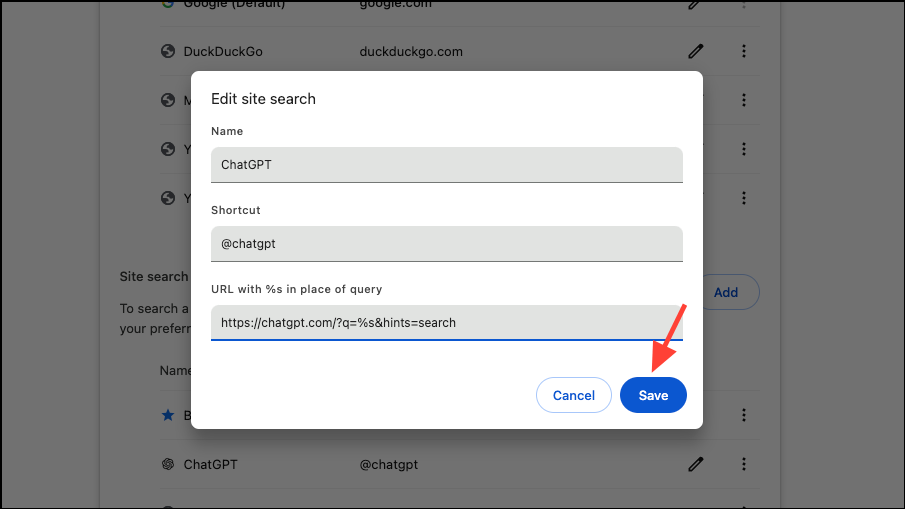
- To redirect all search queries to temporary chat in ChatGPT so as not to clutter your chat history, use the following URL instead:
https://chatgpt.com/?q=%s&hints=search&temporary-chat=true - To use the 4o-mini model, use this URL:
https://chatgpt.com/?hints=search&temporary-chat=true&model=gpt-4o-mini
Settings > Privacy, Search & Services > Address bar and search > Manage search engines and click on 'Add'. Then, add the same details.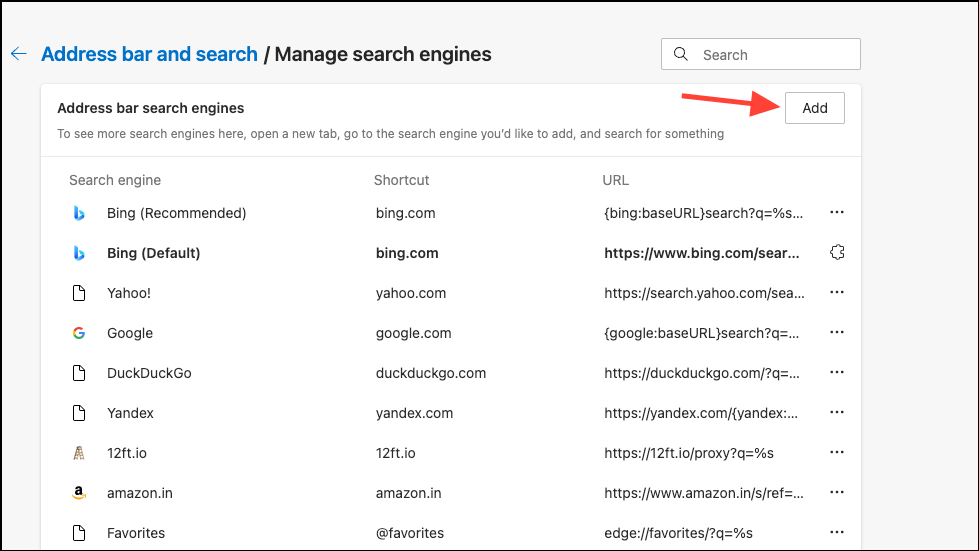
On Firefox
- On Firefox, you'll need to perform some extra steps. First, go to the search bar and type
about:configand press Enter. - Then, type
browser.urlbar.update2.engineAliasRefreshin the address box. Click '+' on the right side of the variable. - It should look like this after clicking '+'.
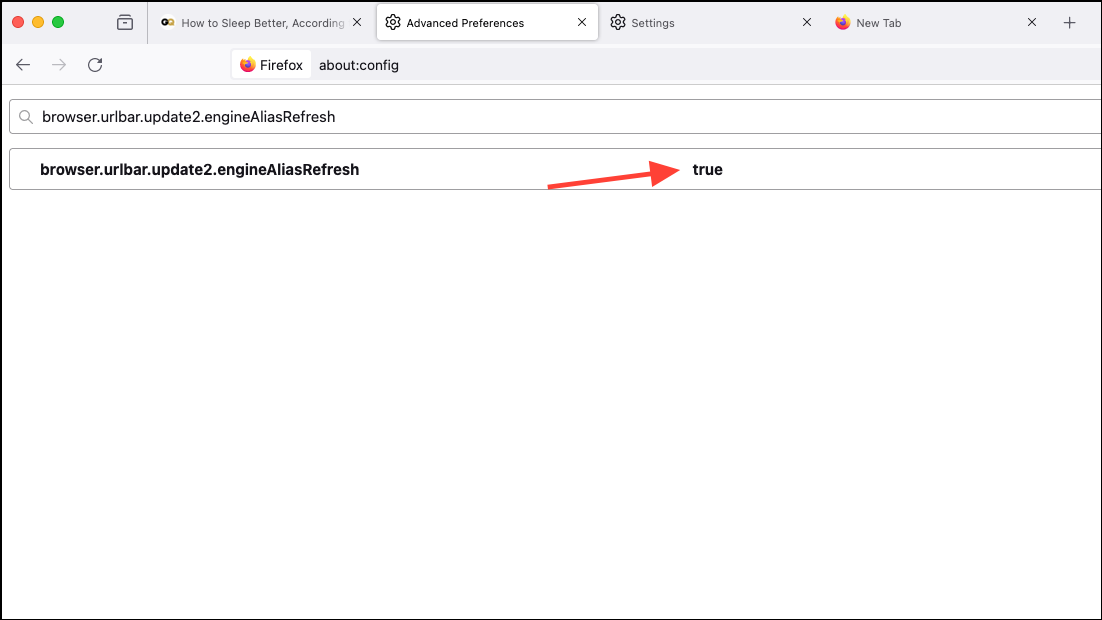
- Next, go to Firefox settings and navigate to 'Search' from the left menu.
- Then, scroll down and click on 'Add' under the Search shortcuts option. (Without the previous configuration, you won't get this Add option).
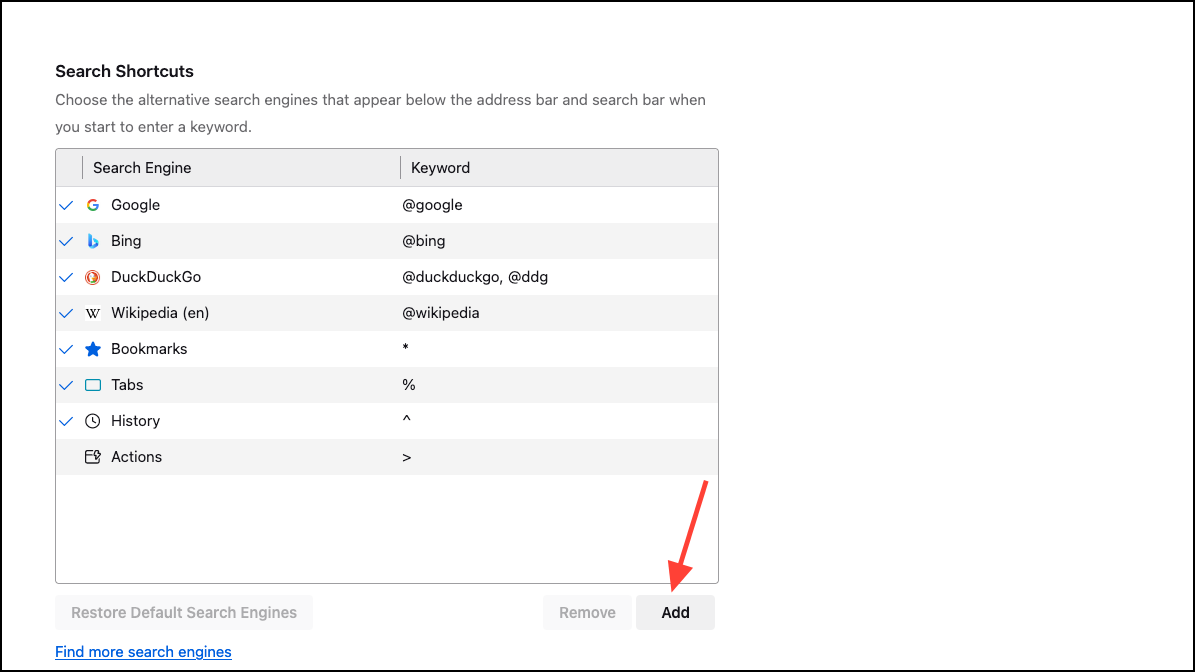
- Then, enter the following details and click on 'Add Engine':
Search engine name: ChatGPT
Engine URL: https://chatgpt.com/?q=%s&hints=search
Alias: @chatgpt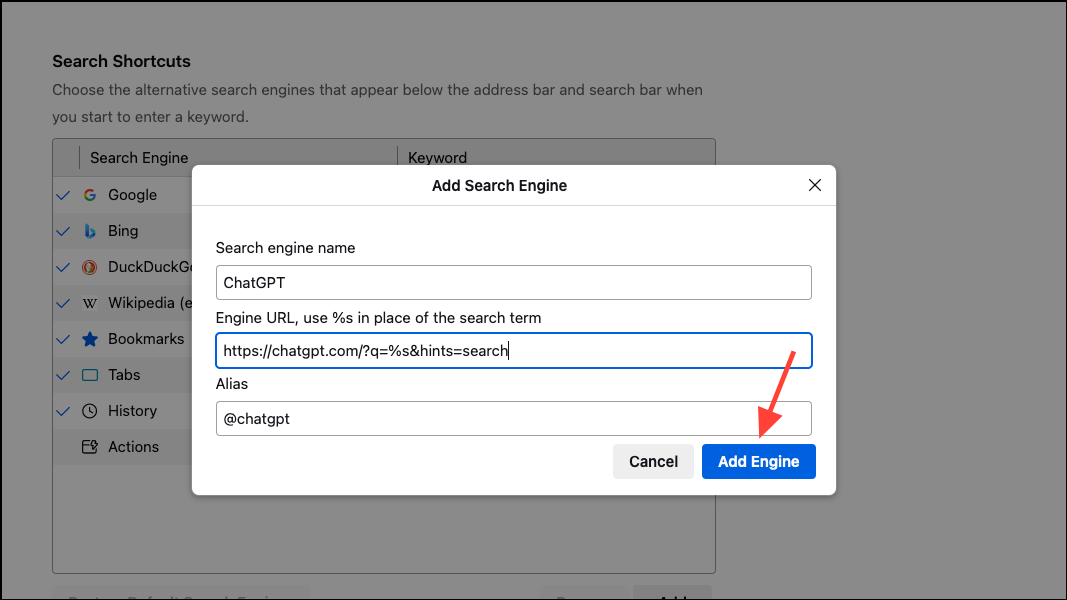
- Again, you can also enter the variations for temporary search or 40-mini in the URL.
Now, in your browser, when you want to use ChatGPT search instead of your default search engine, start typing @chatgpt and press 'Tab' before entering your query.
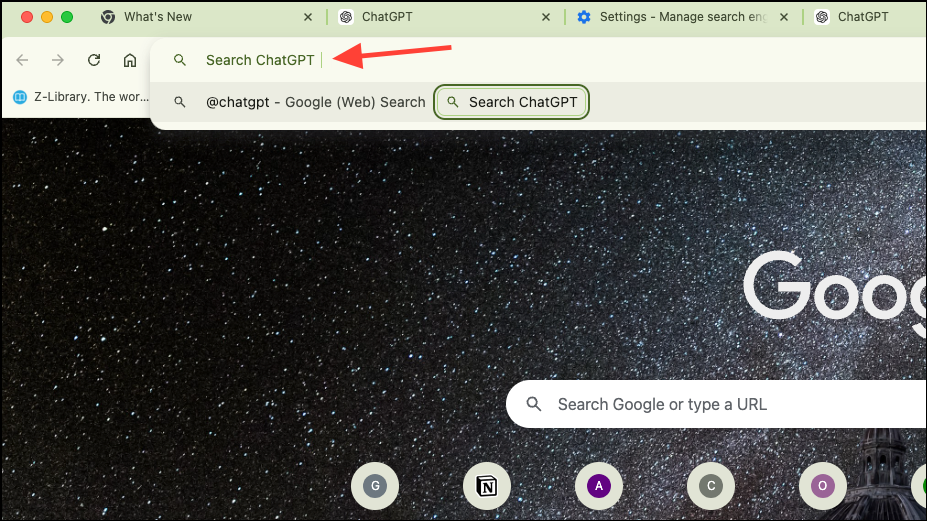
Adding ChatGPT as a custom search engine to your browser's URL will let you use ChatGPT Search faster, even if you're not yet ready to make it your default.