Adding a word to Chrome’s spelling dictionary can prevent it from being flagged as a typo in the future, but accidentally including a misspelled word can cause Chrome to ignore real errors. Managing your custom dictionary keeps Chrome’s spell check accurate and saves time correcting repeated mistakes. Chrome offers several ways to review, add, or remove words from your custom spelling list, depending on your operating system and Chrome version.
Accessing and Editing the Chrome Custom Dictionary (Most Effective Method)
Step 1: Open Google Chrome and type chrome://settings/editDictionary into the address bar, then press Enter. This direct URL takes you straight to the custom dictionary interface, where all words you’ve manually added are listed.

Step 2: To remove a word, locate it in the list and click the X next to that entry. This instantly deletes the word from your custom dictionary, so Chrome will once again flag it as a typo if misspelled in future writing.
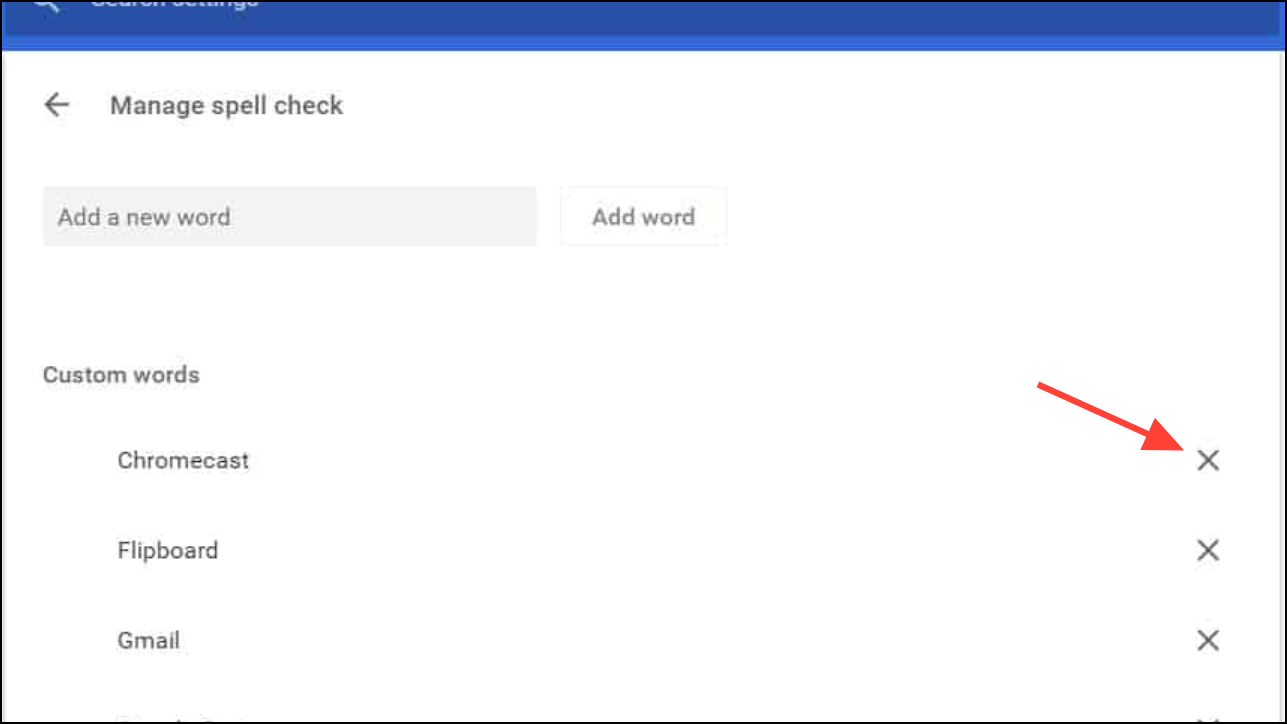
Step 3: To add a new word, enter it in the provided text field and press Enter or click Add word. The word will be included in your custom dictionary and will no longer be flagged as incorrect.
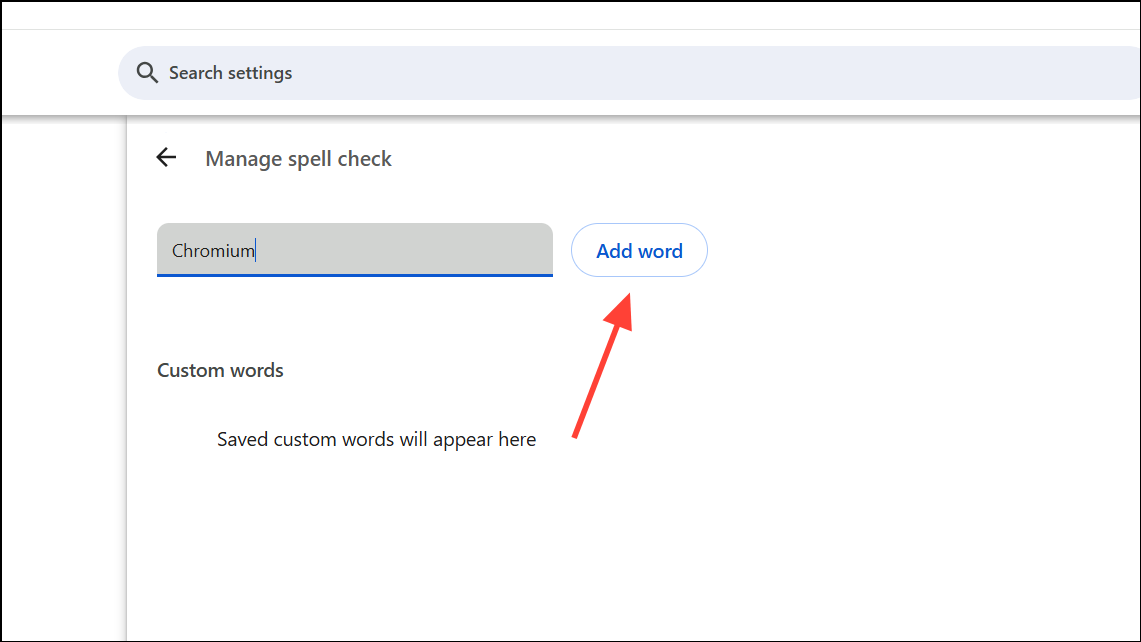
Step 4: When finished, you can simply close the tab or click “Done.” Changes take effect immediately—no need to restart Chrome.
Editing the Custom Dictionary Through Chrome Settings
Step 1: Click the three-dot menu in the upper-right corner of Chrome and select Settings.
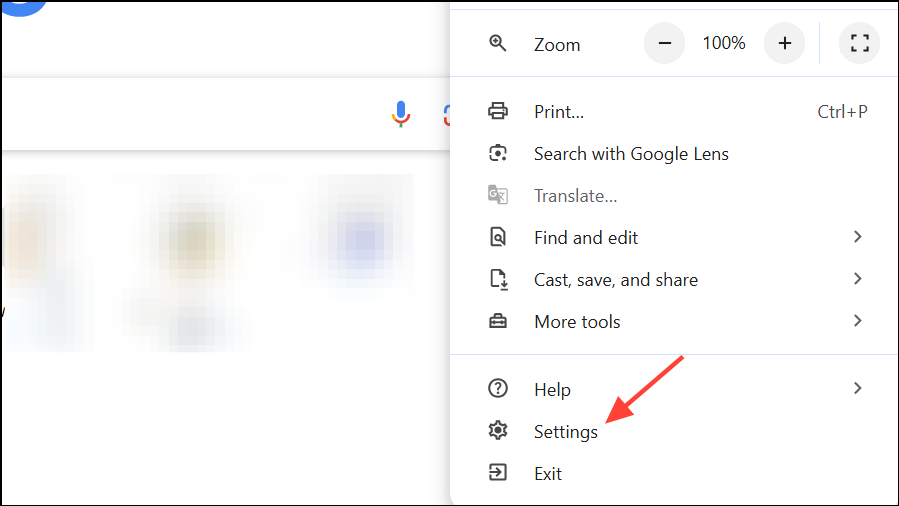
Step 2: Scroll down and click Languages to reveal all language-related options.
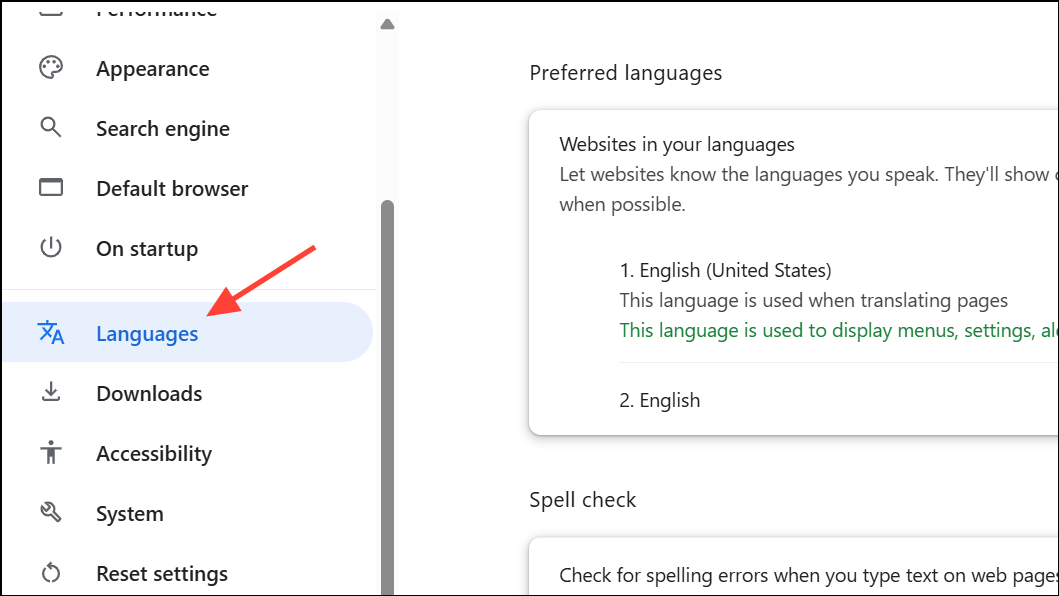
Step 3: In the “Languages” section, click Spell check or Language and input settings (wording may differ based on your Chrome version).
Step 4: Find and select Custom spelling dictionary or Customize spell check. This opens the same dictionary editor as the direct link method, where you can add or remove words as needed.
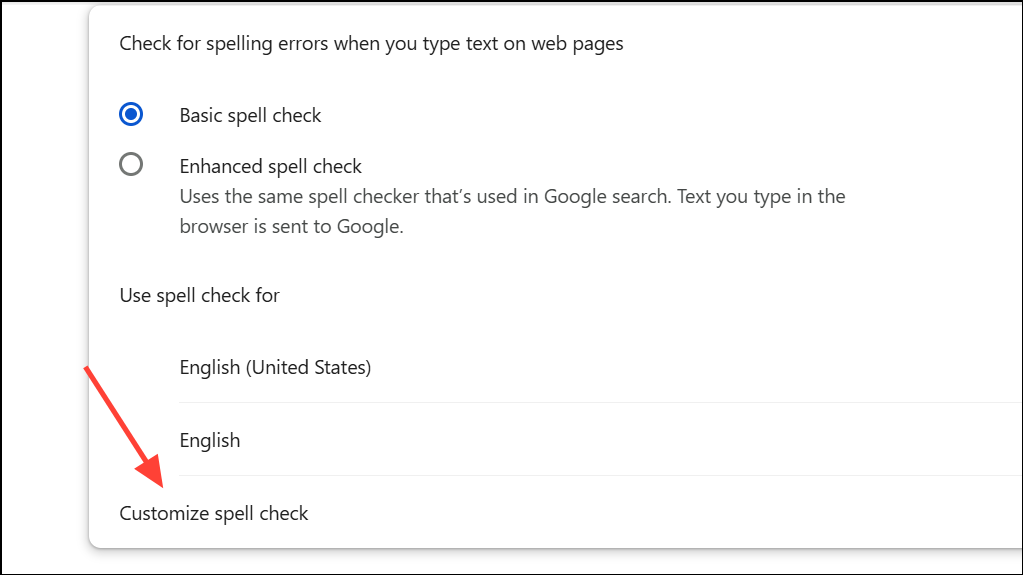
This approach is helpful if you want to explore additional language tools or if you prefer navigating through the user interface rather than entering a URL.
Removing Words Using Console Commands (For Mac Users or When UI Options Are Missing)
On some Mac systems, especially with certain Chrome versions or macOS releases, the custom dictionary editor may not appear in settings or the direct URL may redirect to the main settings page. In these cases, you can use a Chrome console command to remove unwanted words.
Step 1: Open Chrome and navigate to chrome://settings.
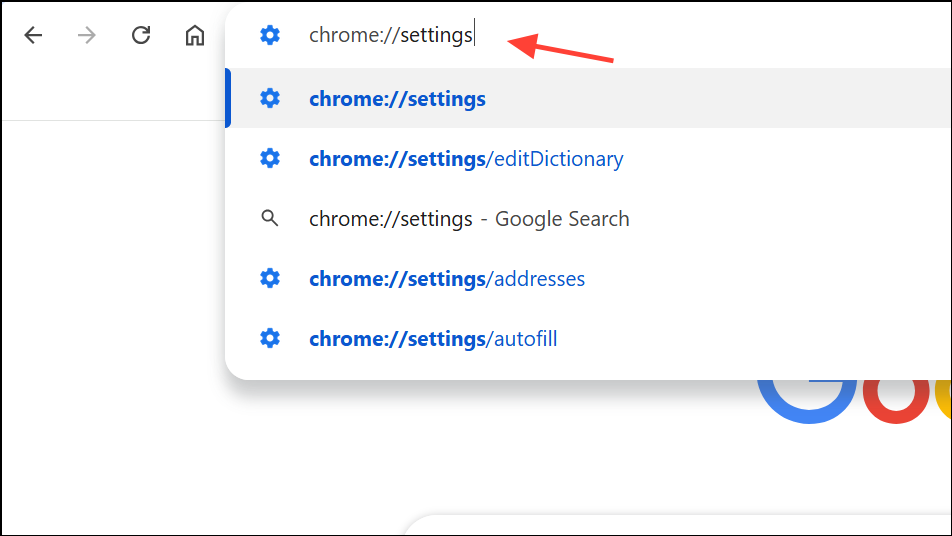
Step 2: Right-click anywhere on the page and choose Inspect to open the Developer Tools panel.
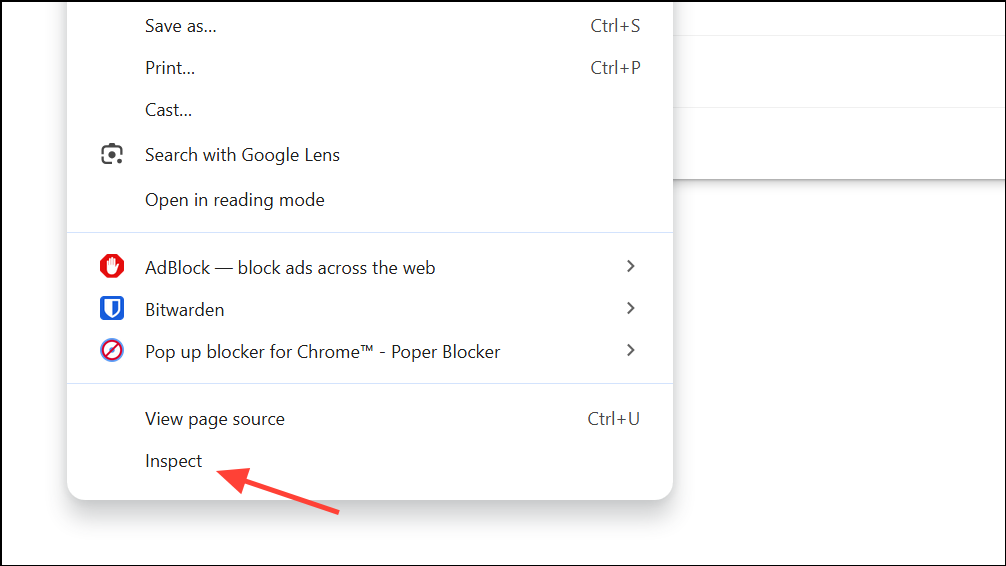
Step 3: Click the Console tab at the top of the Developer Tools panel.
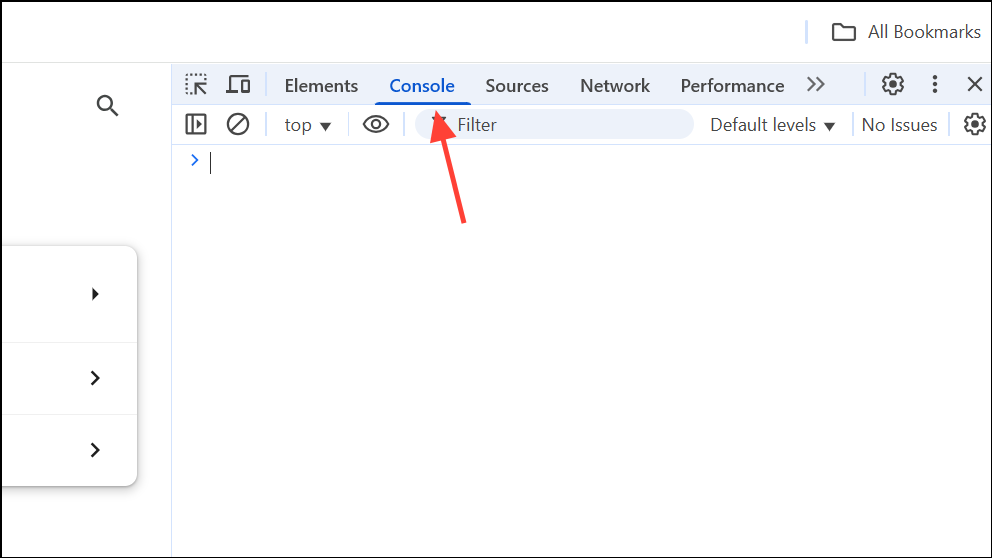
Step 4: Type the following command, replacing word_to_remove with the word you want to delete:
chrome.languageSettingsPrivate.removeSpellcheckWord('word_to_remove');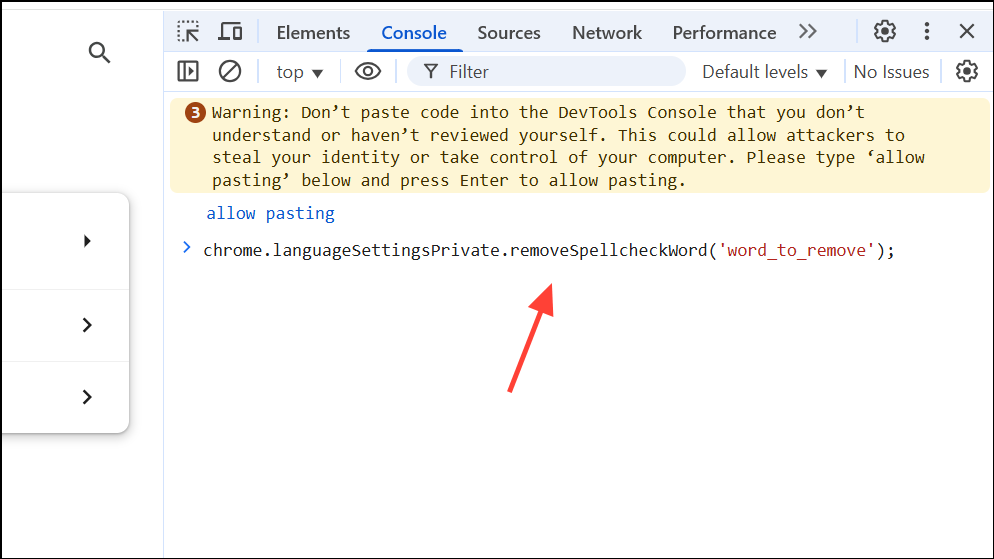
Press Enter to execute the command. The specified word will be removed from your custom dictionary immediately.
Optional: To see all words currently in your custom dictionary, run:
chrome.languageSettingsPrivate.getSpellcheckWords()Click the arrow next to Promise and PromiseResult to view the list.
This method is particularly useful when Chrome’s settings interface does not display the custom dictionary on macOS, or when encountering bugs in recent macOS updates.
Editing the Custom Dictionary File Manually (Advanced Users)
For those comfortable with file navigation, Chrome stores custom dictionary entries in a plain text file on your computer. Editing this file directly allows you to remove or correct entries, especially if the browser interface is not working as expected.
- On Windows: Navigate to
C:\Users\[YourUserName]\AppData\Local\Google\Chrome\User Data\Default\Custom Dictionary.txt. - On macOS: Use Finder to search for
Custom Dictionary.txtin~/Library/Application Support/Google/Chrome/and select the correct profile folder (e.g., “Default” or “Profile 2”).
Open the file in a text editor, delete or modify any unwanted words, and save the file. Restart Chrome to apply changes. Be cautious: editing this file while Chrome is running may cause changes to be overwritten or not saved properly.
Managing Chrome’s custom spelling dictionary lets you keep spell check accurate and tailored to your writing style. Removing accidental entries or adding specialized terms streamlines your workflow and reduces distractions from false positives or overlooked typos.


