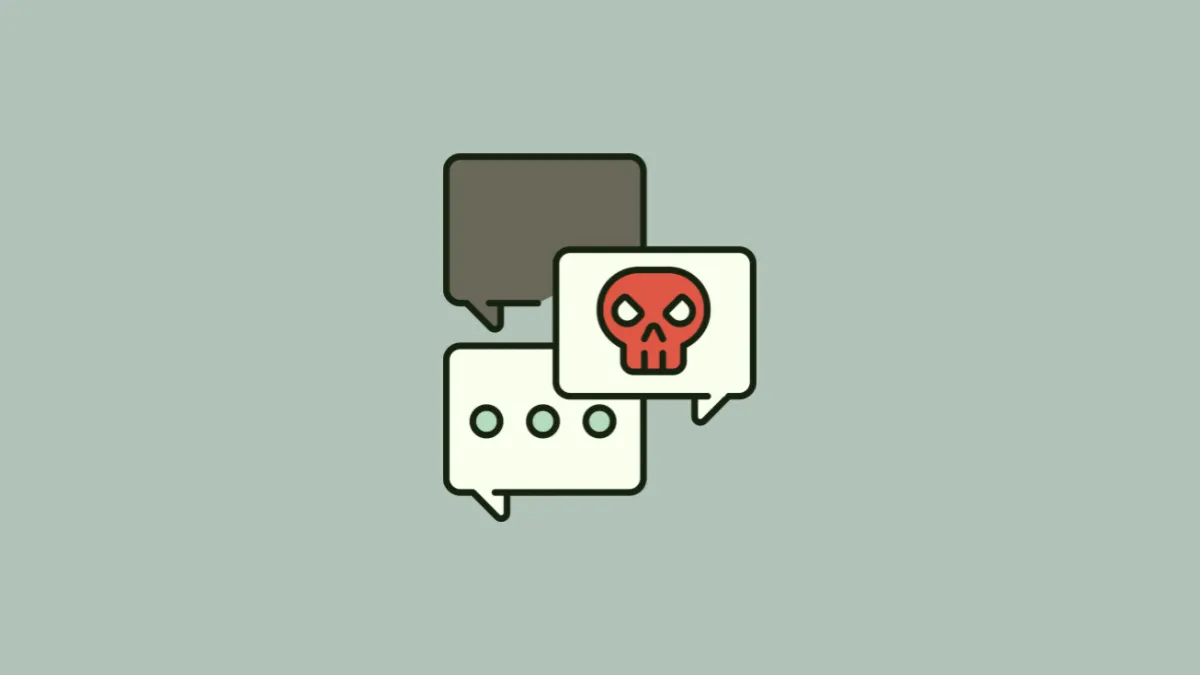Getting spam messages and calls is bad enough; it’s still a reality we’ve come to accept. But getting added to a spam text message group is a whole different level of agony. When we get added to a group conversation with friends and family that won’t stop buzzing, most of us find even that annoying. Still, it’s people we know, so we learn to live with it.
But if you add strangers to the mix, it’s the most harrowing thing to endure. And yet, that’s what millions of users are facing. After robocalls, robotexts have now become quite common. You find yourself in a group chat with 20 or so strangers receiving messages whose sole purpose is trying to scam you. Getting your day interrupted with these spam notifications is frustrating, to say the least. They can also be harmful if you ever end up clicking the link and parting with the sensitive information they intend to get out of you. But you’ll find that there’s no simple solution to get out of these. Why is that?
There are two types of group chats you can be a part of on your iPhone: iMessage groups and text message groups. If it’s an iMessage group with 3 or more members, leaving it is a piece of cake. But that’s not an option for a text message group; you’ll find that there is no option to leave the group. So, do you have to suffer these spam group texts? Certainly not. Here are a few things you can do instead.
Don’t Engage with the Messages
Before visiting any measures, it’s important to state the most obvious thing: exercise caution and don’t engage with spam messages. Most of the spam messages will have a link, trying to trick you into giving over your bank or card details or some other sensitive information. Never click the link if you suspect it to be spam.
Leave the Group if it’s an iMessage group
If by some stroke of luck, the spam group that you’ve been added to is an iMessage group, you can simply leave it. Open the group chat and tap the ‘People’ icon at the top.
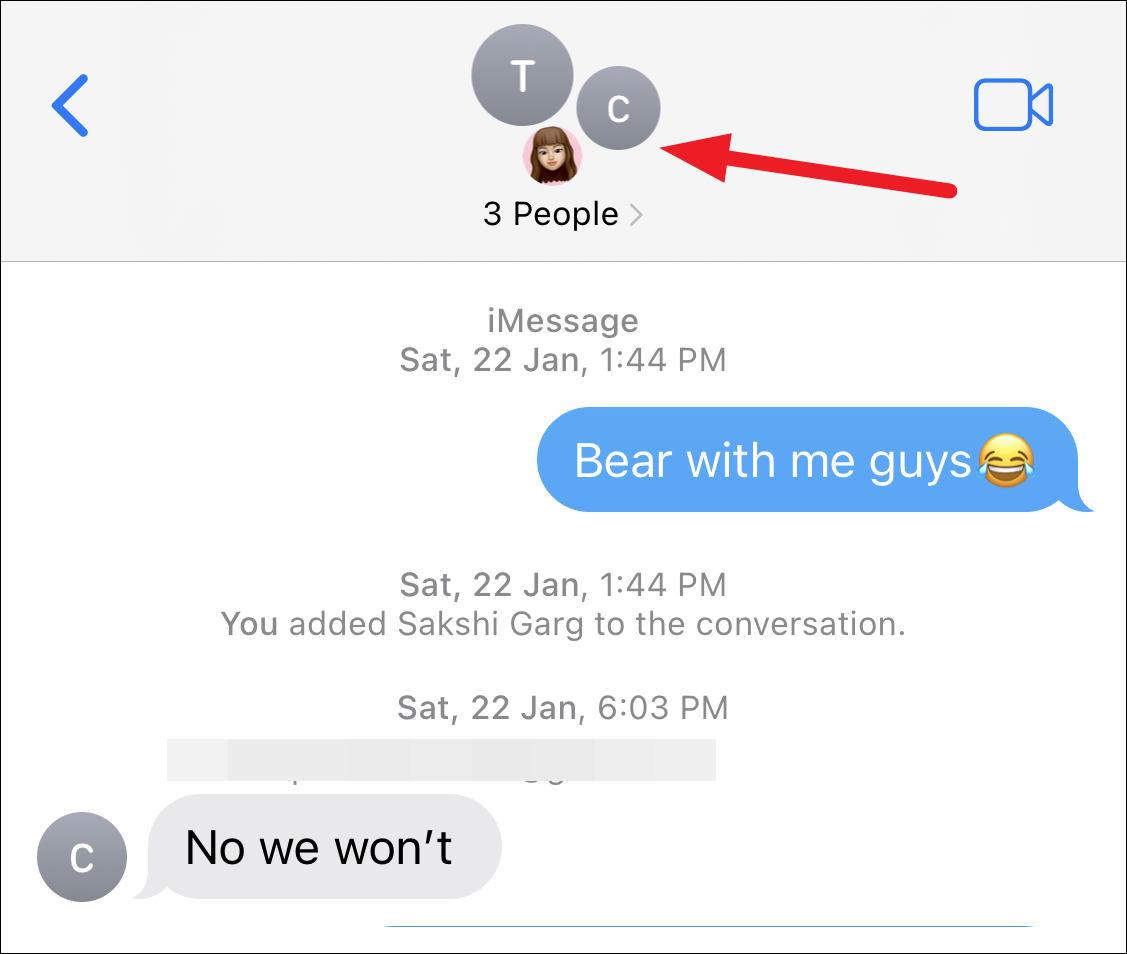
Then, scroll down and tap ‘Leave this Conversation’ at the bottom.
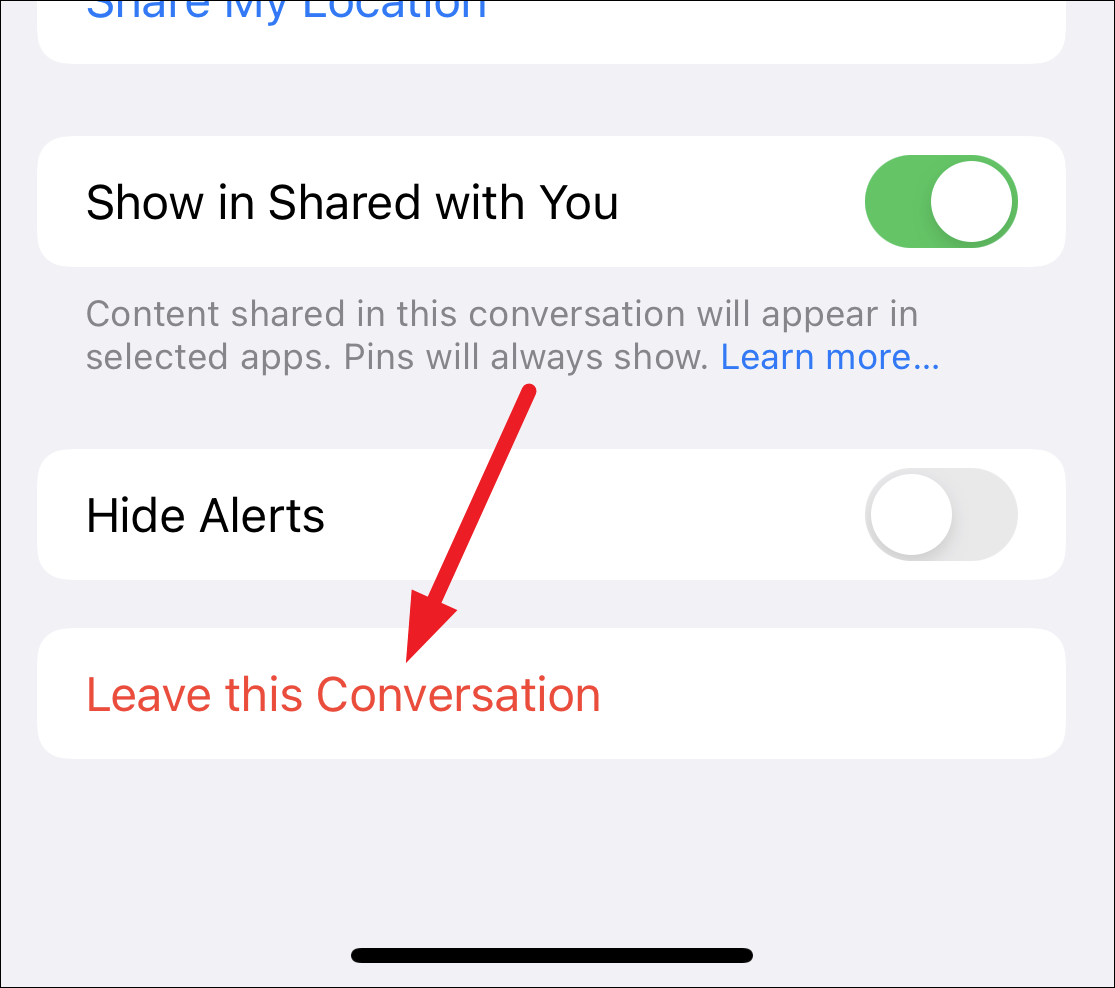
A confirmation prompt will appear. Tap ‘Leave this Conversation’ again to confirm.
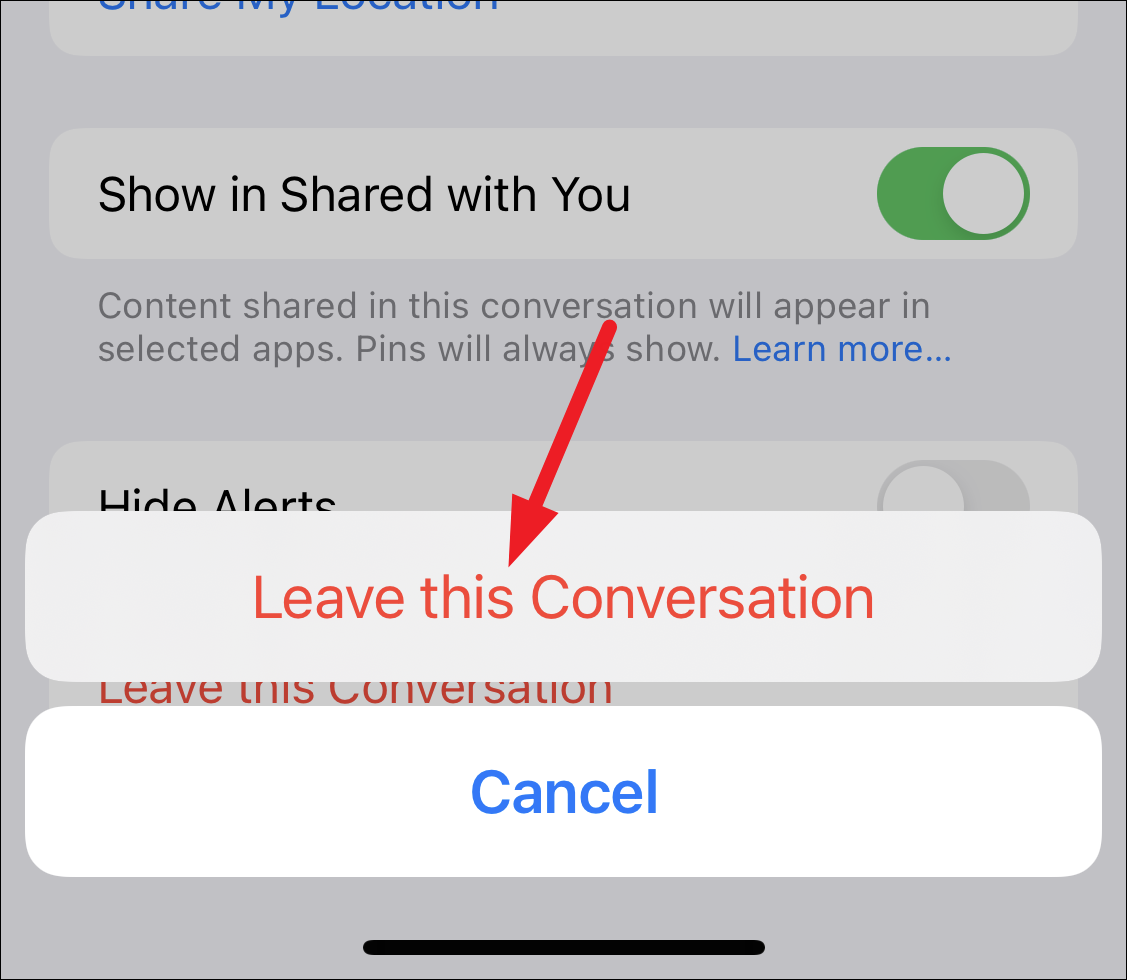
Hide the Alerts
You might not be able to leave or block the conversation, but you can make sure that it doesn’t disturb you. Hiding the alerts essentially means putting the conversation on DND, so anytime there’s a new message in the group, you won’t receive a notification.
Open the Messages app and scroll to the conversation you want to mute. Swipe left on the conversation and tap the ‘Bell’ icon.
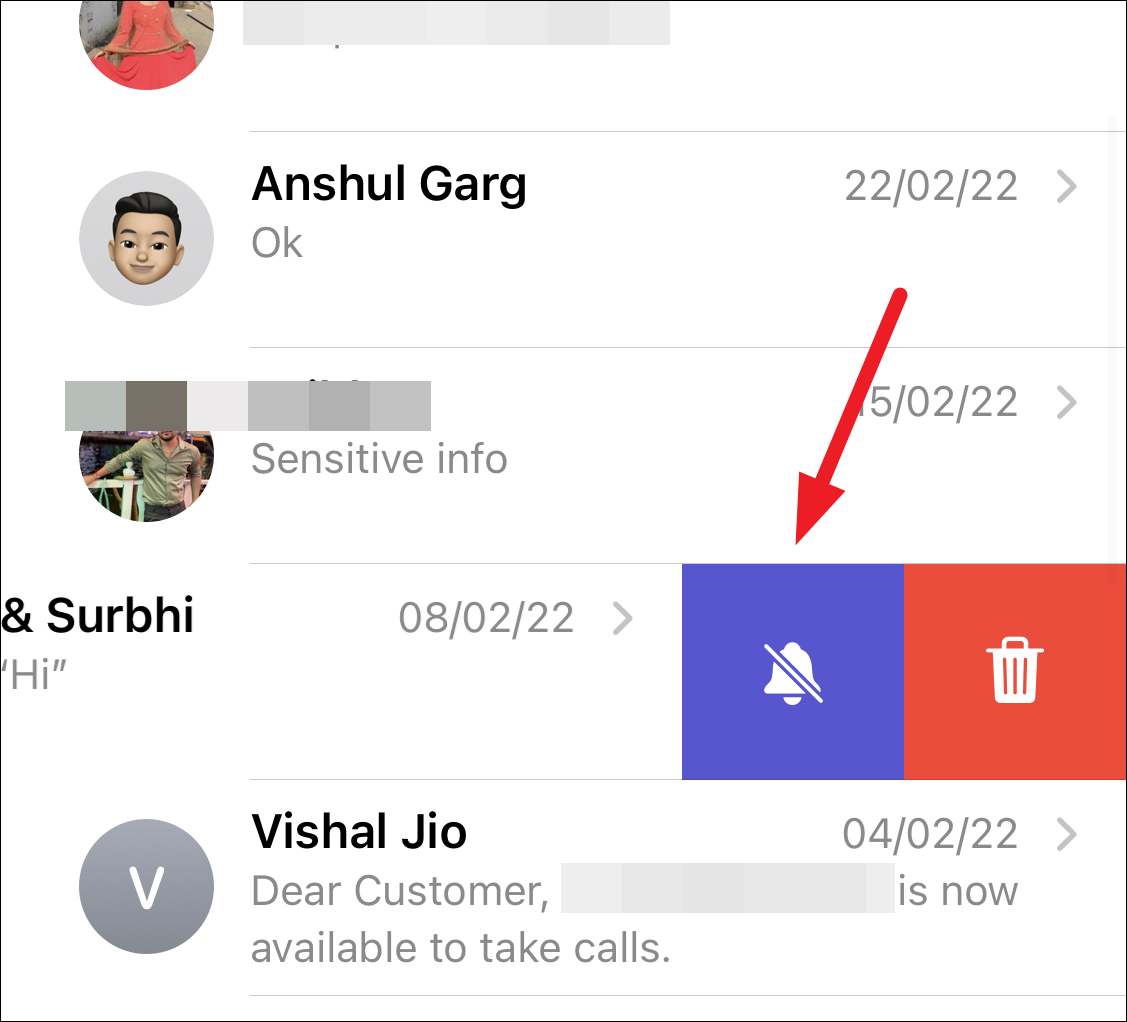
Or, tap and hold the conversation thread until a few options appear underneath. Tap the ‘Hide Alerts’ option.
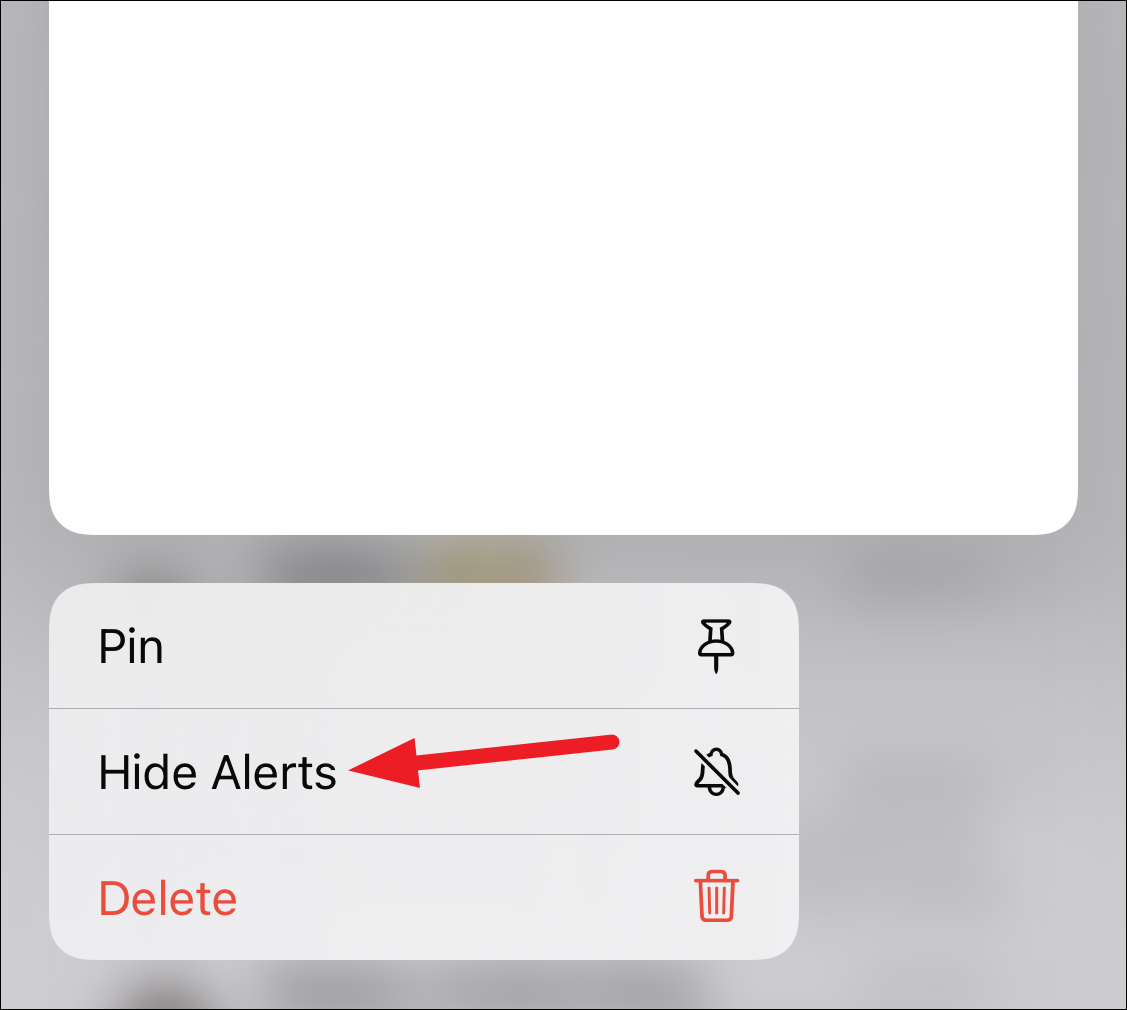
You can also open the conversation and tap the ‘People’ icon at the top. Then, enable the toggle for ‘Hide Alerts’.

Use the Spam Filter
iPhone has an in-built spam filtering for messages from unknown senders. When you enable it, you won’t receive notifications for messages from senders who aren’t in your contacts. iPhone will separate the messages from unknown senders into a different folder.
When you enable spam filtering for unknown senders, you can’t open any link the message might have until you either add them to your contacts or reply to the message.
Note: Enabling the spam filter can also cause you to miss out on notifications for messages from your bank or other services that aren’t spam but also are not in your contacts.
To enable spam filtering, open the Settings app. Then, scroll down and tap the option for ‘Messages’.
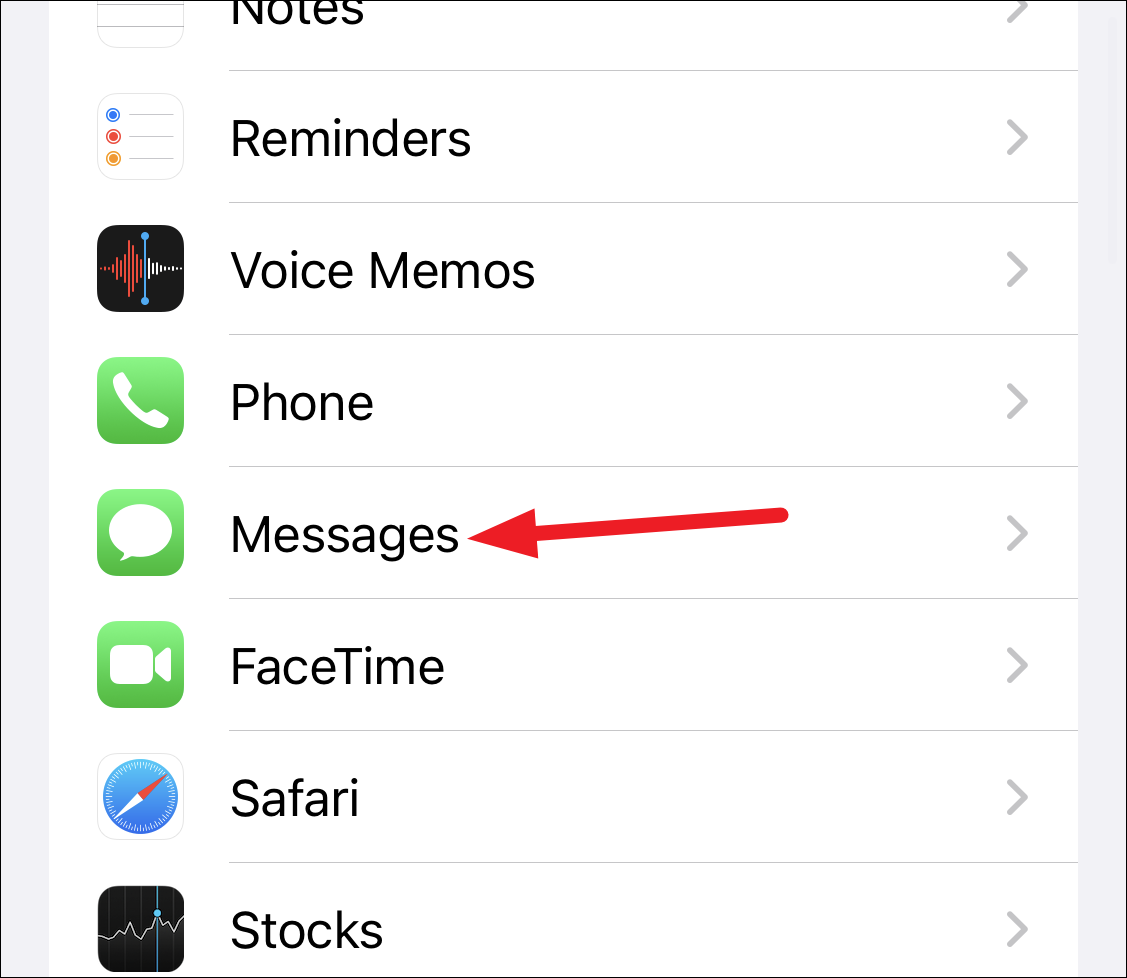
Scroll down in message settings and tap ‘Unknown & Spam’.
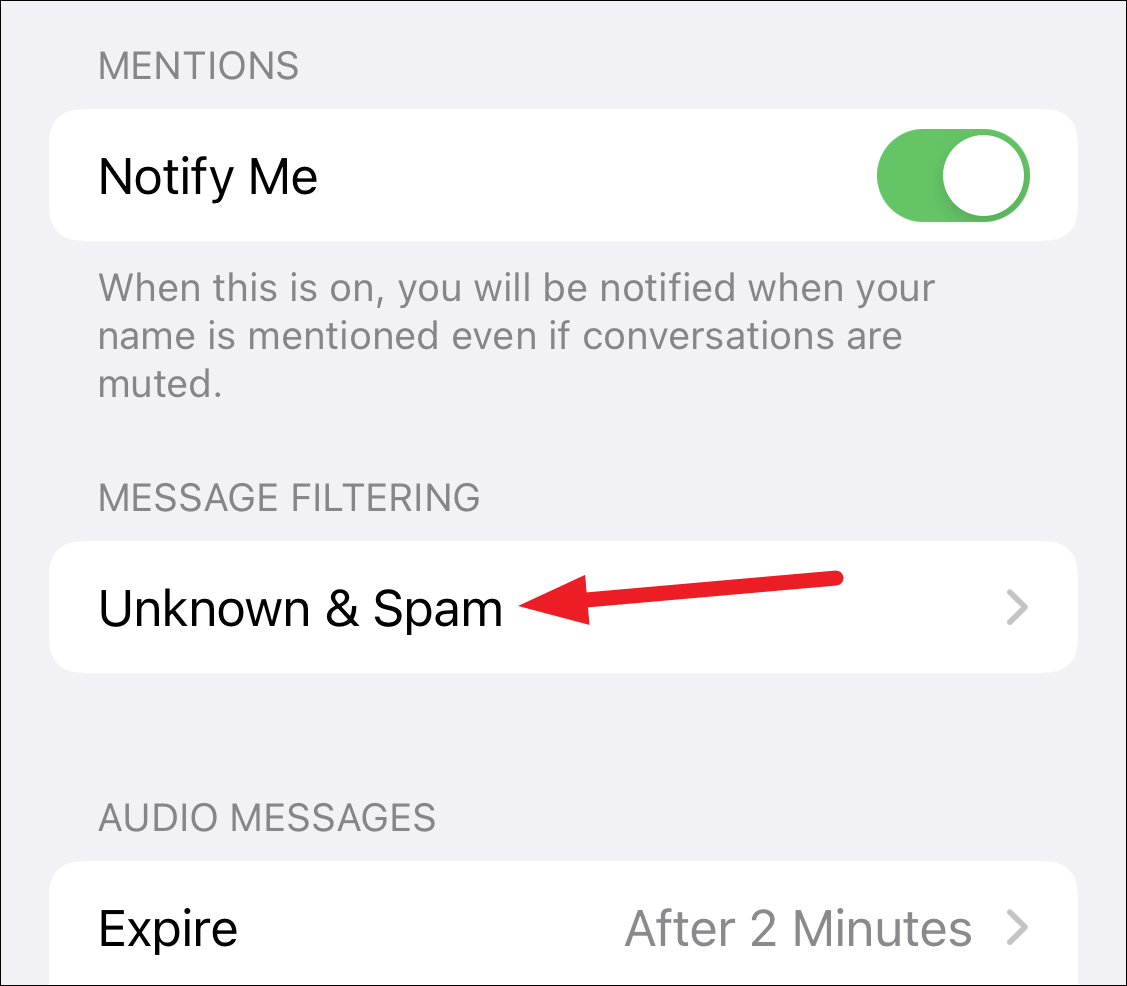
Then, enable the option for ‘Filter Unknown Senders’.
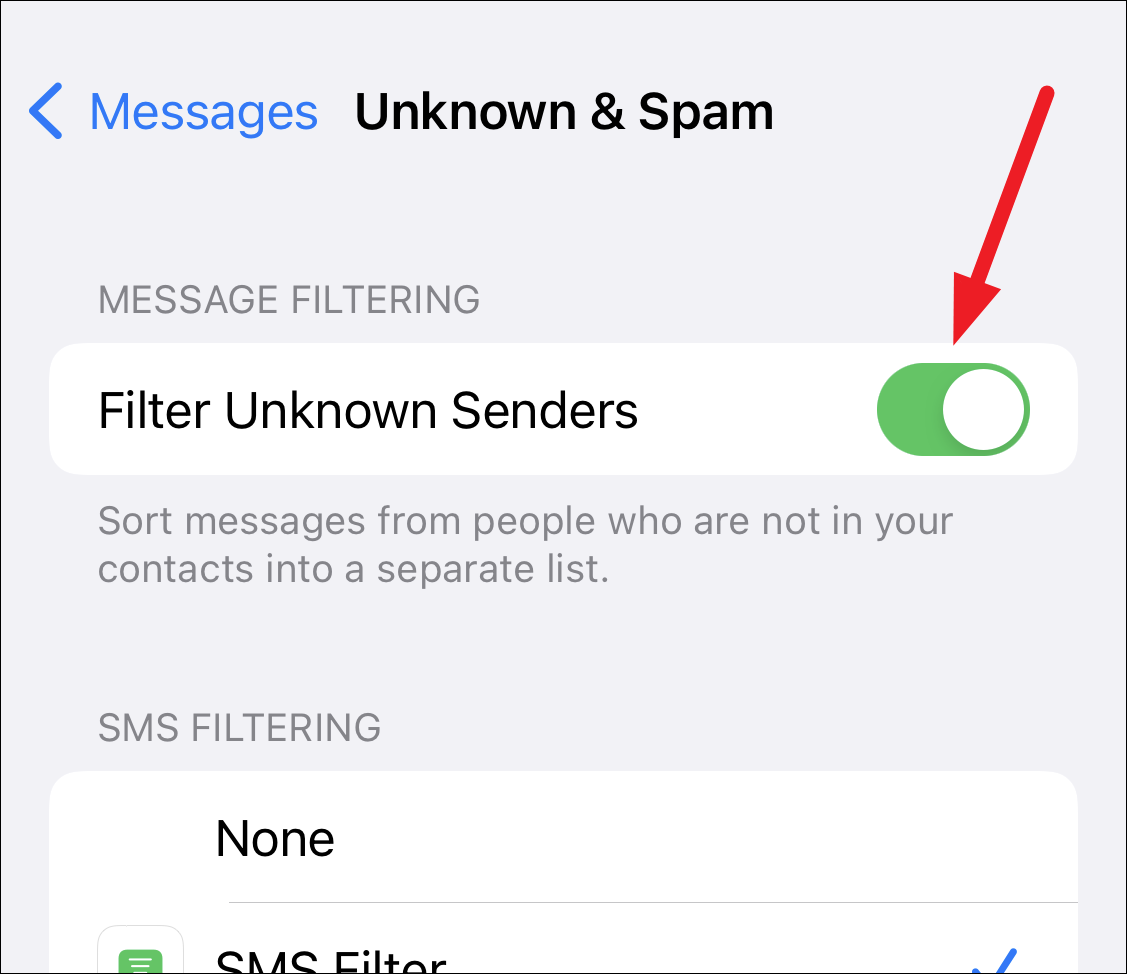
Select ‘SMS filter’ to further categorize the SMS messages using on-device learning into lists, like Promotions and Transactions. SMS Filter is enabled by default for users in Brazil and India.
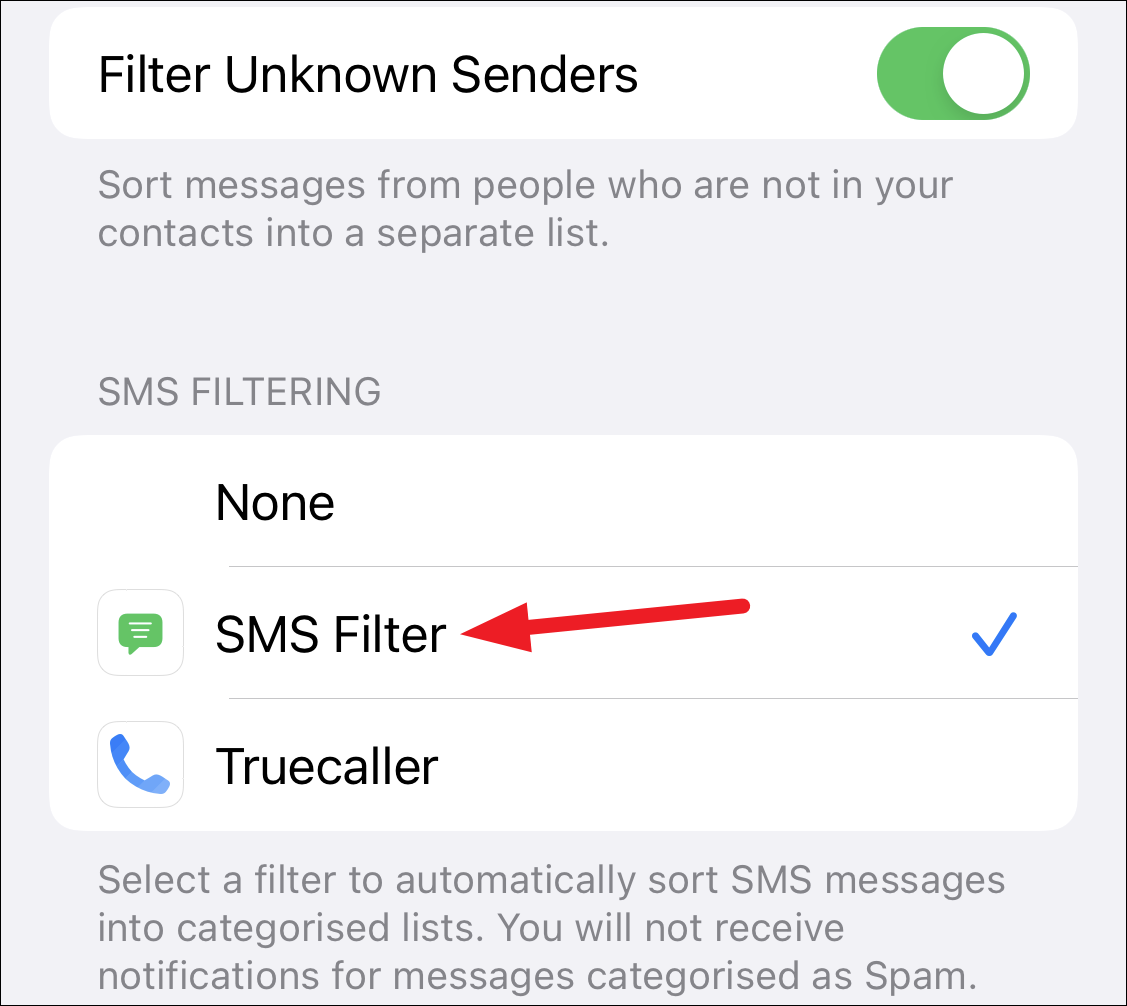
Note: If you respond to an SMS or MMS from an unknown sender three times or add them to your contact, messages from them will not be filtered into the unknown category.
Block the Numbers
This might not be the most productive method, since spammers rarely ever use the same numbers. But you can still block the numbers that started the group chat, to begin with. And although you’d still receive messages from other members of the group chat, you can also block any numbers that might be sending the most messages. It would be a nuisance to block the numbers one by one, but if you’re that bothered by it, it might be worth it.
Open the group chat and tap the ‘People’ icons at the top. Then tap the ‘N People’ option to expand the list of people in the group.
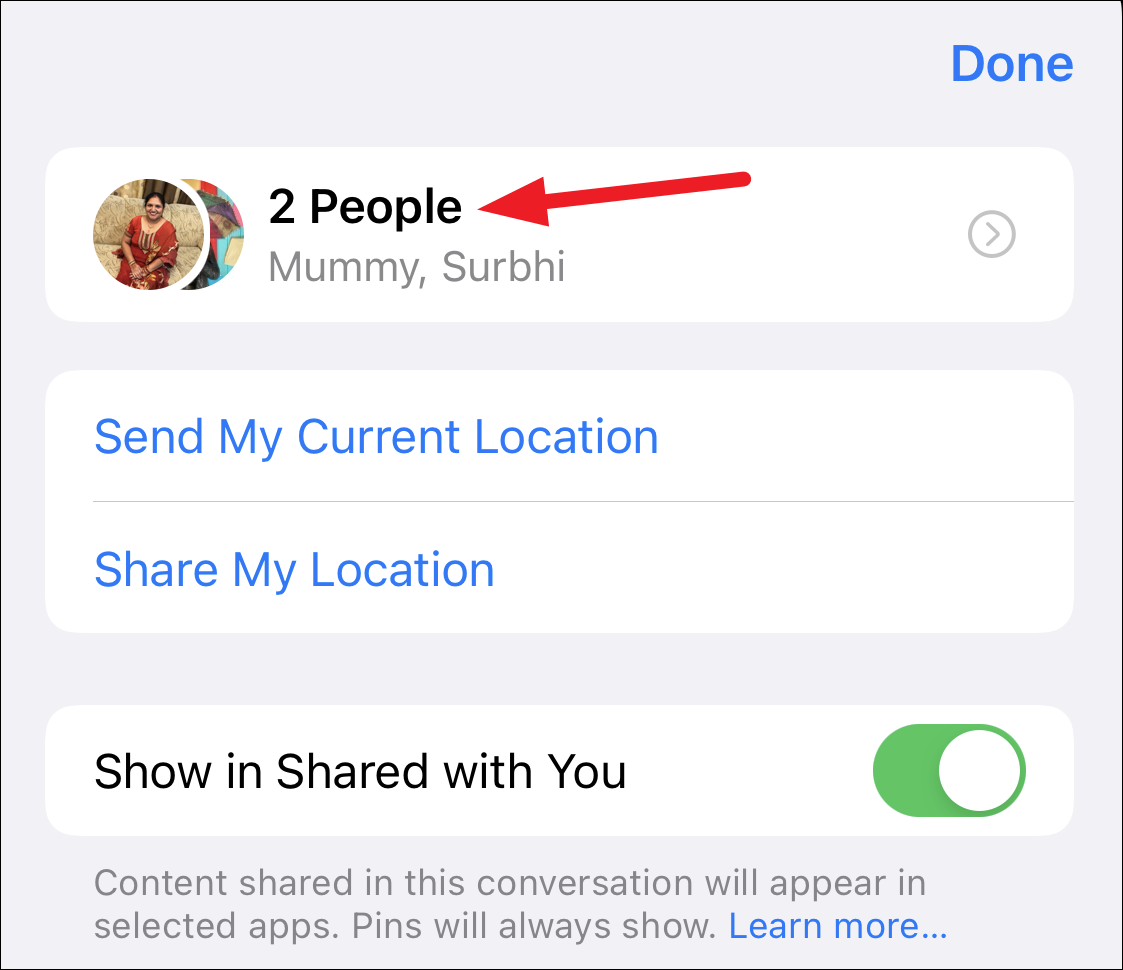
Tap the person you want to block.
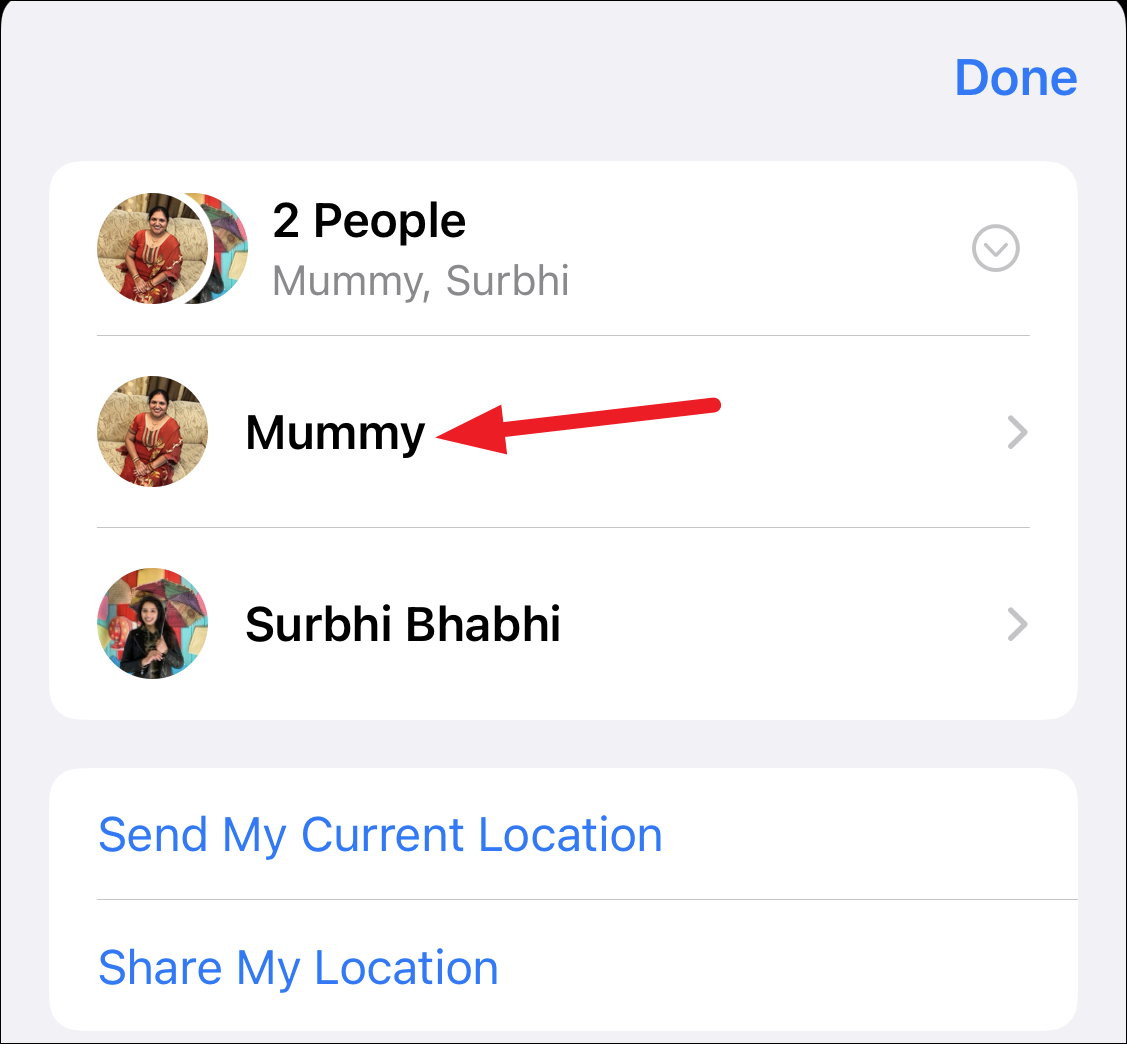
Scroll down and tap ‘Block this Caller’ to block them.
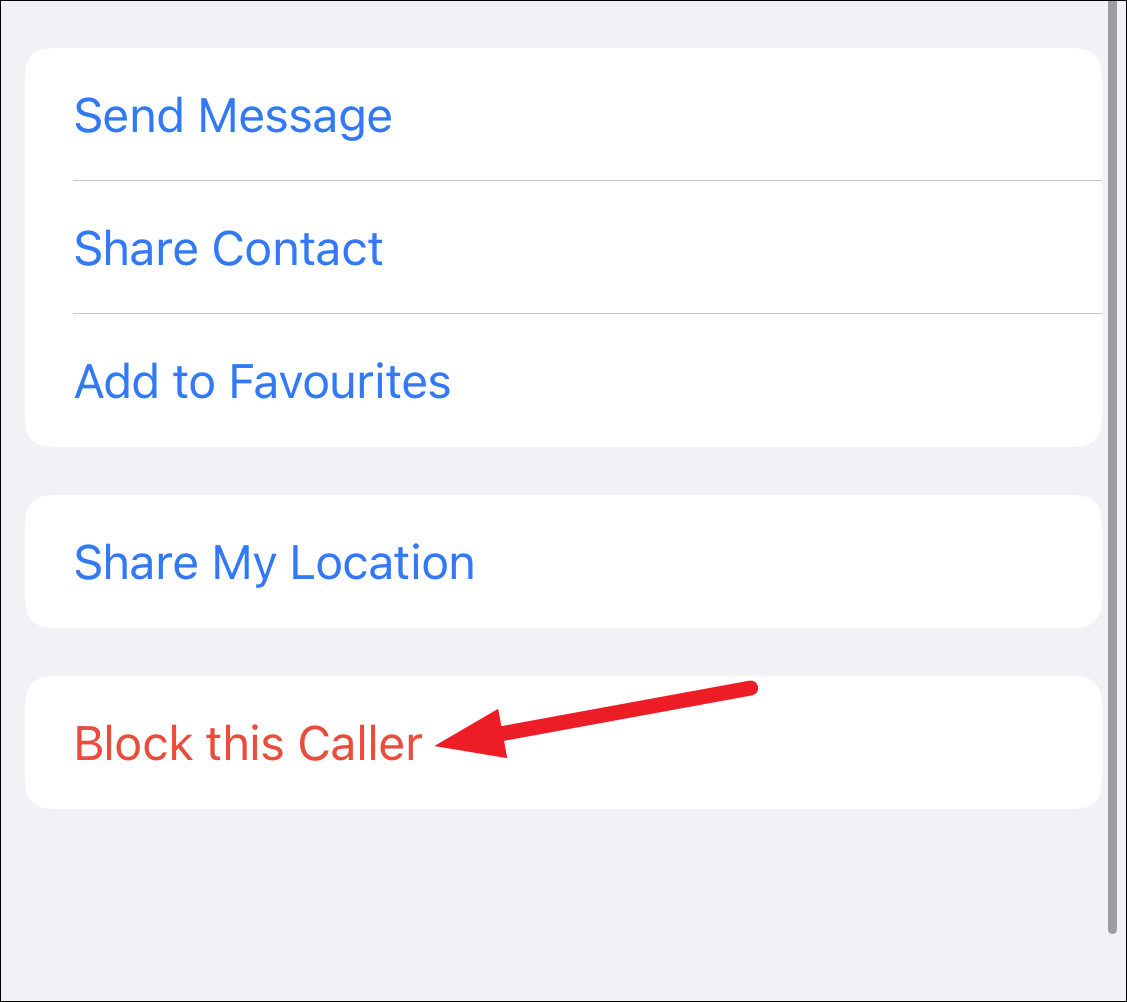
A confirmation prompt will appear. Tap ‘Block Contact’ to confirm your action.
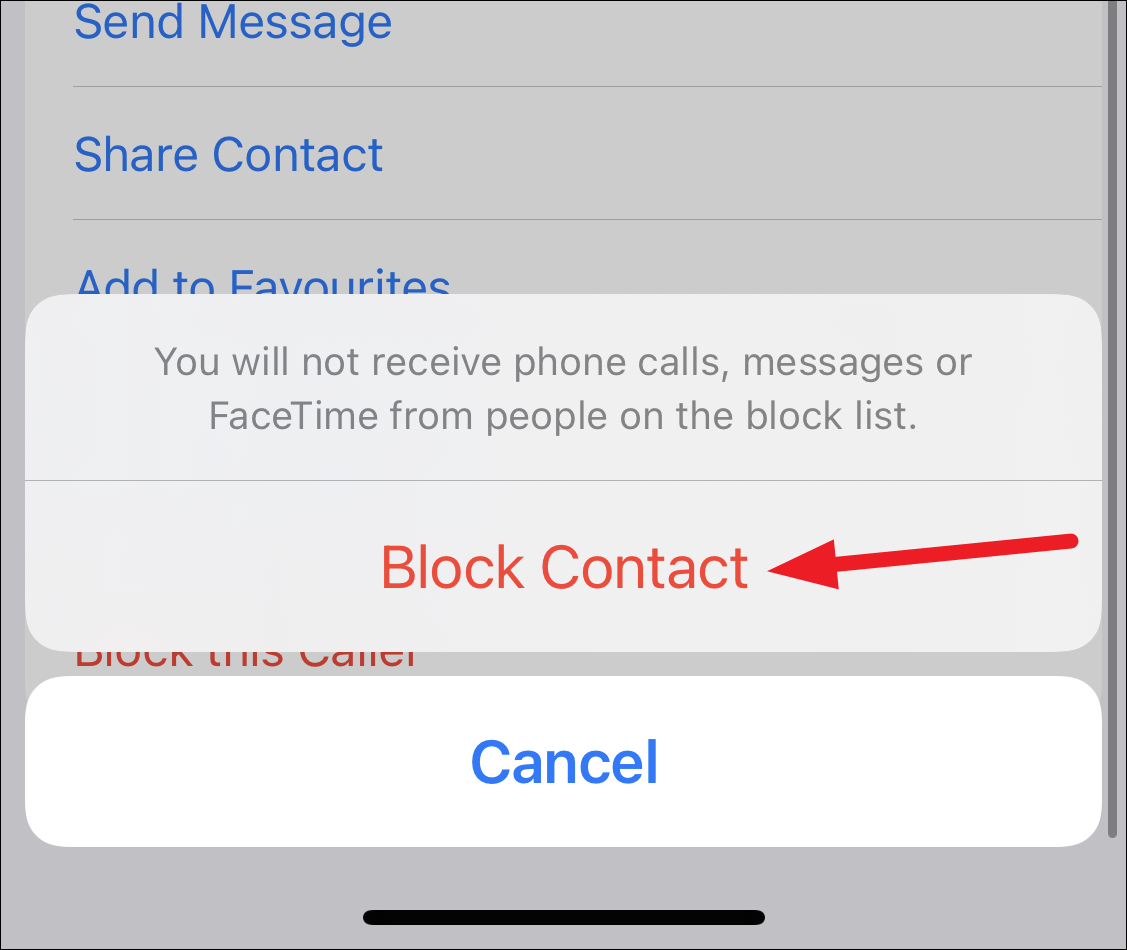
When you block someone, you won’t receive any calls, messages, or FaceTime from them.
Block Spam Using Carrier Services
Most carrier services these days offer some sort of service to block spam. Although the extent of services varies from carrier to carrier, you’ll find more information about the services on their website. These services might be free or for pay, and some might include only spam calls while others carry over to spam texts as well.
In countries like the US and UK, many carriers also offer that you can report the spam message by forwarding it to 7726. A good way of remembering the number is that it spells out “SPAM” on the phone keyboard. Check with your carrier if they support the service and you can then report the spammers. Some carriers that do support it include Verizon, AT&T, and T-Mobile.
Use a Third-Party Spam Blocking Service
You can also use third-party apps for blocking or filtering spam text messages on your iPhone if you’re not content with any of the above methods. But when using third-party apps, there are a few things you need to keep in mind.
If you use a third-party filtering service, the third-party app will have access to all your messages sent by unknown senders. That is, they’ll have access to any text or content included in SMS and MMS messages. This may also include verification codes from banks and other apps as well as any other data that may be personal. So, before you use any third-party app for spam filtering or blocking text messages, ensure that they are reputable and you can trust them.
Thre are a few services you can try like Truecaller, RoboKiller, or Nomorobo. Not all these services are free, but they do offer a trial period. You can try out the app and then decide if it’s worth shelling out a few bucks for every month.
When you use a third-party service for filtering, you’ll have to select the option for SMS Filtering manually. Although most apps would guide you themselves, here’s what you need to do. Go to ‘Messages’ from the Settings apps and scroll down to the ‘Unknown & Spam’ setting for Messages. Then, tap the app’s filter to select it for SMS Filtering.
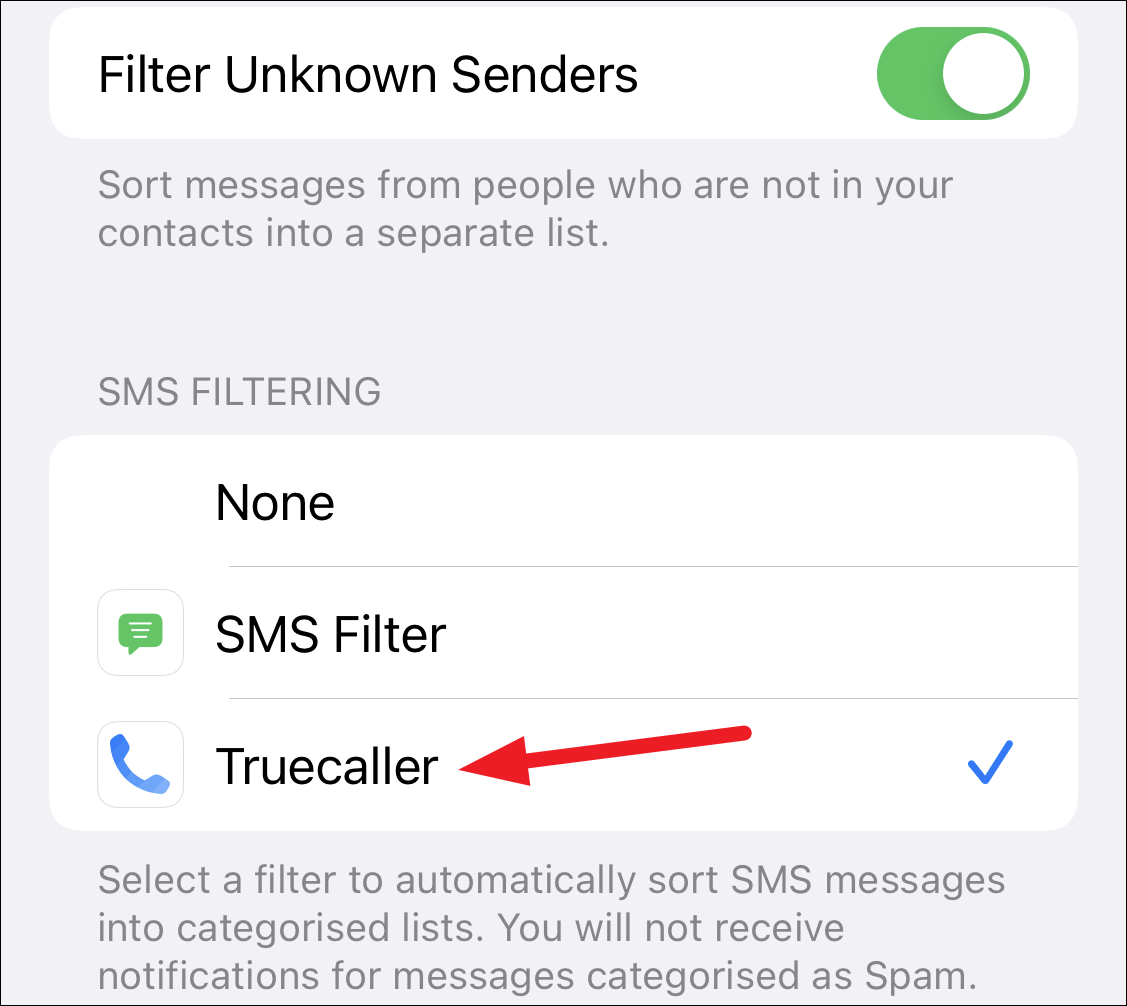
Spam texts, especially group texts, can become the bane of our existence. Hopefully, by using the above methods, you’ll be able to get them under control.