GRUB (Grand Unified Bootloader) is the default boot loader program for Linux based operating systems. One of the most familiar screens in Linux is the GRUB menu while booting. It lists all the installed operating systems on the computer, including Microsoft Windows operating systems, any of which the user can choose to boot into.
The menu comes with a default background which is usually a default theme colour texture of the operating system. For example, following is the default GRUB menu in Ubuntu (see image below).
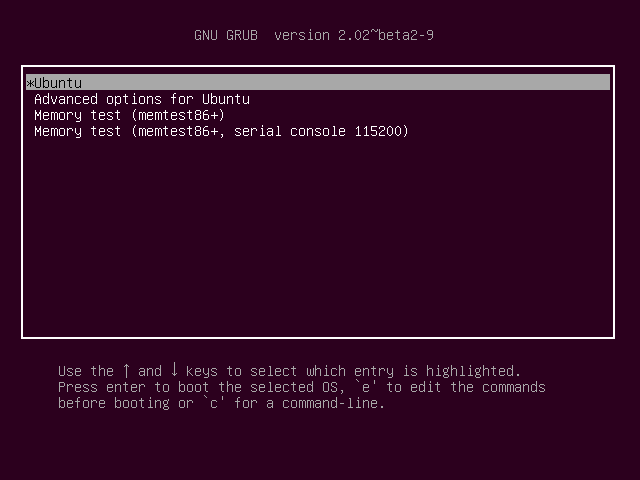
Changing GRUB menu Background
Open GRUB configuration file with nano or any text editor of your choice using the command below.
sudo nano /etc/default/grub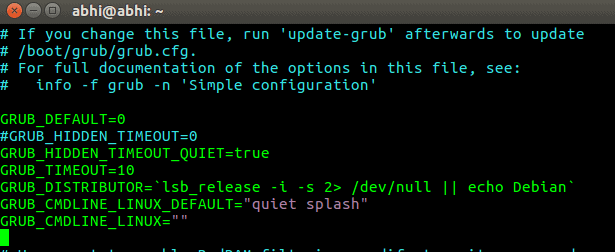
Here we can see many configuration variables for GRUB are already defined. Let us add the variable that we require, GRUB_BACKGROUND, which contains the path of image to be used as the GRUB menu background.
Add the GRUB_BACKGROUND variable with location of the image file that you want to use as background in the boot menu.
GRUB_BACKGROUND=/path/to/image/file.png
After adding the GRUB_BACKGROUND variable in GRUB configuration file, press Ctrl + O followed by Enter key to save the grub configuration file. And then exit the nano editor by pressing Ctrl + x.
Now finally, run the update-grub command, so that the updated configuration can be loaded.
sudo update-grub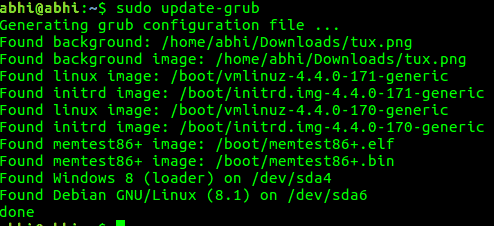
Now, restart the computer to see the background image in GRUB menu.

🍻 Cheers!





Member discussion