The Browsing Company has released a new browser for iOS, which is more than a companion app for their main browser on Mac. It still lacks many features that make a browser, well, a browser. It seems like it's following a subverted process (or maybe that's their genius): nail down the big thing that'll attract users to it – that would be the 'Browse For Me' feature, in case you were wondering. And then add the rest of the stuff over time.
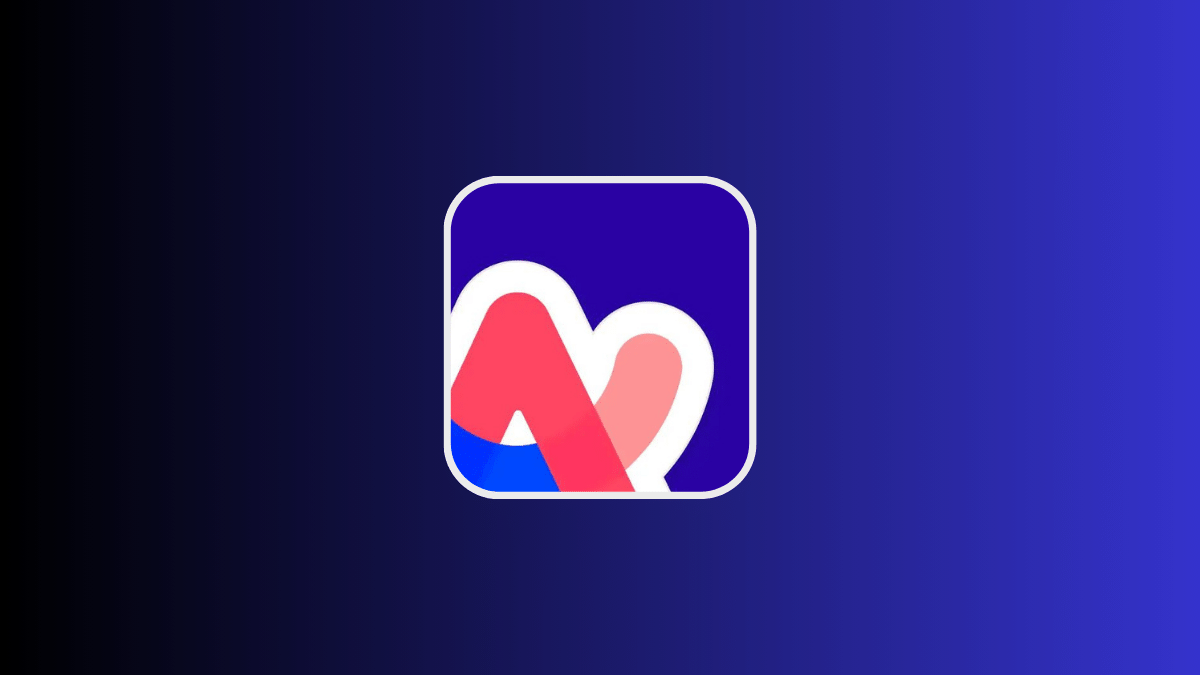
One such "rest of the stuff" has already made its way to Arc Search with an update. Users can now change their default search engine. It supports Google, Bing, DuckDuckGO, and Ecosia. Perplexity AI is missing from this list at the moment.
It's easy to change your default search engine in the app. Follow these steps:
- Update your Arc Search app to the latest version from the App Store.
- Open the Arc Search app on your iPhone.
- Swipe down on the keyboard to close it.
- Then, tap on the '^' button in the bottom-right corner of the screen.
- Tap 'Settings' from the overlay menu.
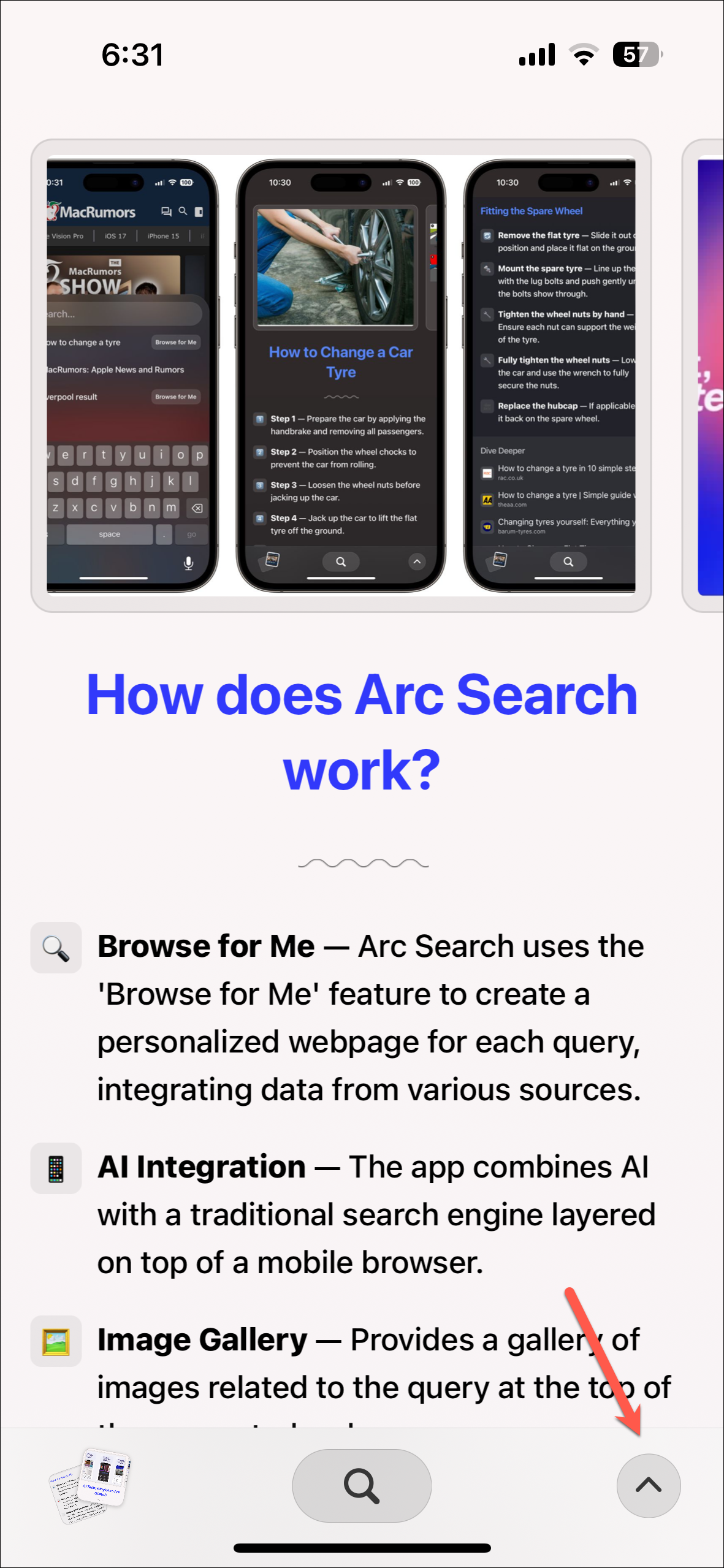
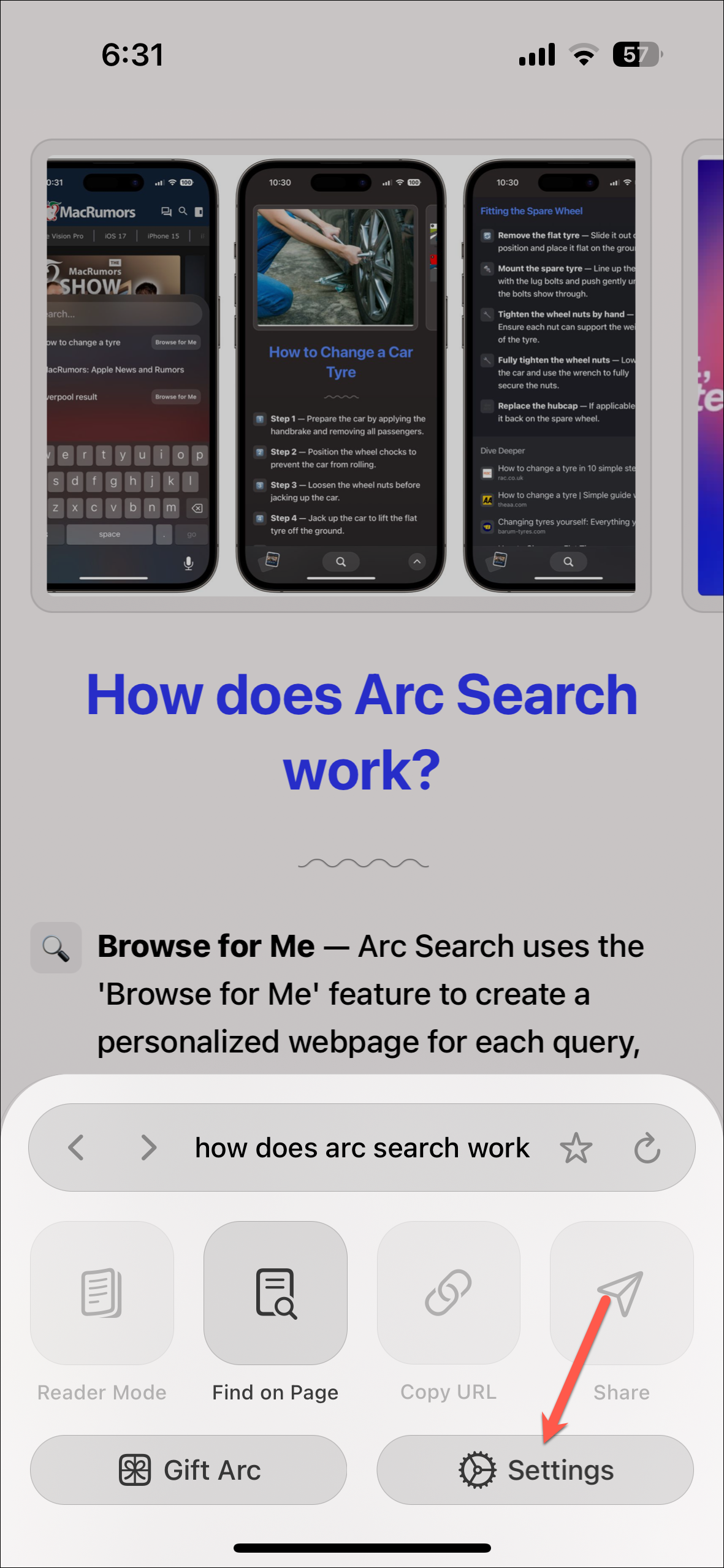
- Go to the 'Default Search Engine' option and tap on it.
- Then, tap on the search engine you want to select as your default.
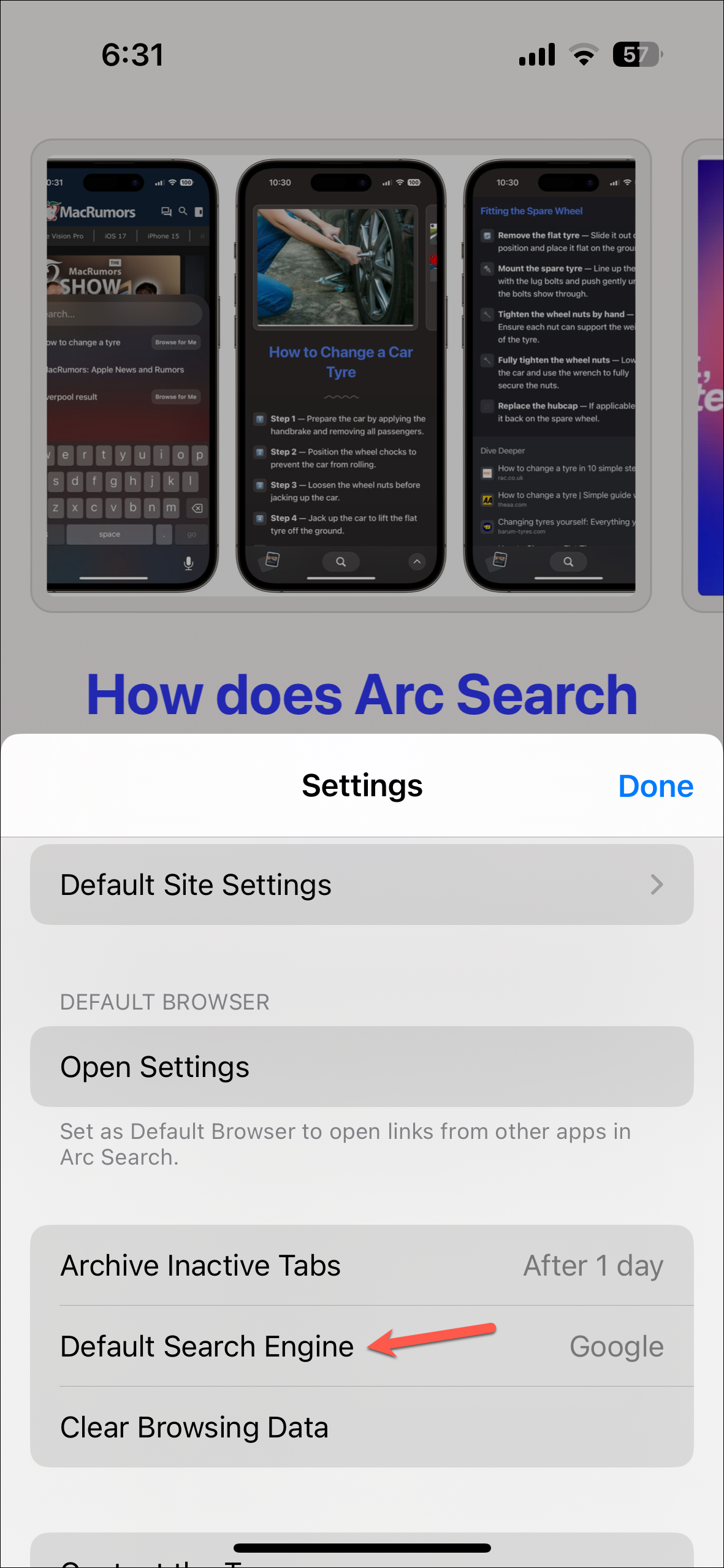
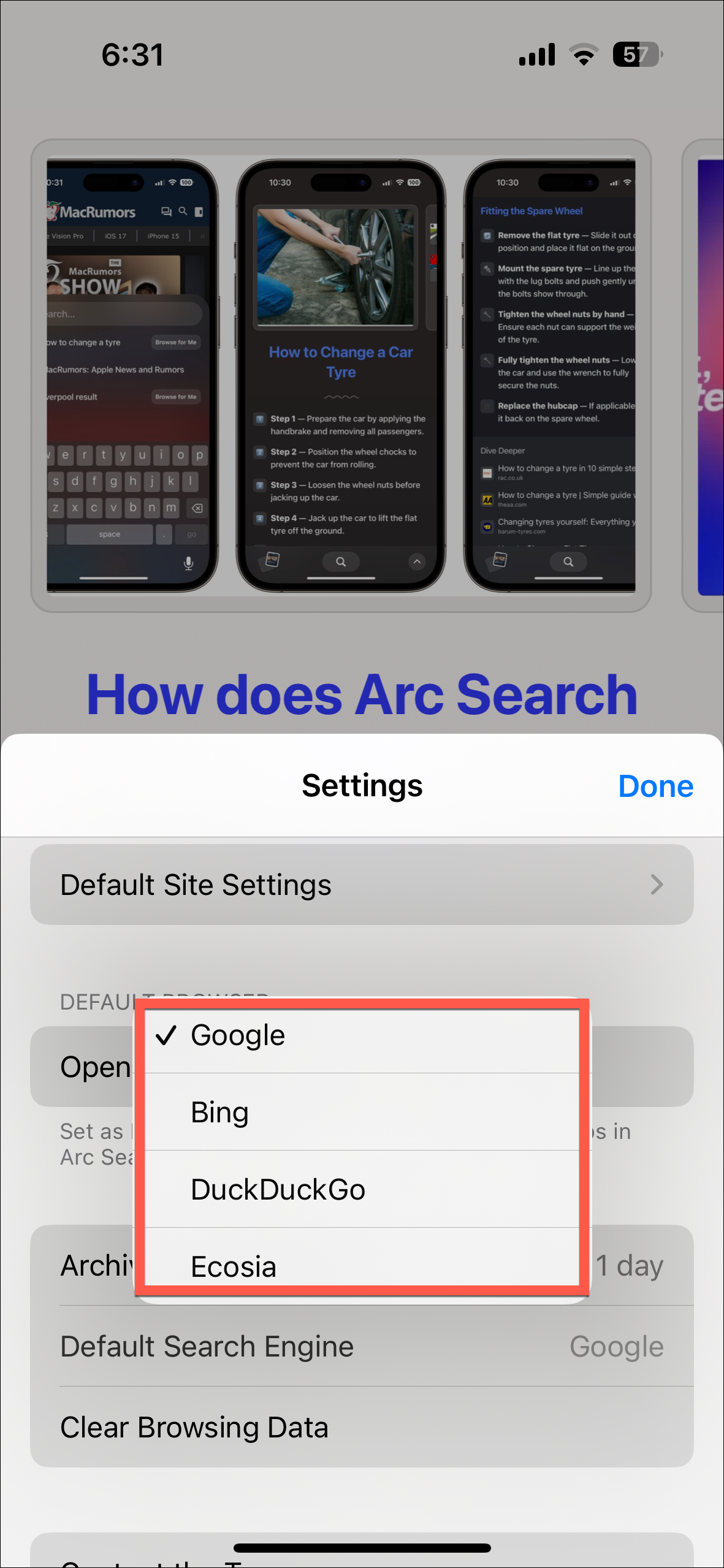
And that's about it. Your default search engine would be set to the one you prefer the most. You can change your search engine at any time by following these steps. You can also use any of these search engines without setting them as default by navigating to them, just like any other browser.
Customizing your search engine in the Arc Search Browser is a straightforward process. Whether you prioritize privacy, specific search capabilities, or simply prefer the interface of a particular search engine, Arc Search allows for easy customization to ensure your browsing is as efficient and enjoyable as possible.


