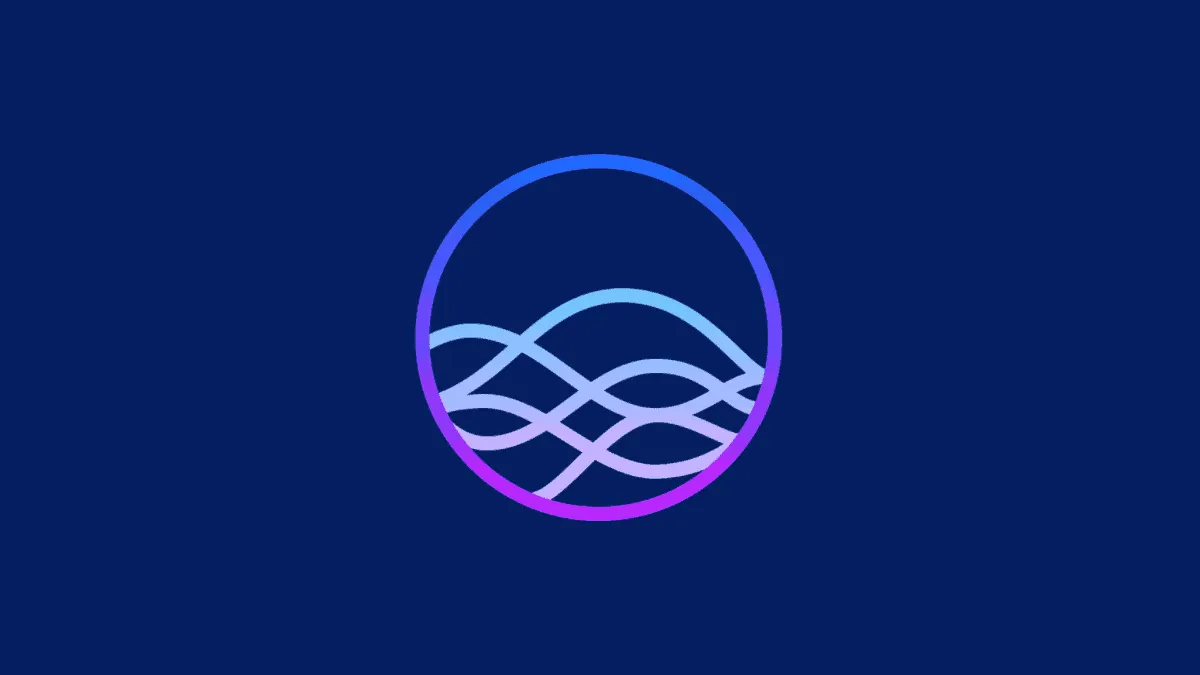Siri is the virtual assistant that comes preloaded on all Apple devices, it is one of the more natural-sounding voice assistants out there in the market. Siri can answer questions, facilitate internet searches using a voice query, and even perform actions on your iPhone such as open apps, or tell the battery status of the connected Apple devices with your iPhone.
By default, Siri has a female voice, however, not everyone prefers the default voice of the assistant. Thankfully, Apple not only allows you to change the gender but also the accents of both genders to suit your preferences.
And the cherry on top is changing the Siri’s voice is as plain sailing as it gets and hardly demands any effort or time from you, be it on your iPhone or your macOS device. Just follow the steps mentioned below and you will be done before you even realize it.
Changing Siri’s Voice on an iPhone
You can quickly change Siri’s voice on your iPhone from the Settings app on your iPhone.
To do so, first, head to the Settings app either from the home screen or from the app library of your iOS device.
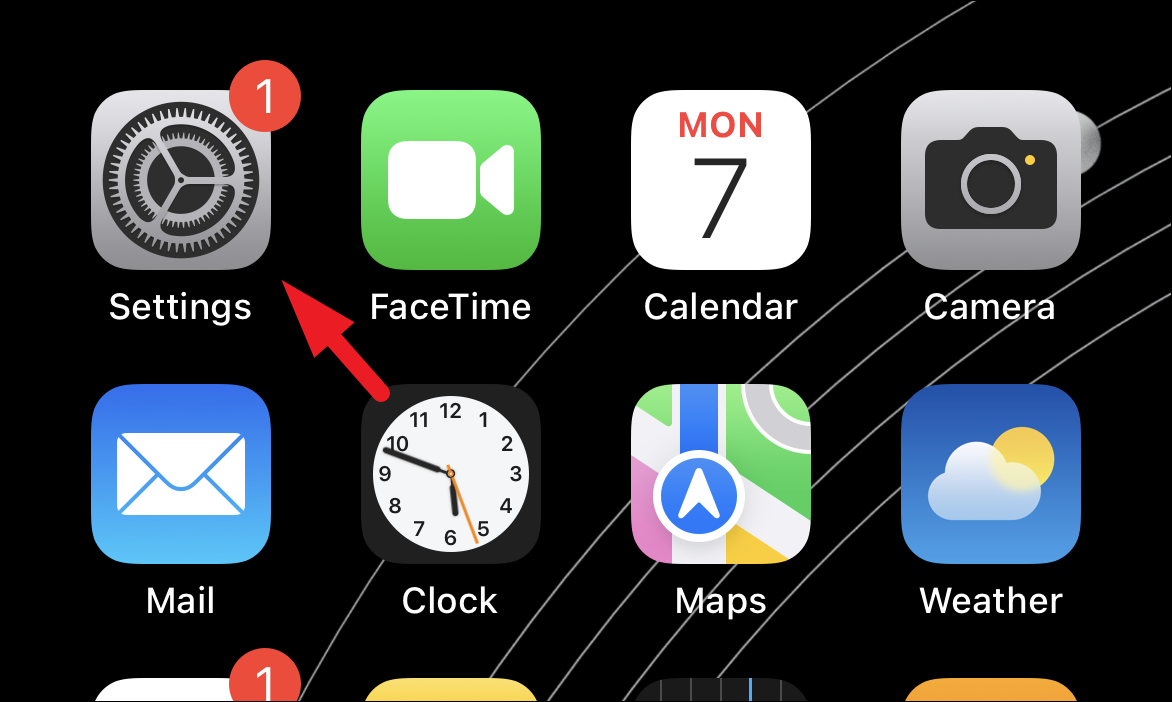
After that, on the ‘Settings’ screen, scroll down to locate and tap on the ‘Siri & Search’ option to continue.
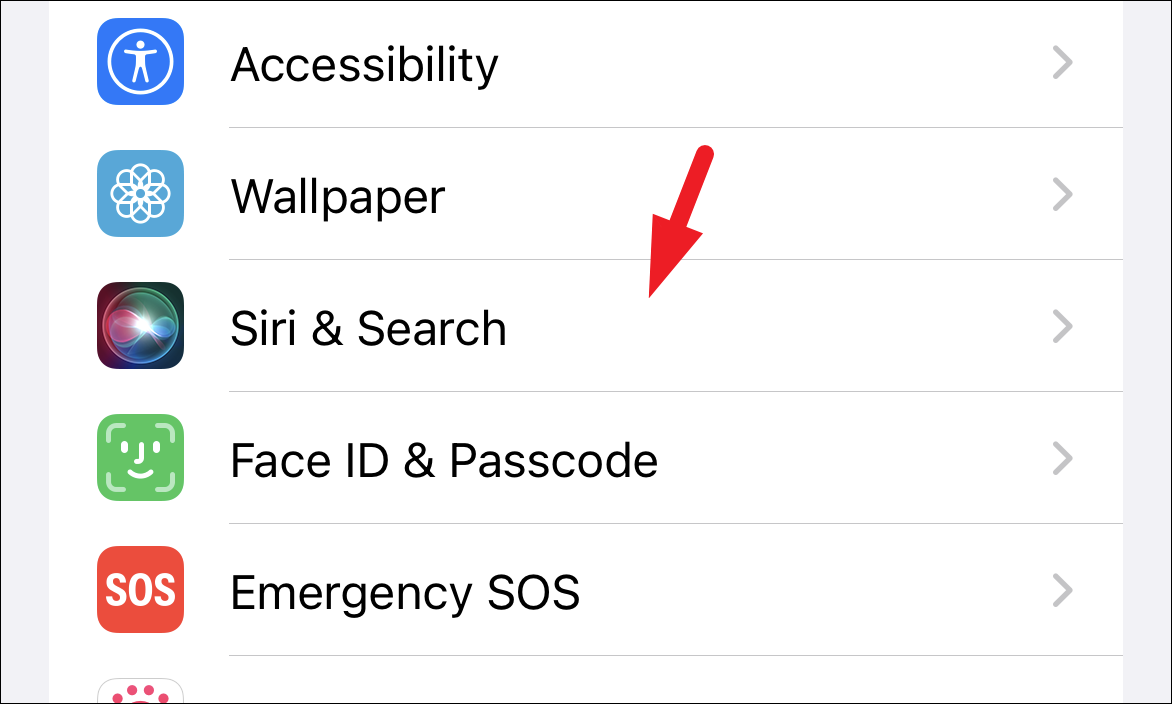
On the next screen, scroll down and tap on the ‘Siri Voice’ option from the list to proceed.
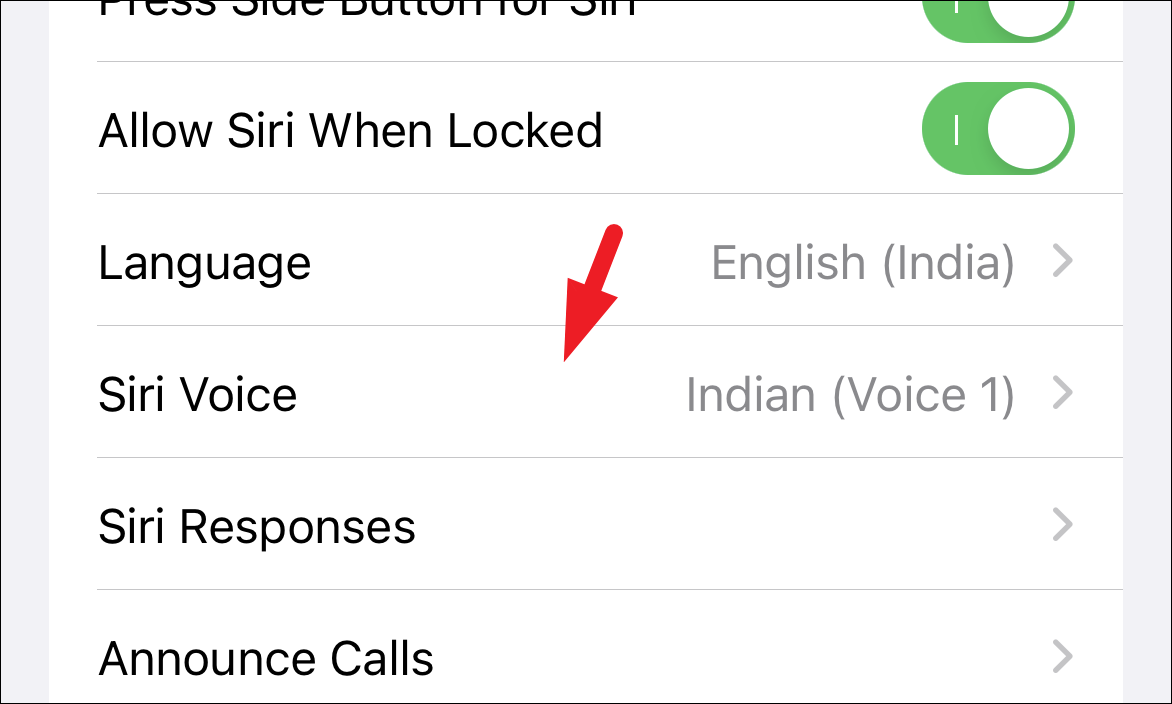
Now, in case you do not wish to change the gender but only the accent of the voice, tap to select an option and play a sample of the voice present under the ‘Variety’ section on your screen. Apple at the time of writing this article offers American, Australian, British, Indian, Irish, and South African accents for Siri.
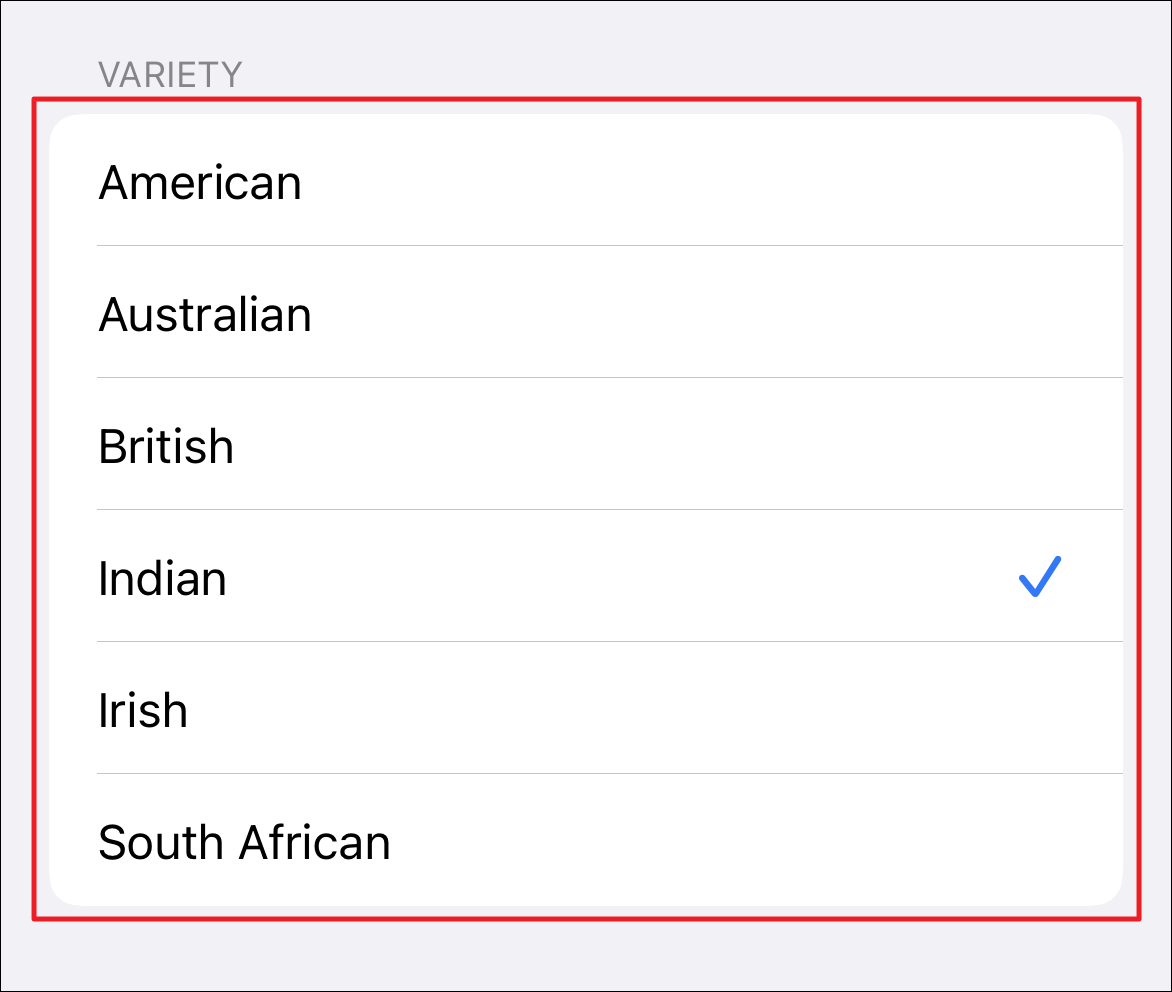
In case, you wish to change the gender, tap on the ‘Voice 2’ option present under the ‘Voice’ section. Then, you can also select the accent using the options present under the ‘Variety’ section on the screen.
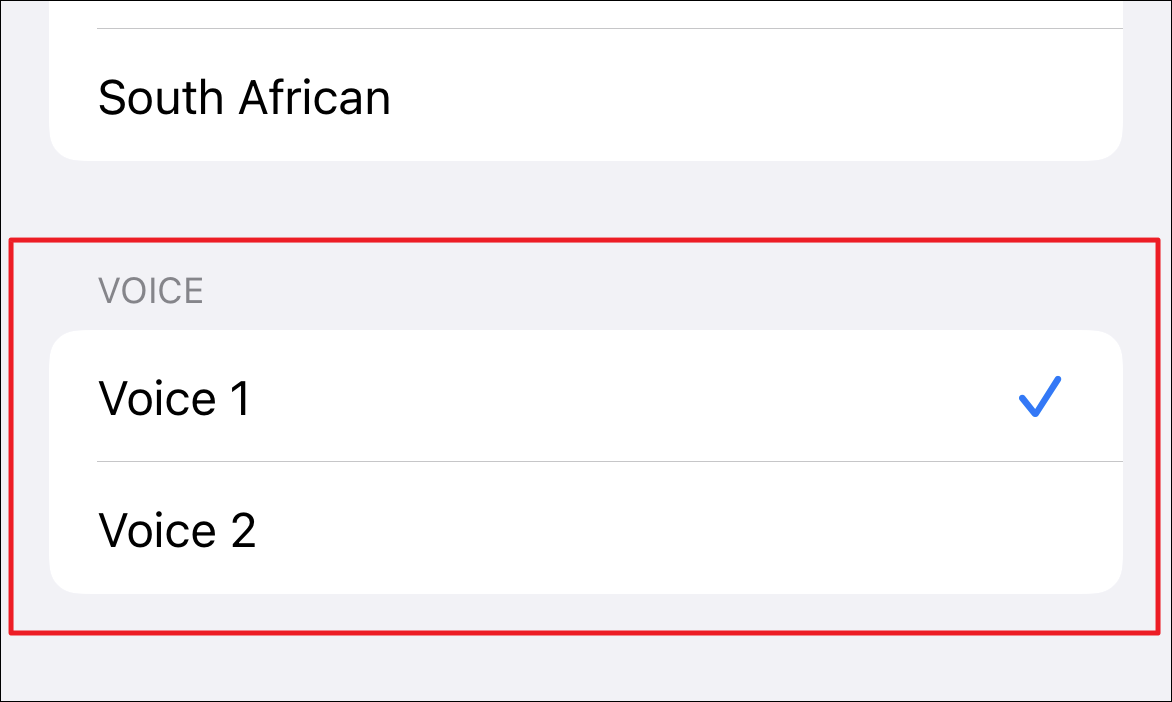
And that’s it, you have successfully changed Siri’s voice on your iOS device.
Changing Siri’s Voice on Mac
Similar to iOS, Siri’s voice can be changed via the System Preferences app on your macOS device.
To change the Siri voice on your macOS device, first, launch the System Preferences app either from the dock or from the launchpad on your device.
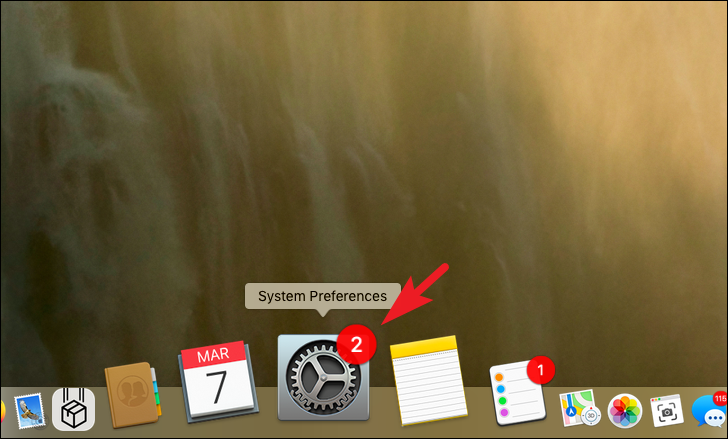
Then, on the next screen, locate and click on the ‘Siri’ from the grid of options to continue.
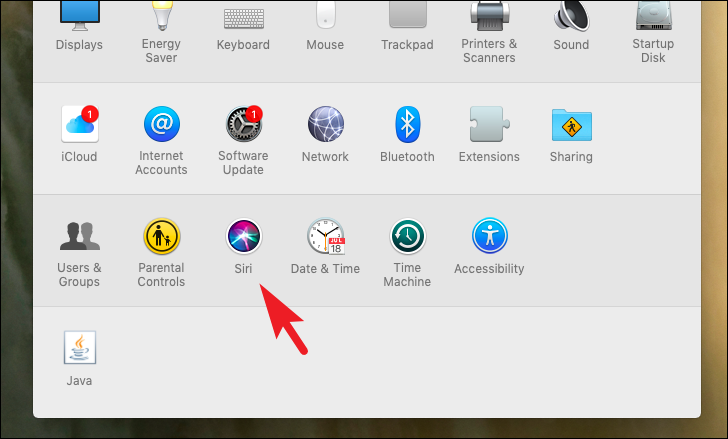
After that, locate the ‘Siri Voice’ option and click on the drop-down menu to reveal the list of options.
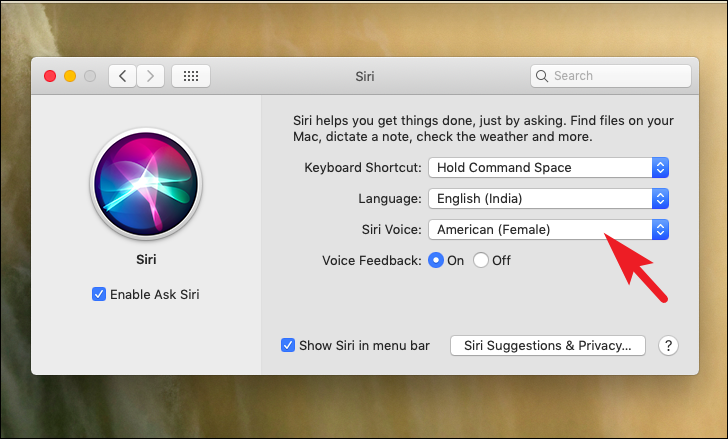
Now, click to select an option from the list of different accents of both genders to set it as Siri voice on your device.
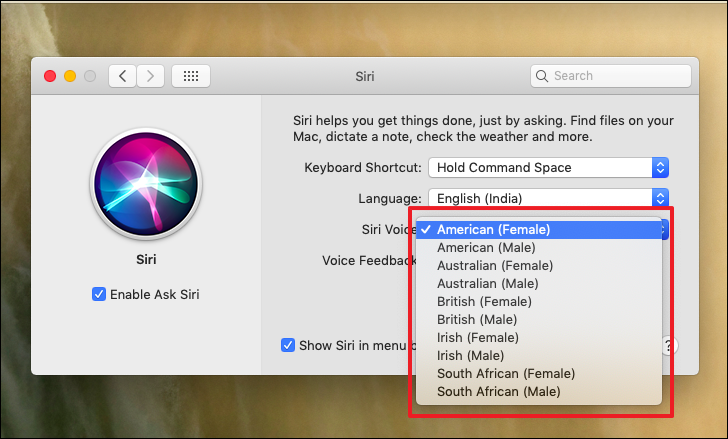
There you go people, changing Siri’s voice is this simple on your Apple devices. You can now interact with your virtual assistant in the tone and voice you prefer instead of being stuck on the default preset.