Unlike iOS, Android can run on a wide variety of devices from different manufacturers. Unfortunately, this makes the OS more vulnerable to threats and makes it easier to hack. If someone hacks your phone, they can get access to your personal information, which they can then misuse and cause you harm. In case you suspect your Android phone has been hacked, there are a number of signs you should look out for.
Check your phone's battery
In many cases, there are no clear signs indicating that your phone has been hacked but something malicious may still be happening on the device. And one of the most common signs of this is that your phone's battery starts draining very quickly. When that happens, you may also notice that your phone is becoming quite hot without any reason. This may be a sign that malware is continuously running on your device, resulting in battery drain.
To check for this, you should take a look at your battery usage in the phone settings. If you notice a difference in the usage compared to earlier and your battery is constantly low, you should try to find the cause of this.
- Open the Settings app and tap on 'Battery'.
- Then tap on 'Battery Usage'.
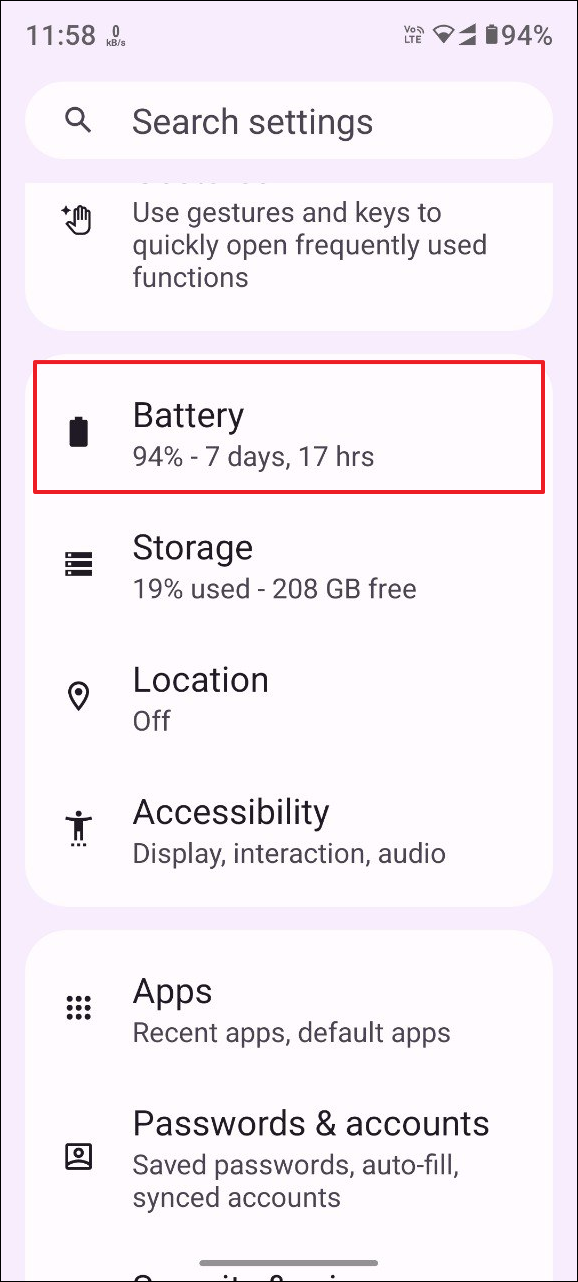
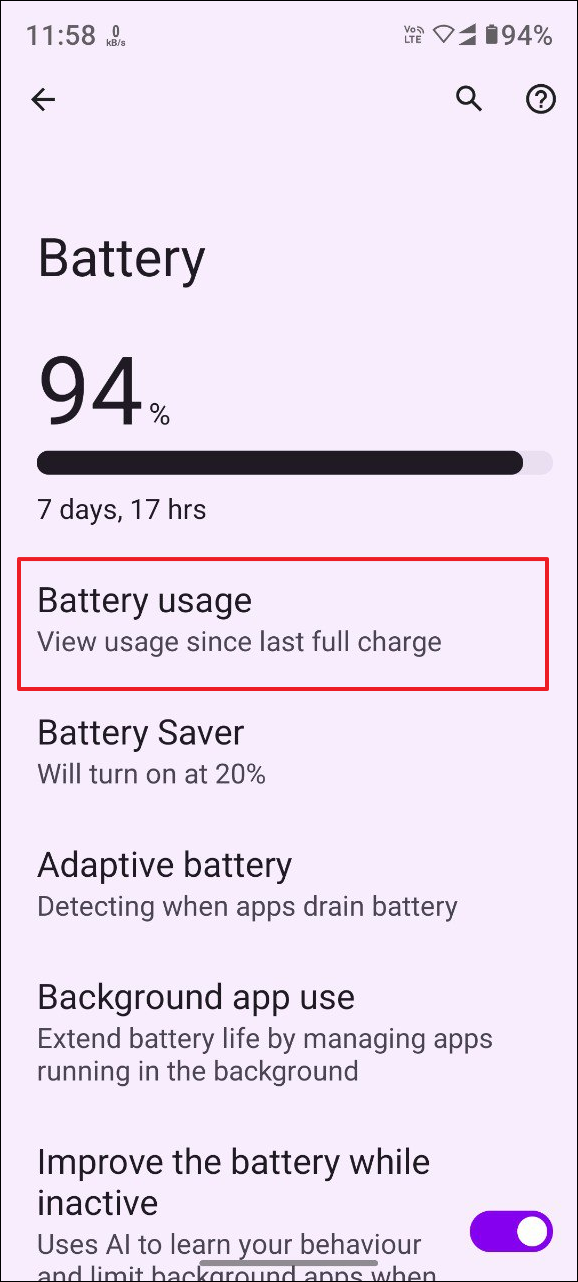
- Take a look at how the battery has been used since you last charged your phone.
- To find out whether a specific app is responsible for abnormal battery usage, scroll down and see how much battery different apps are using. If you see an app that is causing excessive battery drain, it might be worth checking out.
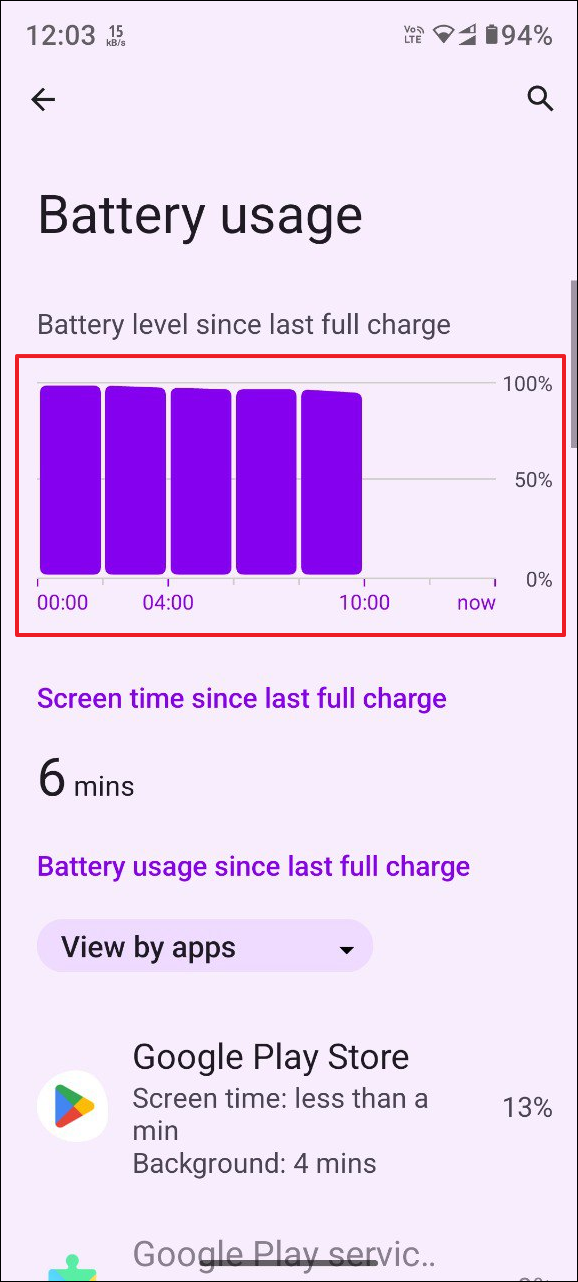
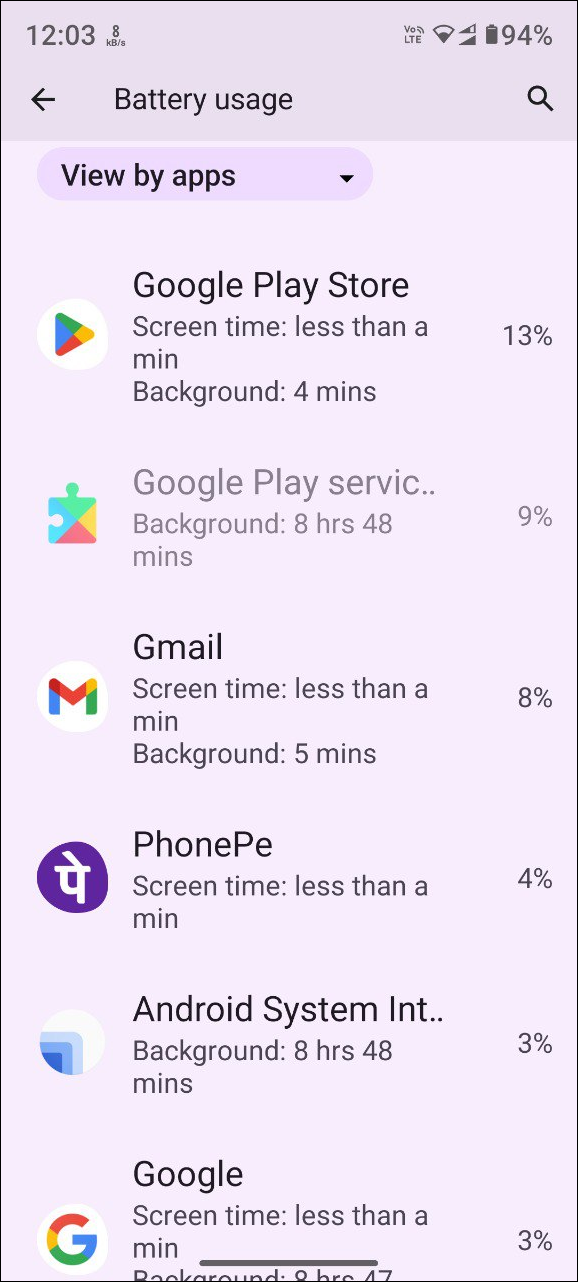
Take a look at your data usage and phone bill
You may notice that your data usage and phone bill are higher than usual, which may be another sign that it has been hacked. If your phone is infected with malware, those responsible may be able to access it remotely and perform unauthorized activities, which can result in a jump in the amount of data being used. Basically, unwanted communications are taking place through your device without your knowledge, which is why you may also notice a larger bill than usual.
- To check your data usage, open the Settings app and tap on 'Network and Internet'.
- Then tap on 'Mobile Network' on the Network and Internet page.
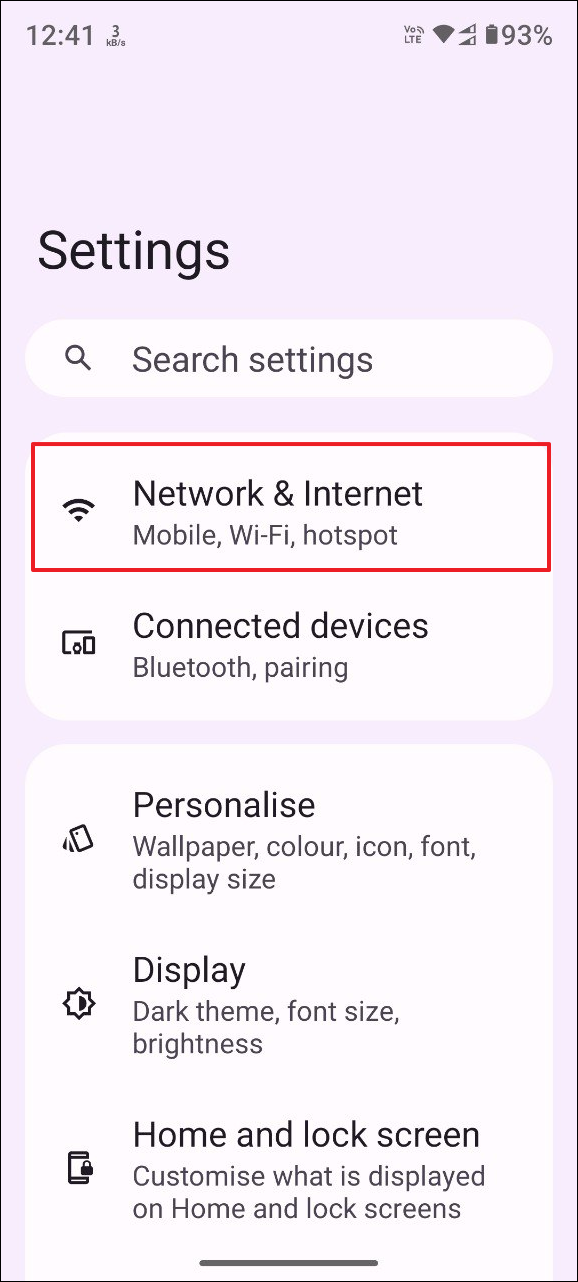
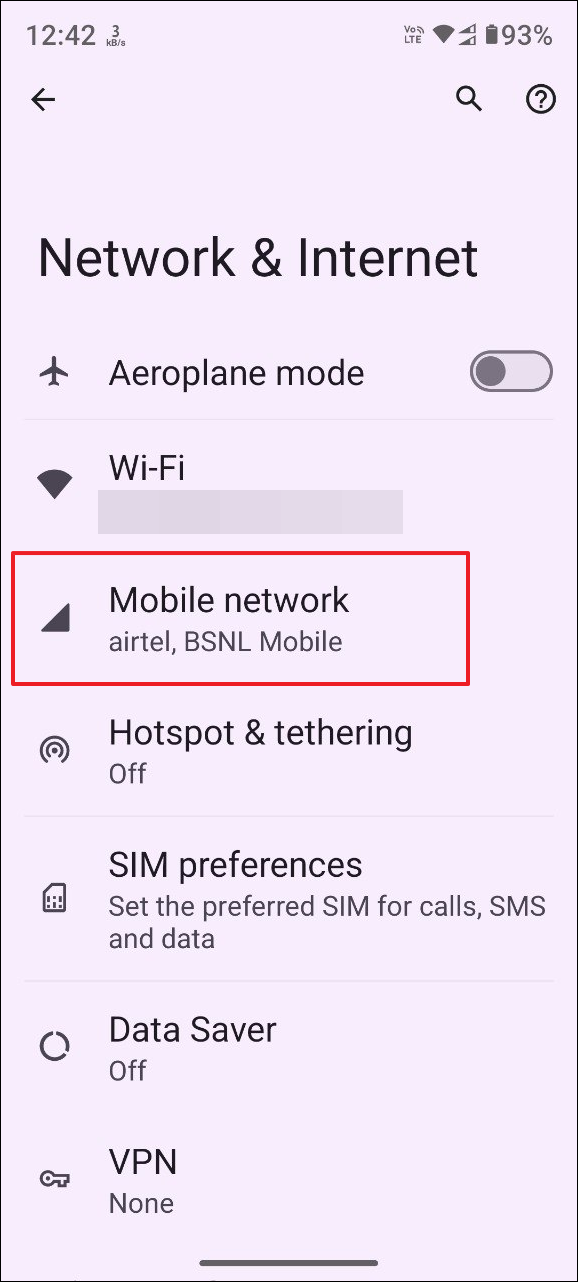
- Tap on the SIM you use for data.
- Check whether the data usage exceeds your normal usage pattern. Game updates and streaming services like Spotify and YouTube can use up a large amount of data but if you find any other app using more data than it normally should, it can mean that your device has been hacked.
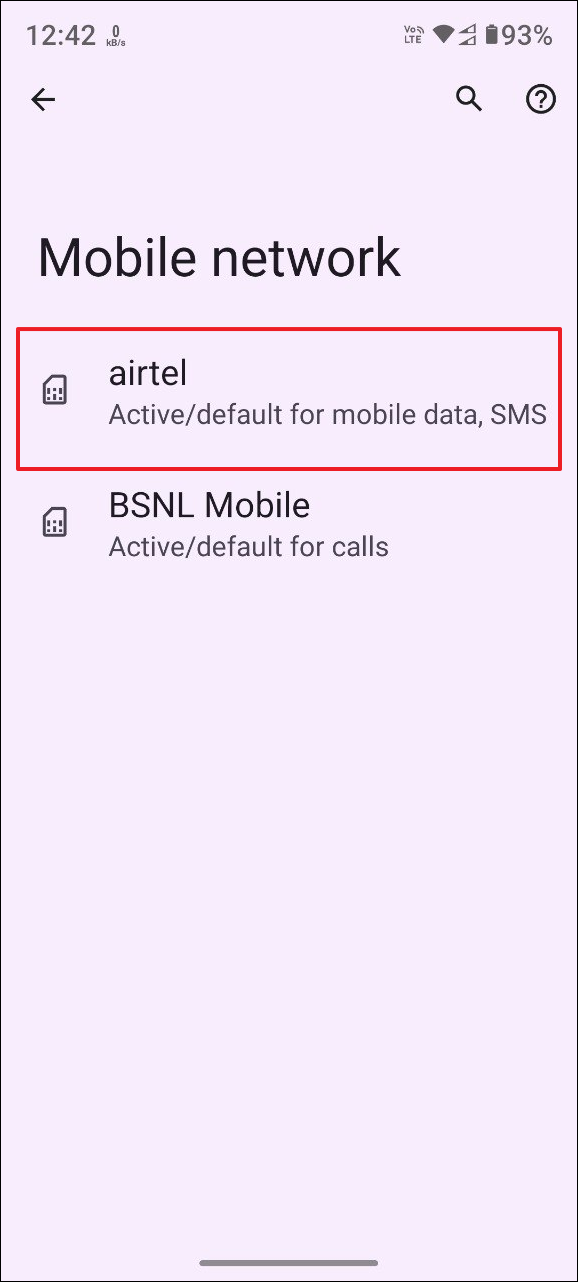
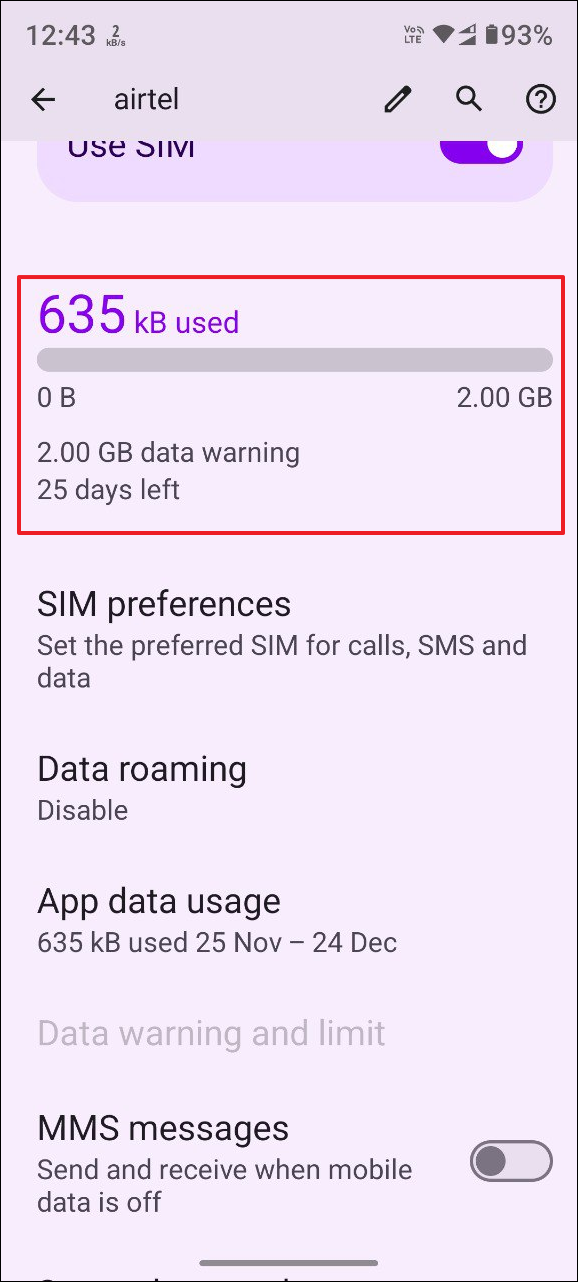
Review app installs on your device
Another sign that your phone has been hacked is if you suddenly find unwanted apps installed on it. You may not have installed these apps but they have been installed by malicious websites and are designed to send sensitive information to someone else. Additionally, other apps may open and close unexpectedly and may even take a long time to load. Such behavior can indicate that your phone has malicious apps installed and you should remove them as soon as possible.
- You can look for the apps you've installed by opening the Settings app and then tapping on 'Apps'.
- On the Apps page, tap on 'See all apps'.
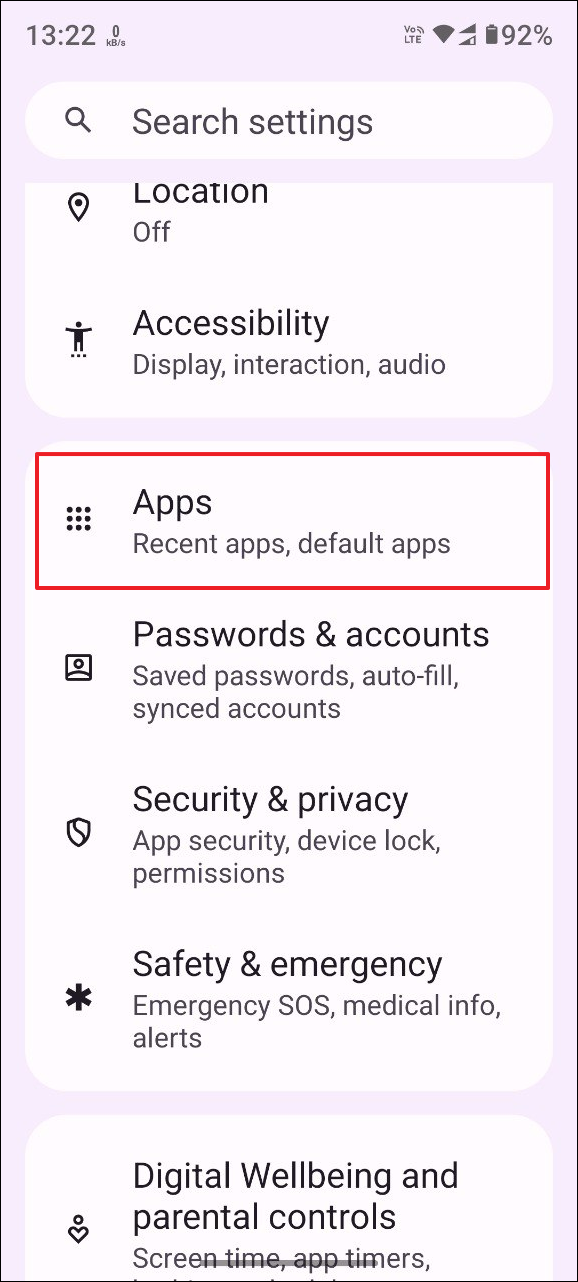
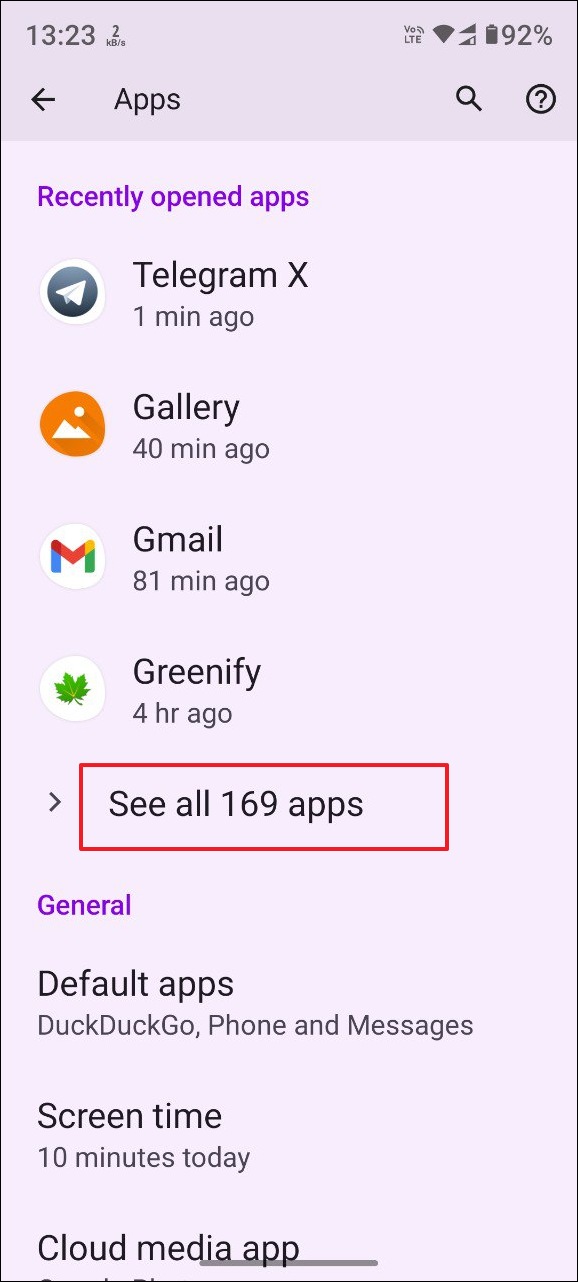
- Scroll through the apps list and check whether any unwanted app is installed on your device without your knowledge. If it is, tap on it.
- Then tap on 'Uninstall' to remove it from your phone. If you're not sure about what an app does, look it up on the internet. Several system apps are installed that you may not be familiar with but are necessary to keep the device functioning properly. You shouldn't try to remove those from your phone.
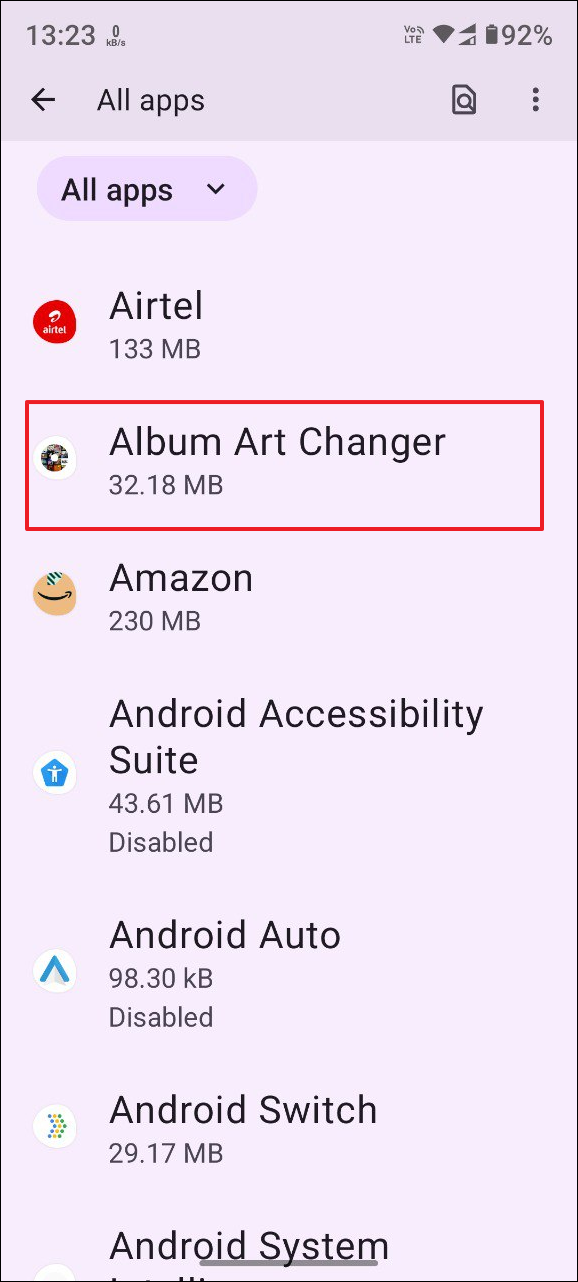
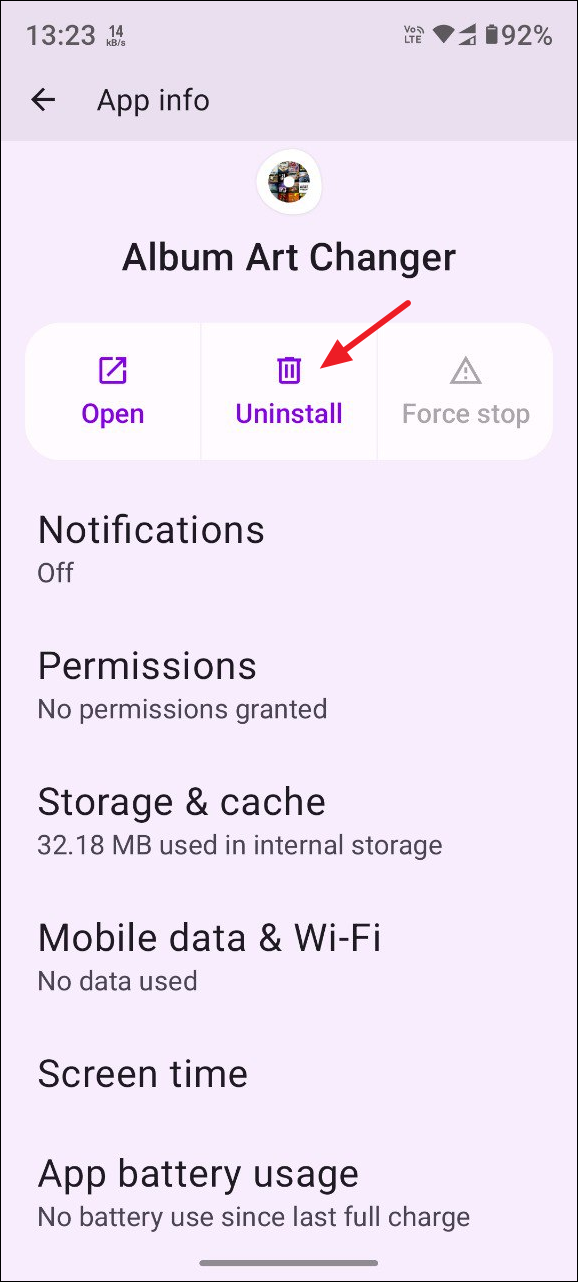
Watch for weird notifications, ads, and pop-ups
You may find random and unexpected notifications and pop-ups appearing on your screen while using it. In many cases, these are just ads but sometimes they have a more malicious intent. You may see ads that look suspicious or sound threatening or extremely persuasive, in which case you should be cautious. For instance, pop-ups may appear asking for two-factor authentication codes or asking for access to device settings like camera and microphone.
You should never tap on such notifications and pop-ups, as doing that will grant hackers access to your phone. Tapping on such notifications may result in changes to your device settings, making it easier for malicious parties to access your data.
If you see messages, like 'Remove virus now', avoid tapping on them but instead restart your phone. Additionally, never provide personal information, including financial information to any website, even if you see threatening messages. Make sure to verify that the website sending the notification is genuine before you open it or provide any information to it.
Check whether you can access your accounts
One of the biggest signs that your phone has been hacked is that you are no longer able to sign in to your accounts. You may find yourself locked out of your Google account, as well as any other services you've signed into on your Android device.
This can happen when a hacker has gained access to your device and has managed to change certain settings locking you out. If that happens, you will need to contact the service, such as Google to change your password and review other security measures.
Keep in mind that if a malicious third party has taken control of your Android phone, you may not be able to change any settings. If you can, try to perform a factory reset, otherwise you will have to get a software expert to help you out.
Device hardware and software are not functioning properly
Apps on your phone may crash randomly without any discernable cause or open independently. They may also lag even when the device is not performing any intensive tasks. All of these are signs that your phone has been infected with malware and you should run a virus check to verify whether this is true. The easiest way to do this is by using Play Protect to scan your device.
- Open the Play Store and tap on your profile picture at the top right.
- Then tap on Play Protect in the menu that pops up.
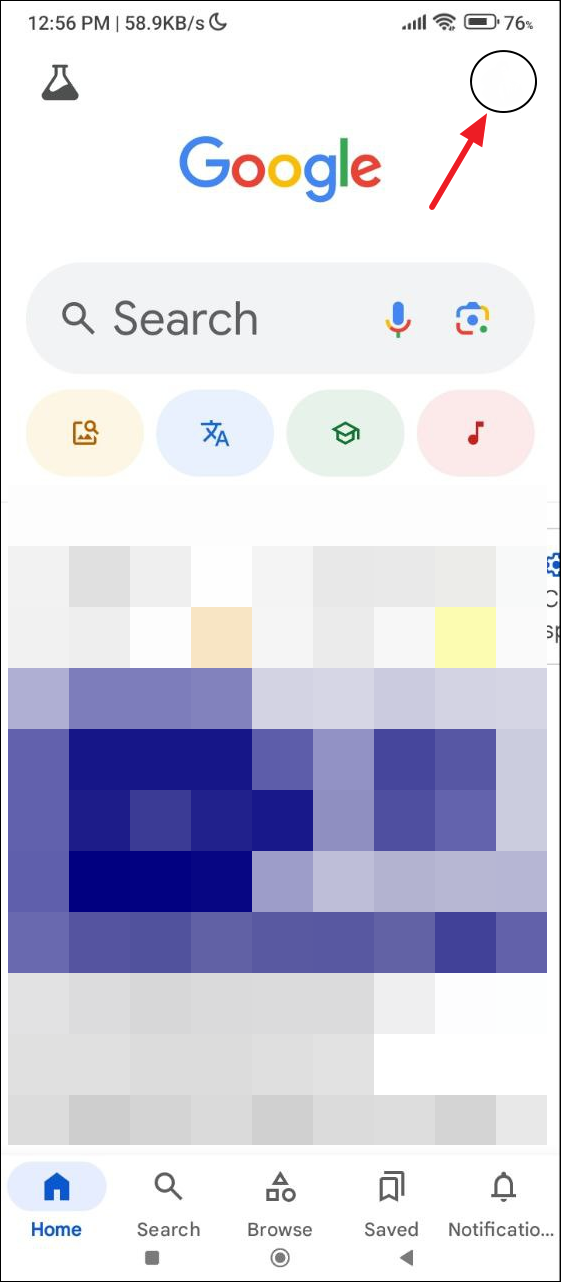
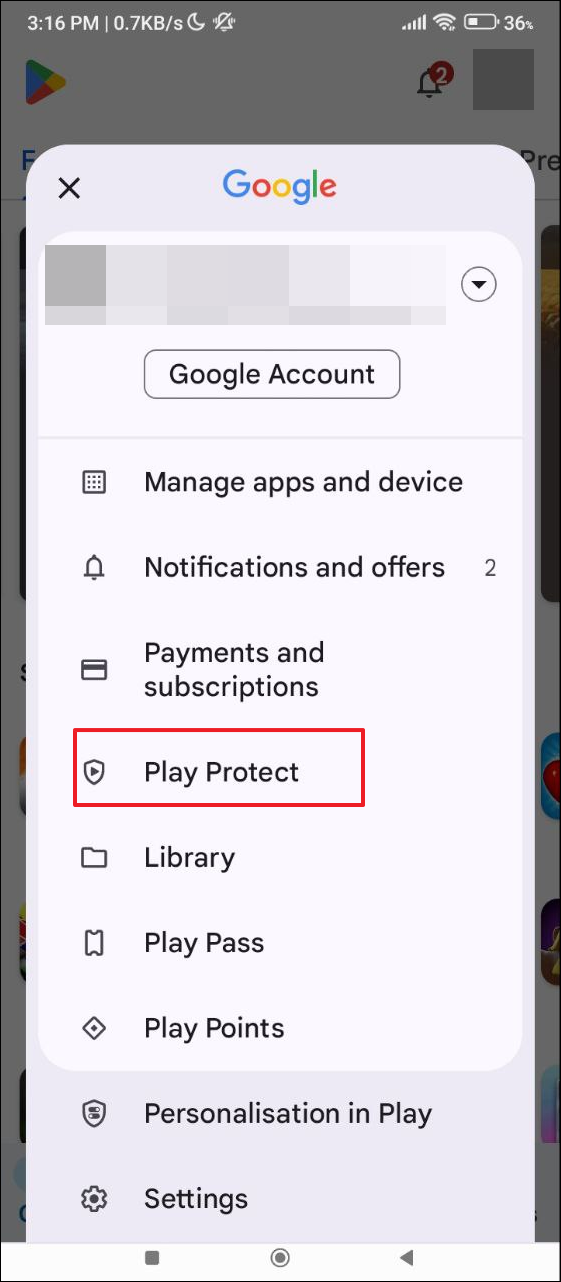
- Then tap on 'Scan' and wait for the scan to complete.
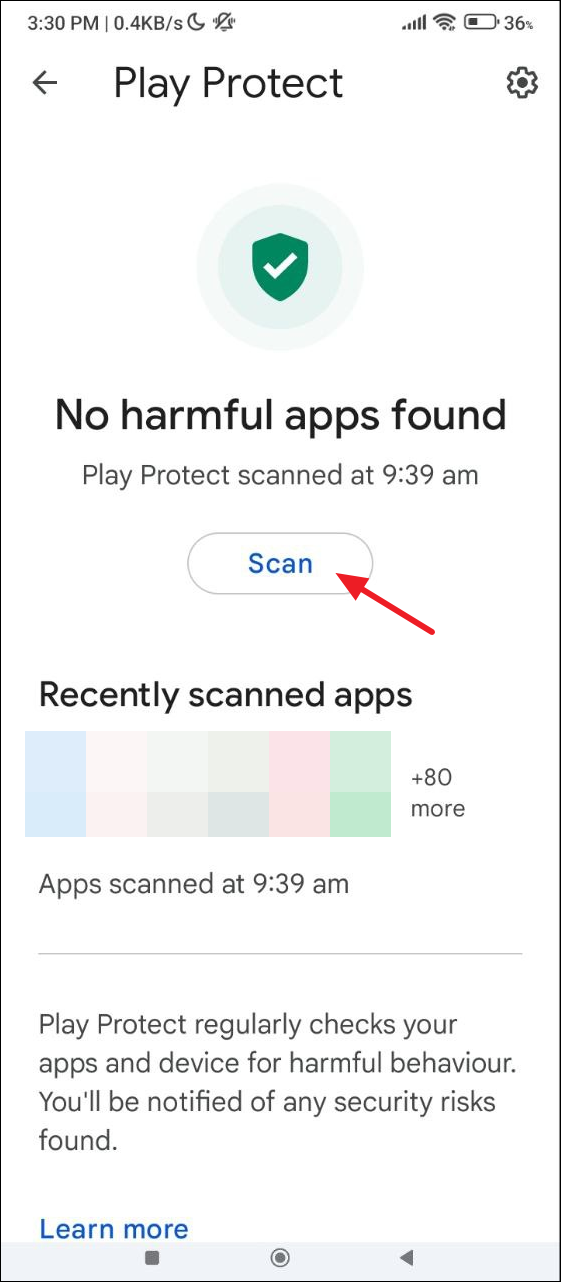
Things to know
- It is highly recommended to keep your apps and your Android OS updated to the latest version. This will reduce vulnerabilities that can expose your device to threats like hacking.
- Avoid clicking on links in messages from unknown and random numbers. These often contain URLs to malicious websites that can infect your phone with malware.
- Always stick to the Play Store when you want to install apps instead of third-party stores and websites. Apps you install from untrusted sources can easily infect your Android device and provide access to hackers.




