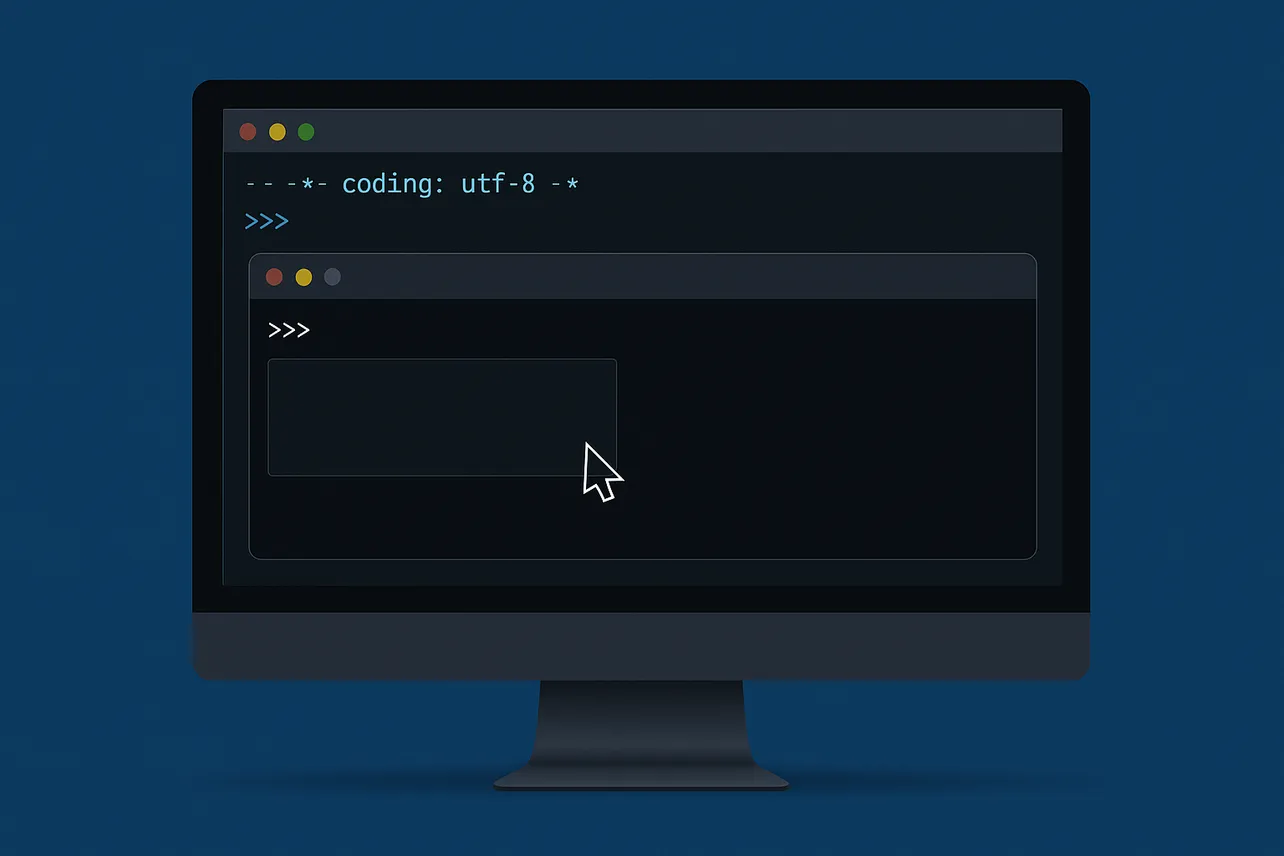Clearing the terminal in Python is simplest with either ANSI escape codes (fast, no subprocess) or by invoking the OS command (cls on Windows, clear on Unix-like systems). Some IDE consoles need extra settings, and Python 3.13’s new interactive shell also provides a built-in clear command. Pick the method that fits your terminal and environment.
Method 1 — Clear using ANSI escape codes (fast and cross-platform terminals)
ANSI control sequences move the cursor and erase the display without launching a subprocess. They work in most terminals, including modern Windows terminals, but not in IDLE.
Step 1: Print ANSI sequences to move the cursor home and clear the screen.
print("\033[H\033[2J", end="") # Home, then clear screen.Step 2: Use 3J if you also want to wipe the scrollback buffer.
print("\033[H\033[3J", end="") # Home, clear screen, clear scrollback.Step 3: Prefer a full terminal reset when you want a clean slate.
print("\033c", end="") # Reset terminal (clears everything).Reference: See the ECMA-48 control functions for cursor positioning and erasing display (standards body spec).
Method 2 — Call the OS clear command from Python
This mirrors what you would type in a shell: cls on Windows, clear elsewhere. It’s reliable in real terminals; some IDE consoles need a terminal emulation setting.
Step 1: Create a small function that picks the right command by OS.
import os
import subprocess
def clear_console():
cmd = "cls" if os.name == "nt" else "clear"
# subprocess.call returns the command's exit code.
subprocess.call(cmd, shell=True)Step 2: Call the function where you need to clear output.
clear_console()Step 3: If you prefer os.system over subprocess, use the standard library API.
import os
os.system("cls" if os.name == "nt" else "clear")References: os.system, subprocess.call, os.name.
Step 4: In PyCharm, enable terminal emulation so cls/clear actually clears the Run console.
Open Run/Debug configuration → enable “Emulate terminal in output console.” This setting makes the console behave like a real terminal so clear commands take effect.
PyCharm Run/Debug configuration
Method 3 — Use the built‑in clear command in Python 3.13’s interactive shell
Python 3.13’s new REPL supports a native clear command (part of the redesigned shell).
Step 1: Start Python 3.13’s interactive shell.
Step 2: Type clear and press Enter to wipe the screen.
Reference: PEP 762.
Method 4 — Use terminal keyboard shortcuts (manual)
Shortcuts are instant when you’re working interactively, but they don’t apply inside a running script.
Step 1: Press Ctrl+L in most Unix-like terminals to clear the visible area.
Step 2: Press Cmd+K in macOS Terminal to clear the screen and scrollback.
Method 5 — Push output off-screen with newlines (last resort)
This works almost everywhere, including constrained IDE consoles, but it only scrolls the old output away and leaves scrollback intact.
Step 1: Print many newline characters to move previous output out of view.
print("\n" * 100)Step 2: Size the fill to the current terminal when available.
import shutil
lines = shutil.get_terminal_size(fallback=(80, 24)).lines
print("\n" * lines, end="")Environment notes
IDEs and shells vary. The IDLE shell typically ignores both ANSI sequences and cls/clear; clearing there often requires restarting the shell. In PyCharm, enabling “Emulate terminal in output console” lets cls/clear work from your script (see the PyCharm link above).
Pick ANSI codes for speed and zero subprocess overhead, or call cls/clear for OS parity; adjust IDE settings when needed to make clearing behave like a real terminal.