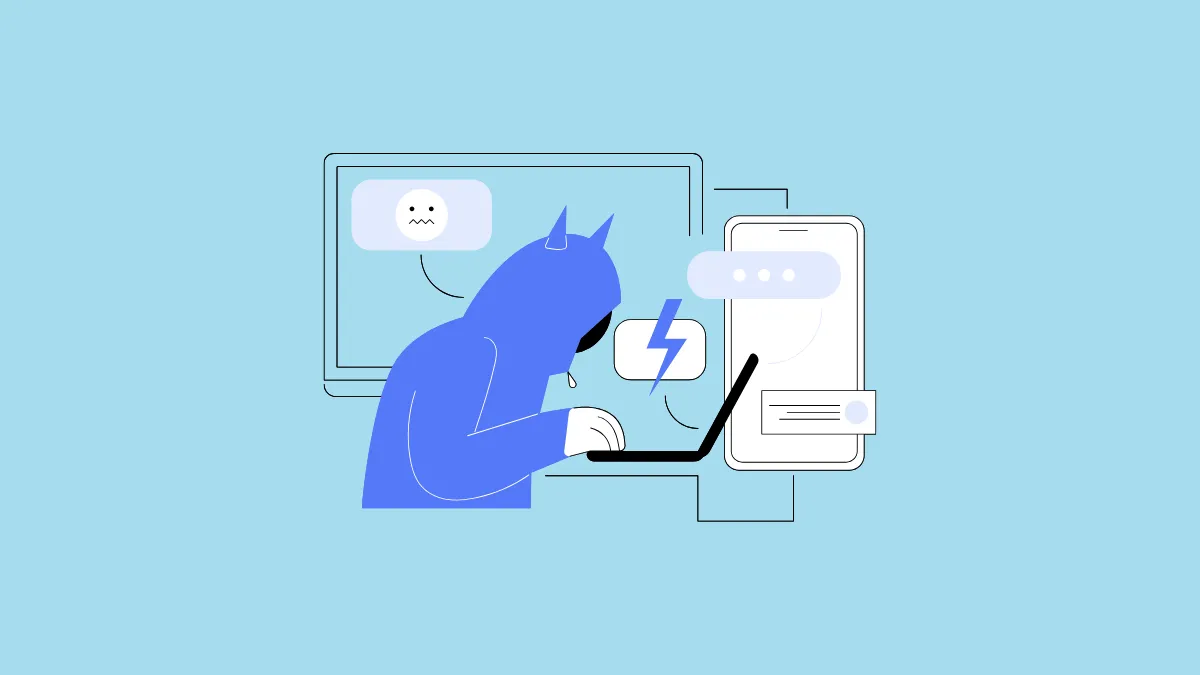Bluesky has several features that make it an attractive platform and one of these is its selection of powerful moderation tools. These allow you to customize the content that appears on your screen while using the platform and avoid profiles and posts you don't want to interact with. Thus, you can keep yourself protected from trolls and spam and get the most out of the app.
Create mute or block lists
On Bluesky, you can create a list of accounts and block them simultaneously. What's more, you can keep adding more accounts to the list to block them.
- Login to your Bluesky account using a web browser and click on 'Settings' on the left.
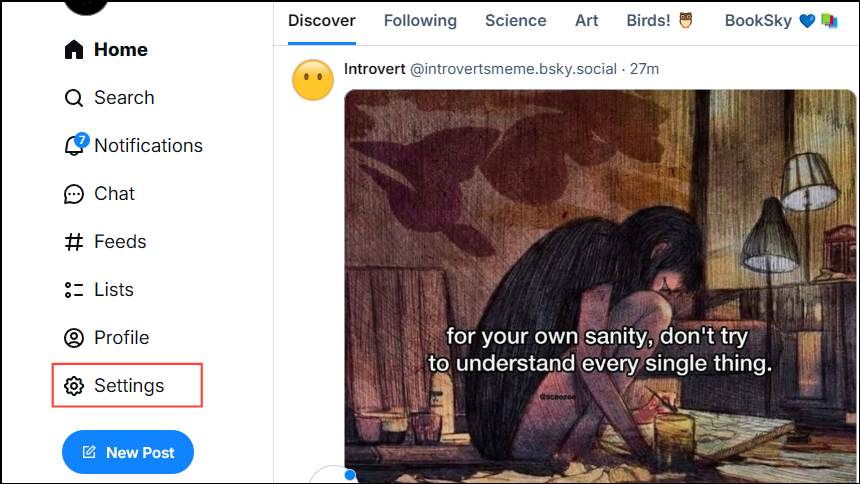
- On the 'Settings' page, click on 'Moderation'.
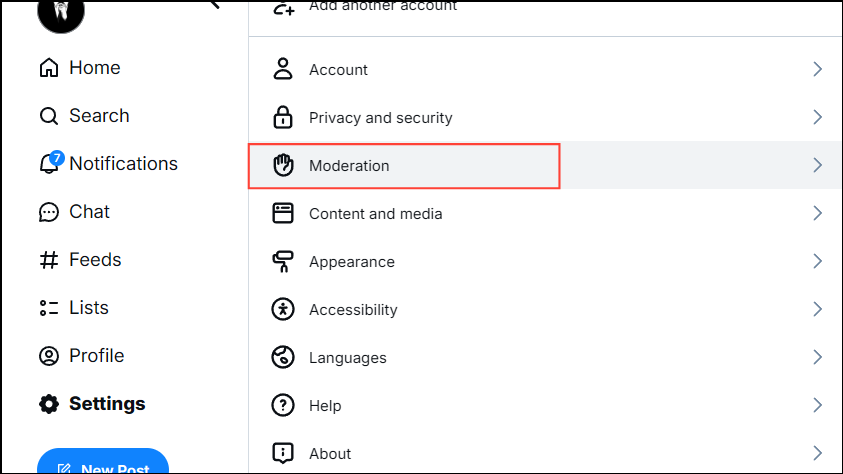
- Then click on 'Moderation lists'.
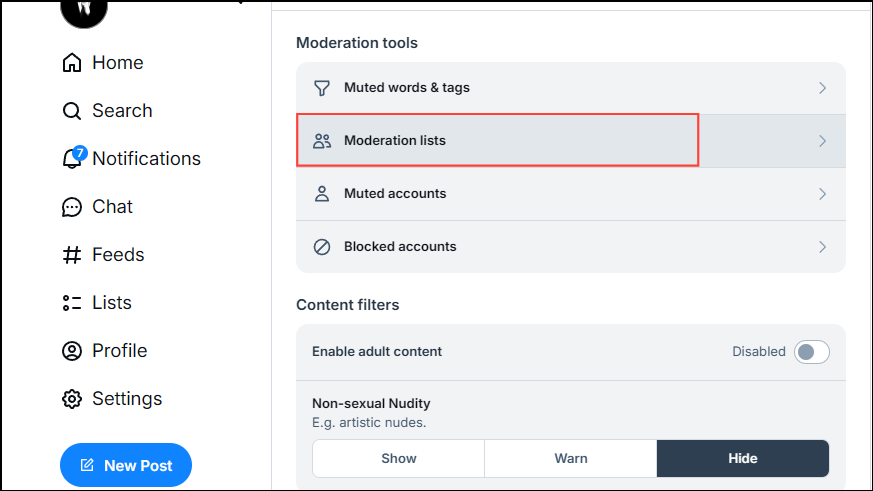
- Click on the 'New' button to create a new moderation list.
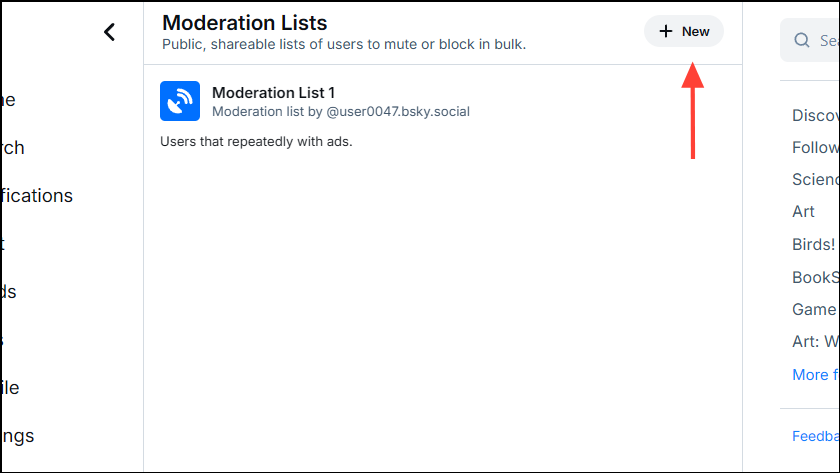
- Enter a name and a description for the moderation list. If you want, you can also add an avatar by clicking on the 'List Avatar' button. Once done, click on the 'Save' button.
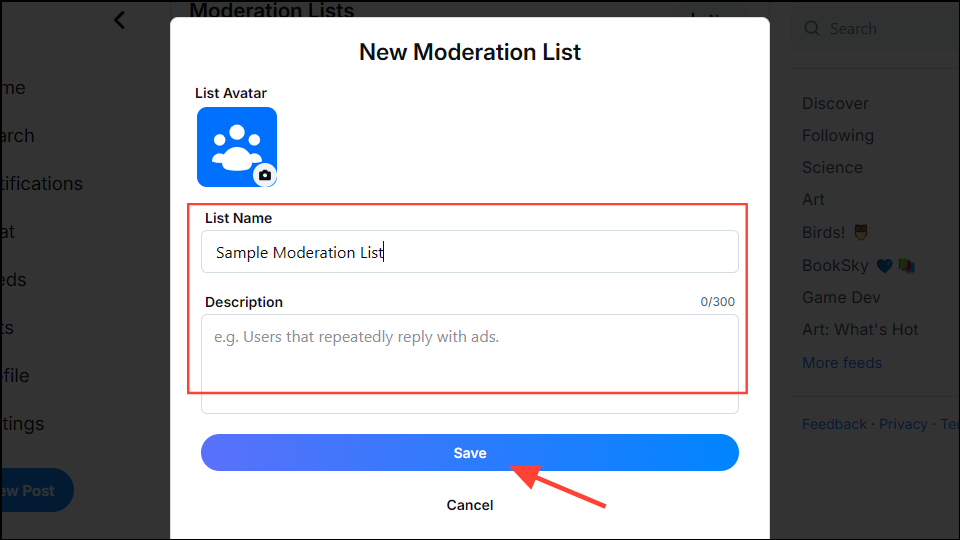
- Once you see the moderation list in front of you, click on 'Add' to add user accounts to the list.
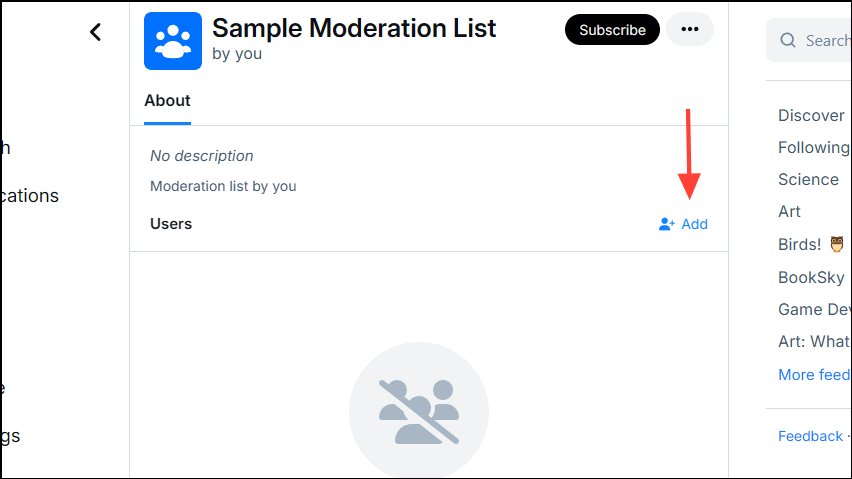
- You can then enter the name of the user you want to add to the list and click on the 'Add' button to add them.
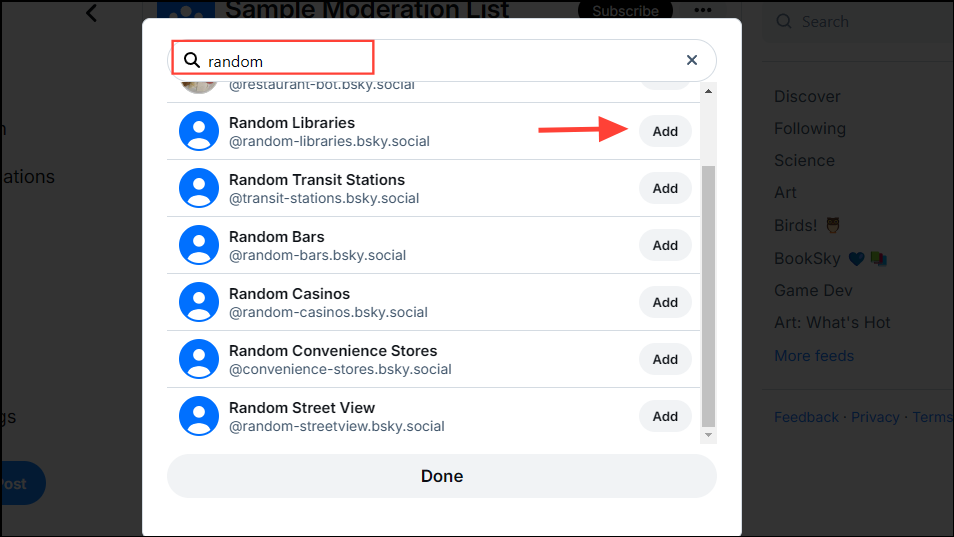
- After adding the accounts you want to block or mute to the list, click on the 'Subscribe' button at the top and then click on 'Mute accounts' or 'Block accounts'. You can unsubscribe from a moderation list any time you think you no longer need it.
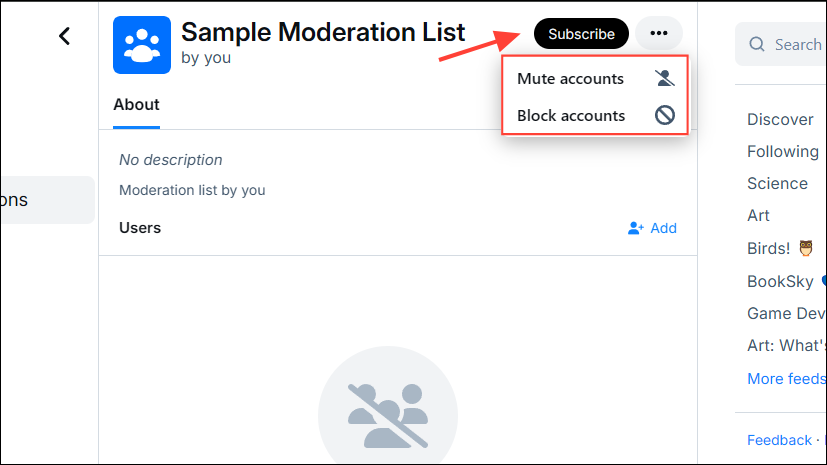
- Apart from creating your own moderation lists, you can use lists created by other users, like this anti-MAGA list or anti-crypto list. Just make sure that you want to block all the accounts on lists created by others.
Control replies to your posts
Bluesky also lets you control who can reply to or quote posts you create or have already created.
- When creating a post, click on 'Anybody can interact' at the bottom of the text field.
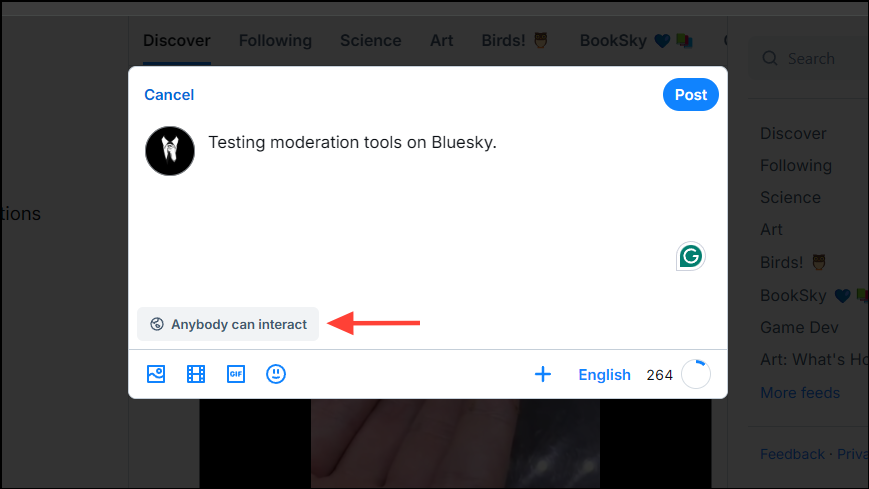
- You can then choose whether your posts can be quoted. If you do not want anyone to quote your posts, click on the 'Quote posts' toggle to turn it off.
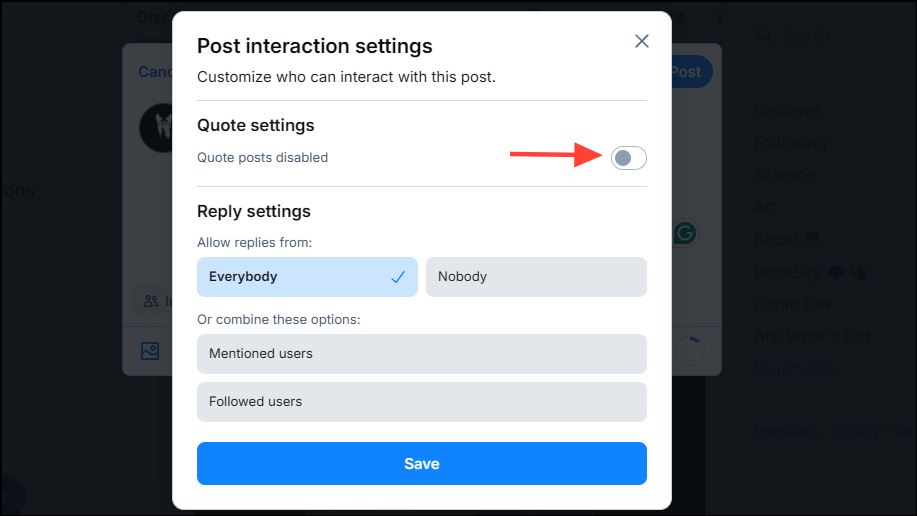
- To prevent anyone from replying to your posts, click on the 'Nobody' option.

- Alternatively, you can click on 'Followed users' and/or 'Mentioned users' to allow replies from them as per your preference. Once you're done, click on the 'Save' button.
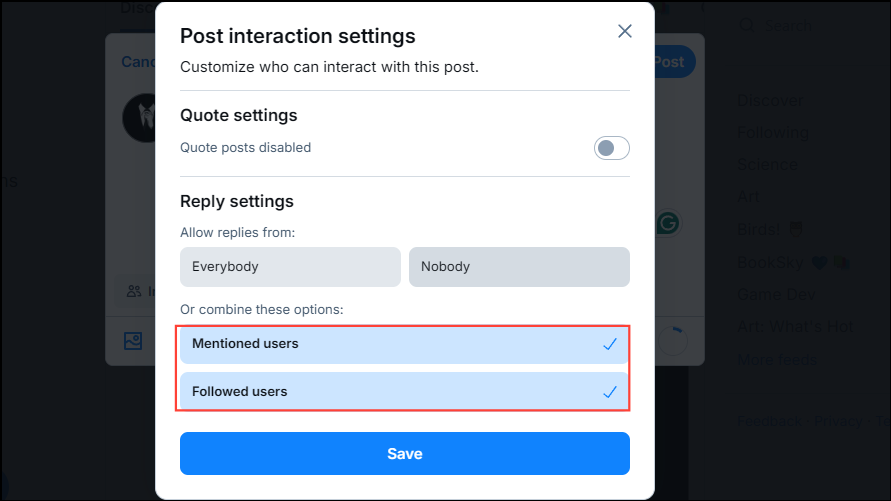
Hide replies to posts
Another way by which you can moderate content on Bluesky is by hiding replies to your posts. To hide a reply to your post, click on the three dots next to it and select 'Hide reply for everyone'. You will now see a 'Hidden Replies' button appear while the reply will be hidden for everyone.
Remove yourself from starter packs
On Bluesky, you can create or find starter packs that let you follow multiple accounts based on your likes and interests easily. And just like you can add other accounts to the starter packs you create, others can add you to their starter packs. However, if you do not wish to be a part of a starter pack, you can block its creator to remove yourself from the pack.
You will find a link to their profile below the name of the starter pack. Click on it to go to the creator's profile page and click on the three dots on the right of the 'Follow' button. Then click on 'Block account' and confirm your decision.
Control your notifications
Getting too many notifications that are distracting you from what's important? You can easily put a stop to that from the Notifications tab.
- Click on 'Notifications' on the left.
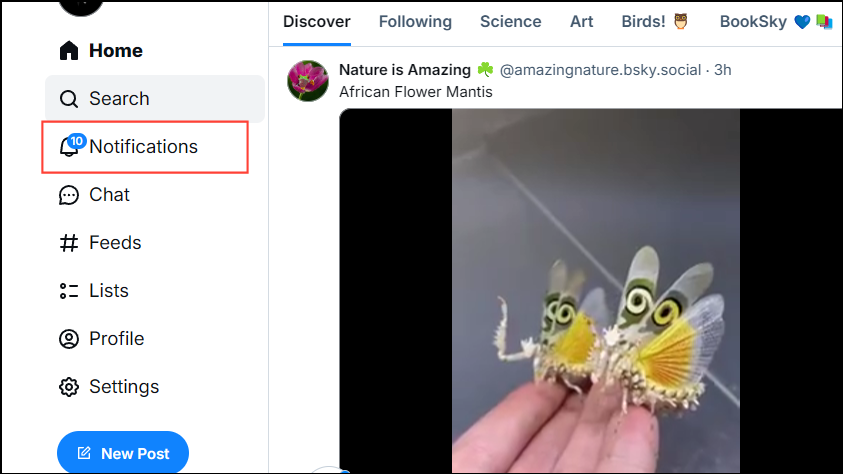
- Then click on the gear icon at the top.
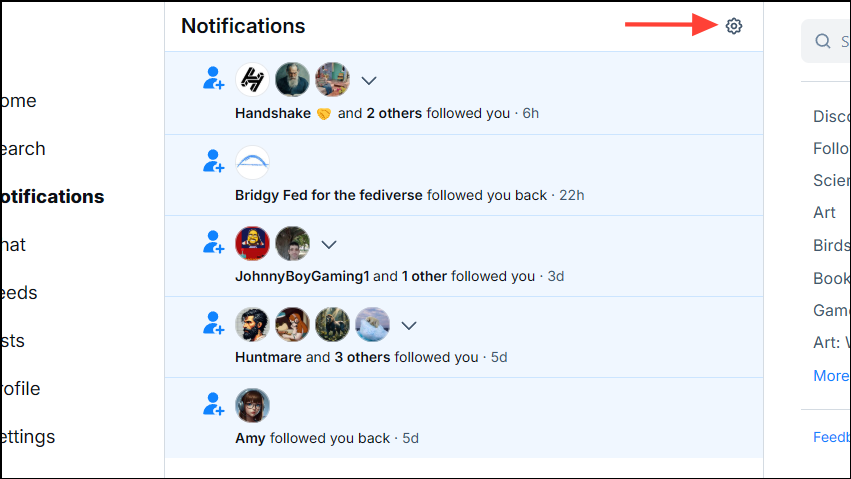
- Then click on the 'Enable priority notifications' checkbox. This will ensure you only get notifications from users you follow.
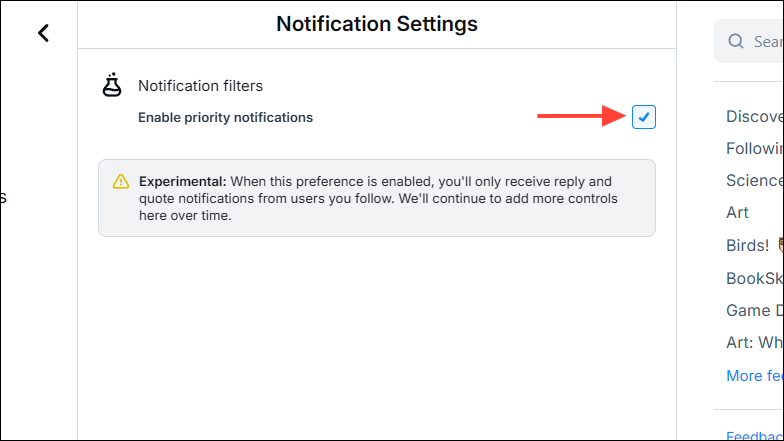
Hide your posts from users who are logged out
Bluesky lets users view posts without logging in, but you can hide your posts from such users.
- Click on 'Settings' on the left while being signed in to your Bluesky account.
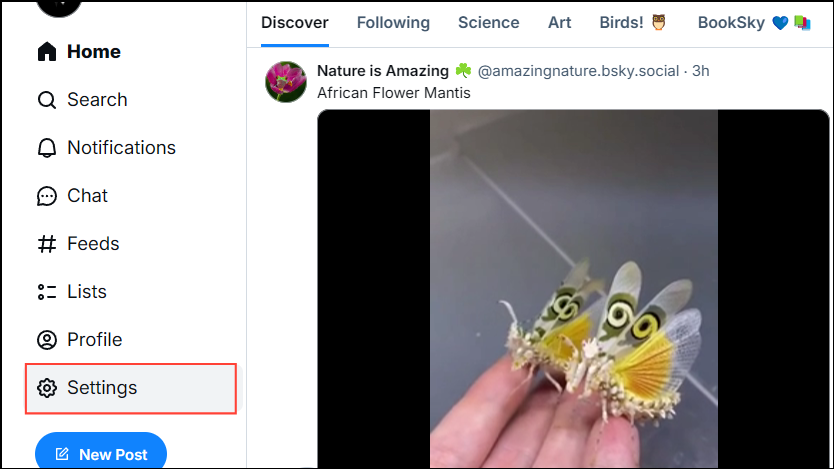
- Then click on 'Privacy and security' on the Settings page.
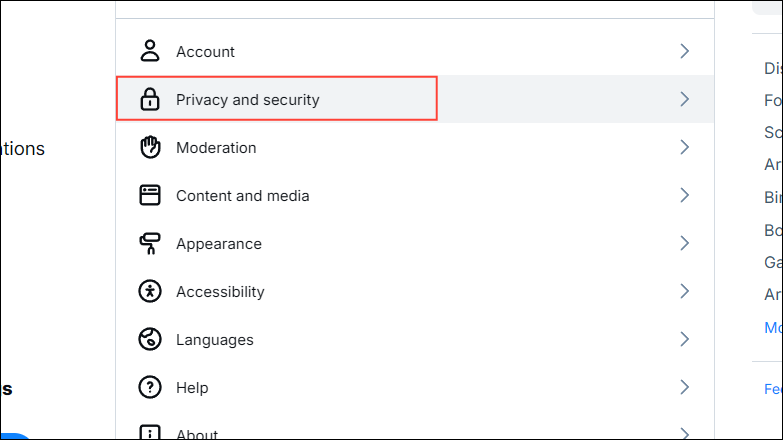
- Click on the checkbox in the 'Logged out visibility' section to enable it. Keep in mind that your posts will no longer be visible to logged-out users using the Bluesky website or app, but may still be visible on third-party apps.
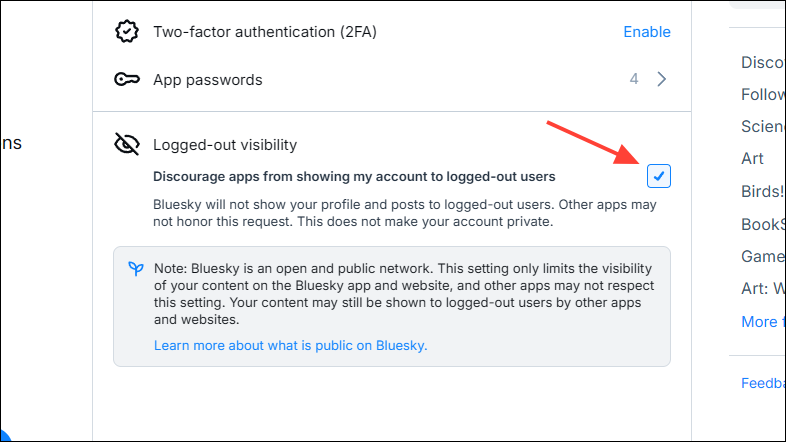
Configure the Bluesky Moderation Service
Bluesky offers all users its built-in moderation service with several filters that let you control the content you come across on the platform. You can adjust these filters as per your preferences to avoid trolls and have an enjoyable experience.
- Open the Bluesky Settings page and click on 'Moderation'.
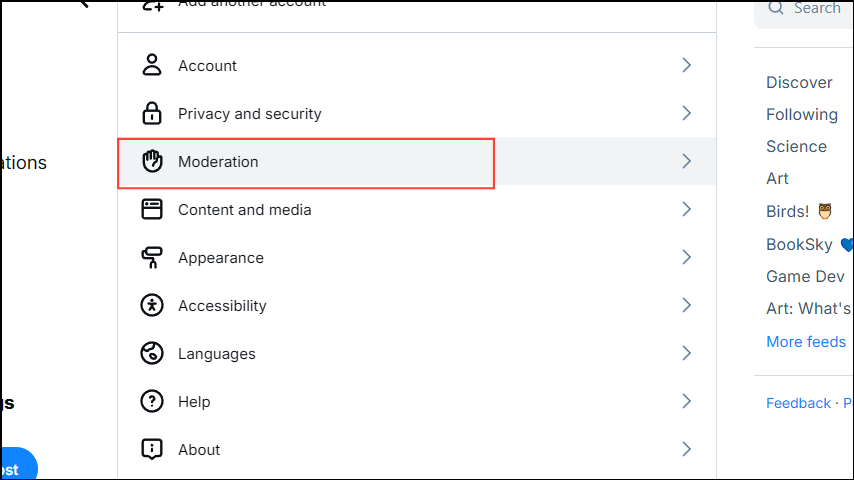
- Then click on 'Bluesky Moderation Service' under the 'Advanced' section.
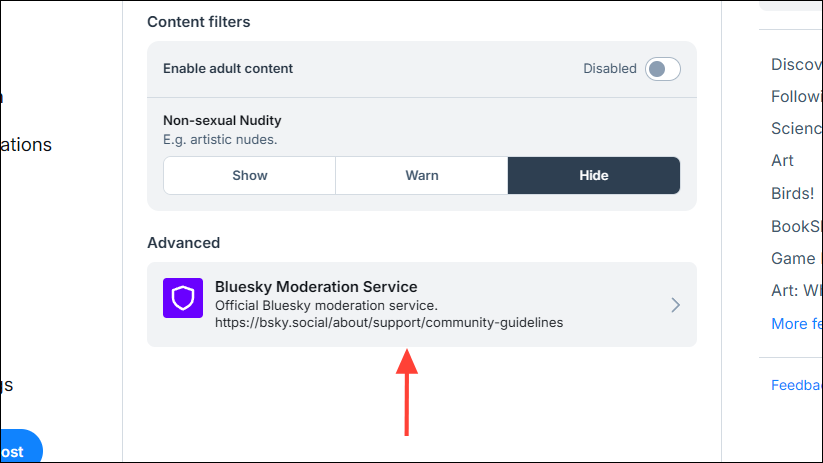
- Scroll down on the next page and you will see all the available filters. You can switch between 'Off', 'Warn', and 'Hide' for each option by clicking on the respective buttons.
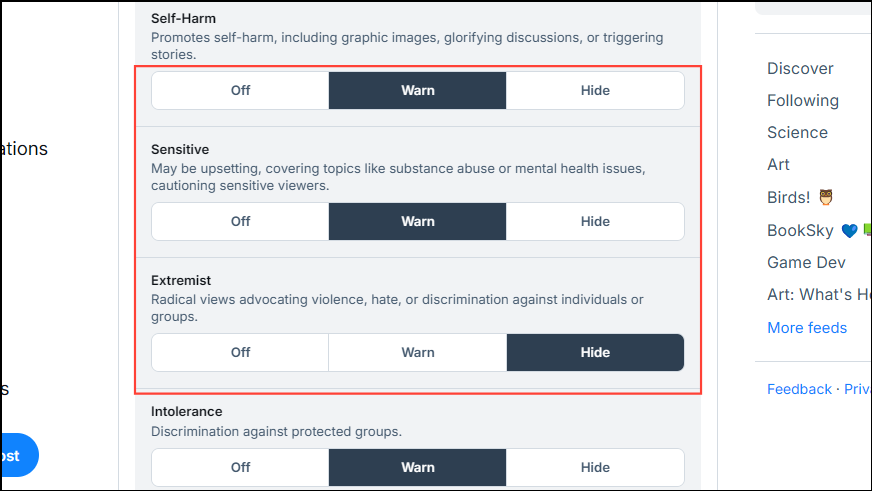
Things to know
- The most effective way of moderating content on Bluesky or any other social media platform is to be careful when following accounts. Take a look at the type of posts a user creates and you will get an idea whether you want to see such content in your feed.
- Almost all moderation tools that are available on the Bluesky website are accessible in the mobile app as well. So, you can moderate content from your smartphone as well.
- You can unmute or unblock accounts at any time from the Moderation section on the Bluesky Settings page.
- If you're using third-party apps to access Bluesky, their moderation policies and rules can override those of the platform. So, you may see content you do not wish to in such cases.