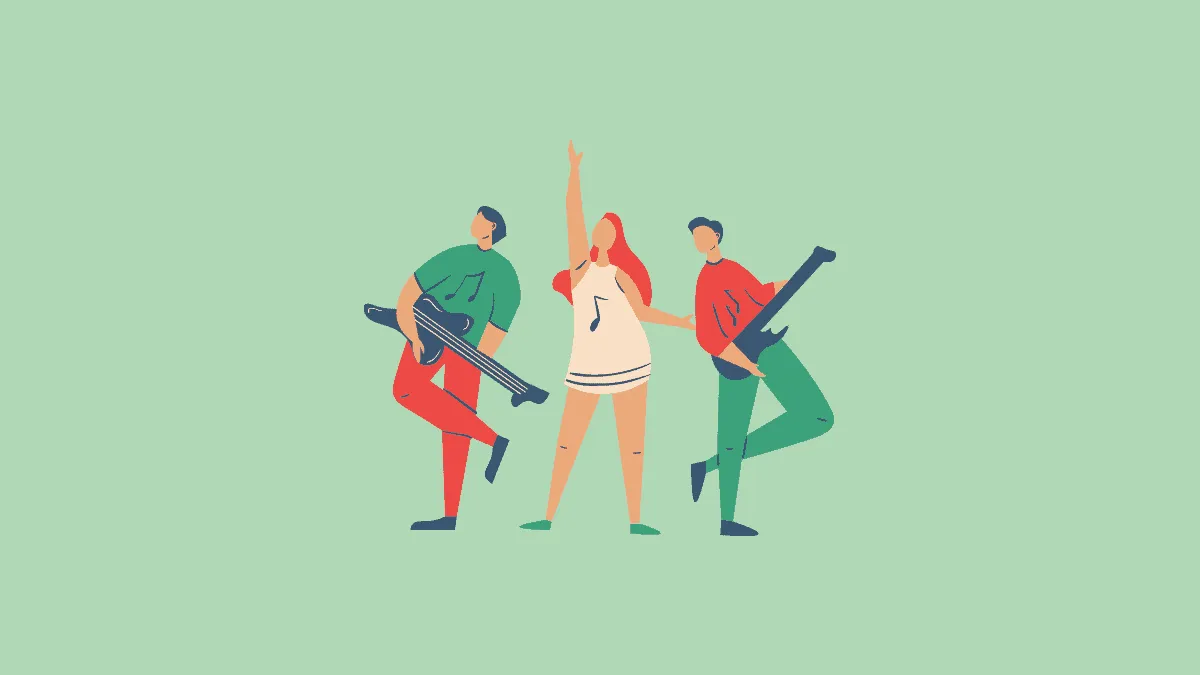Music players are not often social networking platforms. They’re strictly for music – to listen, share, browse, make playlists, etc. These players are generally not made to connect with friends, keeping tabs on their music, browsing their playlists, listening to their music, and even their current song is not something that every music player offers. But, not Spotify.
On Spotify, you can connect with your friends via Facebook. Currently, that’s the only platform available for social media connection. However, if you choose to follow a friend on Spotify itself, then that person too would count as a friend on this platform, and thus, included in your list of ‘Friends’. So, here’s how you can connect with your friends on two major Spotify devices – your phone and your computer.
Connecting with Facebook Friends in Spotify PC App
Kickstart your Spotify application on your computer and look to the right of the screen – a margin called ‘Friend Activity’. Click the ‘Connect with Facebook’ button below this title.
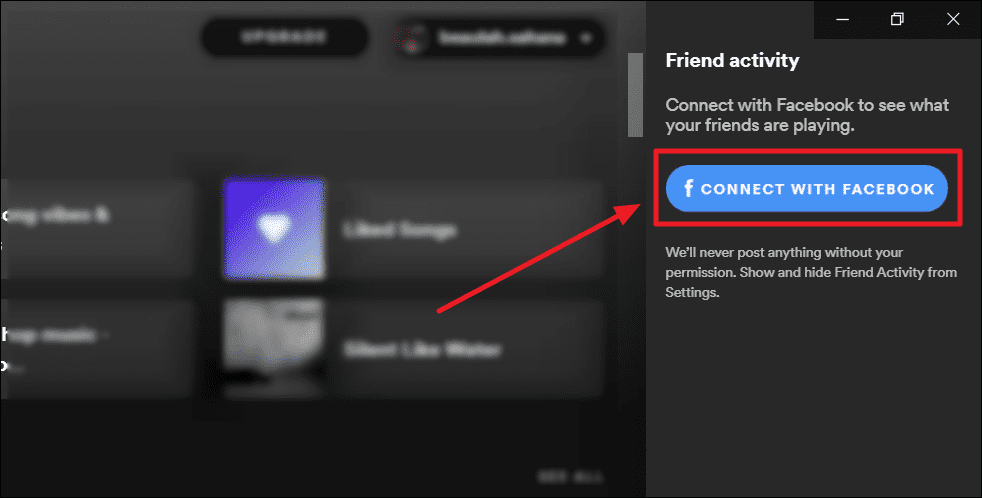
You will now see a ‘Log in with Facebook’ window. Enter your credentials – email address/phone number and password. Then hit ‘Log in’.
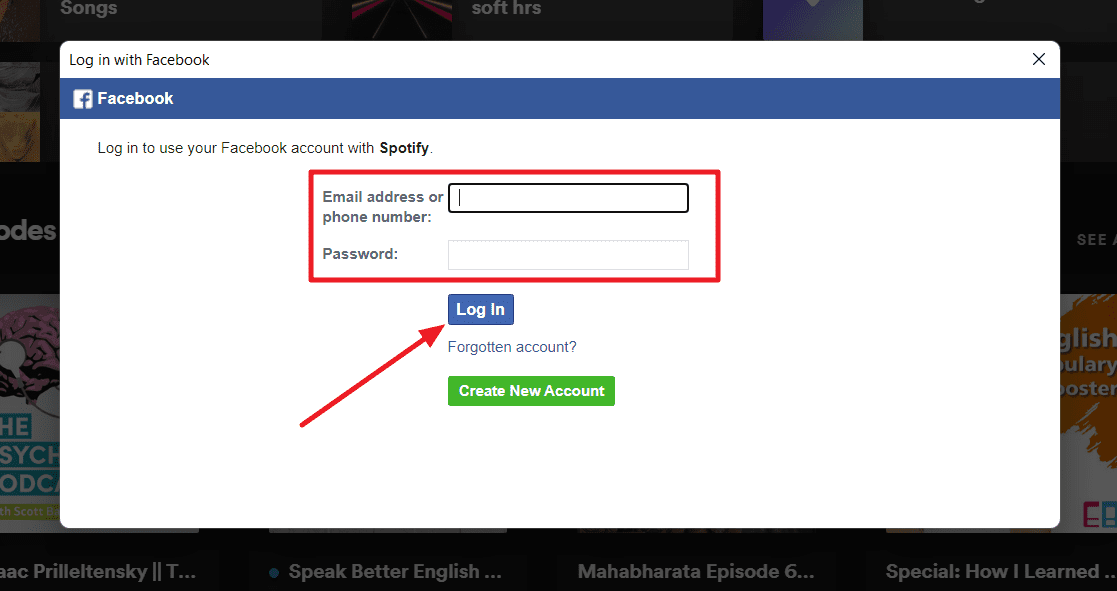
You will now see a permissions box where Spotify will request access to your Facebook name, profile picture, email address, birthday, and friends list (the friends who also use Spotify and share their respective friends’ lists with the app). If you’re okay with Spotify having access to all the said info, then, hit the ‘Continue as’ button.
If not, click ‘Edit access’ to edit the information henceforth accessible to Spotify.
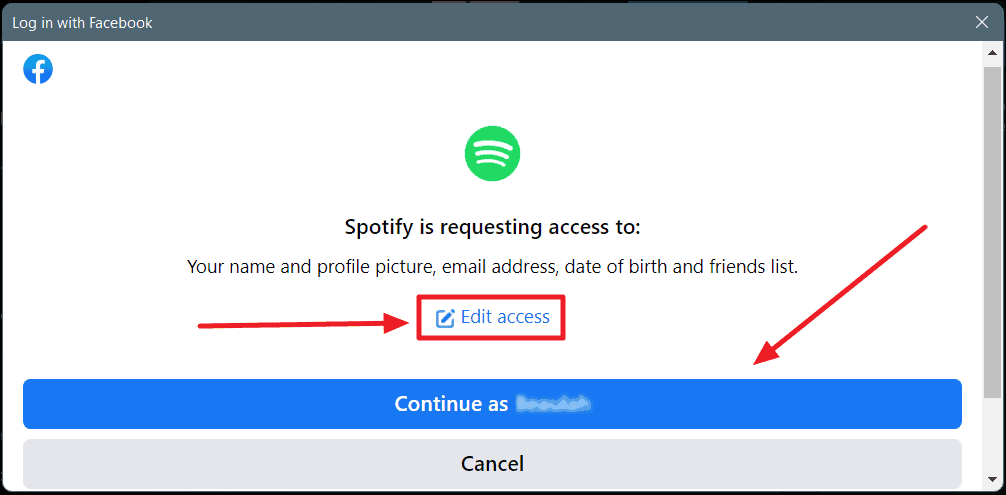
When you click ‘Edit access’, you will reach the ‘Edit requested access’ window. Here, apart from the name and profile picture, everything is optional. Click the toggles next to the information you don’t want Spotify to have access to (they will all be enabled by default). The toggles ought to go grey.
Once done, click the ‘Continue as’ button to proceed.
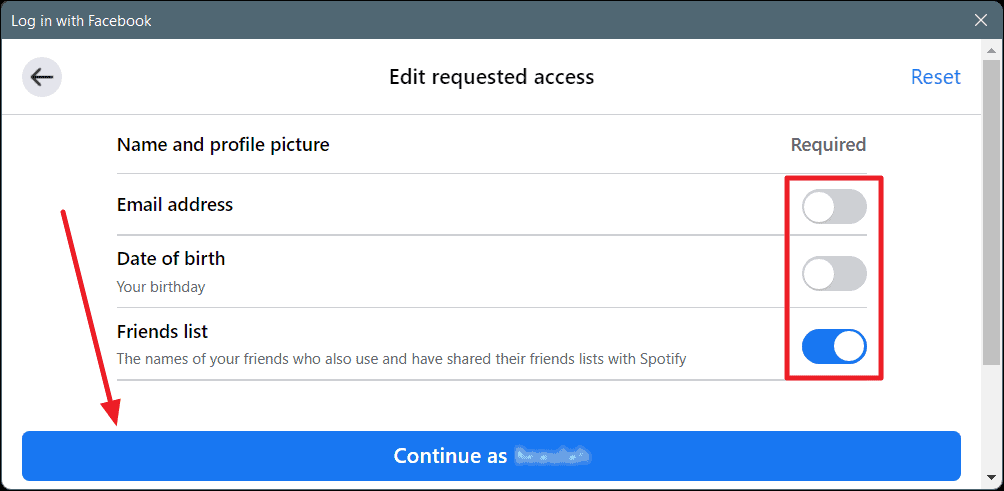
And that’s it! Your Spotify account is now connected to your Facebook account. You will instantly see all the friends who have their Facebook connected to their Spotify, to the right of the screen. But, you’re not yet friends with the people you see here. You will need to add them as a friend for that.
Click the button with the outline of a person’s bust and the ‘+’ sign next to the person(s) you wish to add as your Spotify friend.
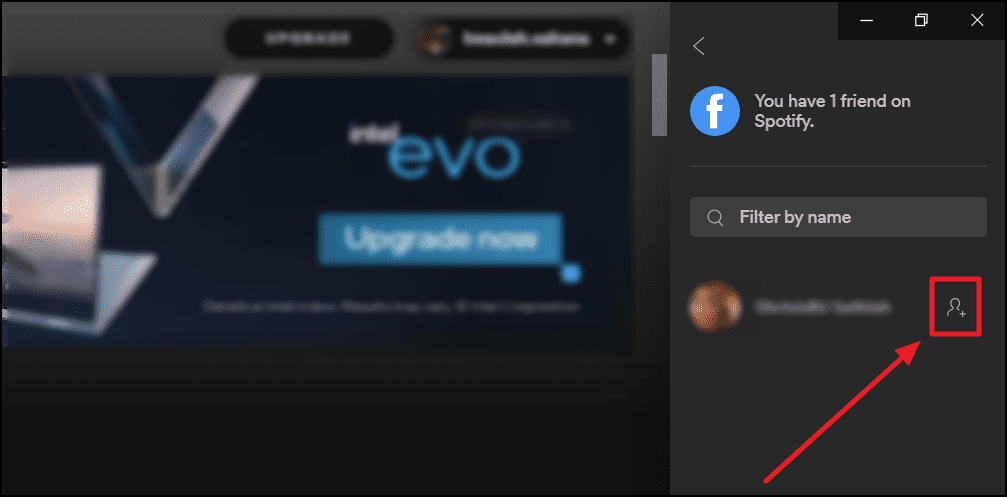
You will immediately start following the person(s) you add as friends on this list. To unfollow them, simply click the ‘X’ button next to the person’s profile.
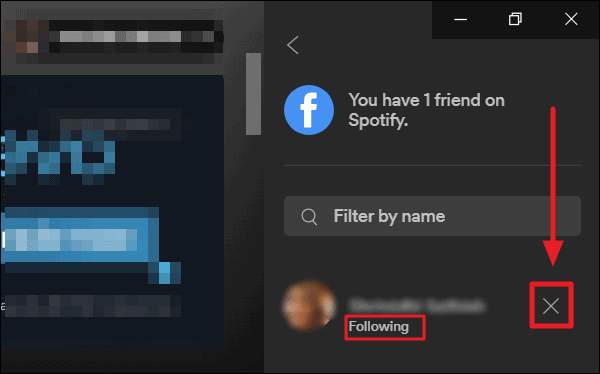
Connecting With Spotify Friends on Your Computer without Facebook
Just because Spotify has a smooth connection with Facebook doesn’t mean you’re doomed if you’re not on Facebook, don’t have friends on Facebook, or simply don’t want your friends from Facebook to be on your Spotify list. You can still make some meaningful connections. For this, you will need to type and search for your friends.
Click the ‘Search’ option on the top left corner of the Spotify window. Then type out your friend’s name in the search bar to the right.
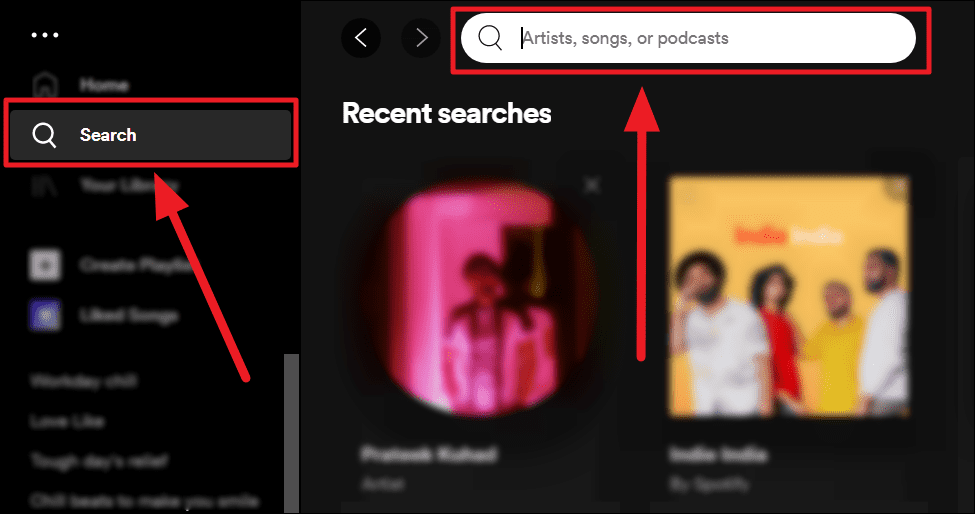
If you don’t see your friend’s profile in the top result, scroll down to the end of the screen to find the ‘Profiles’ section. If you still don’t see them here, click the ‘See all’ option next to ‘Profiles’.
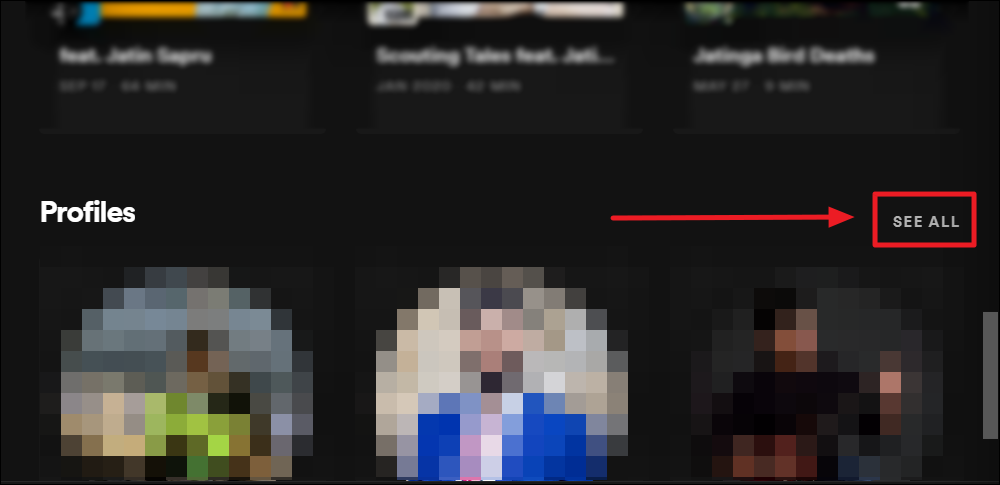
Now, all that’s left is scrolling! Scroll till you find your friend(s). Once you find them, hit the ‘Follow’ button below their profile details.
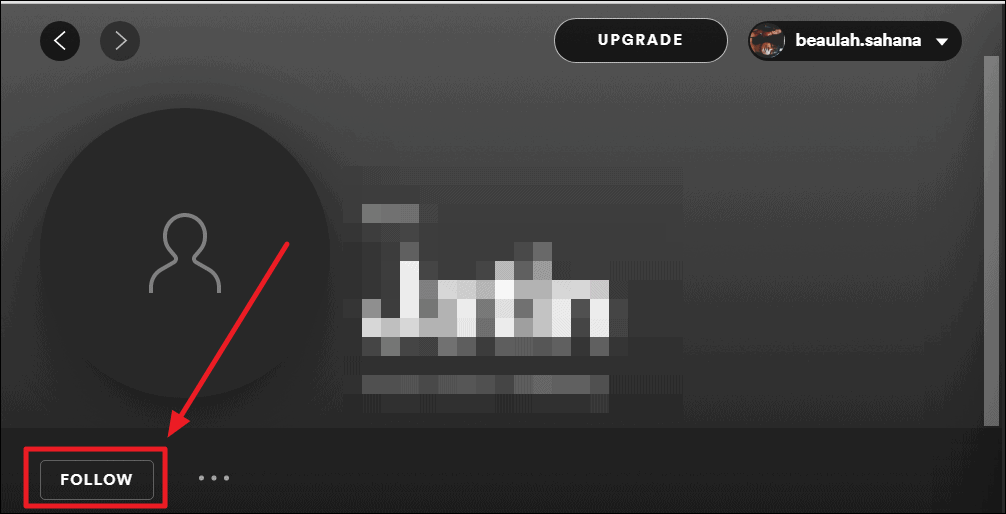
When you follow a friend, you will start seeing their music activity in the right margin. Unless they’ve disabled sharing their music activity with their followers, aka friends.
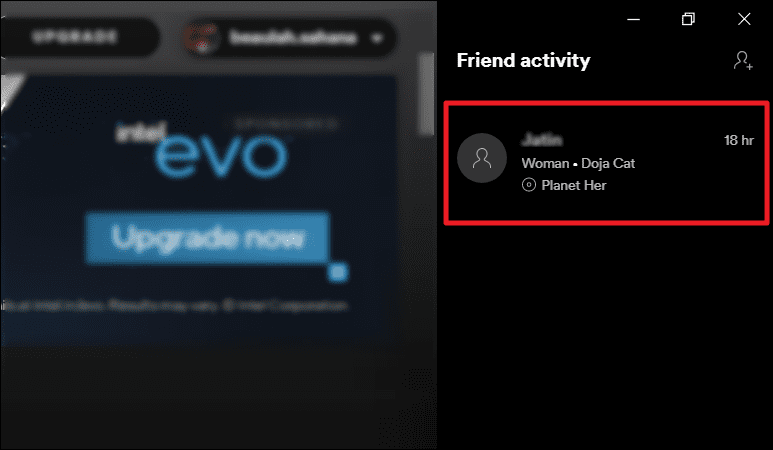
Connecting with Facebook Friends in Spotify Mobile App
Launch the Spotify application on your phone and tap the gear icon (‘Settings’ button) at the top right corner of the screen.
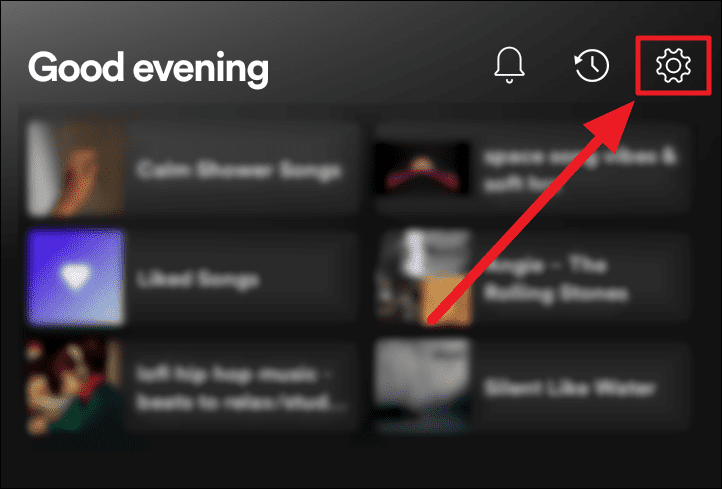
Scroll down the settings to find the ‘Social’ section. Tap the ‘Connect to Facebook’ option in this section.
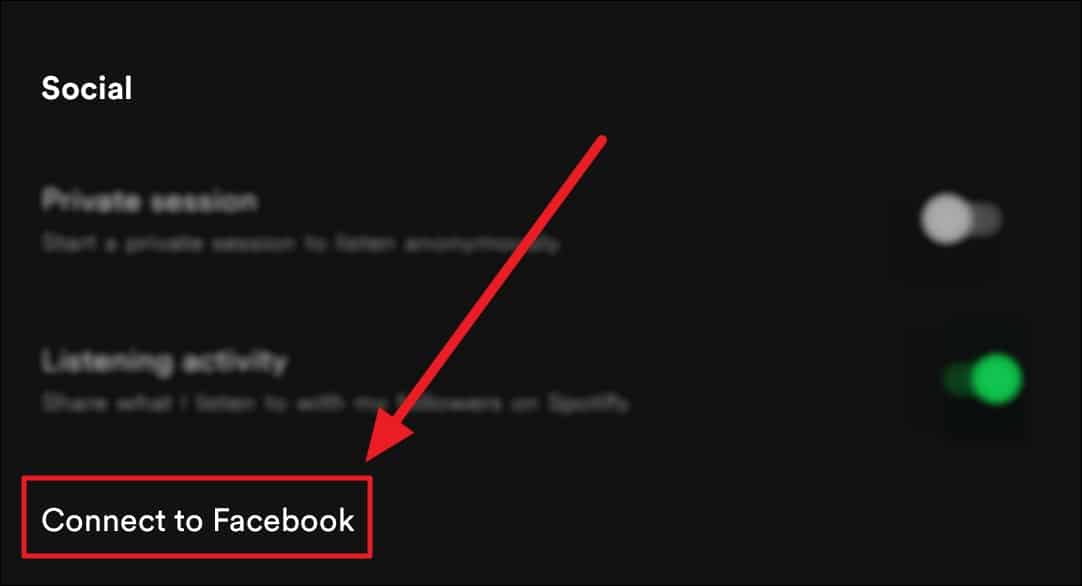
Next, enter your email address/number and password. Then, hit ‘Log in’. You will now see a requesting access page – where Spotify will be requesting access to your Facebook name, profile picture, email address, gender, birthday, and friends list.
To edit this access, tap the ‘Edit access’ button below the request. Your name and profile picture are mandatory requirements. The rest is optional. Once done, tap the ‘Continue as’ button, and you will instantly be connected to Facebook.
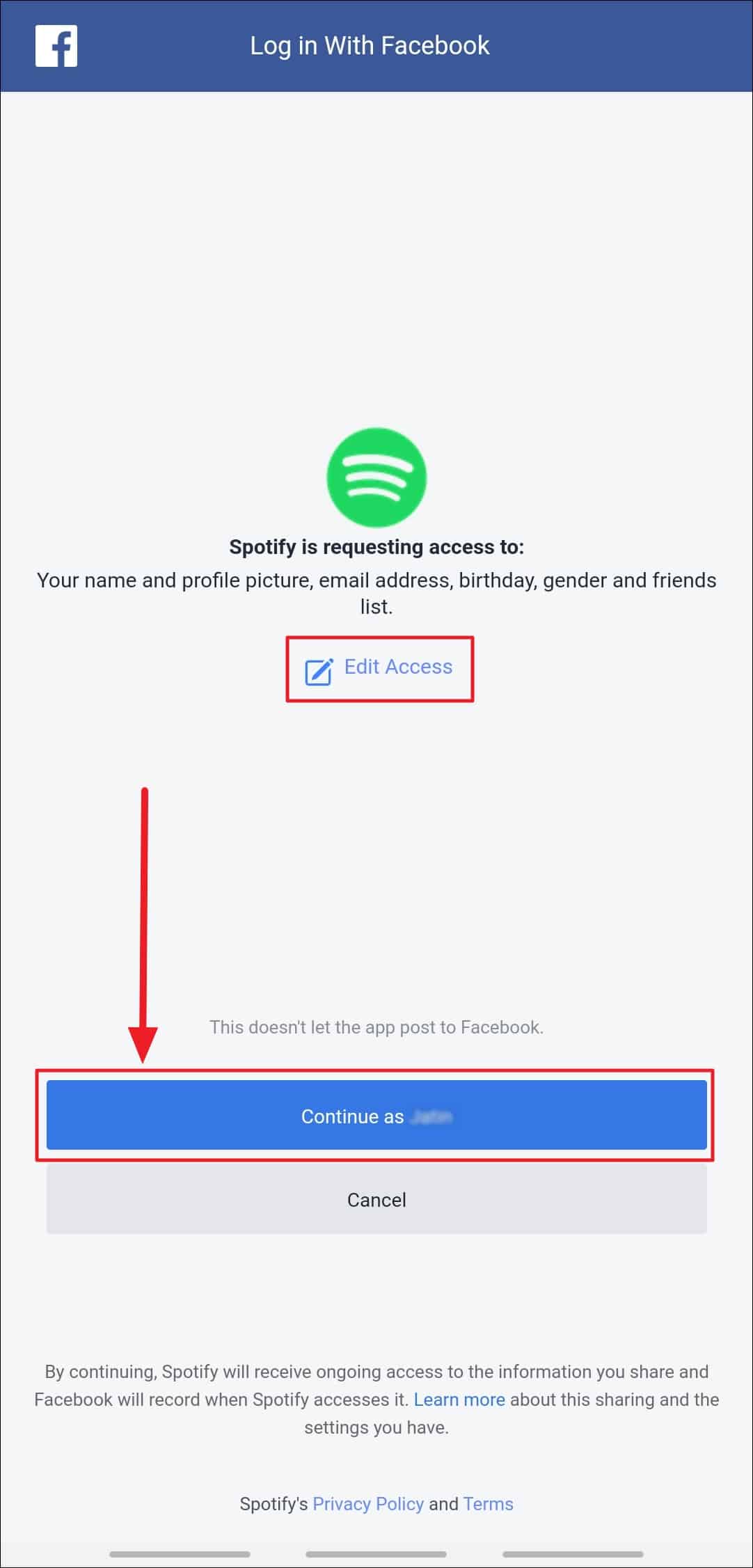
Connecting with Friends in Spotify Mobile app without Facebook
Connecting with friends without Facebook on your phone is the same as on the desktop. All you need to do is type, search, and follow.
Open Spotify on your phone and tap the search button (magnifying glass icon) at the bottom. Then, type the person’s name in the search field at the top.
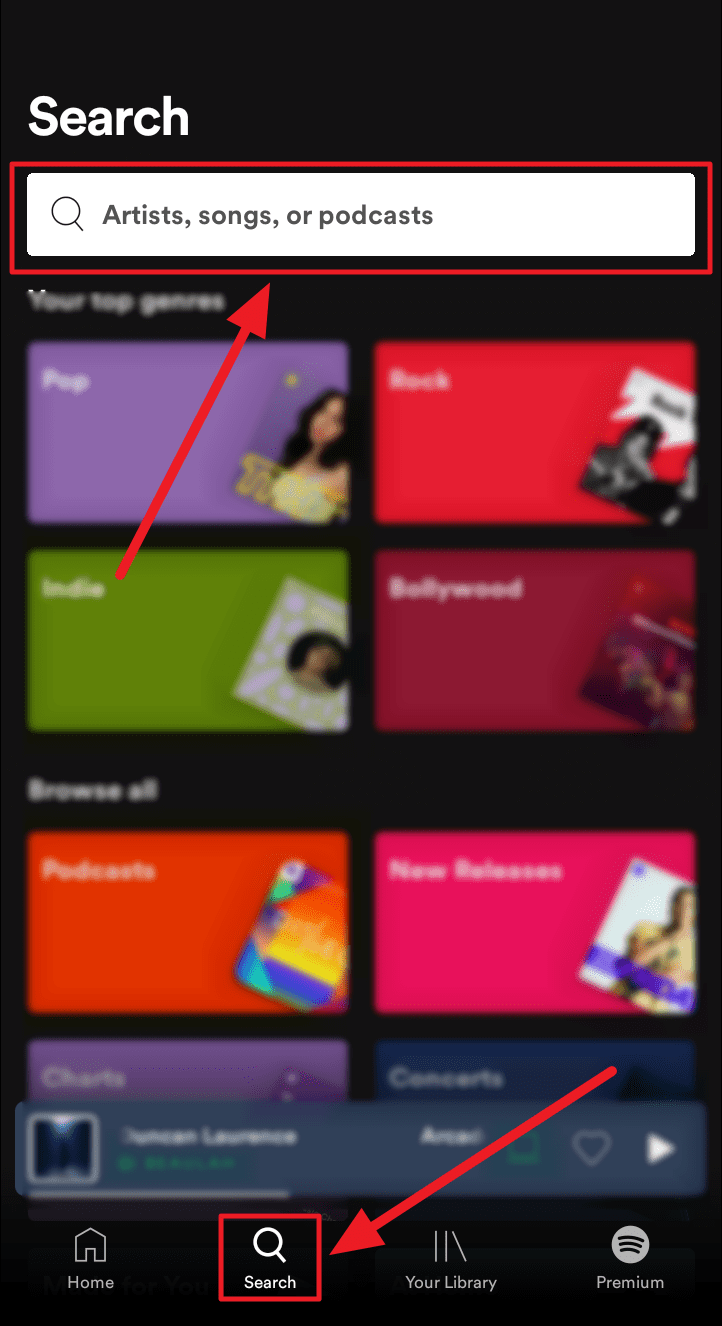
Now, tap the ‘Follow’ button below the person’s credentials to start following them and thus adding them as your friend.
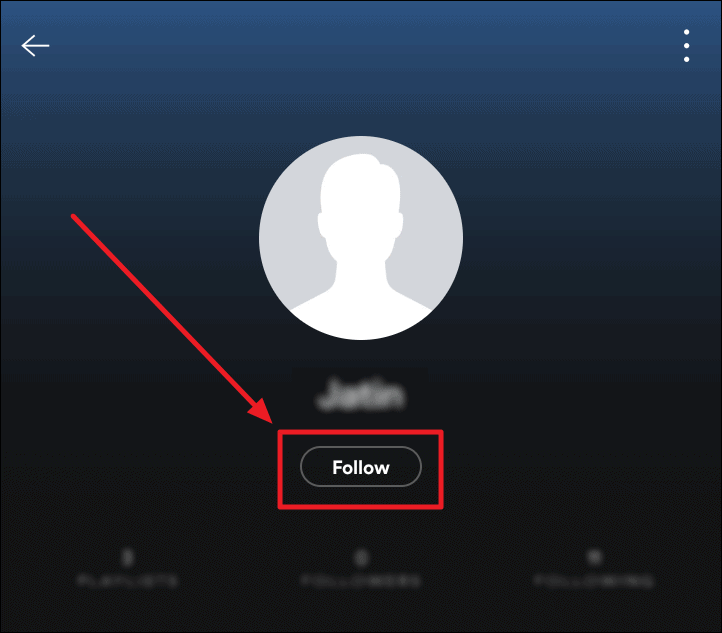
To unfollow, tap the same button.
How to Disable Listening Activity with Friends on Spotify
We all have our guilty pleasures and most of us know how terribly we can get judged for the music we listen to. If you can’t block the judgment from your music and your taste in it, then, you can block your music from the judgment.
To stop sharing your Spotify listening activity on your computer. Head onto the Spotify application and click on your username at the top of the window. Now, select ‘Settings’ from the context menu.
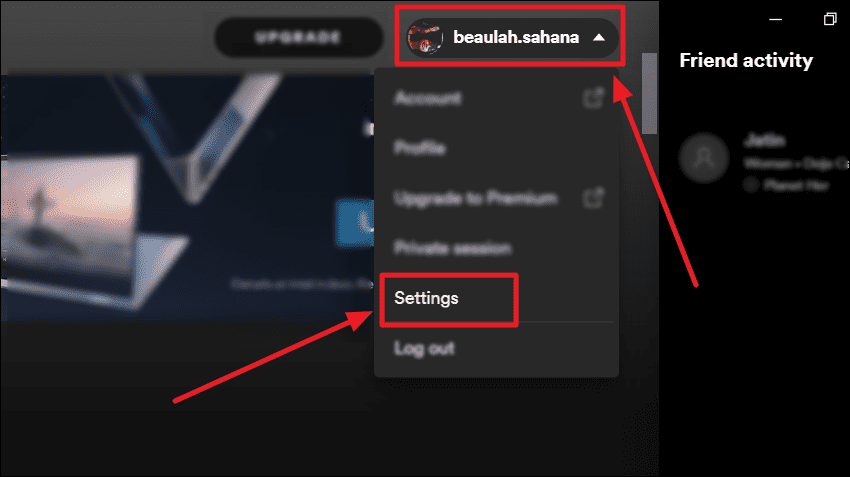
Scroll through the ‘Settings’ window to the ‘Social’ section, which is typically at the end. Click the toggle next to the option ‘Share my listening activity on Spotify’ to turn it grey. This would disable your listening activity from appearing to all those who follow you.
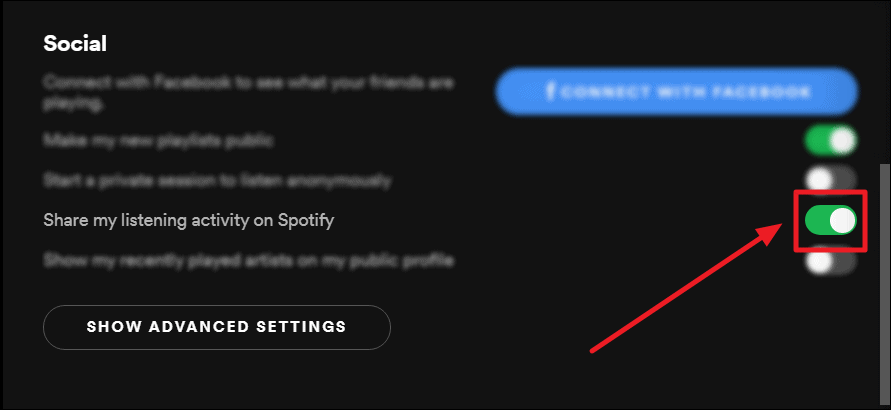
To stop sharing your Spotify listening activity on your phone. Launch Spotify on your phone and tap the ‘Settings’ button (gear icon) to the top right corner of the screen.
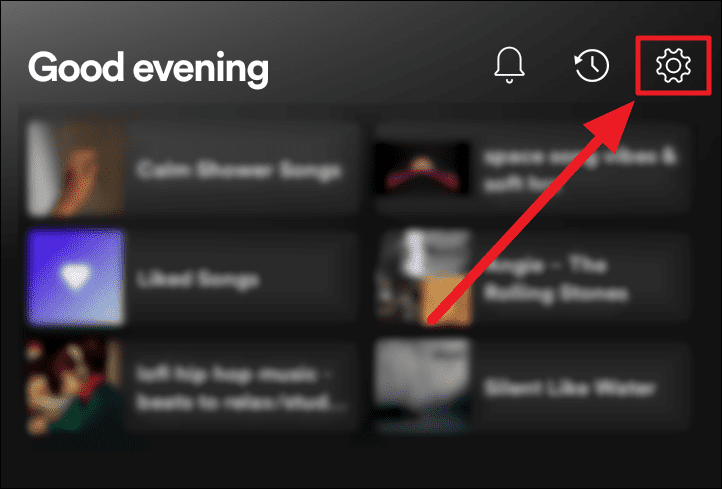
Scroll through the ‘Settings’ and stop at the ‘Social’ section. Here, tap the toggle next to ‘Listening activity’ to turn it grey and hence disable your Spotify followers from seeing your listening activity.
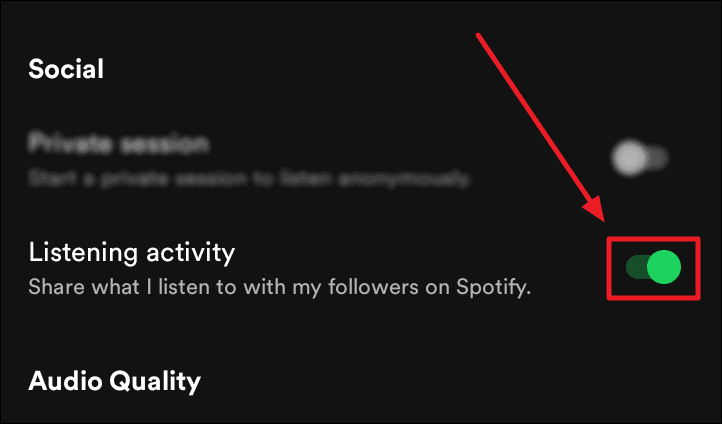
How to Hide Spotify Friend Activity on PC
Launch Spotify and click the ellipsis icon (three horizontal dots) to the left corner of the screen. Now, select ‘View’ from the drop-down menu and then hit the ‘Friend Activity’ option – the last in the menu.
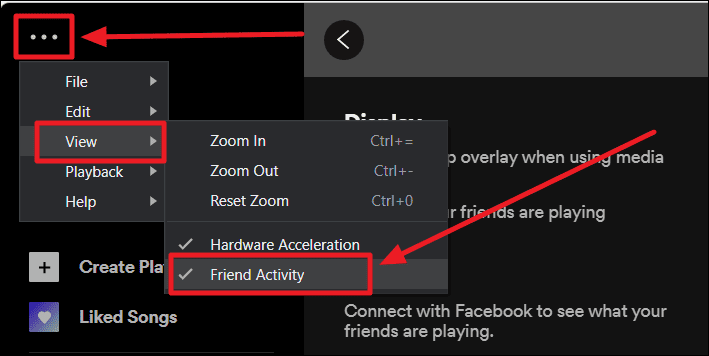
This will uncheck this option and remove the Friend Activity section from your Spotify player. Thus, creating more space on your Spotify window.
You can also follow your favorite artists with the same ‘type, search and follow’ method. Only here, seeing their music activity may not be possible. And that’s about it! We hope you make some wonderful connections on Spotify.