Quickly compiling a list of file and folder names from Windows 11 directories supports tasks like inventory, documentation, or batch processing. Windows 11 includes several methods—some built-in, others requiring a short command or a registry tweak—that let you copy file and folder names directly to the clipboard or a text file, saving time and reducing manual effort.
Copying File and Folder Names Using File Explorer
Step 1: Open File Explorer and navigate to the directory containing the files or folders you want to list.
Step 2: Select the files or folders. To select all items, press Ctrl + A.
Step 3: Hold the Shift key and right-click on one of the selected items. This action reveals additional context menu options.
Step 4: Click Copy as path. This copies the full paths of all selected files and folders to the clipboard.
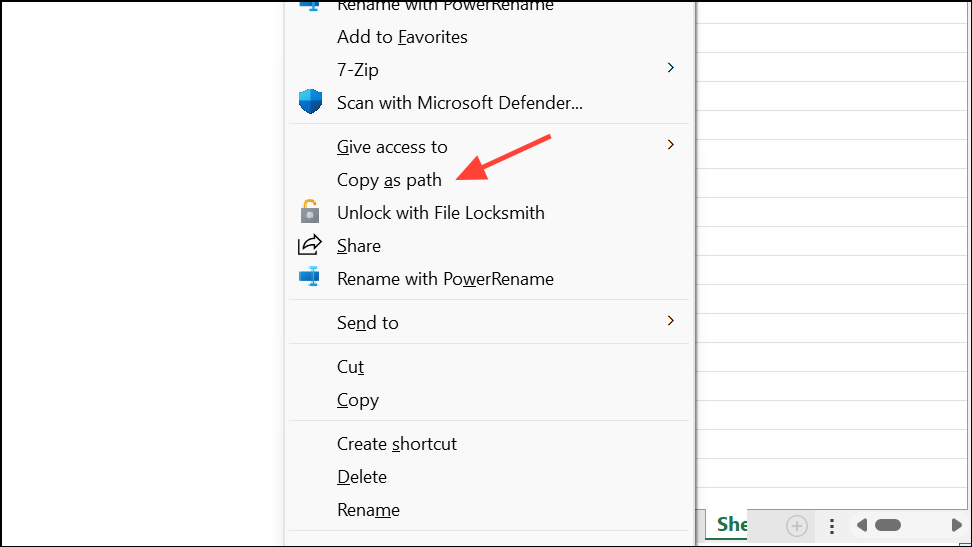
Step 5: Open a text editor like Notepad or Excel and press Ctrl + V to paste the list.
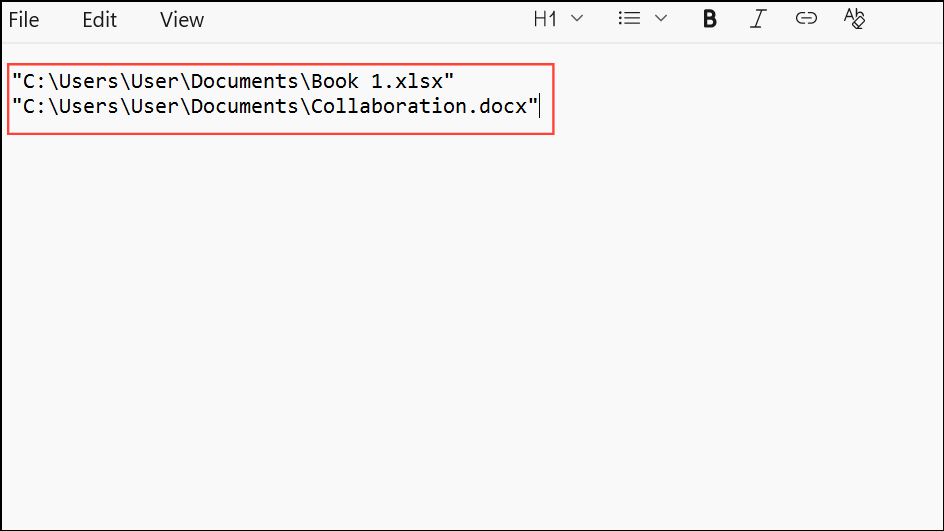
This method is fast for most use cases, but it includes the full file paths. If you only need file or folder names, you can remove the path portion using Find and Replace in your text editor or by using vertical selection in editors like Notepad++ or Word.
Copying File and Folder Names with Command Prompt
Step 1: Open the target folder in File Explorer. Click the address bar, type cmd, and press Enter to launch Command Prompt directly in that directory.
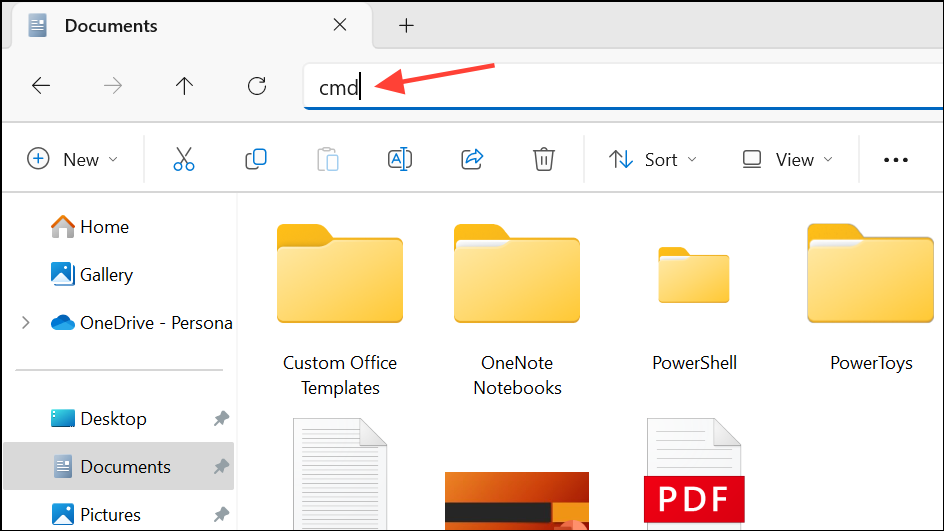
Step 2: To copy just the names of files and folders in the current directory to the clipboard, enter:
dir /b | clip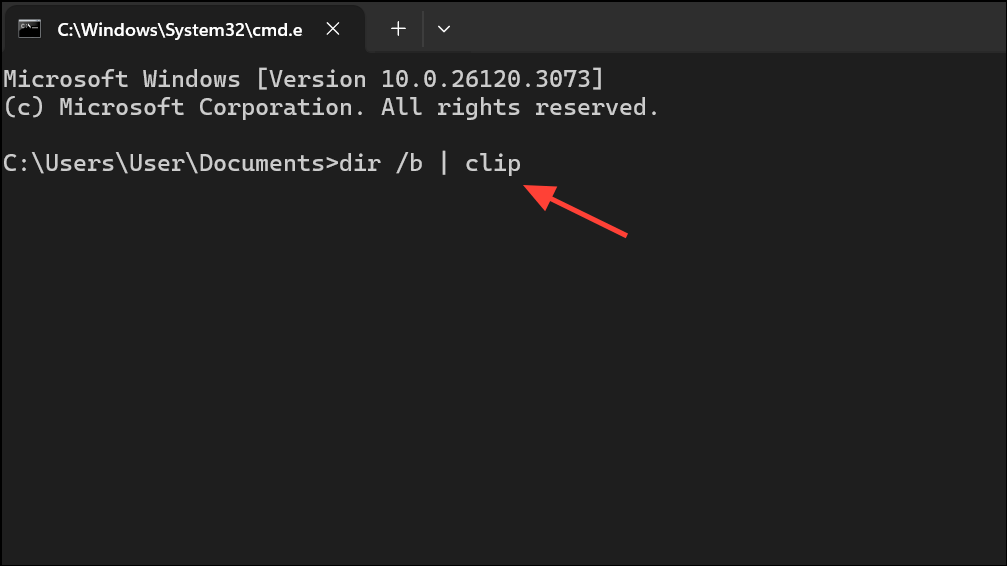
This command lists all items in bare format (/b) and pipes the result to the clipboard using clip.
Step 3: If you want to include all files and folders in subdirectories, use:
dir /b /s | clip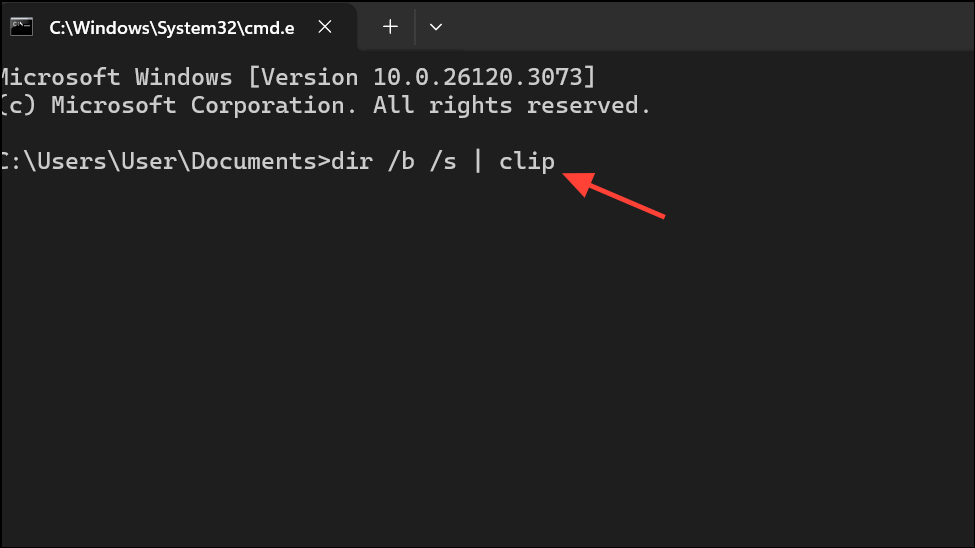
The /s switch adds all items in subfolders, showing full paths. Paste the clipboard content into your preferred editor.
Step 4: For more control, such as listing only files (not folders), use:
dir /b /a-d | clip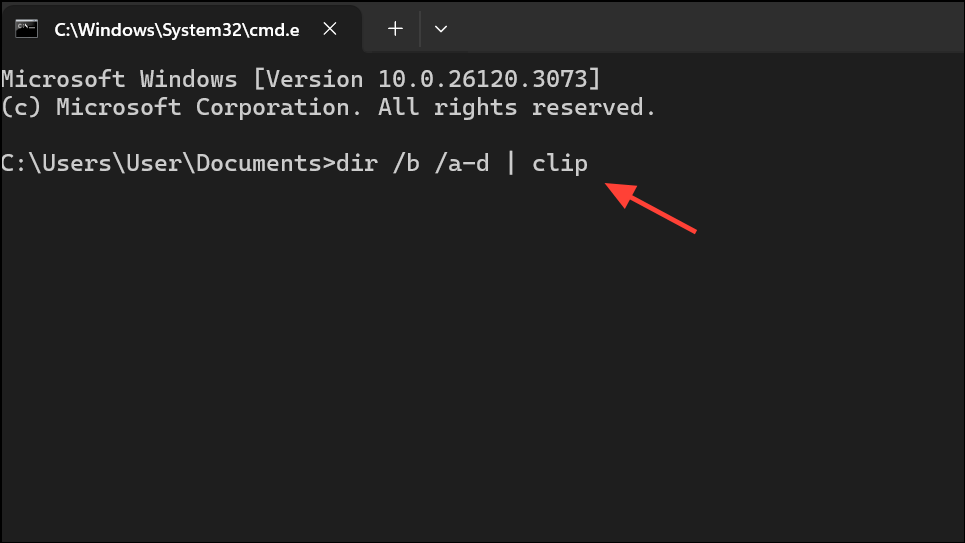
Here, /a-d excludes directories from the result.
This method is reliable, supports large directories, and avoids third-party tools. If you need only the file names (not paths), use Find and Replace or a regular expression in your text editor to remove path details.
Using PowerShell to Copy File and Folder Names
Step 1: Open PowerShell in the target directory. You can hold Shift, right-click the folder, and choose Open PowerShell window here.
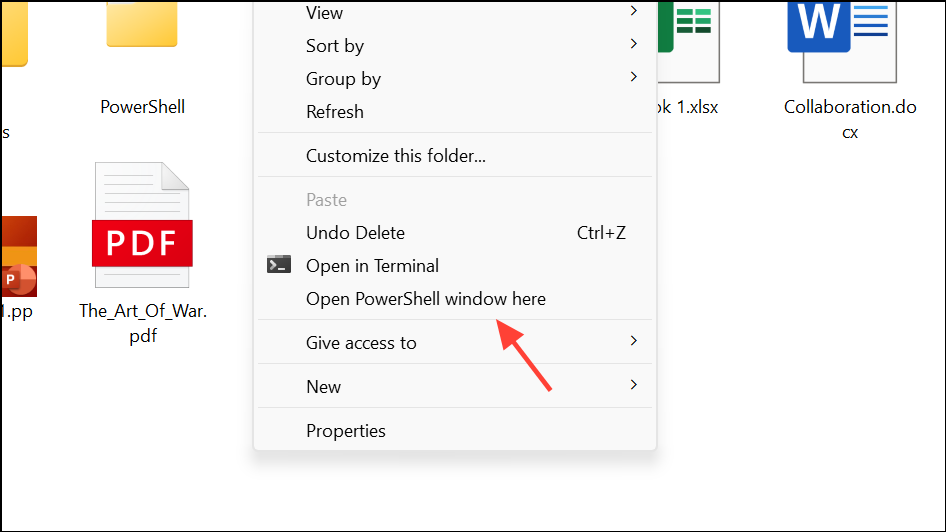
Step 2: To copy the names of files and folders in the current directory to the clipboard, run:
Get-ChildItem -Name | clip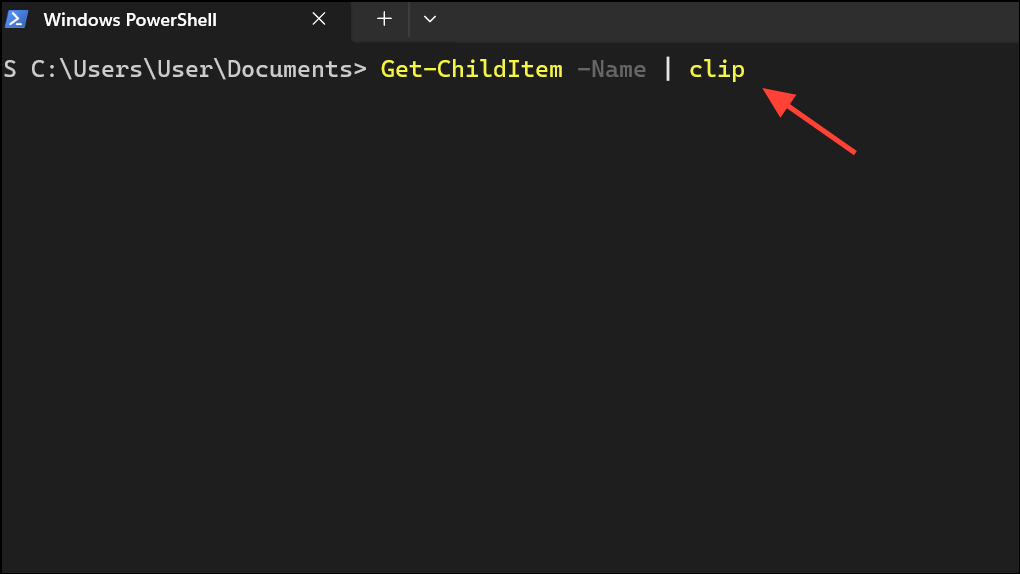
This command lists only the names (no paths) and copies them to the clipboard.
Step 3: To include subdirectories recursively, use:
Get-ChildItem -Recurse -Name | clip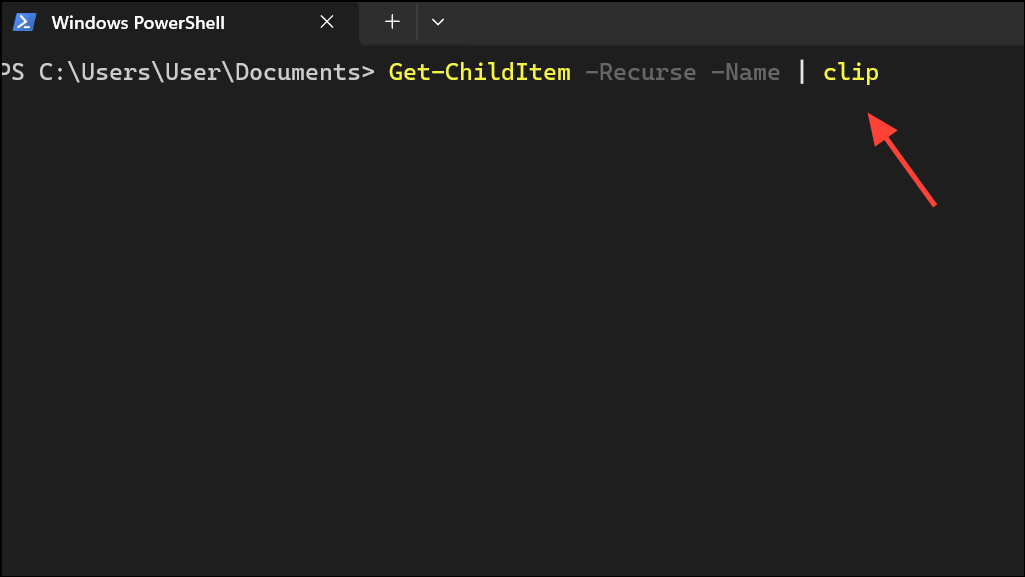
PowerShell offers more flexibility, such as filtering by file type or exporting to different formats if needed.
Adding a Custom "Copy File List to Clipboard" Context Menu Option
For a one-click solution, you can add a custom context menu entry that copies file or folder lists directly to the clipboard. This requires editing the Windows Registry, so take care and back up the registry before proceeding.
Step 1: Press Win + R, type regedit, and press Enter to open the Registry Editor.
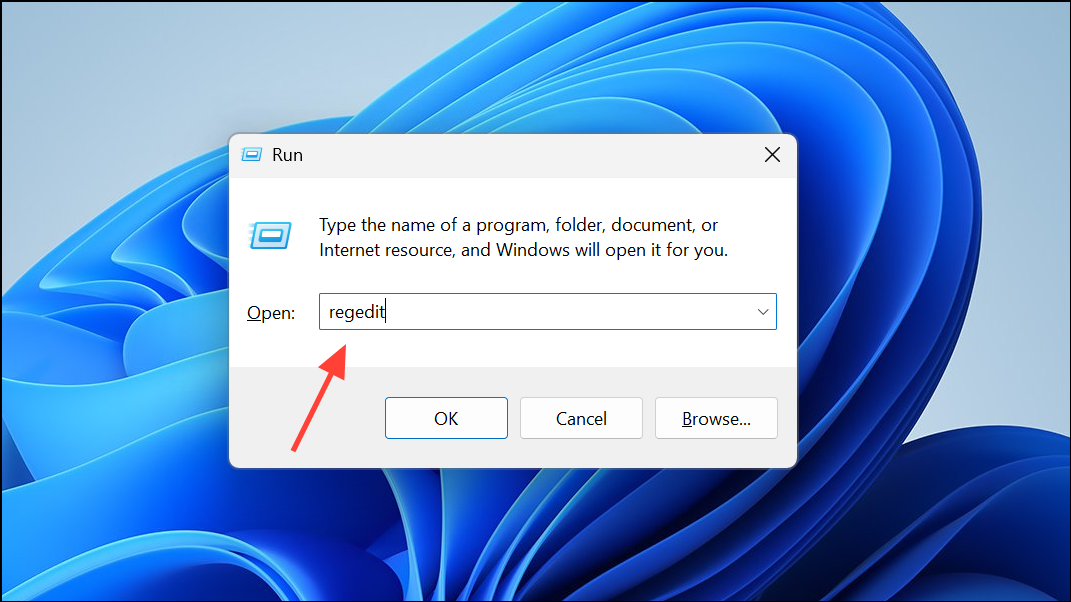
Step 2: Navigate to HKEY_CLASSES_ROOT\Directory\shell.
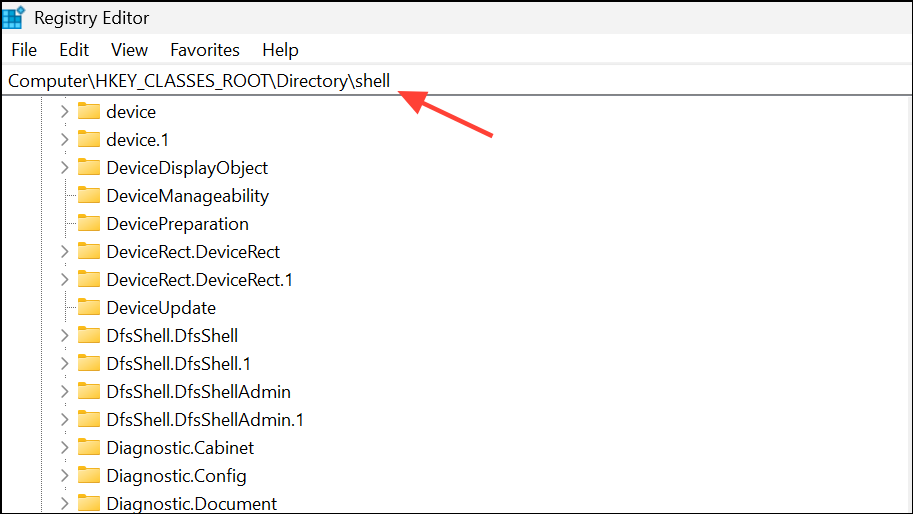
Step 3: Right-click shell and select New > Key. Name the new key copylist.
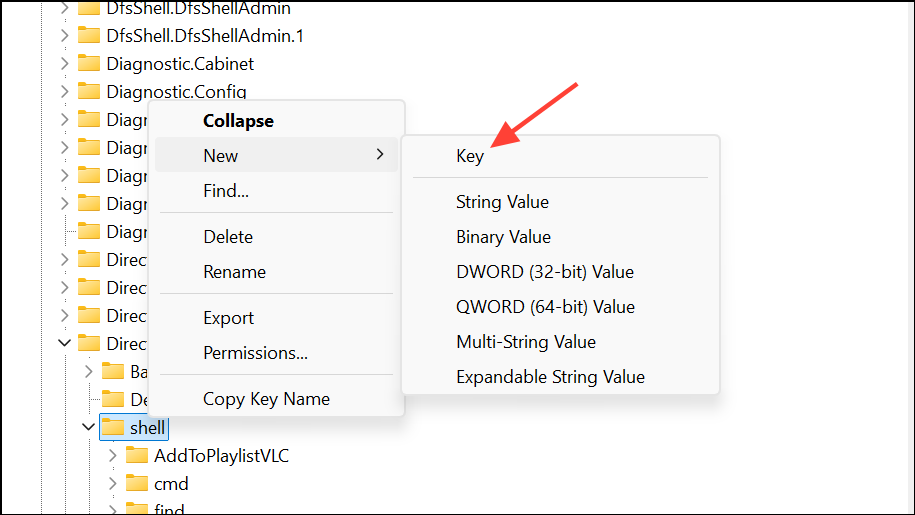
Step 4: Select the copylist key and double-click (Default) in the right pane. Enter Copy File List to Clipboard as the value.
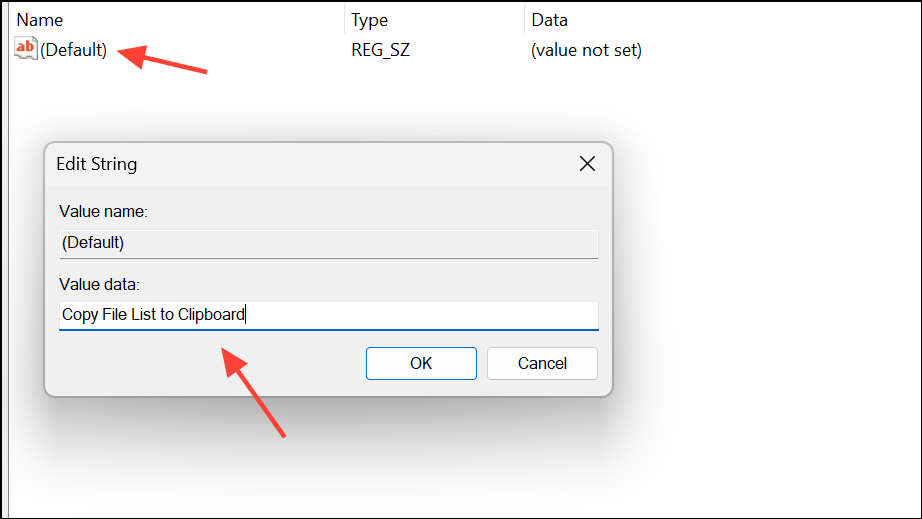
Step 5: Right-click copylist, choose New > Key, and name it command.
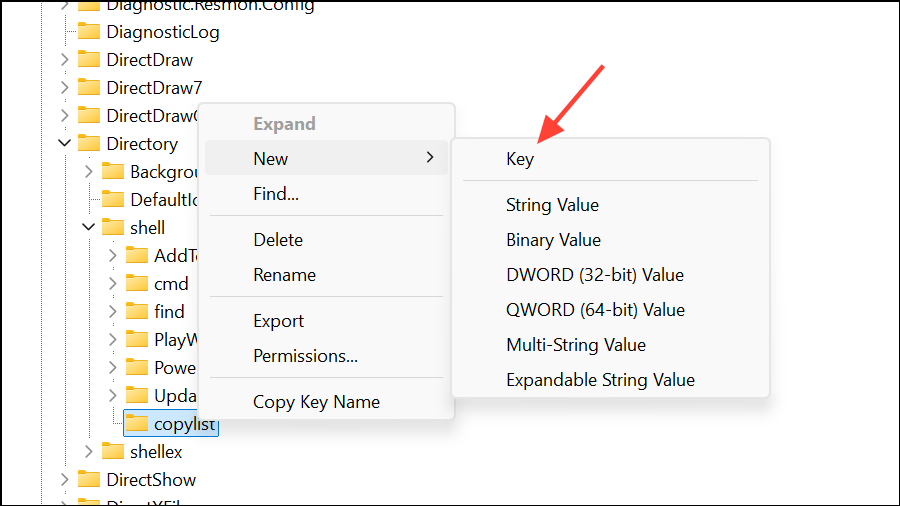
Step 6: Select the command key and double-click (Default). Enter the following value:
cmd /c dir "%1" /a:-d /o:n | clip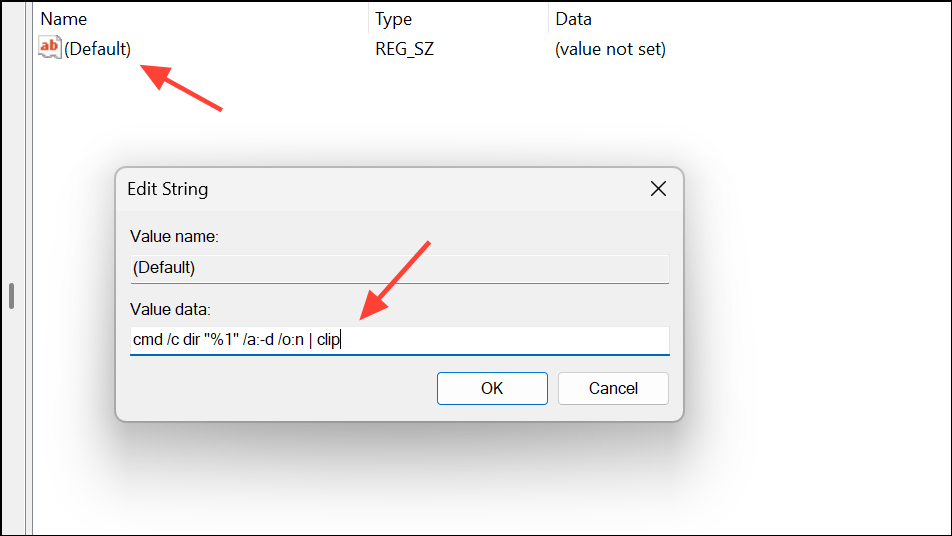
This command copies the file list for the selected folder (excluding subfolders) to the clipboard, including details like modification date and size.
Step 7: Close the Registry Editor. Now, when you right-click a folder and select Show more options, you'll see Copy File List to Clipboard in the context menu. Select it, then paste the results into Notepad or Excel.
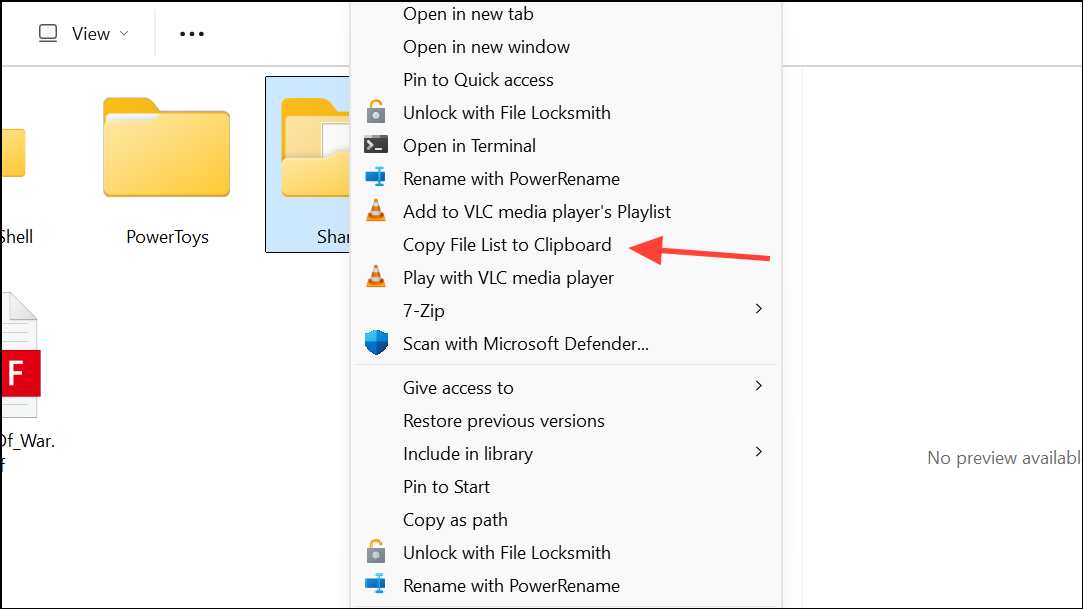
This approach streamlines repeated tasks and is especially useful for users who frequently need file lists for documentation or reporting.
Copying a Single File or Folder Name Only
If you only need the name of a single file or folder (without its path), use the rename trick:
Step 1: In File Explorer, select the file or folder.
Step 2: Press F2 to enter rename mode. The name (excluding the extension) will be highlighted.
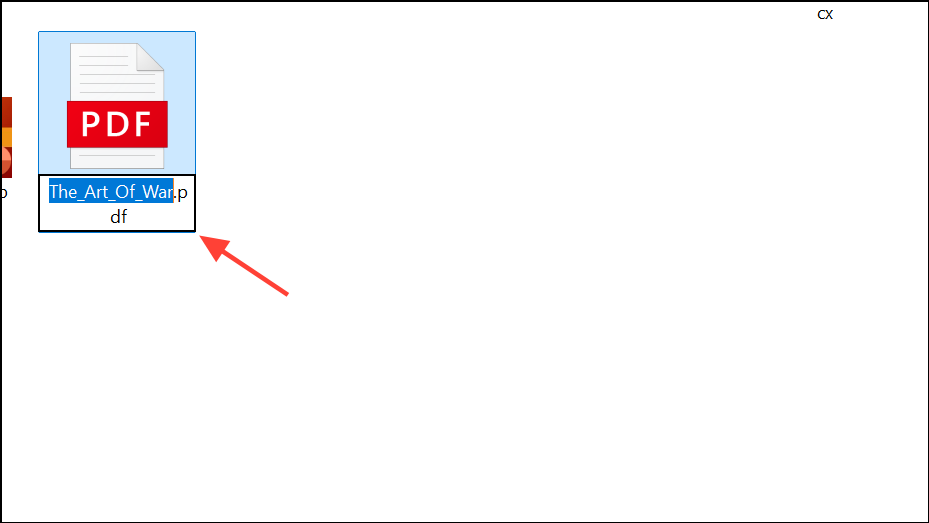
Step 3: If you want to include the extension, press Ctrl + A to select the full name.
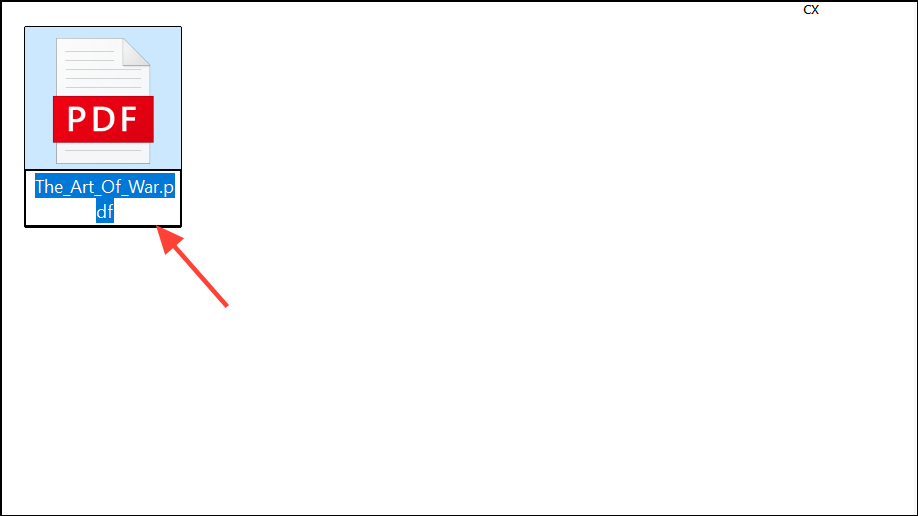
Step 4: Press Ctrl + C to copy the name to the clipboard, then press Enter to exit rename mode.
This method is quick for occasional use but can be risky if you accidentally change the file name.
Third-Party Tools and Alternatives
Some users prefer graphical utilities or Explorer add-ons for more advanced file listing features. Tools like Send To Toys or xplorer² lite let you copy file names or paths with a click, and may offer options to include or exclude extensions, paths, or additional metadata. These solutions are ideal for users who need advanced customization or batch processing beyond Windows’ built-in features.
Copying file and folder names to the clipboard in Windows 11 can be streamlined using built-in shortcuts, command-line tools, or context menu tweaks. These methods speed up repetitive tasks and simplify file management, so you can focus on more important work.


